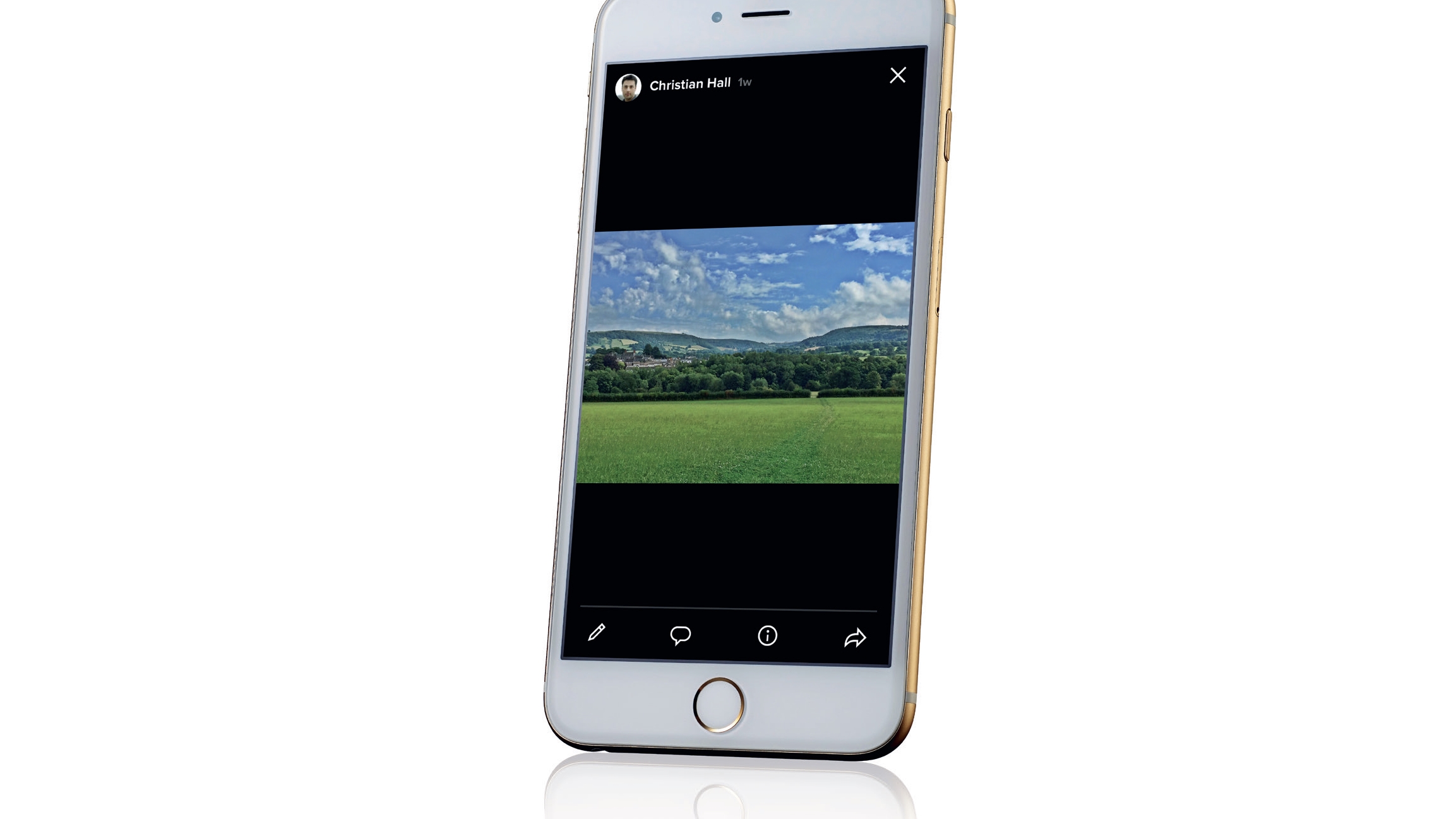
If you routinely sync your iPhone and iPad with your Mac and use iCloud storage, you might not be too concerned about losing your Apple device (apart from the obvious inconvenience).
After all, your photos are all securely backed up and held on Apple's servers. However, it can cost a lot to manage your photos this way, especially if you need several gigabytes of room.
Storing huge amounts of data can slow your iPhone or iPad, plus, it's no fun sifting through thousands of images when you don't have the time, just to find a particular one.
Fortunately, there is an affordable alternative at hand. Flickr is a photo and video hosting site which is free to use and offers a whopping 1TB of storage. You can view slideshows online as well as on your iOS devices, and you have full control over whether photos are private, shared with friends and family or with the wider world.
The app's Auto-Uploadr function syncs your iPhone photos to your Flickr account, or you can upload individual photos from your Camera Roll.
- We’ve picked out the best image hosting websites
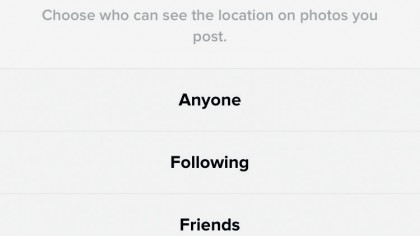
1. Set sharing preferences
Go to Flickr and choose a username and password (you may need to create a free Yahoo! email account). Next, install the Flickr app from the App Store and add your account details when prompted.
Add a profile photo then go to Settings > 'Privacy and safety' to set your privacy preferences. Turn on Photo Stream if you want photos from your iPhone to appear on your iPad and in your Flickr account.
Sign up for breaking news, reviews, opinion, top tech deals, and more.
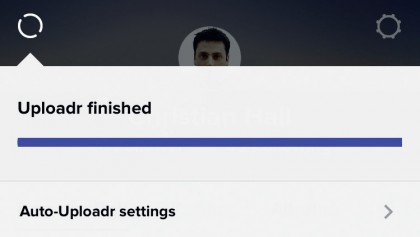
2. Auto uploading photos
Open the Flickr app on your iPhone and you should see a message that all your photos have been synced using Auto-Uploadr. Auto-Uploadr only works on a Wi-Fi connection.
Your images are always uploaded as 'private' so only you can see them. Your Camera Roll shows the most recent thumbnails and you can mark them as Faves or Public – the latter allows other Flickr users to see them.
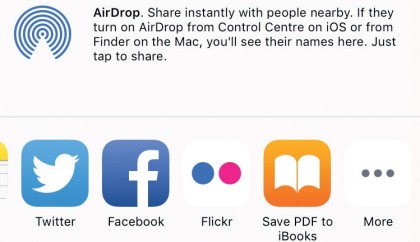
3. Adding more photos
A hefty photo collection can take an hour to upload to Flickr. If deleting photos from your iPhone, make sure you've got a copy.
If you're sharing photos using iCloud, images deleted from your iPhone won't show up on another iOS device unless they were taken with it. If you don't want to add your whole collection, open the Photos app on your iPhone, tap Share then tap the Flickr icon to upload an image.
- Enjoyed this article? Get more tutorials, guides, and tips on how to get the most from your Apple devices inside MacFormat. Take advantage of an exclusive offer in our sampler today.