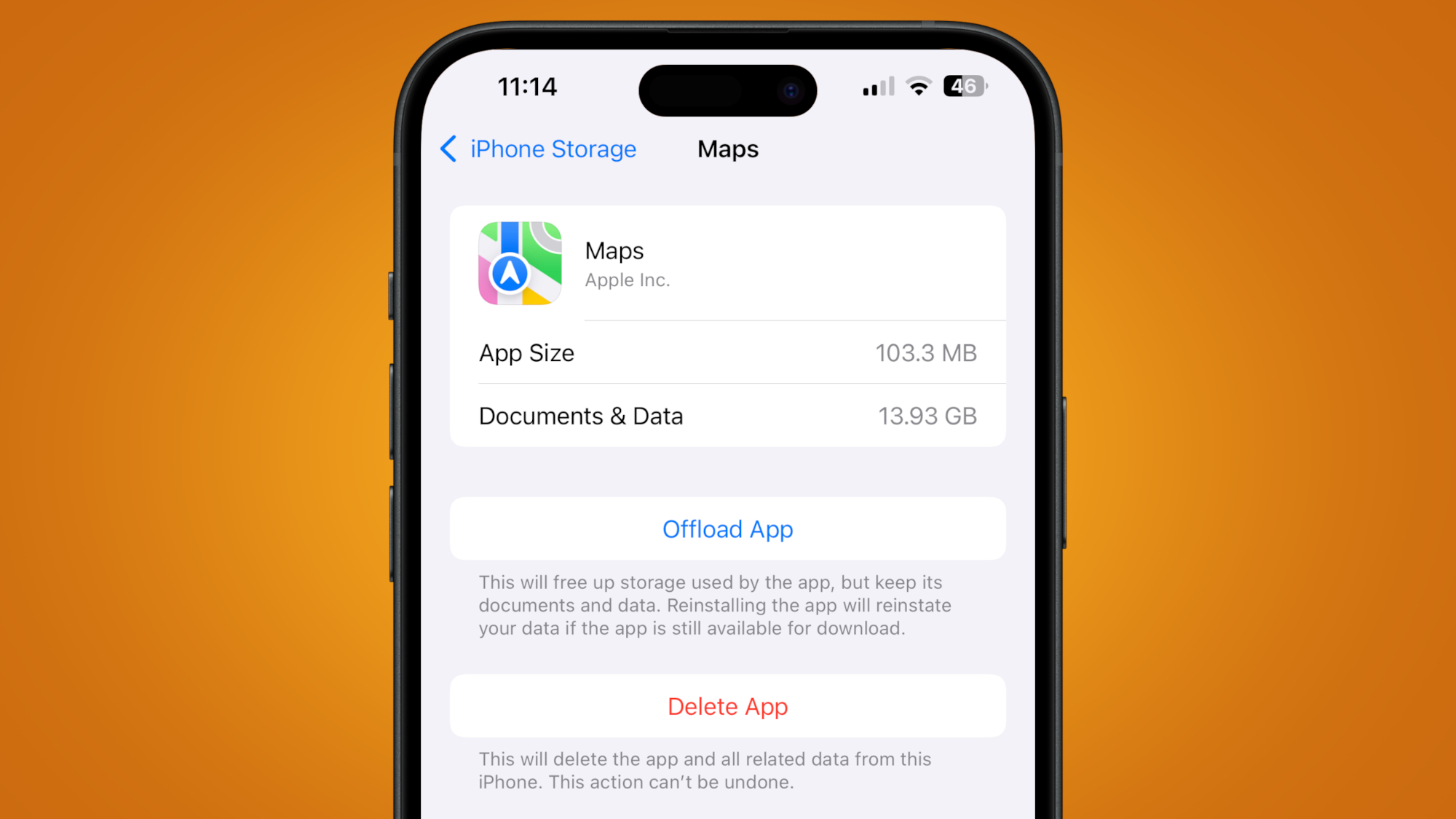
Whenever I ask someone why they haven’t downloaded the latest version of iOS, the most common response is, “I don’t have enough storage space.” This is a very real and frustrating issue for many iPhone users, and while there are plenty of easy ways to free up iPhone storage, what if you’re faced with a storage-hungry app that simply refuses to be deleted?
My brother recently came to me with this very problem. He couldn’t download iOS 26 (which typically requires at least 10GB of free space) on his iPhone 14 Plus because, oddly, his Maps app was listed as taking up a whopping 13.93GB.
That was already a big red flag – no amount of navigation information should eat up that much space – but it got even bigger when that 13.93GB file size stuck around even after we’d cleared all downloaded Offline Maps and, as a last resort, deleted all of the app’s ‘Documents & Data’. Uh-oh, phantom storage!
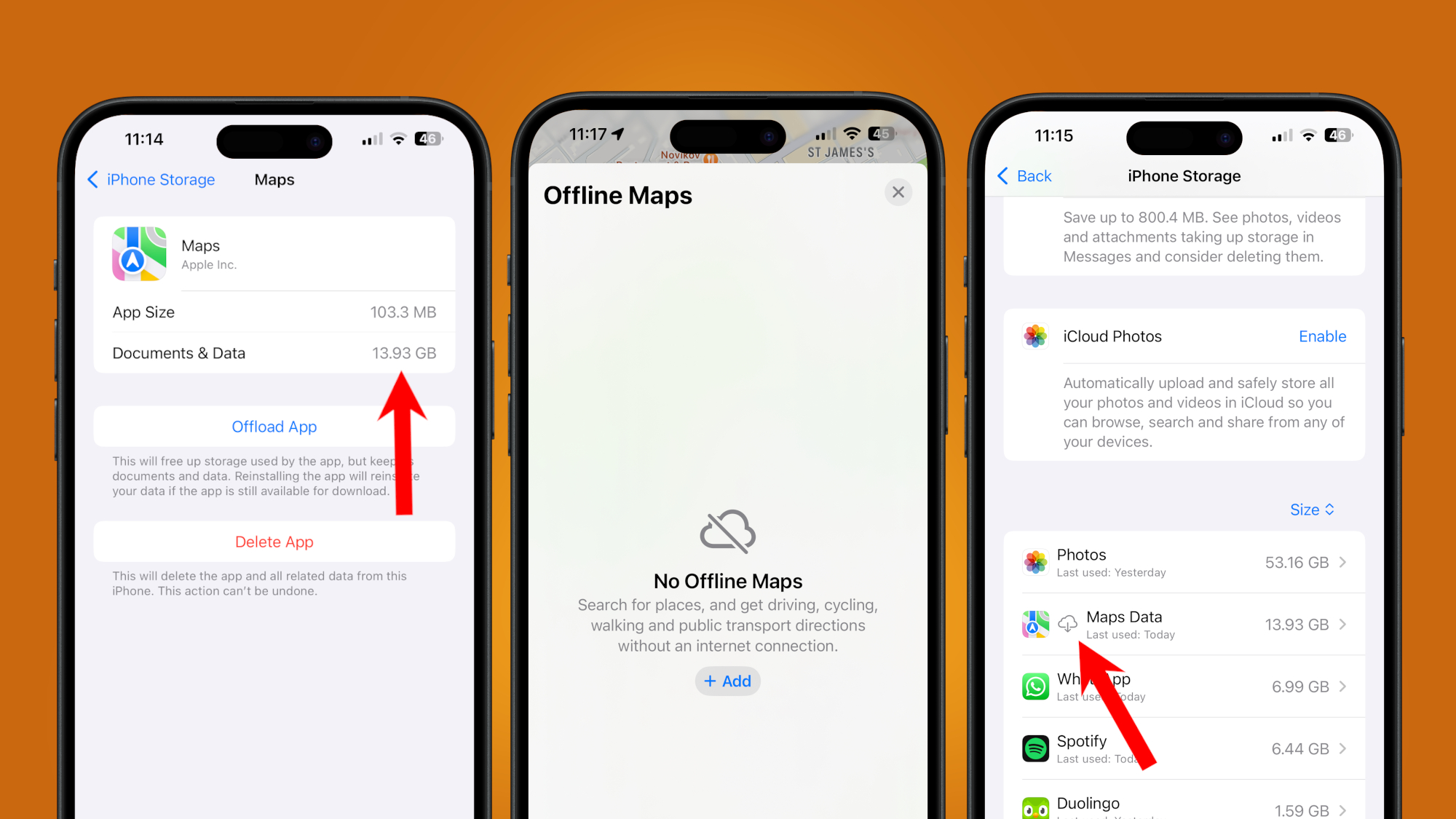
A quick Reddit trawl suggested this was not an isolated case, with other iPhone users encountering the same issue, and I spotted similar threads on Apple’s Support Community forum, with every man and his dog proposing a different solution to the problem of seemingly un-deletable Apple Maps storage.
Supposed fixes included clearing Maps history by going to Settings > Privacy & Security > Location Services > System Services > Significant Locations & Routes > Clear History, and “re-installing the app, marking a new small, offline region, and turning on ‘Optimize Storage’” (note that you can’t completely delete Apple Maps as it’s a pre-installed, core iPhone app).
Neither method worked in my brother’s case, which is why I’m confident in describing this issue as a bug (not least because clearing all ‘Documents & Data’ in Settings should remove the need to follow either workaround in the first place).
However, if you’re currently experiencing the same nasty Maps oddity on your iPhone, I’d advise giving both methods a try before committing to the one workaround that did prove successful for my brother’s iPhone (and has proven successful for others who have resorted to the same Hail Mary): a total back-up and device reset.
Sign up for breaking news, reviews, opinion, top tech deals, and more.
I know, I know – that sounds like a long and painful way to go about things. But backing up and resetting your iPhone doesn’t actually take that long, and you’ll be grateful for the tens of gigabytes of free storage space you’ll be left to play with (I promise!).
To back up your iPhone using iCloud, check out our guide on how to back up an iPhone (you essentially go to Settings > Apple ID > iCloud > iCloud Backup > Back Up Now, ensuring the Back Up This iPhone toggle is on). Alternatively, you can follow the old school method and back up your iPhone locally to a Mac or a Windows PC using iTunes or the Apple Devices app.
To reset your iPhone, read our guide on how to factory reset an iPhone (TL;DR: it’s Settings > General > Transfer or Reset iPhone > Erase All Content and Settings).
Then, once you’ve re-booted your iPhone, follow the setup steps until you reach the ‘Apps & Data’ screen. Here, you can choose to restore your data from an iCloud backup or a Mac or PC. Sign in with your Apple ID, select the correct backup, and wait for the process to complete.
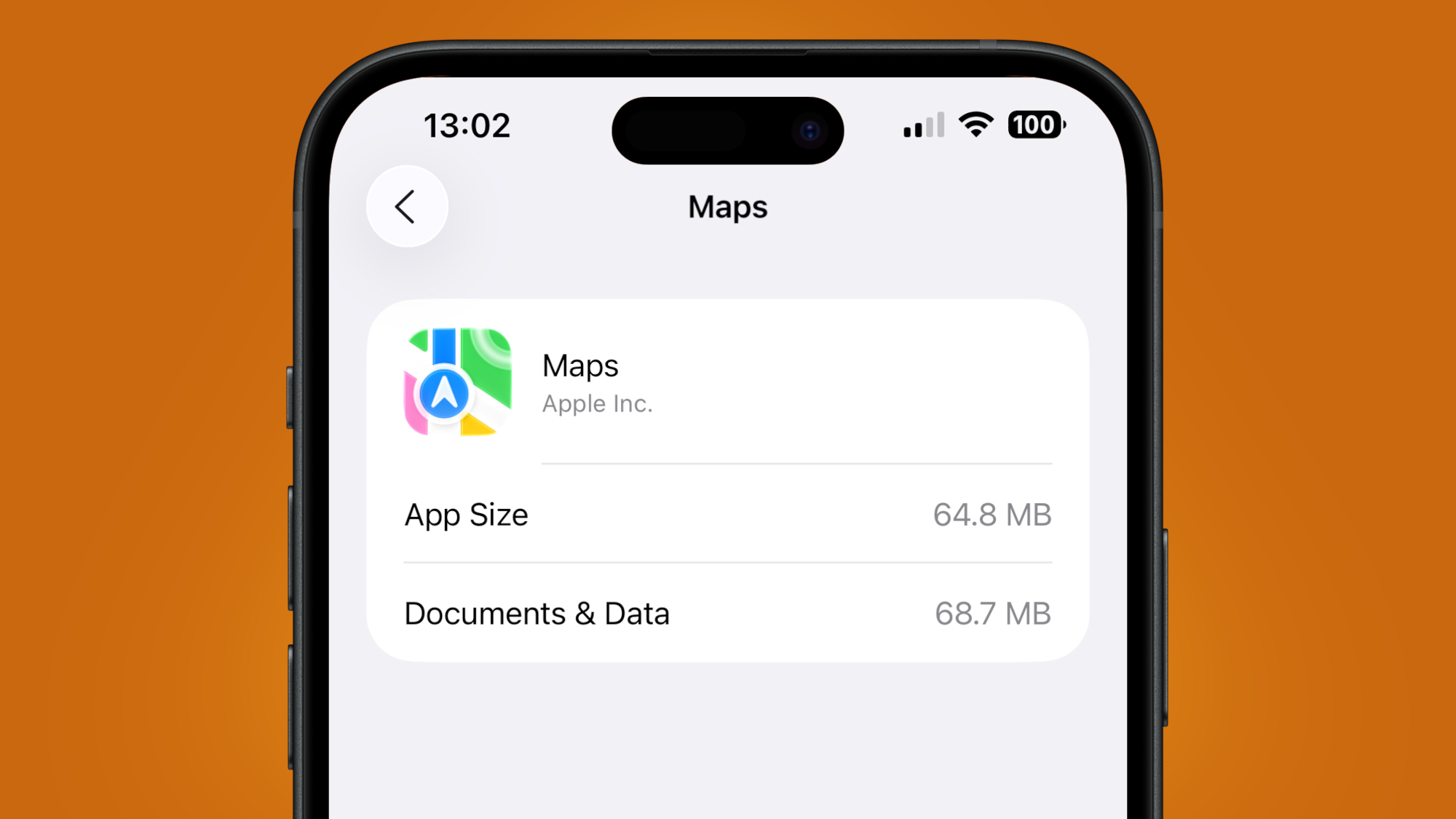
Et voila! Now, when you head to Settings, your iPhone should look exactly the way it did before, albeit with Maps now taking up mere megabytes, not gigabytes (in my brother’s case, the ‘Documents & Data’ in his post-backup Maps app were listed as taking up a much more reasonable 68.7MB).
I've reached out to Apple for comment on whether it’s a) aware of this strange storage oddity and b) able to provide a more convenient solution, and will update this story if I hear back.
Have you encountered this Maps issue on your iPhone? And if so, did any of these workarounds work for you? Let us know in the comments below.
Follow TechRadar on Google News and add us as a preferred source to get our expert news, reviews, and opinion in your feeds. Make sure to click the Follow button!
And of course you can also follow TechRadar on TikTok for news, reviews, unboxings in video form, and get regular updates from us on WhatsApp too.

Axel is TechRadar's Phones Editor, reporting on everything from the latest Apple developments to newest AI breakthroughs as part of the site's Mobile Computing vertical. Having previously written for publications including Esquire and FourFourTwo, Axel is well-versed in the applications of technology beyond the desktop, and his coverage extends from general reporting and analysis to in-depth interviews and opinion.
Axel studied for a degree in English Literature at the University of Warwick before joining TechRadar in 2020, where he earned an NCTJ qualification as part of the company’s inaugural digital training scheme.
You must confirm your public display name before commenting
Please logout and then login again, you will then be prompted to enter your display name.