How to get YouTube dark mode
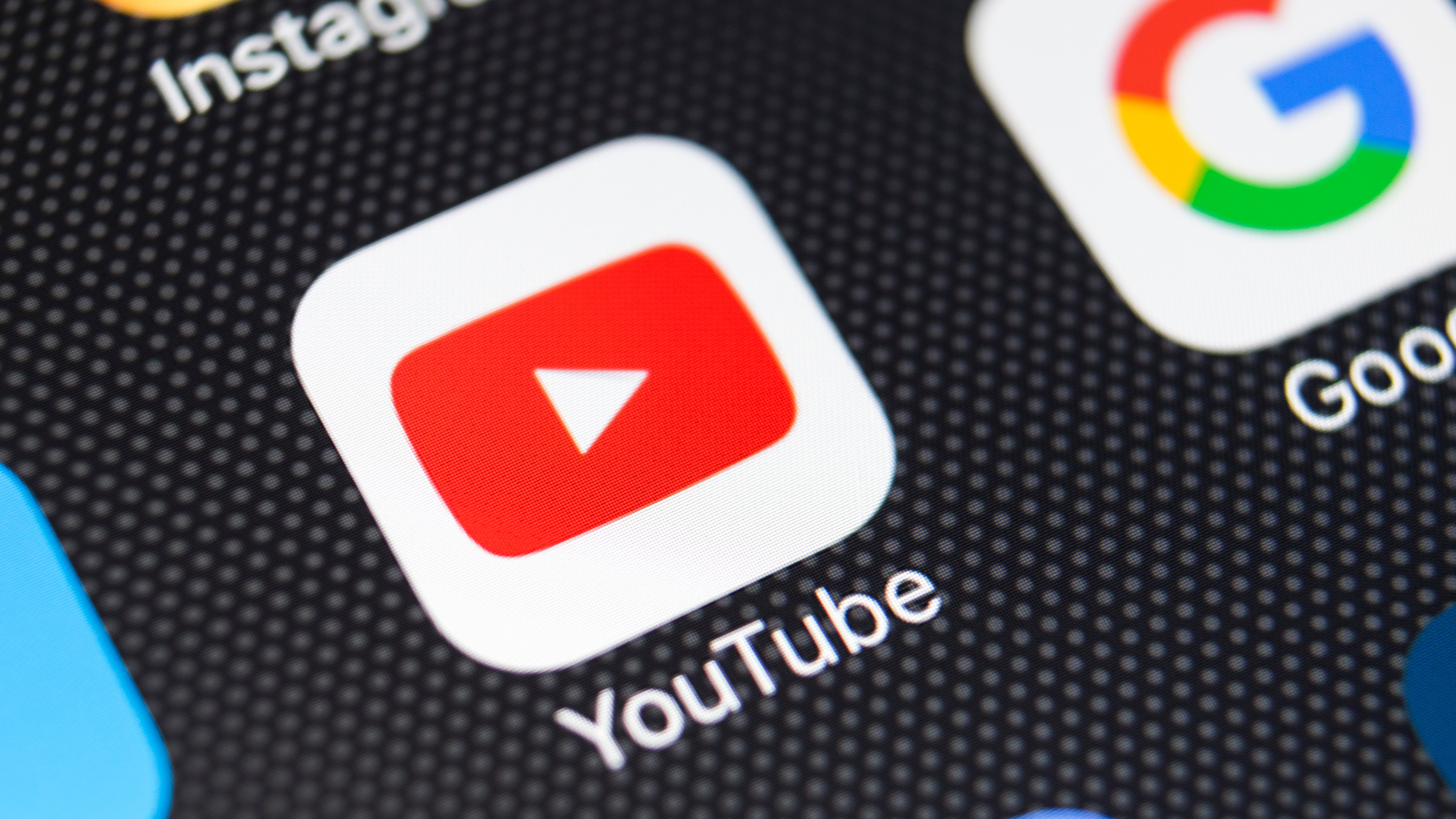
YouTube dark mode is an alternative color scheme for the video site that swaps its usual white interface for shades of gray and black. But why is it important, and how can you activate it?
Dark mode has several advantages. Firstly, for YouTube, it makes videos stand out more against the rest of the page, allowing you to focus on the action more easily. This is particularly helpful for videos that were uploaded in relatively low resolution, and don't look good if displayed full-screen.
On your phone or tablet. switching to YouTube dark mode could make your battery last a little longer, too. White pixels use more power than black ones (particularly on devices with AMOLED displays), so a darker color scheme will use less juice. Watching videos can drain your battery pretty fast, so anything that makes a difference is welcome.
- Get the best YouTube downloader to save your YouTube playlists on your PC.
Many people find dark interfaces easier on the eyes than white ones, particularly when using their devices at night. The jury is out on whether limiting blue light in particular actually improves the quality of your sleep, but switching to the dark side certainly helps reduce glare.
Finally, when it's designed well, dark mode just looks cool, and it's always great to be given a choice when it comes to the apps we use every day.
Get YouTube dark mode for Android
If you're using Android 10, the YouTube app will switch to dark mode automatically when you enable your phone's system-wide dark mode. To do that, enter your phone's settings, select 'Display' and tap the 'Dark mode' toggle.
If you're using Android 9 (Pie) or below, tap your profile icon at the top right of the YouTube app, then tap 'Settings' and select 'General'. Tap appearance, then select 'Dark theme' from the list of options.
Sign up for breaking news, reviews, opinion, top tech deals, and more.
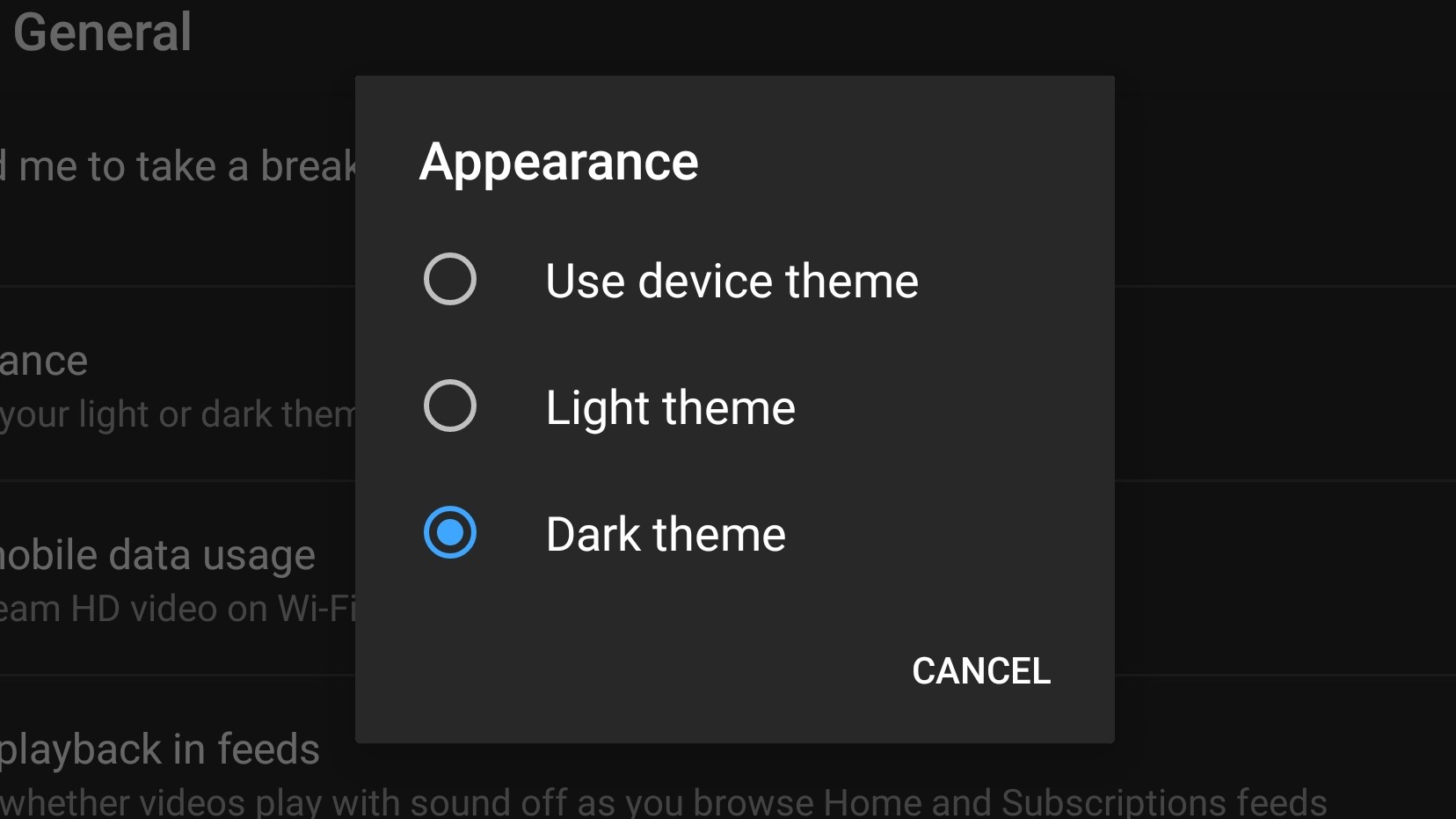
Get YouTube dark mode for iPhone
If your iPhone is running iOS 13 or later, you can enable dark mode for YouTube and all your other apps by opening your phone's main settings menu, tapping 'Display and brightness' and selecting the 'Dark' option.
If you're using an older version of iOS, or you don't want to change the settings for every app on your phone, you can enable YouTube dark mode within the app itself. Just tap your profile icon at the top right, then tap 'Settings' and tap the 'Dark theme' toggle to switch it on.
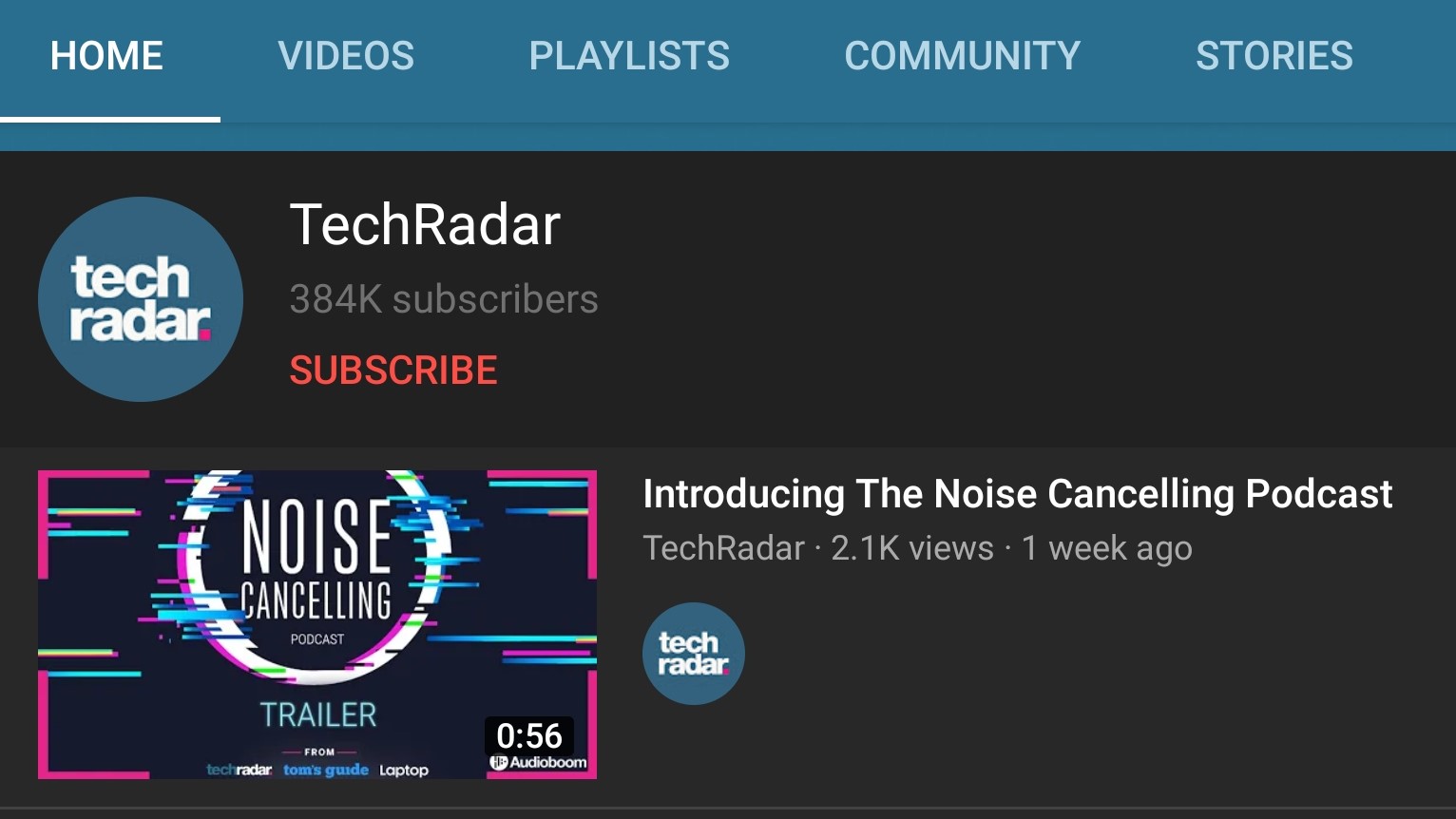
Get YouTube dark mode for desktop
To enable dark mode for YouTube's desktop website, make sure you're logged into your Google account, then click your profile icon at the top right of the page. Click the 'Dark theme' option, then use the switch that appears to toggle it on.
To reverse the change, simply repeat the process and select 'Light theme'.
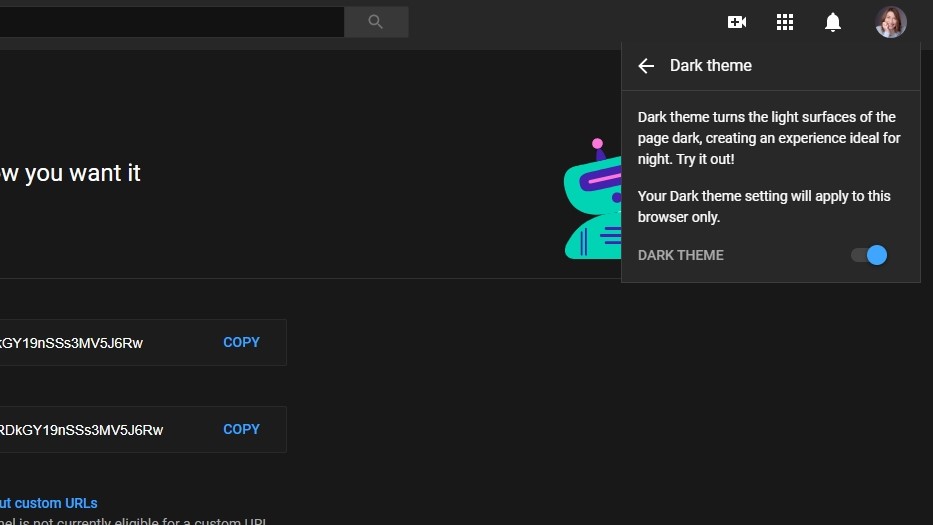
Other ways to save power
There are a few other ways to reduce the amount of power YouTube uses on your phone or tablet.
Perhaps the best of these is the 'Remind me to take a break' option, which you can find in the app's settings. This will help you avoid falling down a rabbit hole of interesting content for hours at a time, and draining your battery when you're away from an electrical outlet. You can choose exactly how often the app will give you a nudge.
You can also dial down your screen's overall brightness, which will help reduce power draw a little whether you're in dark mode or not.
- Find out how to get Gmail dark mode

Cat is TechRadar's Homes Editor specializing in kitchen appliances and smart home technology. She's been a tech journalist for 15 years, having worked on print magazines including PC Plus and PC Format, and is a Speciality Coffee Association (SCA) certified barista. Whether you want to invest in some smart lights or pick up a new espresso machine, she's the right person to help.