Why you can trust TechRadar
You're not going to find a display like the one on the Samsung Galaxy S6 Edge on any other smartphone. It's a unique piece of engineering and it certainly looks impressive.
The main display measures 5.1-inches and boasts a QHD, 1440 x 2560 resolution providing pin sharp clarity and Samsung's Super AMOLED technology ensures everything is bright and vibrant.
That gives you a pixel density of 577ppi, which bests the Galaxy Note 4 with the same resolution stretched over its larger 5.7-inch screen resulting in 515ppi.

While the Galaxy S6 is the natural successor to the Galaxy S5, the S6 Edge pretty much replaces the Galaxy Note Edge which rocked up in 2014 with a 5.6-inch, 524ppi screen, but just one side of its display was curved.
And it's the dual curving sides on the Galaxy S6 Edge which are the key talking point for the handset. There's no doubt they produce a highly attractive handset, and the Gorilla Glass 4 covering should keep it well protected.
On paper then, the Galaxy S6 Edge sports a superb screen, and while I can't fault it in terms of resolution and clarity, the bump from full HD to QHD doesn't actually add a whole lot more to the experience.

Samsung's Super AMOLED technology makes it stand out when compared to the 1080p Sony Xperia X and OnePlus 3, but there's not a lot to pick between the S6 Edge and the corking display found on the Galaxy S5, aside from the new Google Pixel XL and Nexus 6P.
Sign up for breaking news, reviews, opinion, top tech deals, and more.
Don't get me wrong though, the display on the Samsung Galaxy S6 Edge is lovely and the way it gently curves away on each side will make you feel all warm and fuzzy inside. Just don't expect a marked step up from 2014's fleet.
It's not just for show however, and Samsung is convinced its innovative side screens can provide some genuinely useful functions. I, on the other hand, am not so sure.

- Here are the best Samsung Galaxy S6 Edge cases
First up you can only have the edge screen on the left or right of the screen - there's no option to have details displayed on both sides simultaneously - which seems a little counter intuitive.
On the Galaxy Note Edge you can call up the edge screen at any point, but on the Galaxy S6 Edge it's only available when the screen is off.
There is additional functionality relating to the edge when the screen is on, but again it's relatively limited - more on this on the next page.
The column of apps you got on the Galaxy Note which included shortcuts to key applications and tools such as a ruler has been completely left out on the Galaxy S6 Edge.
I am close to the edge
The main functionality for the edge screen is actually only available when the main screen is off on the Samsung Galaxy S6 Edge.
You have to slide your a finger one way then the other along the side of the handset to wake the edge screen, but it's highly temperamental and I regularly found the Galaxy S6 Edge failing to recognize my swipe first time.
The idea here is you can get a quick overview of any important notifications, news headlines, sports scores or just an update on the time, date and weather without having to power up the battery hungry main display.
Thing is, the information is limited and if you've had to swipe several times to get the edge screen to show you'll give up and just hit the home key to wake the full screen for all your notification and time needs.
A text message will scroll along the edge screen in its entirety so you can read it, but you can't interact with the message from here - you'll need to unlock and navigate to the app yourself.
There is some control over what gets displayed on the edge screen, but again it's limited and not overly easy to find in the 'Edge screen' section of the settings menu.
The news feed comes via Yahoo News and cannot be tailored to any particular topics, the sports scores are again provided by Yahoo and there are only a handful of leagues and teams to choose from.
You can choose multiple teams, but the results tick through so slowly I found myself losing patience with it.
There's no option to change the provider of the information and while the inclusion of a Twitter bar sounds like a good idea, all it does is show you what's currently trending. It's hardly inspiring.
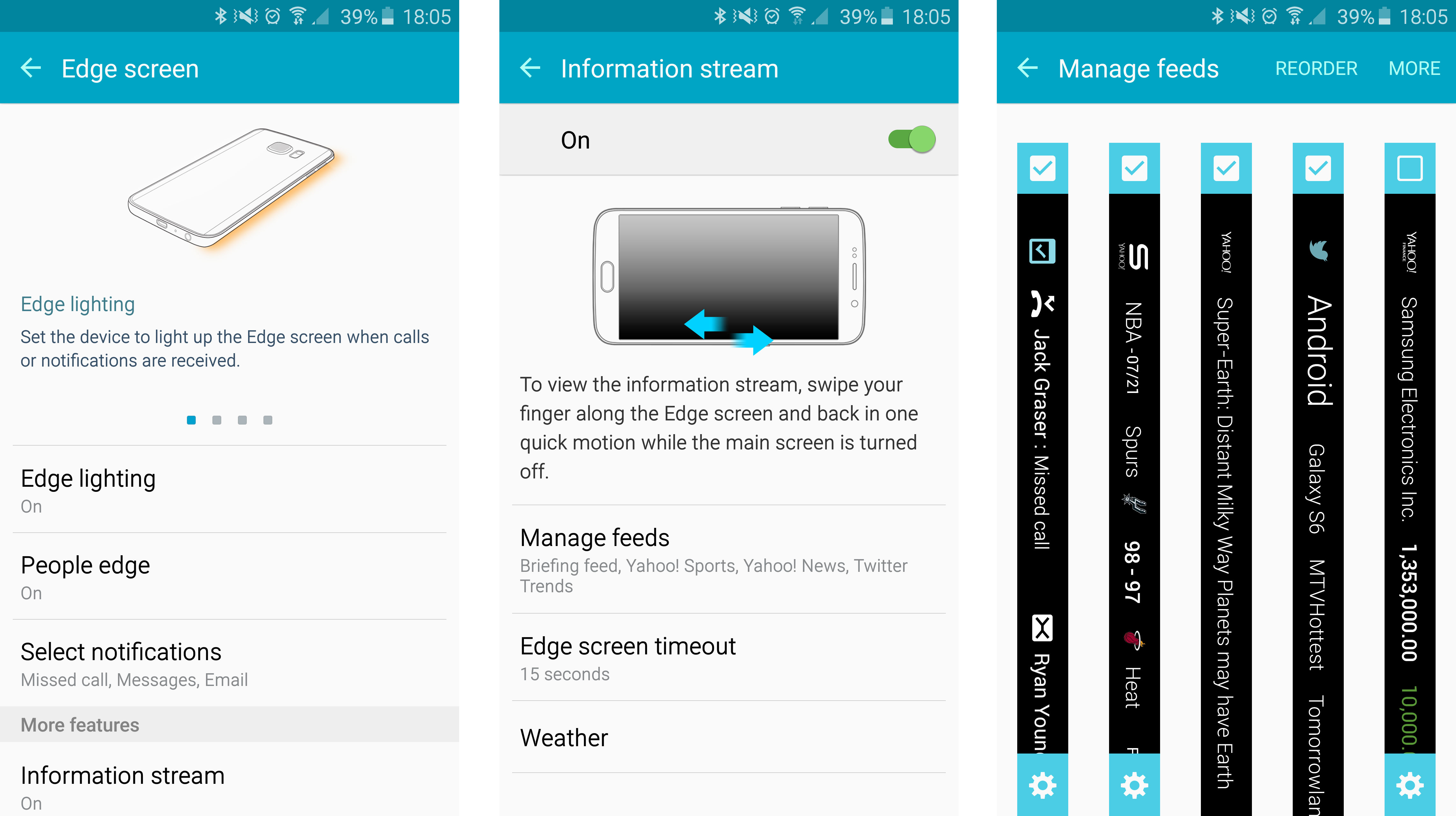
I'd like to have seen perhaps the latest tweets from a handful of people I select, or some in-depth stats on my retweets, favorites and new followers.
Stocks (from Yahoo, again) is another feed you can slap on the edge screen, but that's all you get pre-installed. News, sports, stocks, notifications and Twitter trends.
So the slightly slow interface paired with a drab line up of feeds left me feeling a little hard done by, but then I noticed an option to download additional feeds. Sadly though, only one was available and it was RSS.
Not a totally useless offering I admit, but it's hardly game changing. Hopefully more feeds will appear over the next few months bringing greater functionality to the edge screen, but for now in its current lock screen state it's rather lackluster.
People on the edge
Turn the screen on and you won't be able to bring up the information bar anymore, but you'll notice a slender transparent tab at the top of the display.
Depending which side you've selected to have the Edge screen displayed will dictate whether this tab appears on the left or right.
Drag the tab into the screen and you'll pull open what Samsung is calling the People Edge on the Galaxy S6 Edge.
Five colored circles will appear and you can assign five contacts (known as 'My People') to these slots for easy access when it comes to calling, texting or emailing them.
The People Edge is accessible from the lockscreen and homescreen, but no where else. That's a little annoying as you're forced to exit any app you're in before getting to this 'quick setting' panel.
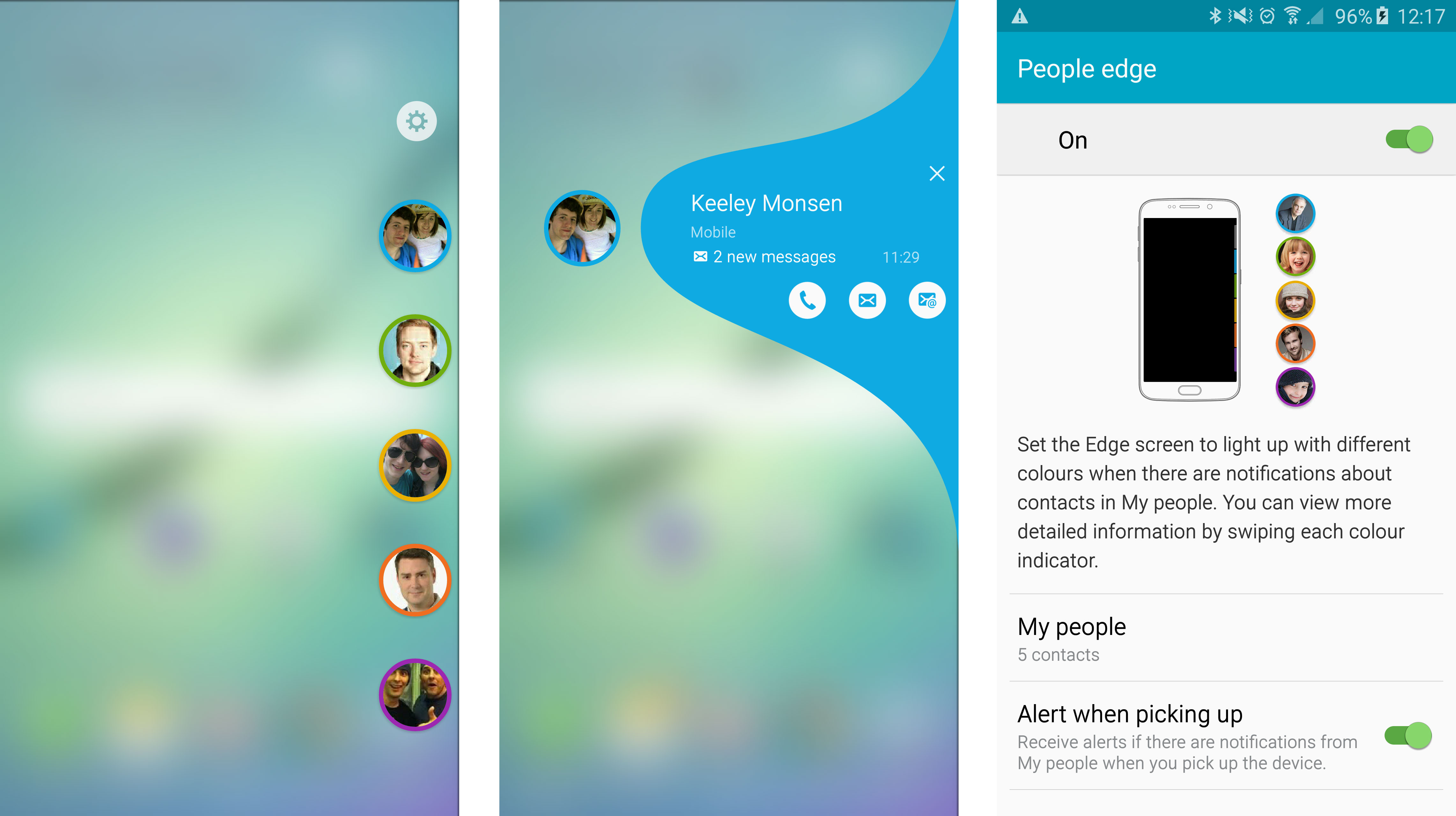
Another frustrating thing about the People Edge is the fact it's there to alert you to key messages and missed calls, but it only covers calls, texts and emails.
There's no support for the likes of WhatsApp, Facebook Messenger or other messaging services, which means you could still miss an important message.
I send the majority of my messages via these web based applications, so I found the People Edge limited in its usefulness. If you're a fan of these services then you've been warned - the People Edge is not your friend.
A useful function Samsung has built in to the People Edge comes when you pick the phone up off a surface. The Galaxy S6 Edge will detect it's been picked up and notify you on screen (in a low powered black and white display) whether you have any missed calls, texts or emails from your key contacts.
Again I'd like to see integration with other messaging apps here, and hopefully Samsung will be able to provide this in a future software update.
Face down, message up
The final feature of the Galaxy S6 Edge's unique side displays comes into play when the handset is placed face down.
It provides a discreet light up notification to alert you that you've received a call, text or email from a key contact.
You can even dismiss the call and send a pre-written text message to that person by placing a finger on the heart rate monitor for two seconds.
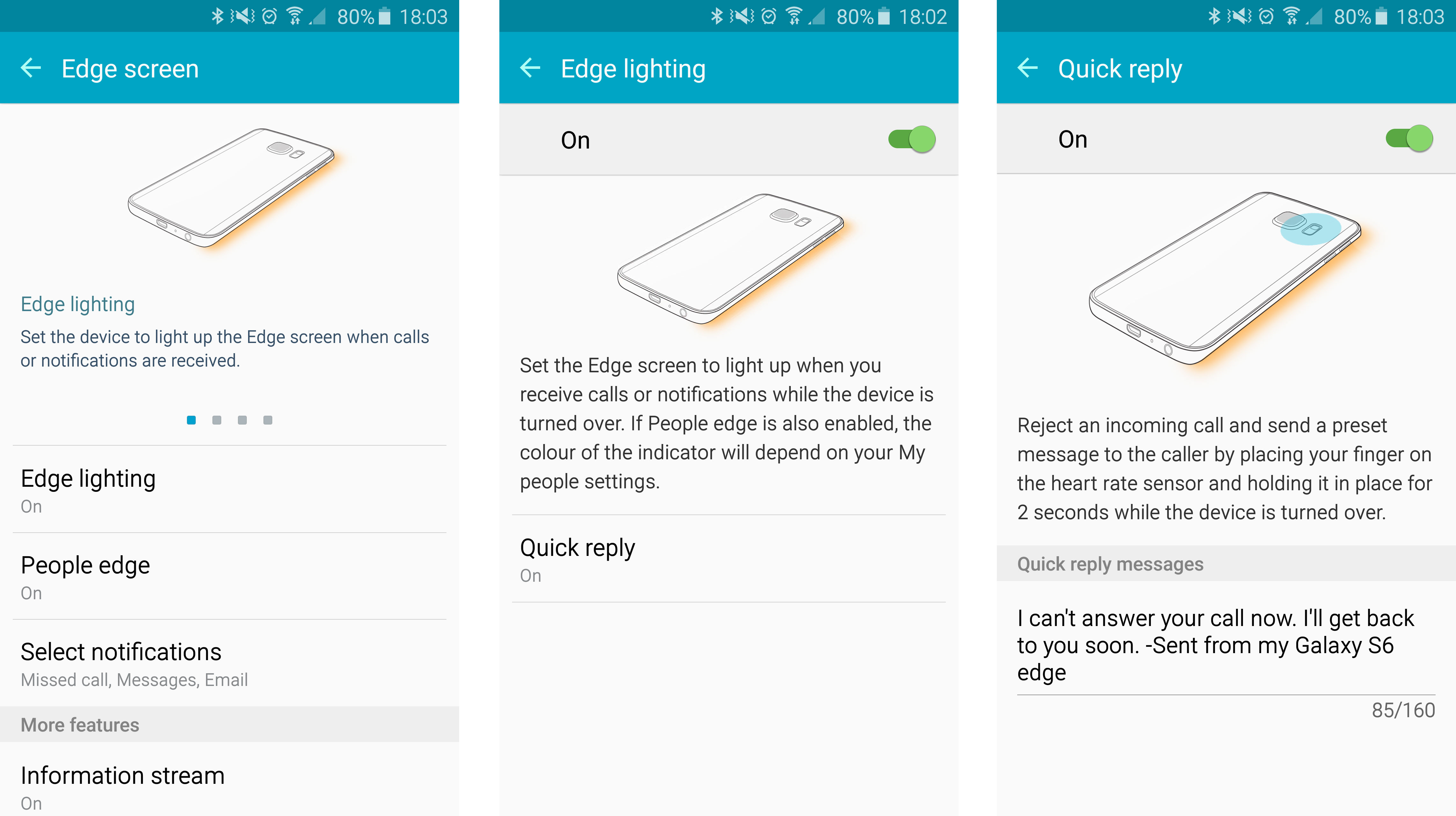
As long as you can remember which color is which contrat then Edge Lighting can be a handy feature for those regularly in meetings.
For general day to day usage though you're unlikely to really use it, so while it's available you might just want to switch it off in the settings.
Current page: Display, Edge screen and People Edge
Prev Page Introduction and design Next Page Fingerprints, heart rate and smart locking
TechRadar's former Global Managing Editor, John has been a technology journalist for more than a decade, and over the years has built up a vast knowledge of the tech industry. He’s interviewed CEOs from some of the world’s biggest tech firms, visited their HQs, and appeared on live TV and radio, including Sky News, BBC News, BBC World News, Al Jazeera, LBC, and BBC Radio 4.
