Why you can trust TechRadar
HTC Gratia review: Messaging
Messaging is a pretty big deal for any smartphone, so it's great to see it handled as competently as it is here. The Messages app is your centre for SMS/MMS texts, while there are also dedicated Mail and Gmail apps for sending longer form messages.
One of the nicer parts of using the Gratia is that you'll barely ever have to go looking for these apps, though.
The People app we covered earlier has links to begin SMS and email messaging a contact on each person's page (assuming you've entered an email address/phone number) and there is a pair of widgets for seeing the contents of an email inbox and the conversations you're currently having by text message.
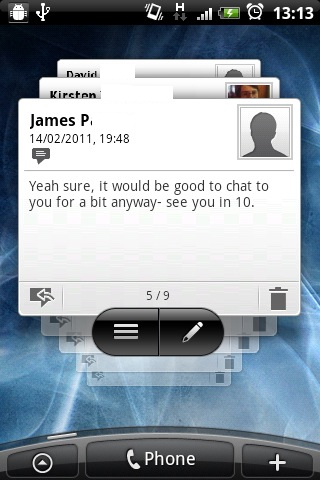
Again, both present ways of firing up the app they're linked to, so you can dip in and out of the interfaces as you please.
Constructing a text is simplicity itself – just type a name into the To bar at the top and you'll be offered appropriate contacts from your address book, or you can tap the little person icon to select message recipients from a list. Next, tap the text field below to enter your message.
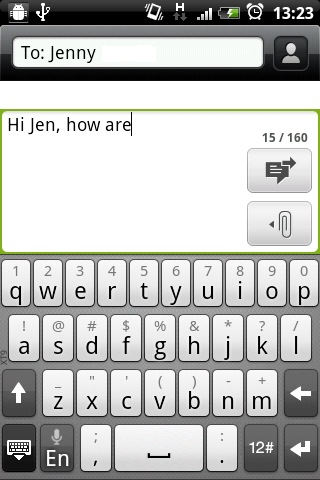
This will summon the QWERTY keyboard, either in its landscape or portrait orientations, depending on how you're holding the phone.
With such limited screen space, we found the portrait view fine for slamming out short texts, ably assisted by Android's capable autocorrection features, but often preferred the more spacious landscape orientation when getting wordy.
Sign up for breaking news, reviews, opinion, top tech deals, and more.
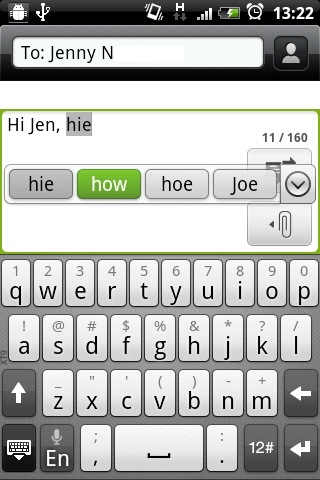
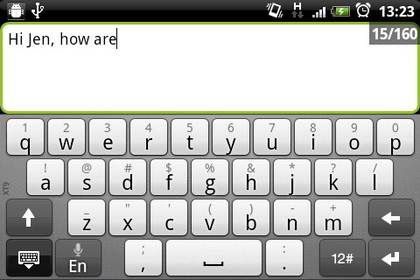
With the phone held sideways, we soon found ourselves typing at fairly respectable speeds and came to rely on Android's handy suggestions – simply tap to pick one – for when our brain moved faster than our digits.
The user dictionary is quick to learn your lingo too, but perhaps a touch overzealous, occasionally picking up mistakes. You can, of course, edit it later to rectify this, but that's a bit too much faff for our tastes.
When you're done, hit the attachment icon to add a file, or just hit the send key to let your message wing its way across the networks to your intended recipient.
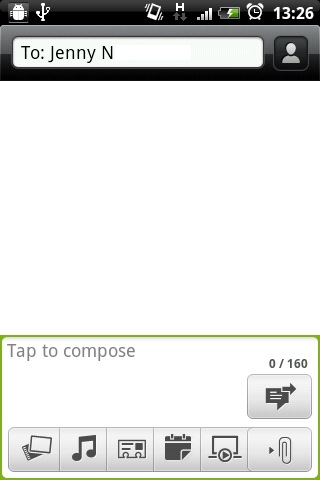
Note that you'll have to dismiss the keyboard in landscape view to do this, which is odd, since we reckon the return key (usefully employed in this manner elsewhere) could have done the job, but it's hardly a big deal.
The Mail app benefits from a touch of sensible logic, being handily split into Received, Conversation, From Favourite, Unread and Attachment pages to help you sort your incoming mail easily. You can also apply sorting rules from the menu, and flick through your mail account's folders using the Folders entry.
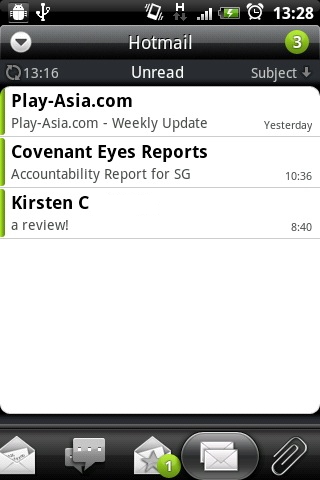
Hooking up your mail accounts is easy too, mostly requiring just a simple one-time login before they're seamlessly integrated into the phone. Exchange support proved a little trickier in our tests, though, needing a more complex manual set up. Your mileage may vary.
Constructing emails is less immediately intuitive than browsing your way through them, but it's easy when you know how. There's a Compose option on the far left of the menu, which takes you to a screen that's remarkably similar to the one we described for text messaging except that it also bears a Subject field.
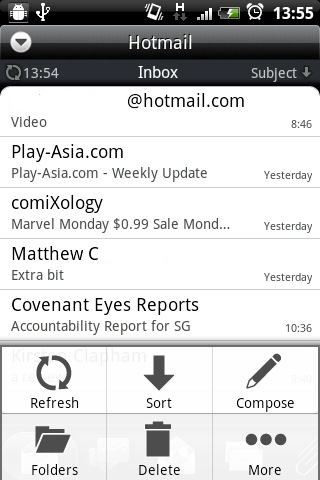
From there, the process is almost exactly the same, bar that fact the the send/attachment logos have been replaced with a menu at the bottom with a Send button, one to save messages as drafts and a discard key. It's hardly flashy stuff, but solid enough to use every day.
Current page: HTC Gratia: Messaging
Prev Page HTC Gratia: Contacts and calling Next Page HTC Gratia: Internet