The iPhone’s Camera Control button is too fiddly, but this iOS 26 fix could make it more popular
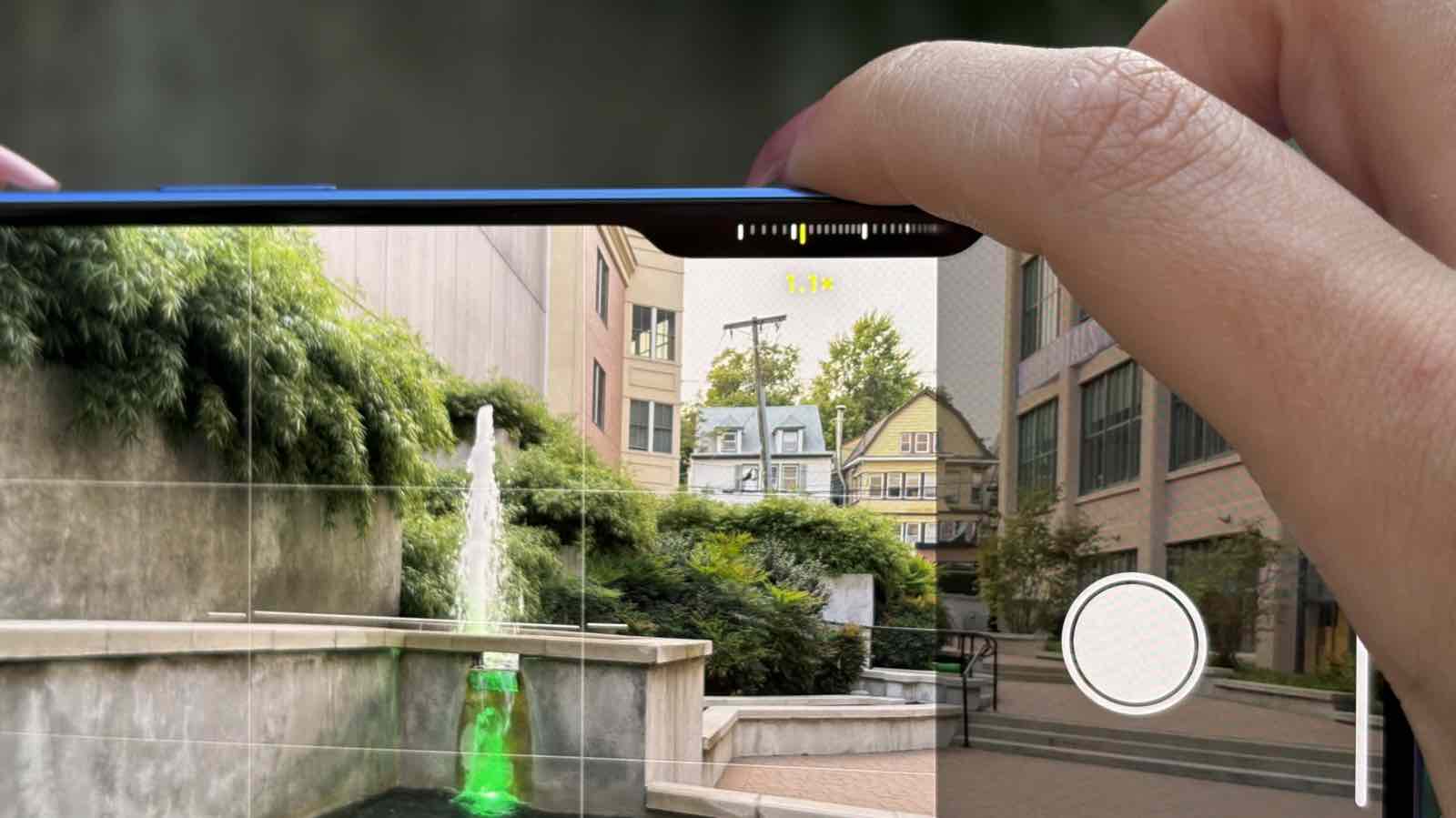
- Apple has adjusted its Camera Control button to make it easier to use
- You'll be able to disable advanced features faster than before in iOS 26
- The change can be made during iPhone setup or inside the Settings app
I love the Camera Control on my iPhone 16 Pro because it makes opening and using the camera quicker and easier than ever. But it’s definitely not perfect, and I still find its touch-sensitive controls a little fiddly at times.
It seems that I’m not the only one, as Apple has made a subtle change in iOS 26 that addresses this issue. According to 9to5Mac, you’ll now get a new option when setting up a fresh iPhone on iOS 26 that lets you disable the Camera Control’s advanced features. This can be done using a simple toggle and means you don’t have to go hunting through the Settings app to switch anything off.
In practice, that means you can limit the Camera Control to simply opening the Camera app and snapping pictures, which is what many iPhone owners use it for.
With its advanced features disabled, a light touch on the Camera Control will still elicit a bump of haptic feedback, but you won’t see any of the options to adjust zoom level, exposure, depth, and more.
A very quiet change

Interestingly, Apple didn’t mention this change (or Camera Control itself) at all during its ‘Awe Dropping’ event on September 9, and you won’t see it detailed in any of Apple’s recent press releases announcing products from the show or the launch of iOS 26.
That might be because the change could be seen as a tacit acknowledgment from Apple that it hasn’t quite perfected the Camera Control, and that some people aren’t fully on board with it yet.
I can see why that might be the case. When you’re in the heat of the moment and want to capture a photo before it’s too late, trying to grapple with a touch-sensitive strip can be difficult, and there have been plenty of times when I’ve accidentally switched camera lenses or changed a setting I didn’t mean to. By disabling these advanced features, you don’t need to worry about that kind of mishap.
Sign up for breaking news, reviews, opinion, top tech deals, and more.
If you want to find this option outside the setup process for a new iPhone, you’ll need to open the Settings app and go to Camera > Camera Control, then disable the toggle next to Camera Adjustments.
That way, the Camera Control will only be used to open your preferred camera app and start taking pictures, without any extra features being accessible.
You might also like

Alex Blake has been fooling around with computers since the early 1990s, and since that time he's learned a thing or two about tech. No more than two things, though. That's all his brain can hold. As well as TechRadar, Alex writes for iMore, Digital Trends and Creative Bloq, among others. He was previously commissioning editor at MacFormat magazine. That means he mostly covers the world of Apple and its latest products, but also Windows, computer peripherals, mobile apps, and much more beyond. When not writing, you can find him hiking the English countryside and gaming on his PC.
You must confirm your public display name before commenting
Please logout and then login again, you will then be prompted to enter your display name.