Samsung Galaxy S8: the latest news, tips and accessories
Your guide for the latest Galaxy S8 and S8 Plus info

Below, you'll find some of the most useful and popular tips for boosting your enjoyment with the Samsung Galaxy S8. We're always digging into the S8 to find what's new and interesting, so stay tuned for more tips.

Access the notifications tab using your fingerprint sensor
Instead of reaching for the top of the S8’s display to drag down the notifications panel, why not simply swipe the fingerprint sensor?
To activate, you’ll need to go Settings > Advanced features > Finger sensor gestures, and toggle that switch to the on position.
Now, you’ll get to enjoy this supremely handy feature that we’ve been seeing on more and more smartphones this year.
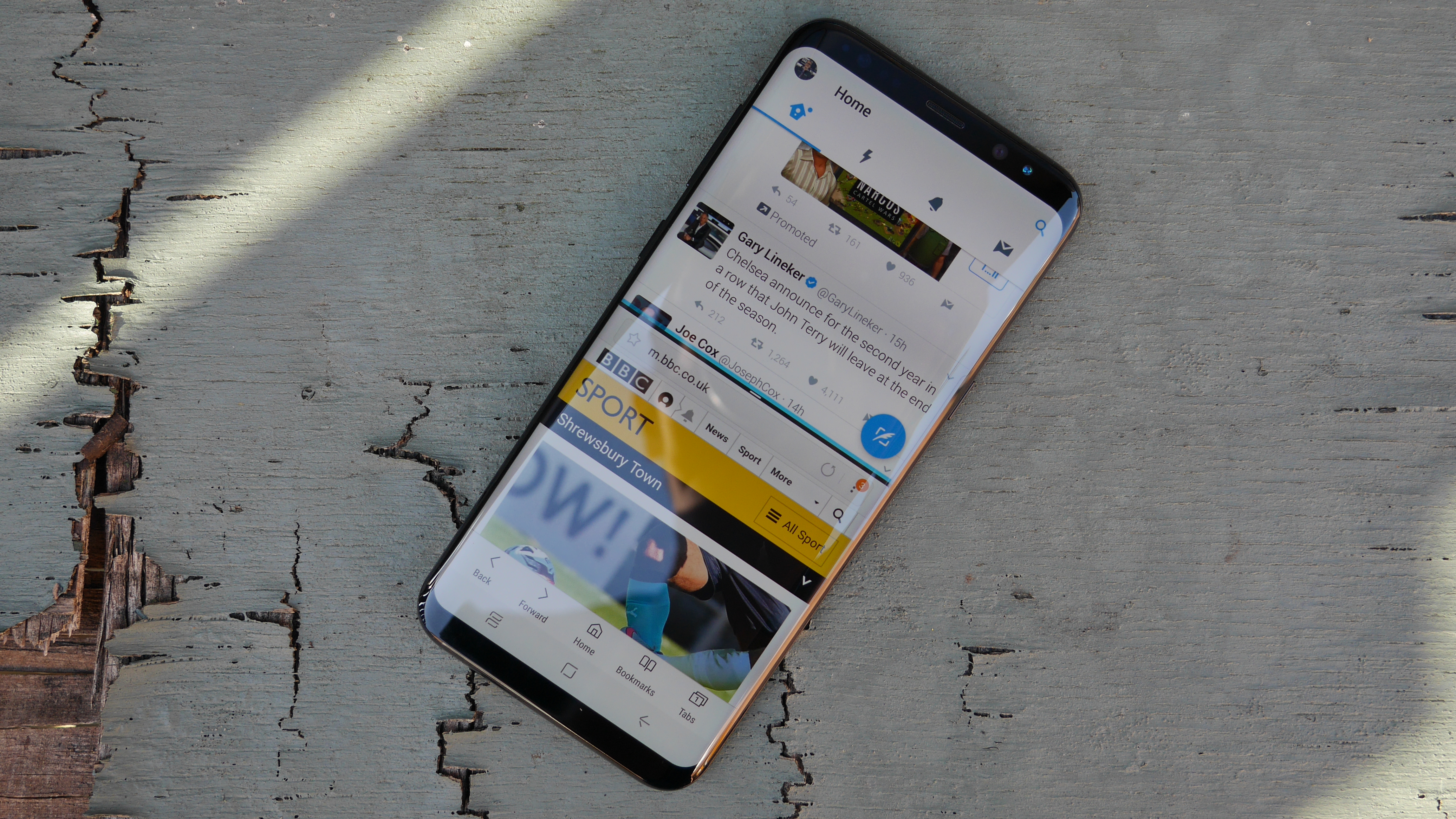
Enjoy split-screen multitasking
Look, we all need to multitask from time to time. Thankfully, Android Nougat makes it easier than ever, eliminating the need to switch back and forth between apps.
To split the S8’s screen in half and double your productivity (or have twice as much fun), click the ‘Recents’ app button on the bottom left of the screen. Then, tap on any app that displays an icon of two rectangles sitting atop each other near the app’s name. From there, tap on the other app you’d like to occupy your screen.
Once you’re finished multitasking, drag the bar separating the two apps off of the screen to return to the fullscreen mode.
Sign up for breaking news, reviews, opinion, top tech deals, and more.

Rearrange your soft keys
Do you prefer the back button on the left of the home button or to the right of it? Obviously, each person has their own taste and Samsung’s default [Recents, Home, Back] orientation might turn some off initially.
Thankfully, you can easily switch them up to be arranged in the order of your liking. Just head to Settings > Display > Navigation bar > Button layout, and make your selection.
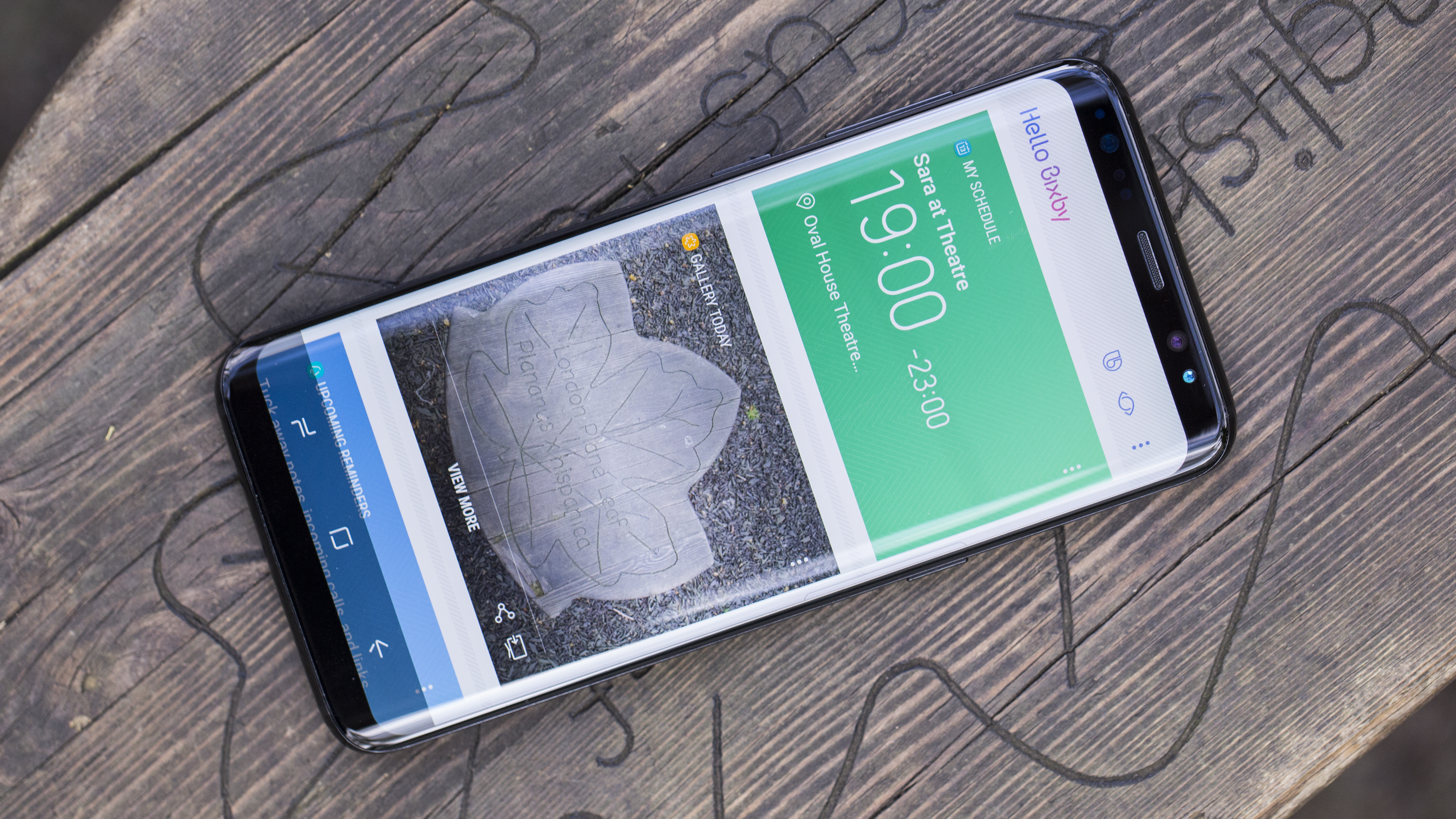
How to change the Samsung Galaxy S8 screen resolution
ICYMI: there are three screen resolution options in the S8 - there's HD+ (1,480 x 730), FHD+ (2,220 x 1,080) or WQHD+ (2,960 x 1,440).
The screen is capable of up to 2K resolution, though it actually defaults to just above 1080p, likely in a bid to maximize performance and battery life.
Our tips piece shows how to adjust resolution and why one might be better than the other in certain situations.

How to use two sets of wireless headphones on the Samsung Galaxy S8
Most phones limit you to connecting just one set of wireless headphones at a time, though thanks to Bluetooth 5.0, the S8 is able to pump entertainment out to two simultaneously.
To set up your headphones (and a friend's) on your S8, simply navigate to the Bluetooth setting and switch it on. Then, select the three dots in the top right and select "Dual Audio".
Even more tips and tricks
Find out how to turn your S8 into a literal life-saver, become an expert with its camera’s awesome Pro features, customize your Edge panel and more with these Samsung Galaxy S8 tips and tricks.
Current page: Tips and tricks
Prev Page Latest update and what's coming next Next Page Essential accessories
Cameron is a writer at The Verge, focused on reviews, deals coverage, and news. He wrote for magazines and websites such as The Verge, TechRadar, Practical Photoshop, Polygon, Eater and Al Bawaba.