Top 10 S Pen tips and tricks for the GALAXY Note 8.0
Get the most out the S Pen with renaissance-inspired advice

If Leonardo da Vinci had ever got his hands on a Samsung GALAXY Note 8.0 tablet, S Pen in tow, just imagine the kind of magic he would have been able to create.
The GALAXY Note 8.0 would have been as perfect a platform to create on then as it is now – provided (to add the obvious disclaimer here) that Leonardo was also able to fashion a means of charging his futuristic tablet, and learn its secrets, of course.
We can't help with the former, mainly due to our lack of time travel capacity, but we can help you out a little with the latter – after all, understanding secrets is what our feature is all about.
Tip 1 – Popup Note on the GALAXY Note 8.0
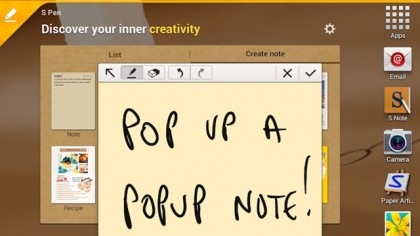
Named extremely appropriately, this great Note 8.0 feature opens a Post-it like Popup Note for your scribing pleasure.
Occupying the centre of your screen, whether you need to sketch your own Vitruvian Man or jot down a quick number, the Popup Note gives you a fair amount of space as well as a few brush and colour options to choose from, saving your doodle directly to your Note 8.0.
Opening up a Popup Note is as simple as holding down the S Pen button and double tapping the display. Alternatively, you can change your Note 8.0's S Pen settings to bring up a Popup Note every time you extract the S Pen from its moorings.
So whether you're a tech-genius or technophobe, gone are the days of scouring for a scrunched up bit of paper to take down a quick note.
Sign up for breaking news, reviews, opinion, top tech deals, and more.
Tip 2 – S Note Basics
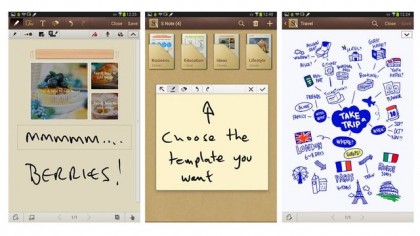
If you're feeling more in the mood for a masterpiece than a quick sketch, Popup Note probably won't cut the mustard, but S Note will.
In its most basic form, S Note is a means of storing multiple digital notes and notebooks. Taking full advantage of the Samsung GALAXY Note 8.0's feature set, it also incorporates pressure sensitivity when using the S Pen.
The notes are heavily customisable, with multiple paper stocks, the ability to import images and a range of pens and brushes to choose from, so they are ideal for handwriting and sketching alike.
S Note is your stationery shop, your note pad and entire back catalogue of notebooks, all cleverly bundled together into a single app.
Tip 3 – S Note Advanced
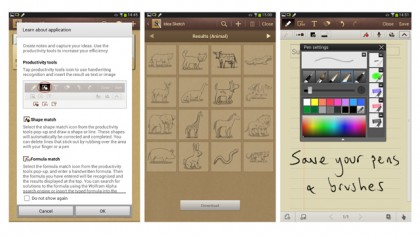
The sheer number of things that S Note is capable of mean it's worth taking the time for a more in-depth look at the app.
We mentioned the range of brushes and colours, but you can also save your favourite pen or brush profiles, complete with thickness, opacity and colour. Pressing the S Pen button in S Note while hovering over the screen will even toggle through these brush profiles.
While picking your brushstroke colour is easy using the brush menu, the eye dropper tool lets you easily lift a colour from within the note, whether it's found within an imported image, or a brush stroke you created earlier, so you can always choose the perfect shade.
Shape Match even turns your rough lines and circles into perfect geometric markings, meaning that this app isn't just for notes and sketches, but is also perfect for basic technical drawings.
With Idea Sketch also providing incredibly smart clip art, an equation solving function and more, we're only scratching the surface, so the best advanced tip we can give you for S Note is simply to explore it for yourself.
Tip 4 – Pressure Sensitivity
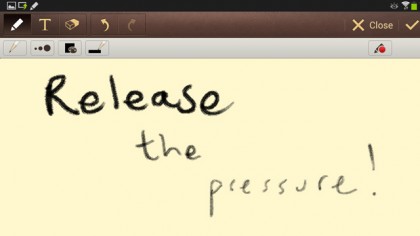
Samsung's GALAXY Note 8.0 is pressure sensitive up to 1024 levels. This is the same degree of sensitivity modern-day da Vincis use when creating digital masterpieces on Wacom tablets.
This means the harder you press your S Pen on to the screen, the thicker the brush stroke in S Note will be, turning simple markings into nuanced sketches.