9 Samsung Galaxy S25 Ultra camera features you should be using (but probably aren't)
Get the most from your Samsung camera with these handy features

While many smartphone manufacturers are now shifting their focus to AI, the camera remains one of the headline features of any new product launch.
The best cheap phones are getting better cameras every year, and there are claims of DSLR-rivalling performance from the very best phones, which leverage AI in their pursuit of photographic brilliance.
Samsung has played its part in driving the camera hype, with the Galaxy S25 Ultra, in particular, counting among the best camera phones we've ever tested. A quick glance across its specs sheet will reveal why: it's got one of the most comprehensive camera systems you'll find on a phone.
But with great quality comes great complexity, and many of the Galaxy S25 Ultra's best camera features aren't obvious at first glance. I've been using the best Samsung phone since launch, and below, I've rounded up the top camera-related features you need to try.
S25 Ultra camera specs recap
Just so we're all on the same page, here's a recap of the Samsung Galaxy S25 Ultra's camera specs:
- Main camera: 200MP, 1/1.3in sensor, f/1.7, 24mm, OIS
- 5x telephoto: 50MP, 1/2.52in sensor, f/3.4, 111mm, OIS
- 3x optical: 10MP, 1/3.52in sensor, f/2.4, 67mm, OIS
- Ultra-wide: 50MP, 1/2.5in sensor, f/1.9, 13mm
- Front-facing camera: 12MP, 1/3.2in sensor, f/2.2, 26mm
Samsung has been leading the trend for high-resolution main sensors, while the Ultra series was also one of the first to double up on telephoto lenses. Here, there's the pairing of a 5x optical and 3x optical telephoto camera, allowing for more versatility in photography than you'll get from many rival phones.
But beyond Galaxy S25 Ultra's hardware, there are a lot of software features worth using. Here are some of my favourites, having used the Galaxy S25 Ultra for the last six months.
Sign up for breaking news, reviews, opinion, top tech deals, and more.
Get your composition right
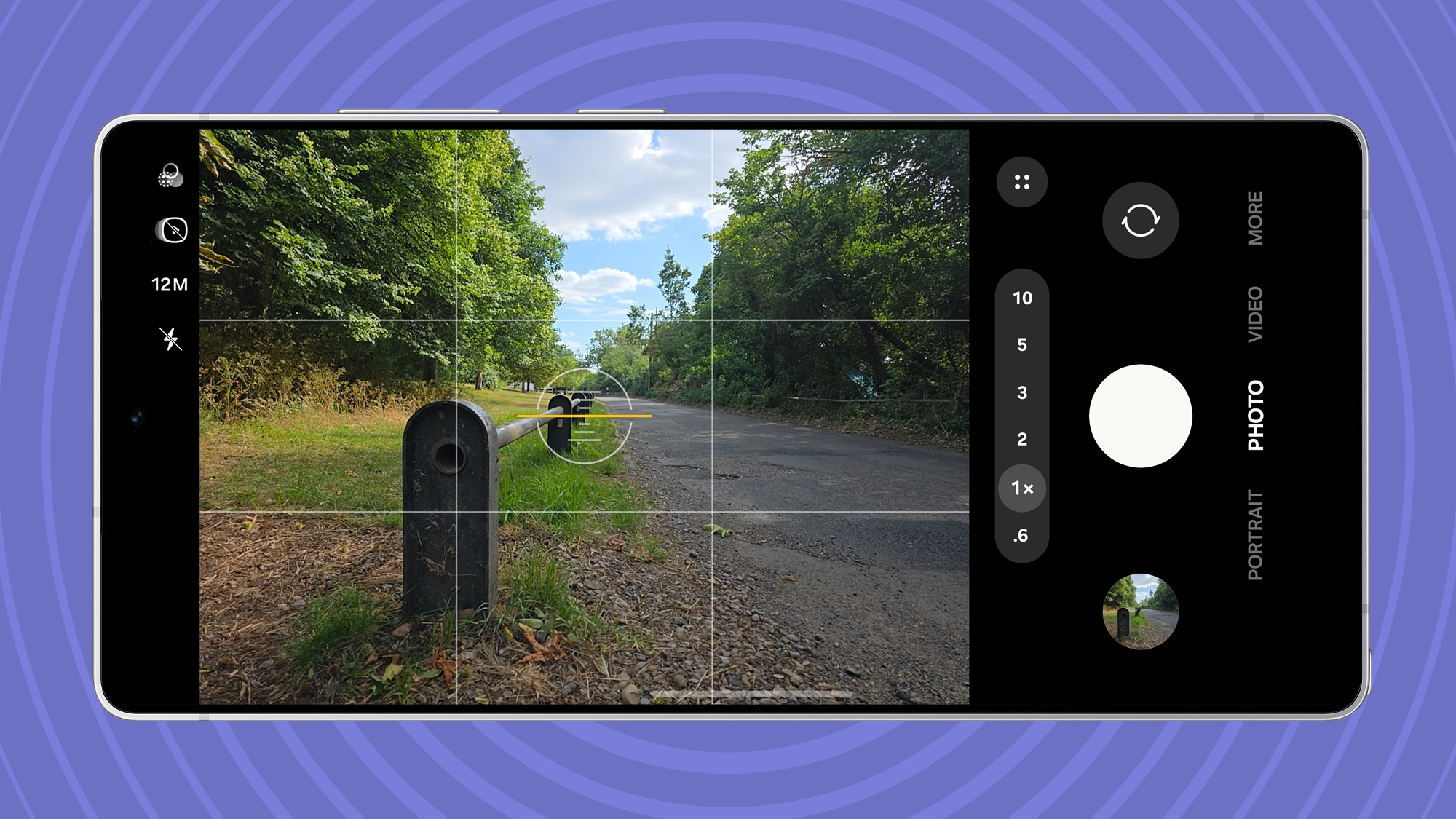
If you're any sort of photographer, you'll know about the rule of thirds. The rule of thirds governs how you compose a photo, and it's all about putting things in particular places in the image to give them the attention they deserve.
In the Galaxy S25 Ultra's camera settings, turn on Composition guide. There's the option for grid lines, a level, or both. I use both, and let me explain why.
The grid lines put a 3 x 3 grid on your screen to line things up according to the rule of thirds. Where the lines cross, you have power points, and these elements can guide you to an interesting composition where the emphasis is on the subject you want. It makes it really quick to line up a shot.
The level offers both horizontal and vertical, or pitch and roll, indicators. This is, again, a really useful reference so you can ensure things are straight and level, avoiding distortion or the need to edit your photos later.
Let AI guide you with shot suggestions
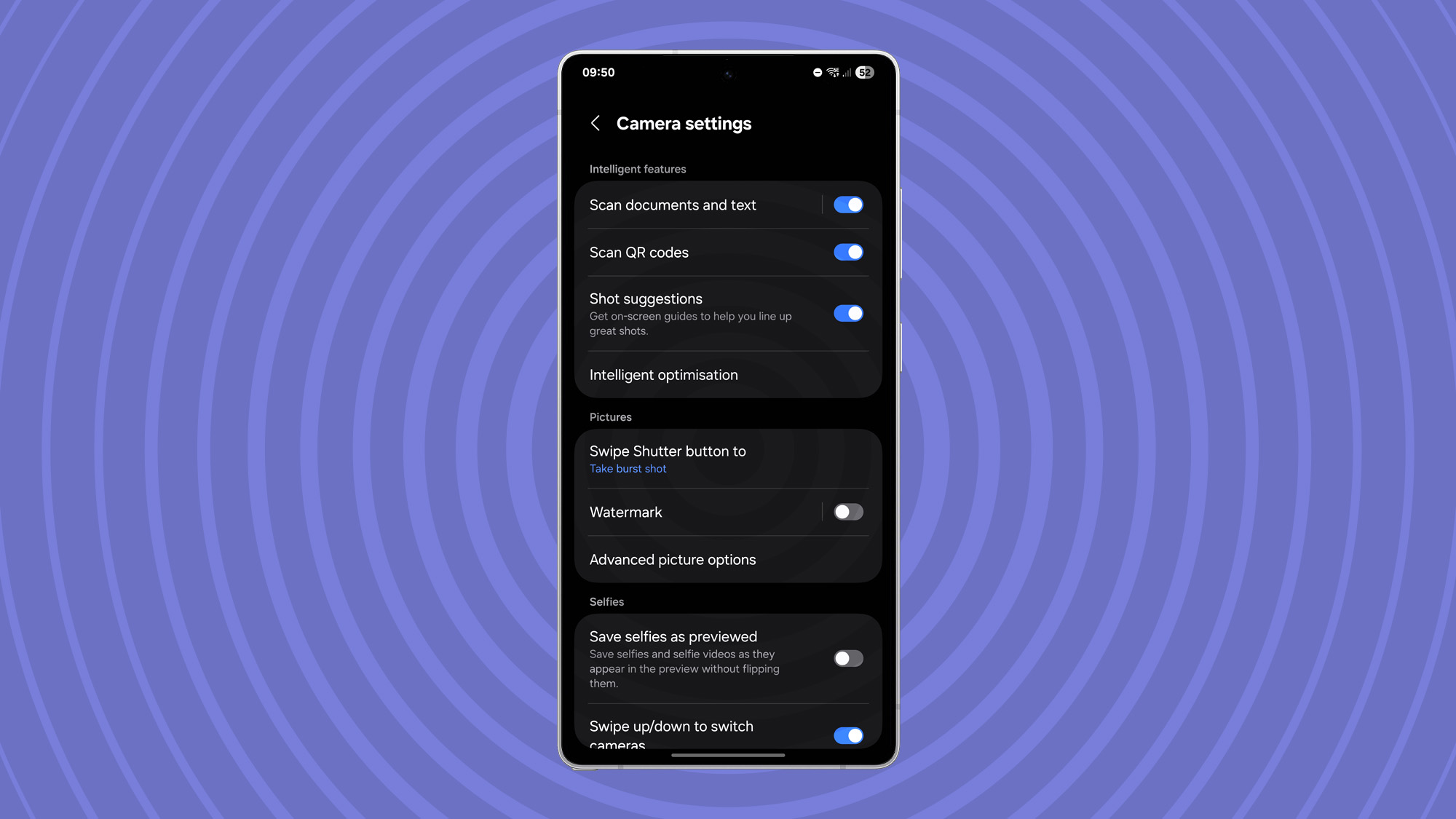
If you find that your photos never really look that great and you're not getting on with the rule of thirds, then the camera can do it for you. In the settings, turn on Shot suggestions, and you'll get a cross on the screen showing where to point your camera.
Basically, the camera looks at the scene and figures out the best composition for you. All you have to do is move the camera to match the white cross with the center circle, and when it turns yellow, take the photo.
Note that using this mode will disable the level I talked about above, but if you're letting AI guide your photos, you probably don't need the level anyway.
2x zoom has an aperture advantage
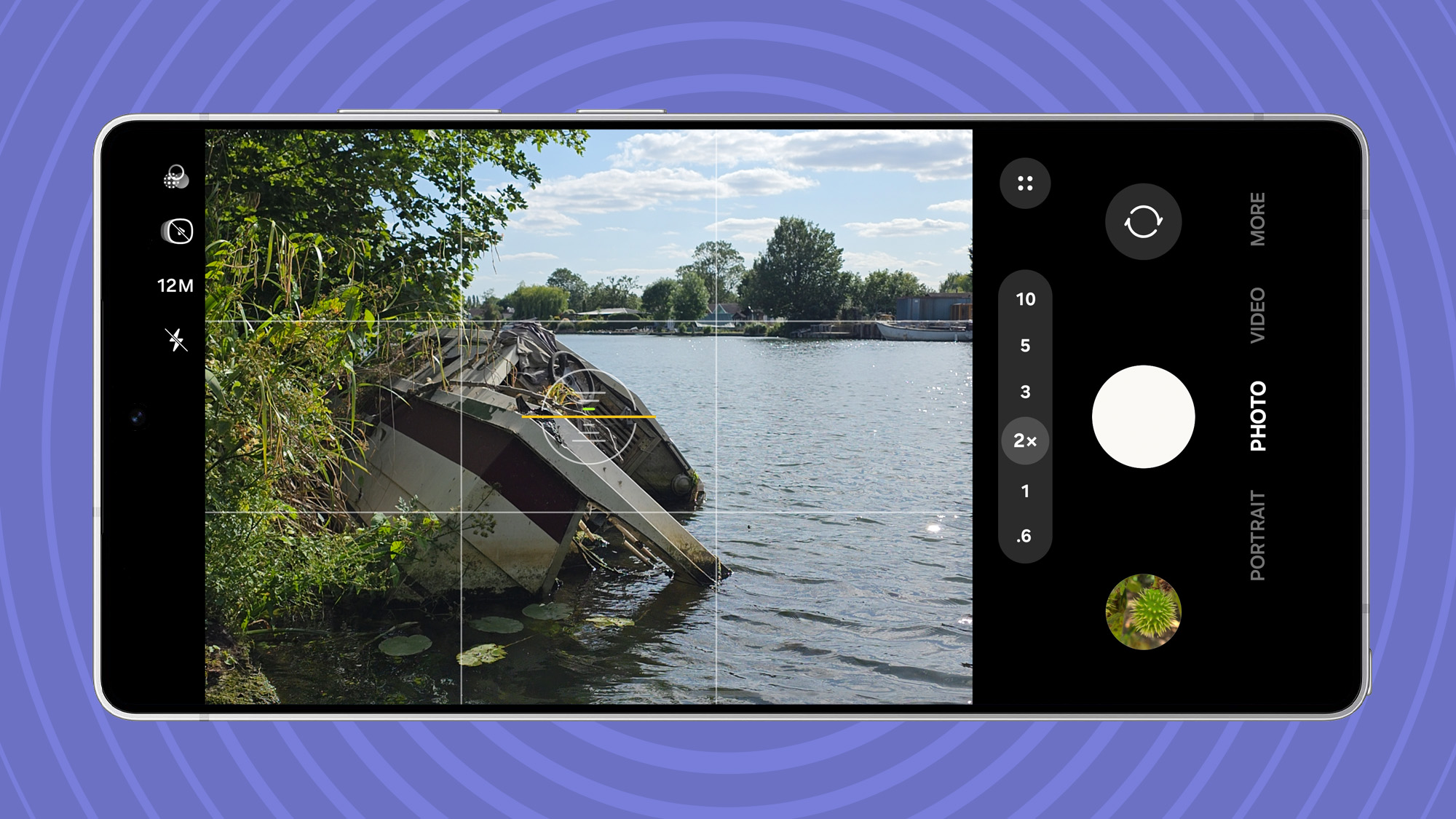
The Galaxy S25 Ultra is probably best known for offering 100x zoom. But I'm more interested in the 2x zoom. That comes from the main camera rather than using either of the other lenses. Why do I like the 2x zoom? Because it has a big aperture advantage over its dedicated lens rivals.
Just look at the specs: the main camera is f/1.7, whereas the 3x is f/2.4 and the 5x is f/3.4, meaning the main camera lets in a lot more light. The 2x option comes from sensor cropping, so that 200MP sensor is just using a smaller part to take that shot, but the results are great.
As soon as you switch to one of the other lenses – 3x or 5x – you'll have a narrower aperture, so less light will come into the sensor and you're more likely to lose detail or to need a higher ISO, which is more likely to result in grainy images. So, don't just skip over 2x zoom – it's a useful option.
Create camera shortcuts for speed
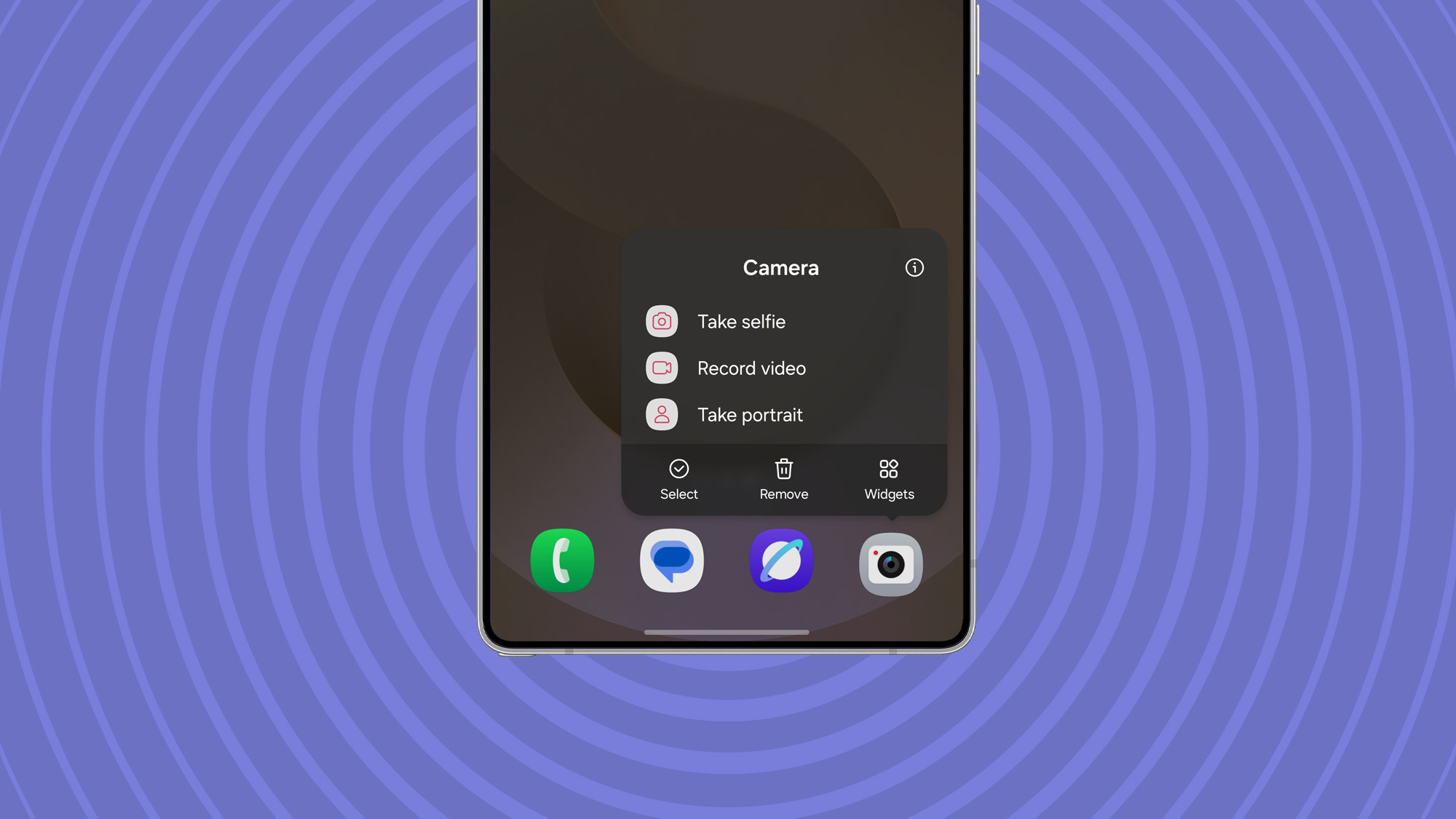
While some will double-click the power button to launch the Ultra's camera, others will just tap the icon, but there are a lot more options available for quick camera access.
Press and hold the camera icon, for instance, and you'll get a pop-up menu, so you can jump straight to taking a selfie, shooting video, or taking a portrait photo.
These shortcuts can also be dragged out as new icons. Press and hold "Take selfie," for example, and you can drag and drop that on your home screen, so you have instant access to the front camera.
If you're a selfie fan, there's another quick way to access the front camera. If you're in the camera app already, just swipe towards the shutter button and you'll switch from front to back (and vice versa). If you have the Quick Launch assigned to the power button, just double click to open the camera, then double click again, and it will switch from back to front.
Master Nightography

Samsung spends a lot of time talking about Nightography, a term that it invented and you won't hear anywhere else. When the light drops, the Galaxy S25 Ultra will automatically use "night shot", but it's limited to three seconds.
When you head into Night Mode, you'll see the length of the shot at the bottom of the screen. Tap on this and you can switch from "Auto" to "Max," opening up much longer low-light shooting. The reason this advanced setting isn't on by default is because of camera shake. To get a decent result from those longer settings, you'll need to support the phone, perhaps with one of the best phone tripods.
Remember that you can also use Night Mode for selfies rather than just the default "night shot", which gives you better results, with direct illumination for your face, so you're not just a blurry mess.
Don't use the full 200MP setting, except...
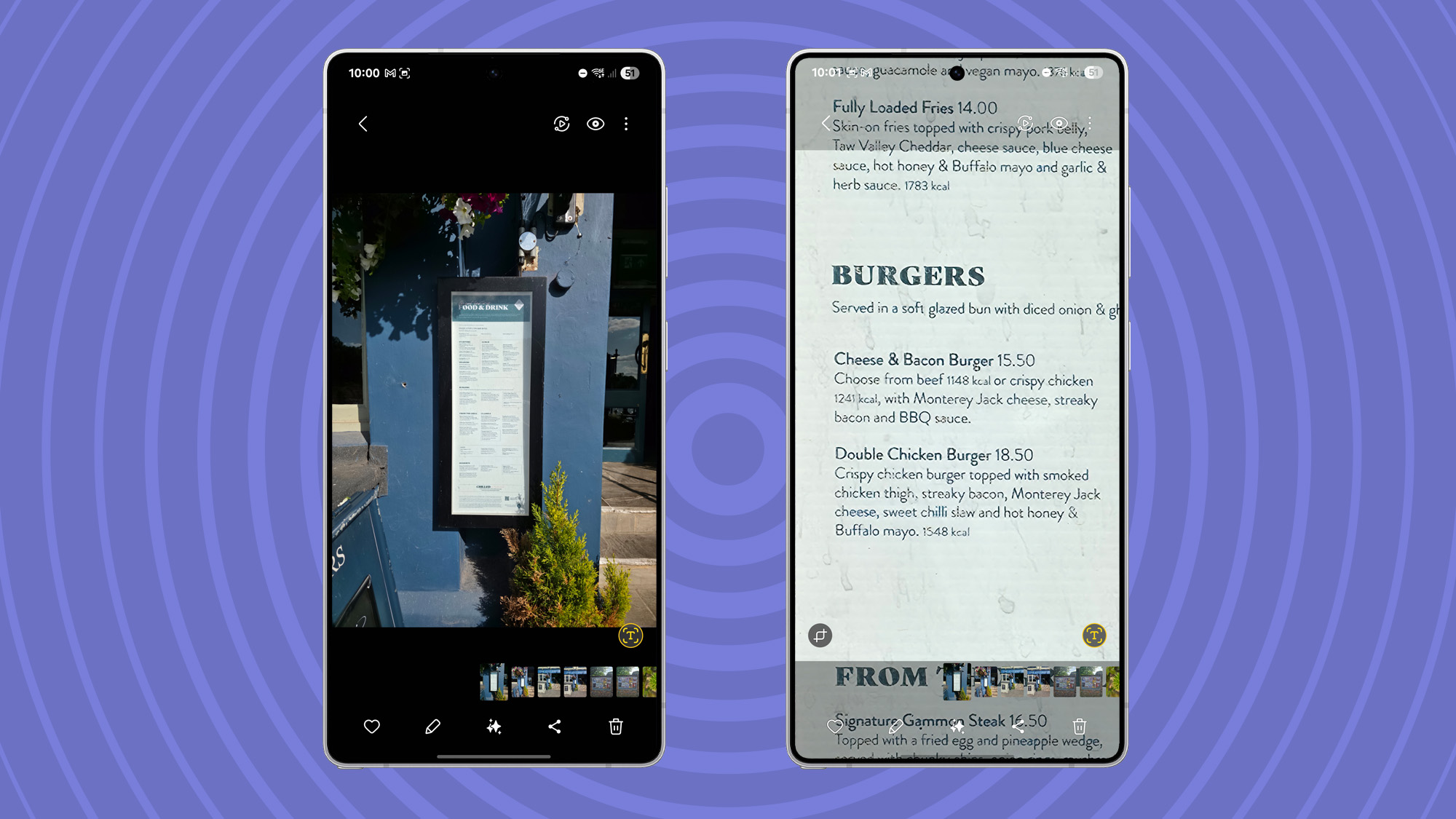
Samsung's move to a 200MP main camera caused a lot of confusion. More megapixels don't make for better photos, but they can allow more detail to be captured. I'd never recommend shooting in 200MP mode, except in one circumstance – when there's text to capture.
That might be a sign, a menu, or a map; something that's loaded with information where you want to zoom in to find more detail to refer to later. That's what the 50 and 200MP options are great for, over the default 12MP images that the camera normally takes. That means you can capture all that detail and examine it closely.
As an extension, this is also where Remaster can be really useful. When viewing an image in the Gallery, if it looks a bit blurry, swipe up and pause for a second, and some editing options will appear on the image. Tap Remaster and AI will attempt to draw out more detail. It's mostly just sharpening that happens, but it's great for text.
The ultimate moon shot
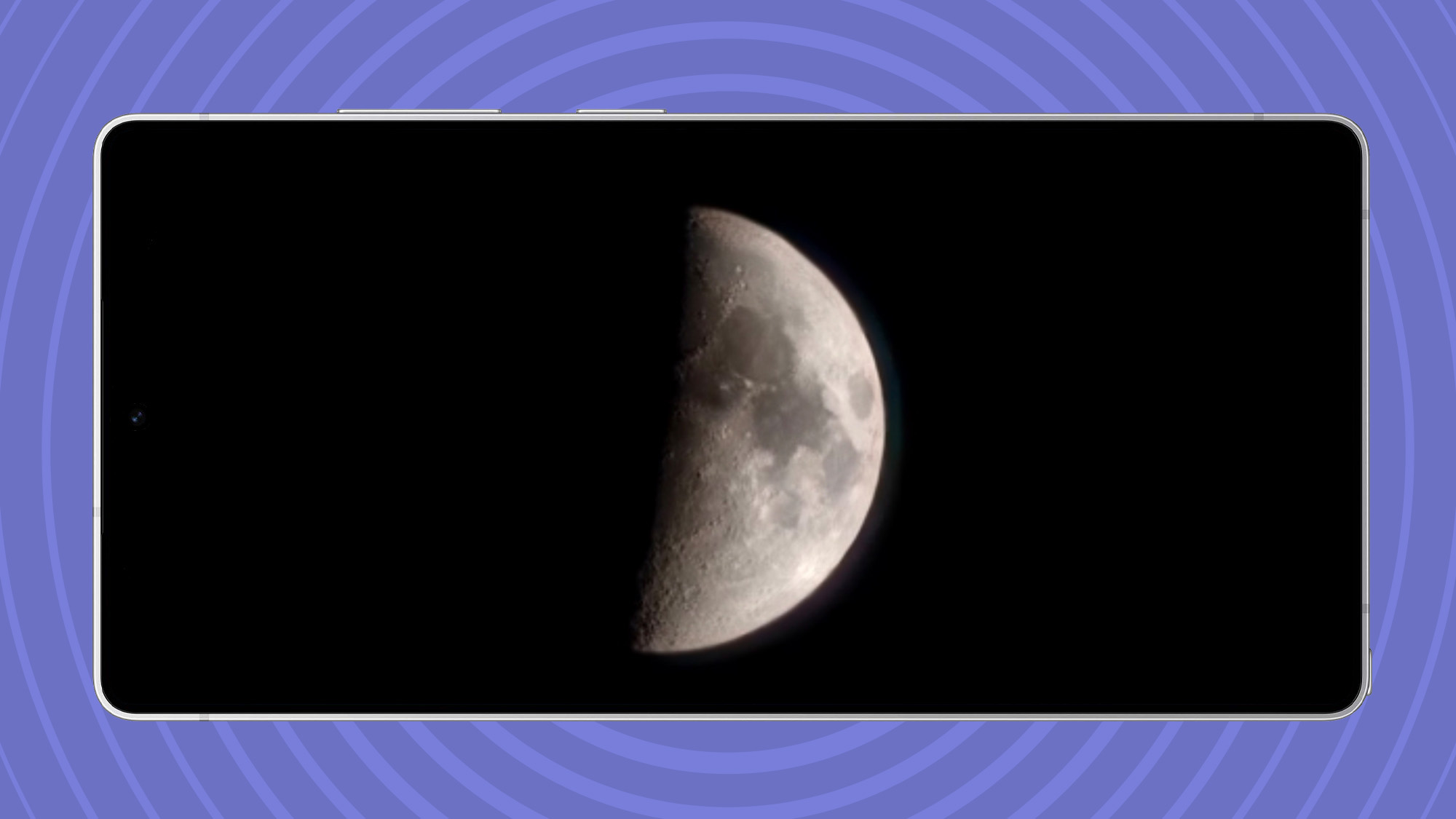
Samsung caused quite the furore with the Galaxy S23 Ultra in 2023 because it took such good pictures of the moon. Or rather, Samsung's 100x Space Zoom is great for pictures of space, but only in particular circumstances.
Firstly, on that long zoom: if you want a serious picture, don't step over 30x because the results aren't great. When you get over 20x, you'll see a framing box pop-up in the corner to help line up long-range shots.
Note that when the box turns yellow, you're locked on and you'll find it's a little more stabilized. The photo you get is what's inside the yellow box. It's handy if you are shooting longer zoom photos.
Back to the moon. This is the only time I'd use Samsung's longer zooms, because the brand adds a little magic to make moon photos look amazing. It's not that I particularly want pictures of the moon, but it's a great trick to play on people who don't have Samsung phones. Just zoom in close and you'll get a great moon photo that other phones can't match.
And yes, I took the photo above on my phone.
Use your camera for QR codes, URLs, and other text
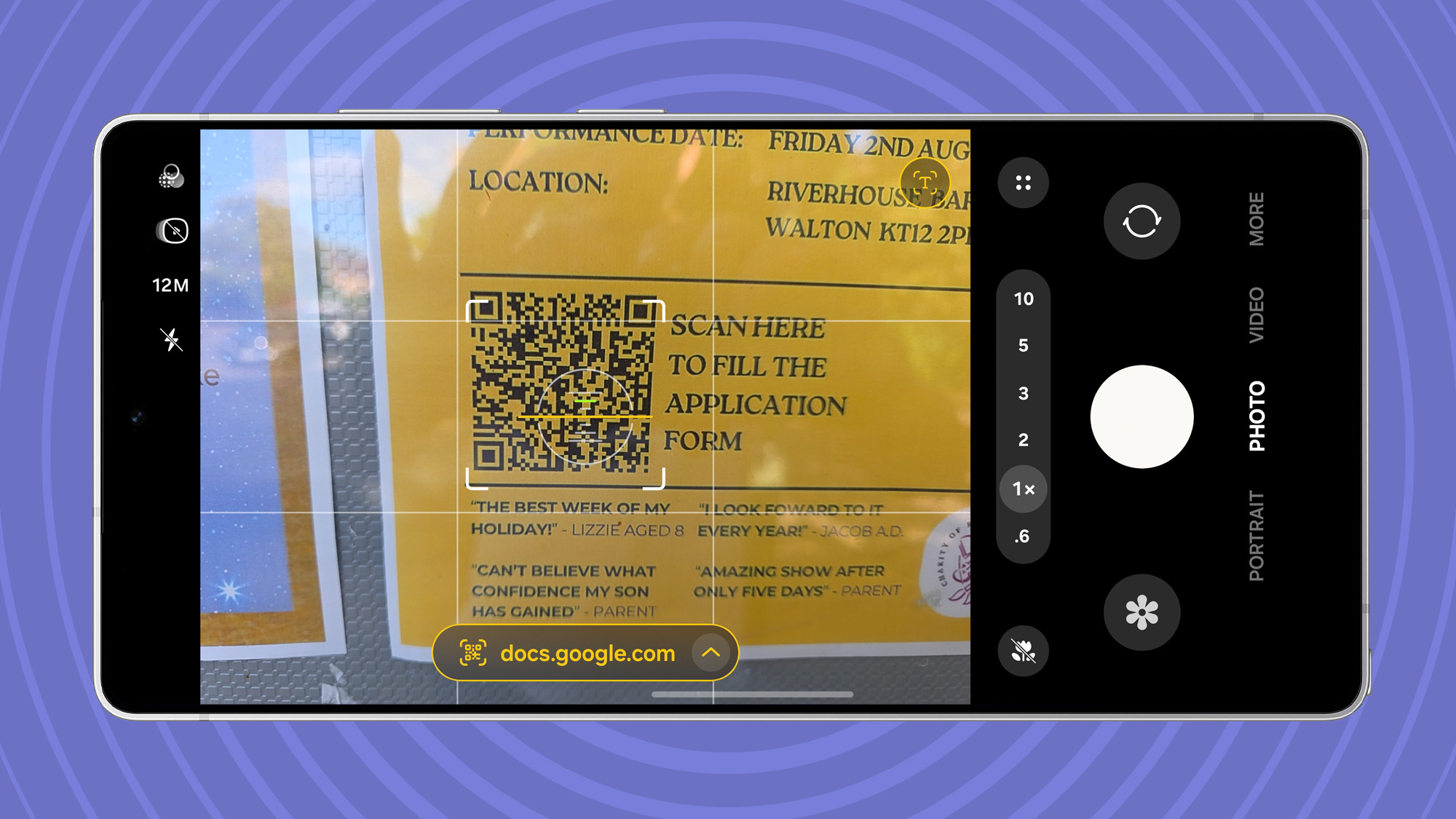
Having a camera in your pocket at all times isn't just good for taking photos or shooting video; it also helps you engage with the world around you. Point your phone's camera at a QR code, for instance, and it will read that QR code, giving you a link to tap. Sure, most phones do this, but the test scanning feature on the Galaxy S25 Ultra's camera is even more impressive.
Point your phone at something containing words, perhaps a phone number, email, or website address, and you'll see a yellow T icon appear in the corner.
Don't just take a photo of it, because once you tap the T button, the text in that image – all the usable information – will be presented to you. Phone, email, or URLs can be tapped directly, text can be copied and pasted, added to a note, or translated. Trust me, this is more useful than it sounds.
Don't forget about the AI
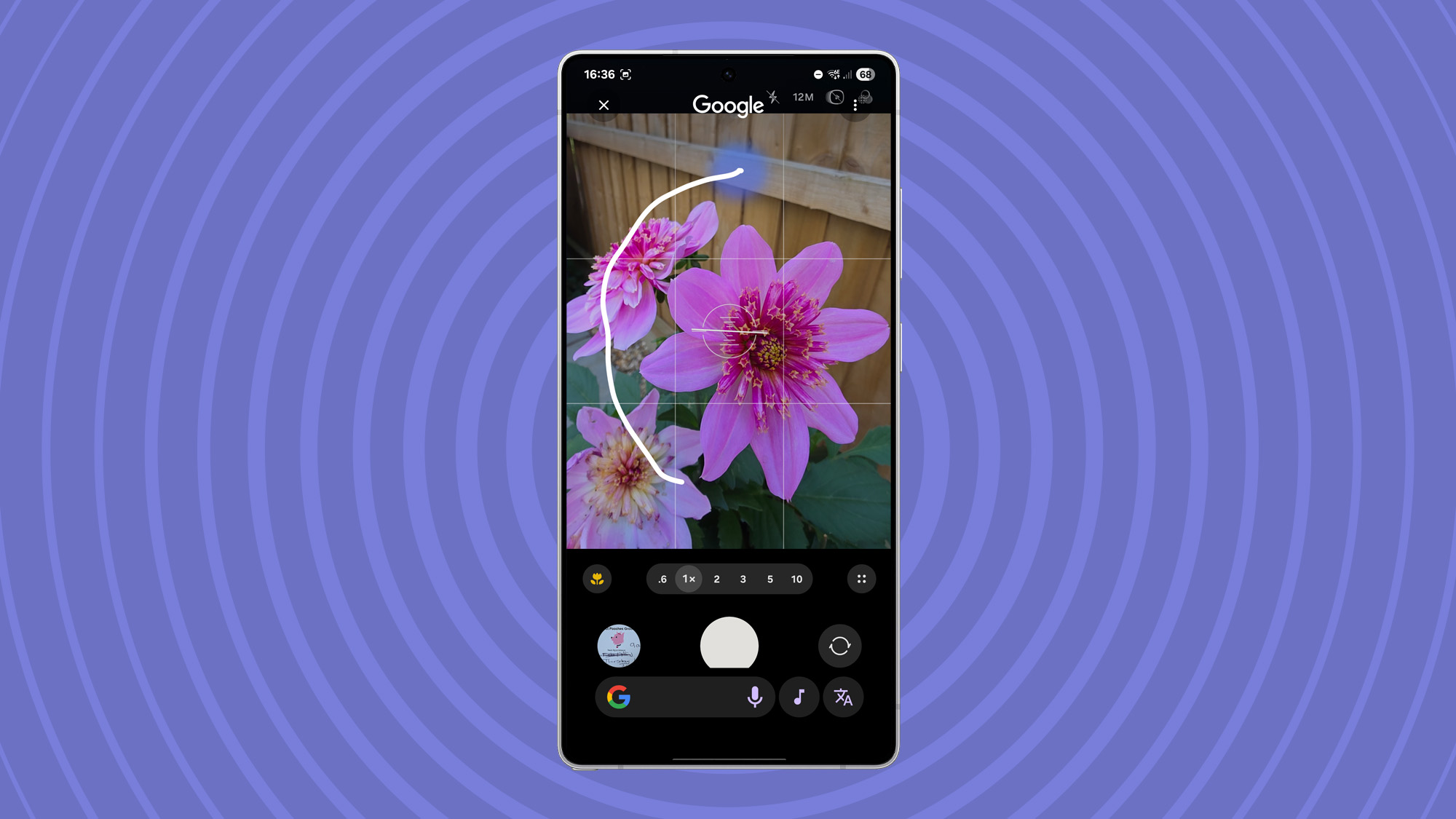
There's AI all over the Galaxy S25 Ultra with a couple of highlights worth using. Firstly, Circle to Search works directly in the camera viewfinder. Point your camera at something you want to know more about, use Circle to Search, and you'll get the answer – you don't need to take a photo.
Secondly, Samsung's Gallery is the access point to its AI-based editing tools. Tap the stars beneath an image and you'll be able to edit the image in question. Samsung lets you easily select objects to delete, move, or resize in an image – you can either draw around them or long-press on them to select them. Then just drag and drop.
Thirdly, Google's AI is also available in the Google Photos app. Just as with Samsung Gallery, open Google Photos and you'll find the option to use Magic Editor. While there's a lot of overlap, I like Google's option because it will offer to change things like the sky or water, making for some fun new AI edits.
You might also like
A seasoned veteran of consumer technology writing and journalism, Chris Hall has covered just about every product launched, witnessed the birth of Android, the evolution of 5G, and the drive towards electric cars. You name it and Chris has written about it, driven it or reviewed it, bringing everything into the context of real-world experiences rather than a load of specs and buzzwords. Formerly the Editor-in-Chief of Pocket-lint, Chris is now a freelance technology expert, covering all aspects of smartphones, smart homes and anything else connected.
You must confirm your public display name before commenting
Please logout and then login again, you will then be prompted to enter your display name.
