Computing

Welcome to TechRadar’s computing channel. Here, you’ll find all the latest news, reviews, guides and more for anything computer related. We’re not just talking about laptops and PCs (although we have loads of content on them), but also MacBooks, Chromebooks, peripherals (such as mice and keyboards) and the software they run.
The computing landscape is constantly and rapidly changing, which can be both exciting and baffling. An increasing number of us are either working from home or embracing hybrid ways of working, which means picking the best laptop for your needs is essential. Meanwhile, the rise of Artificial Intelligence (AI) chatbots, such as ChatGPT and Google Bard, has given us a tantalizing glimpse of what the future of tech holds.
There’s never been a more exciting time in computing, so let us help you make sense of it all.
Explore Computing
Latest about Computing
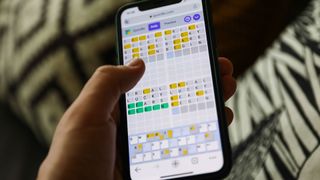
Quordle hints and answers for Saturday, December 6 (game #1412)
By Johnny Dee published
Looking for Quordle clues? We can help. Plus get the answers to Quordle today and past solutions.
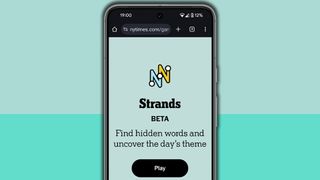
NYT Strands hints and answers for Saturday, December 6 (game #643)
By Johnny Dee published
Looking for NYT Strands answers and hints? Here's all you need to know to solve today's game, including the spangram.

Here are my favorite Dell laptops for all business sizes
By Christian Cawley published
Sponsor Content Created With Dell

Ditch your Air, grab a Pro! This deal at Best Buy gets you a MacBook Pro 14 for cheap
By Paul Hatton published
Upgrade to the MacBook Pro 14 (M4 Pro) in this incredible trade-in deal from Best Buy

Windows 11's Run box is finally getting a makeover and a handy extra power
By Darren Allan published
An ancient part of Windows 11 is seemingly getting a makeover – but people are scared Microsoft's going to somehow make it sluggish.

Past Wordle answers – every solution so far, alphabetical and by date
By Marc McLaren last updated
Knowing past Wordle answers can help with today's game. Here's the full list so far.

NYT Wordle today — answer and my hints for game #1630, Friday, December 5
By Marc McLaren last updated
Looking for Wordle hints? I can help. Plus get the answers to Wordle today and yesterday.

Game in style with almost 50% off this 31.5-inch MSI Curved Gaming Monitor
By Jessica Reyes published
This MSI is a cheap full HD curved gaming monitor with a high refresh rate and low response time.
Sign up for breaking news, reviews, opinion, top tech deals, and more.

