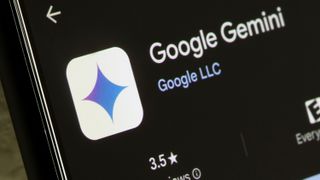Phones

Smartphones are the most personal devices we own, keeping us connected at all times and acting as the heart of our tech lives. We may not spend much time actually speaking on them these days, but we use a phone for virtually everything else.
Smartphones today typically fall into one of two categories: iPhone or Android. iPhones are the most popular smartphones overall and offer entry into the much coveted Apple exosystem, where they can be paired with Apple Watches, iPads, and MacBooks for greater inter-device connectivity.
Android phones, meanwhile, are more numerous combined and often offer higher specs than iPhones on measures such as charging speed and camera quality, while offering integration with a wider variety of devices including Chromebooks and Windows laptops. They also tend to be cheaper.
Our industry-leading phones coverage serves up news, reviews, features and tutorials covering all kinds of devices, from the best smartphones overall to more budget offerings and all points in-between.
Explore Phones
-
Acer Phones
-
Android
-
Asus Phones
-
BlackBerry Phones
-
Google Pixel Phones
-
HTC Phones
-
Honor Phones
-
Huawei Phones
-
LG Phones
-
Microsoft Lumia
-
Motorola Phones
-
Network Providers
-
News about Phones
-
Nokia Phones
-
Nothing Phones
-
OnePlus Phones
-
Oppo Phones
-
Phone Accessories
-
Phone Buying Guides
-
Phone Deals
-
Phone How Tos
-
Phone Reviews
-
Realme Phones
-
Samsung Galaxy Phones
-
Sony Xperia Phones
-
Windows Phone
-
Xiaomi Phones
-
ZTE Phones
-
iOS
-
iPhone
Latest about Phones

Amazon just quietly dropped its best Google Pixel 10 deal ever – it's now officially cheaper than Black Friday
By Alex Whitelock published
Amazon just dropped the best unlocked Google Pixel 10 deal yet thanks to an easy-to-miss coupon code.
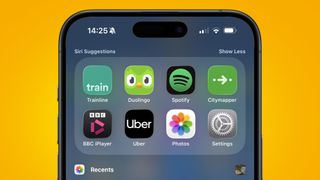
This underrated Siri feature proves Apple can do AI – but the iPhone’s voice assistant still needs a drastic makeover in 2026
By Axel Metz published
After noticing the subtle improvements made to Siri Suggestions, I'm convinced that Apple can bring meaningful AI upgrades to the iPhone in 2026.

Save $21 on the Anker MagGo Slim power bank with this lightning deal
By Cesci Angell published
Get a huge discount on this fast-charging Anker power bank with this limited-time Amazon deal.

The Galaxy S26 series might be unveiled in February, and on sale in March
By David Nield published
The latest rumor around the Galaxy S26 series points to a launch event in February and shipping in March.

Apple still working on a crease-free iPhone Fold, per a new leak
By David Nield published
Apple really wants its folding iPhone to be free from creases, and it may not have quite got there yet.

The Galaxy Z Flip 8 is rumored to use the Exynos 2600 processor
By David Nield published
There are fresh reports that the upcoming flip foldable is going to use one of Samsung's own chips.

Last call! Time's running out to get four free iPhone 17 Pro, Galaxy S25 Plus, Pixel 10 Pro XL, and other excellent deals
By Alex Whitelock published
Don't miss Verizon and T-Mobile's big end-of-year sales if you're looking to upgrade your phone – they're likely to end soon.

I’ve used YouTube Premium for a year, and I’m convinced it’s the ultimate app subscription – and a great Christmas gift
By Jamie Richards published
I’ve said it before, but YouTube Premium really is the real deal – here’s how you can give my favorite subscription as a Christmas present.
Sign up for breaking news, reviews, opinion, top tech deals, and more.