Apple stops accepting Indian credit and debit cards for Apps store payments

Apple has quietly made a major change to the supported mode of payments in India. The Cupertino tech company will no longer support debits and credit cards for any payments done for services or purchases done through the store.
According to a report by AppleInsider, the company has updated its supported payments page for India which now lists Apple ID balances. Net Banking and UPI are also listed as supported payment methods but these are allowed only to top up the Apple ID balance.
Currently, Apple is not sending out any direct notifications to its users informing them of these changes. You would only realise the changes have already come into effect if any of your payments for apps or services fail to process.
When you head over to the payments section of your account in the Settings app, you will see that your debit or credit card is marked in red.
When I tried updating my payment details through my iPhone directly, I faced minor issues. So, I would recommend that you try making changes to your account from a browser.
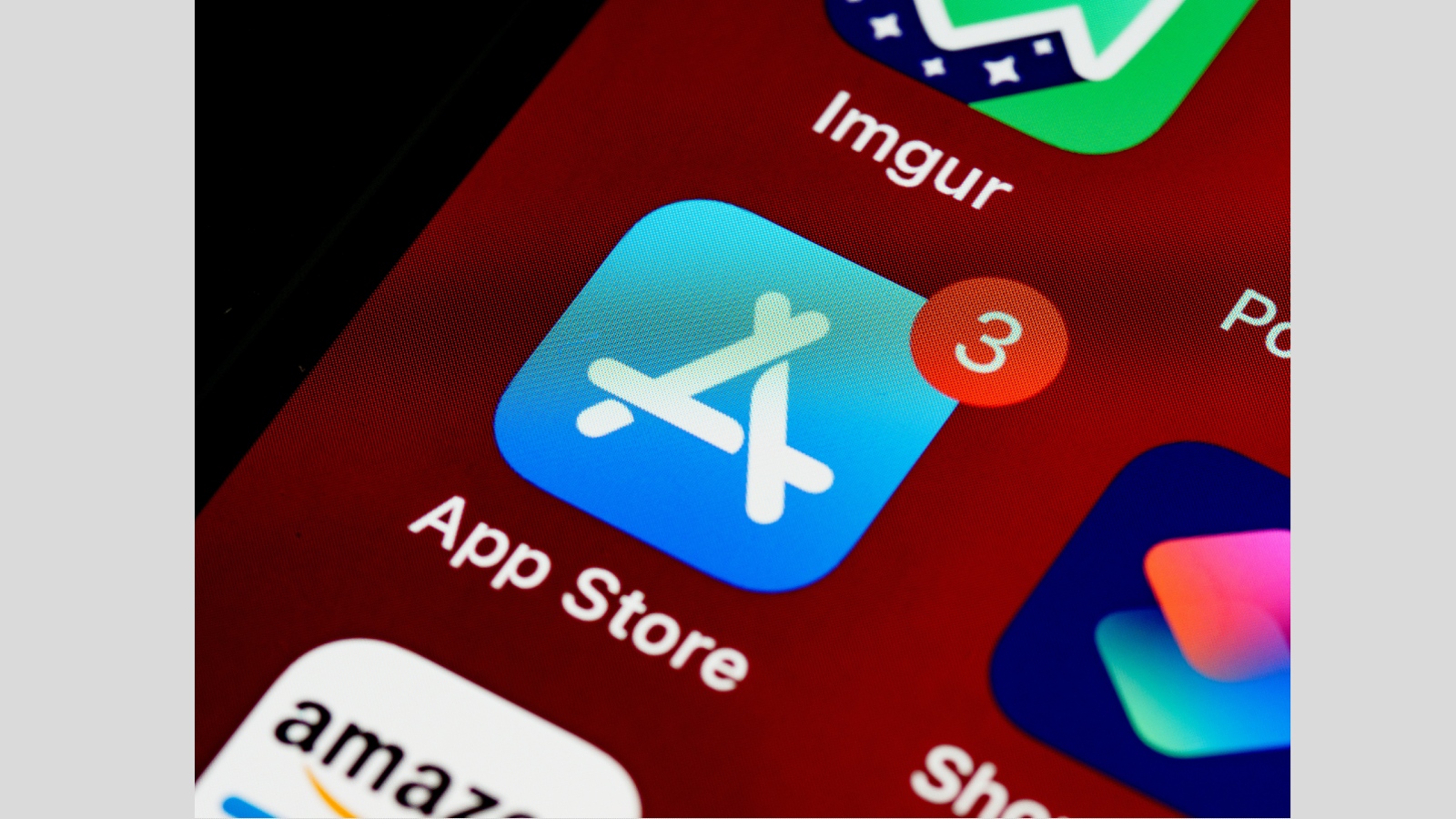
Making payments through the Apple account is now the only way you can continue making purchases on the App Store or renew your Apple Music, Apple TV+ and iCloud services. Apple had previously incentivized adding funds to the account by providing up to 20% extra credit when the RBI announced the new changes.
This development comes months after the RBI mandated that any automated payments would require authorisation either with One Time Passwords or standing instructions provided to banks. The regulatory authority has been taking several steps to identify fraudulent and unauthorized payment transactions in the country.
Sign up for breaking news, reviews, opinion, top tech deals, and more.
How to remove your debit/credit card info from the App Store
While I tried removing my debit card from my account through my iPhone, it worked well when I logged into my account through iTunes. Once you’ve removed the card, it is mandatory to add either a UPI or Net banking payment method to add funds to the Apple ID.
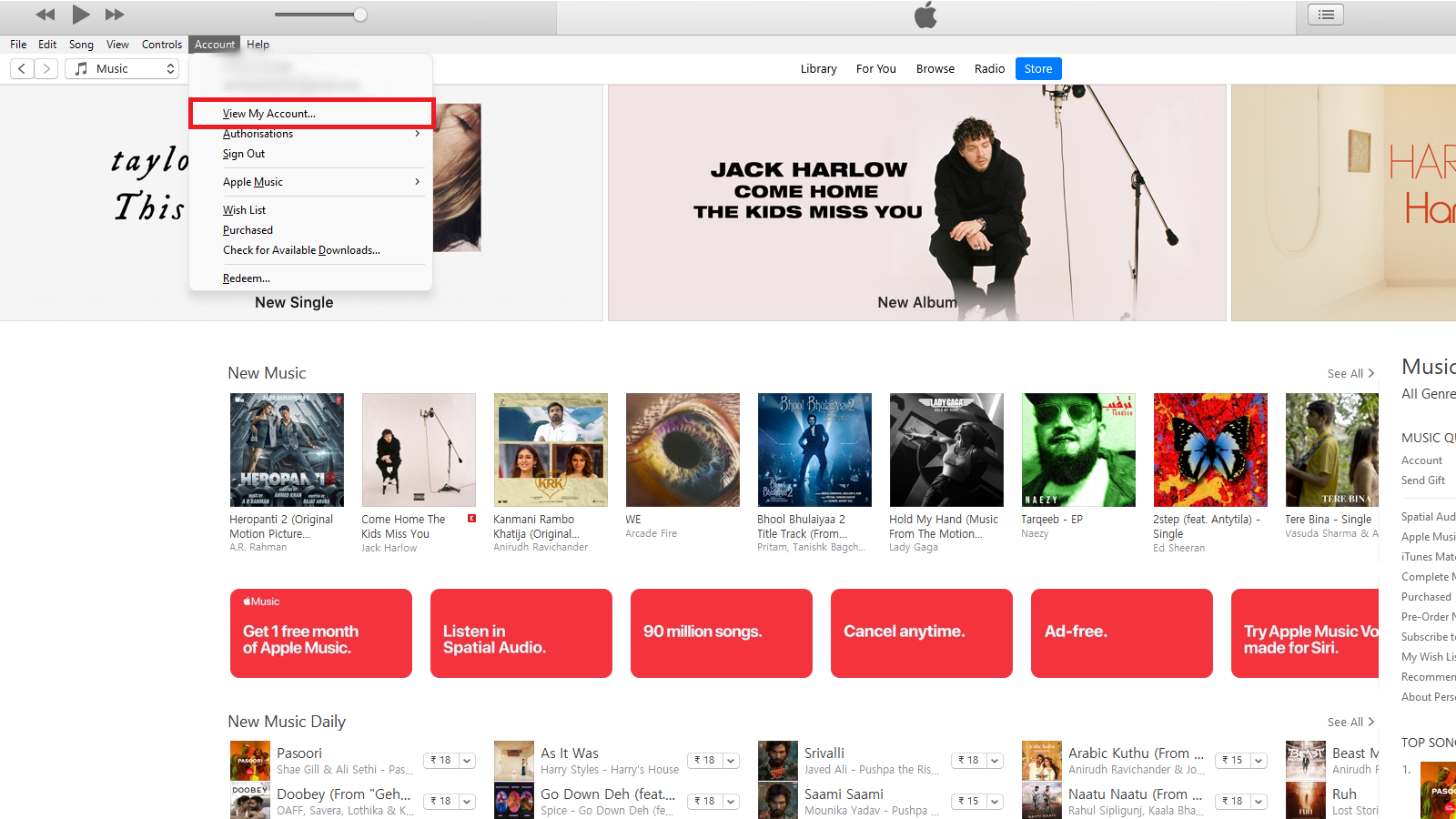
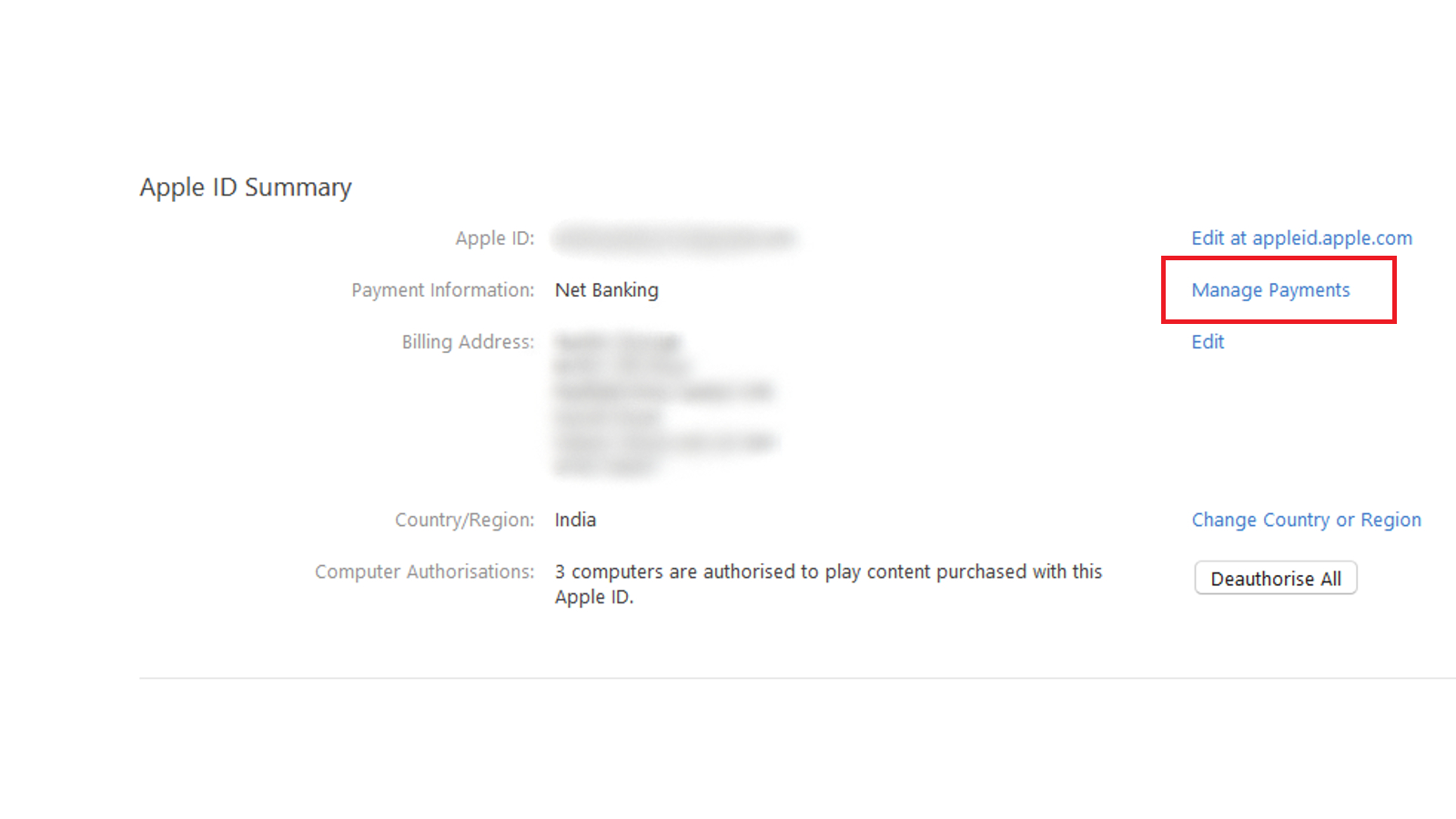
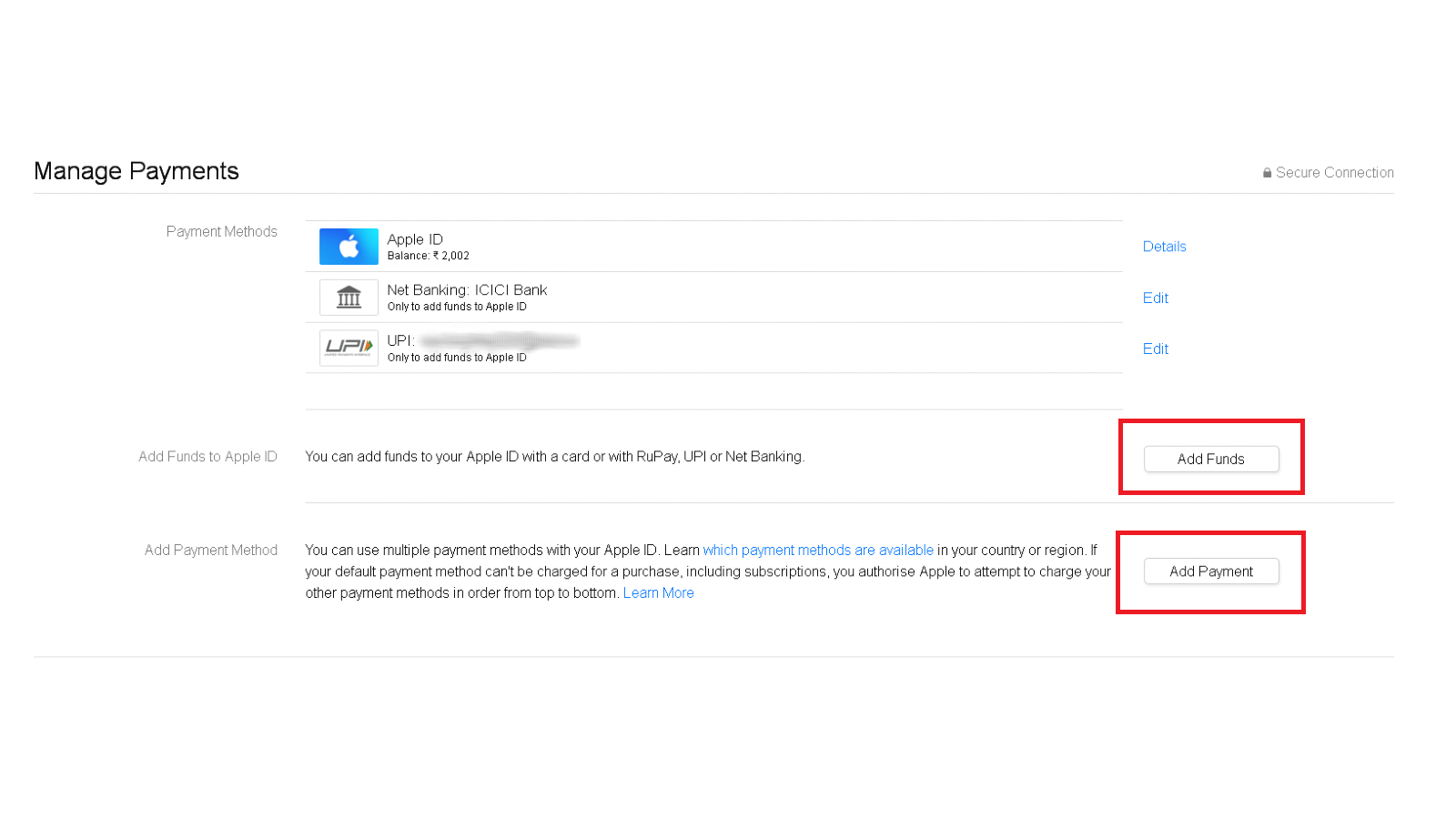
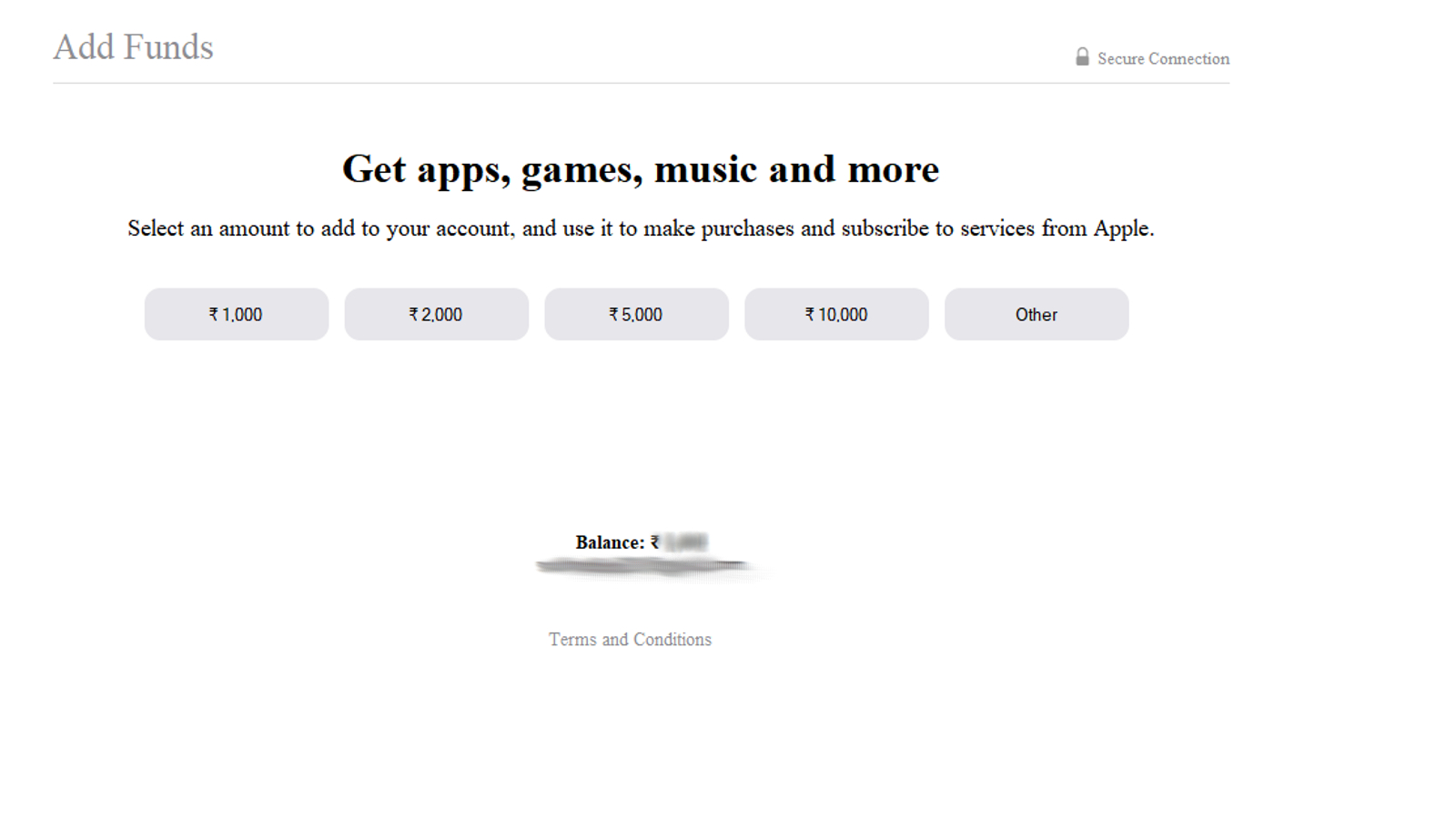
- Open iTunes on your Mac or PC
- Navigate to ‘Account’ at the top menu
- Click on ‘View my account’ on PC, while on Mac you would need to select ‘Account settings’
- You would need to enter your credentials and once you’re in, select ‘Manage payments’
- Click on ‘Add Payment Method’
- Here you can choose either between UPI or Net Banking. Enter your UPI ID or select your bank from the drop-down list and click on ‘Done’
You will be redirected to add funds to your Apple ID with a banner at the top indicating the payment details have been saved. You can proceed to add funds by selecting any of the pre-allocated amounts or your can top up an amount of your choice by selecting ‘Other’.
After entering the amount and clicking on ‘Next’, you would need to authenticate your account credentials and authorize the payment from your UPI app.
Now you can remove the card that you previously added to your account by heading back to the ‘Manage Payments’ page and selecting the appropriate card.
Making payments through the Apple account is now the only way you can continue making purchases on the App Store or renew your Apple Music, Apple TV+ and iCloud services. Apple had previously incentivized adding funds to the account by providing up to 20% extra credit when the RBI announced the new changes.
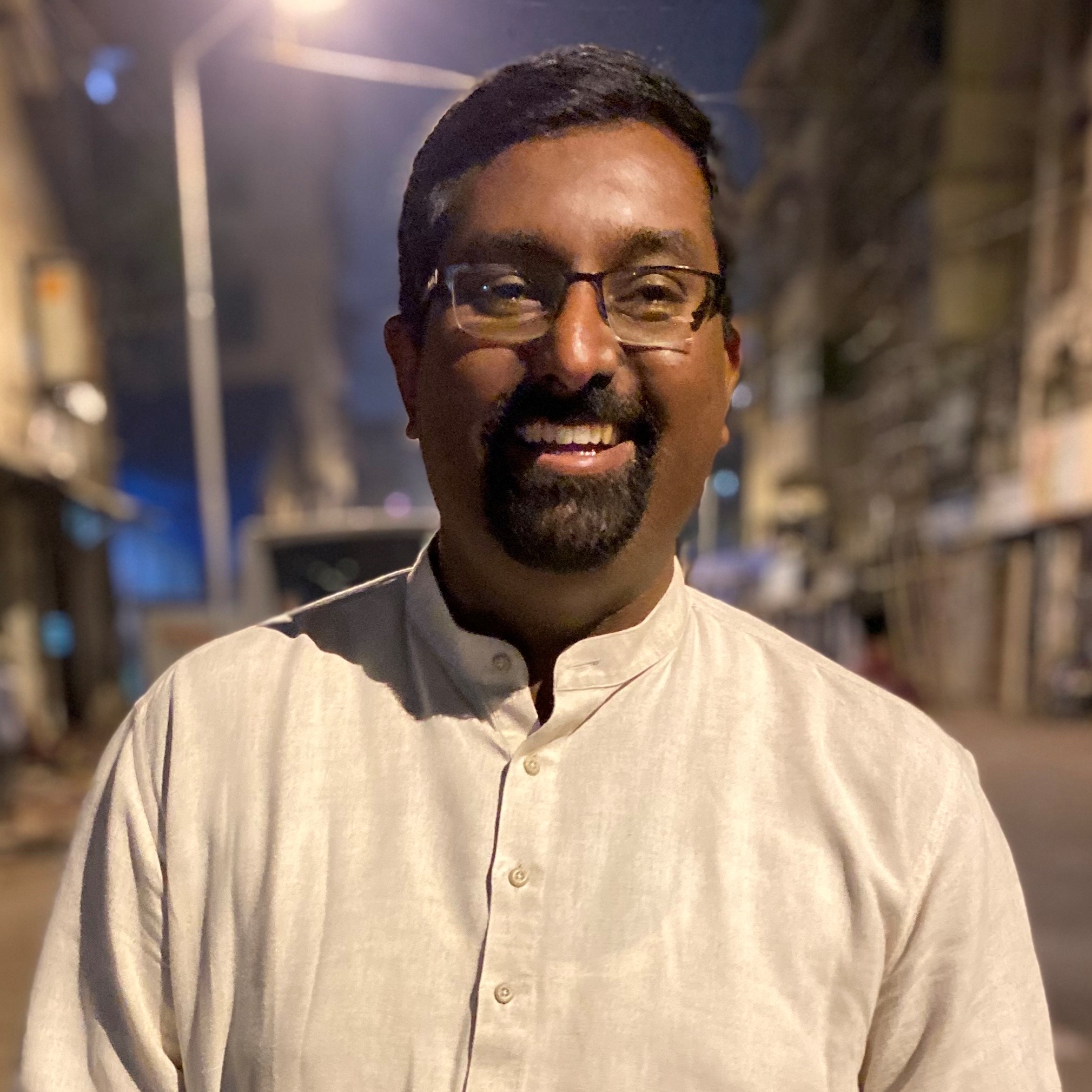
A Malayali-Mumbaikar, Sachin found an interest in all things tech while working in the BPO industry, often spending hours in tech blogs. He is a hardcore foodie and loves going on long bike rides. Gaming and watching TV shows are also some of his other hobbies