How to create your own trackpad gestures on a Mac

Modern Mac trackpads have learned a lot from iOS devices. The gestures you can perform have become increasingly elaborate and useful, making it possible to more easily trigger commands and manipulate on-screen content.
Though it all seems clever, your trackpad's actually even smarter than you might realise, which becomes clear on installing BetterTouchTool. This app unleashes the full power of your trackpad by enabling user-defined gestures.
You decide in each case how many fingers to use, the gesture they should perform, and what that should trigger. You can get a 45-day trial of the app from boastr.net, after which it's 'pay what you want' with a paltry £3 (around US$4.26, AU$5.52) minimum to keep using it.
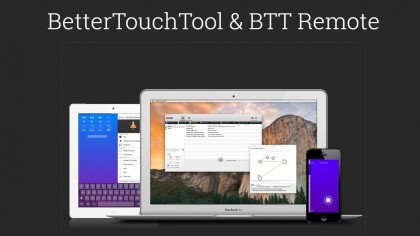
When you open the app, select Gestures in its toolbar and then select Trackpads from the list of devices below. In our first walkthrough, we set up a five-fingered swipe left to make a window fill the left half of the screen. Try also creating a gesture that does this for the right-hand side, and a five-fingered downwards swipe for minimising windows by mimicking a press of Command+M. (Keyboard shortcuts are covered in our third walkthrough, on the opposite page.)
Our second walkthrough deals with a change in OS X El Capitan, in which Mission Control no longer displays thumbnail previews of your various workspaces. This demonstrates how BetterTouchTool can improve on Apple's gestures, and how you can override what OS X provides. Our third walkthrough uses a swipe in from a trackpad edge to open Spotlight.
Uncover many new gestures
There's a wealth of additional gestures and actions to try, many of which are more easily unearthed by using the search fields at the top of the Touchpad Gesture and Predefined Action pop-up menus.
If you have a Force Touch trackpad, check out the extra gestures it supports. You can use Force Touch to trigger actions by using a hard press on a corner of the trackpad, or by pressing hard with multiple fingers anywhere on it.
Sign up for breaking news, reviews, opinion, top tech deals, and more.
One nifty idea: set a hard press with three fingers (listed in the app as 3 Finger Force Click) to trigger the Show Menubar in Context Menu action. This puts the current app's menu bar contents right underneath the pointer.
BetterTouchTool also has loads of options for Magic Mouse, keyboards and remote controls, so explore them all!