How to build an AirPlay receiver with Raspberry Pi Zero
Pi in the Wi-Fi
1. Create a bootable image
Download the archive containing a Pi Zero-compatible version of Pi MusicBox and extract the IMG file from it. Next, get Pi Filler and then open this app and point it at the image you just extracted to create a bootable MicroSD card.
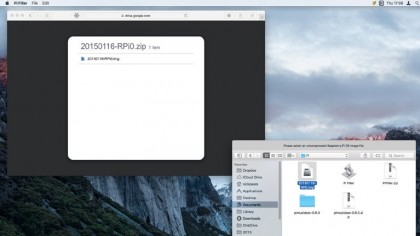
2. Locate configuration file
Once your bootable MicroSD card is ready, eject and then reinsert the card. Open the card in Finder, go to the config folder on it. Hold Ctrl and click the file named settings.ini, then choose Open With > Other. Select TextEdit and click Open to edit the file in plain text mode.
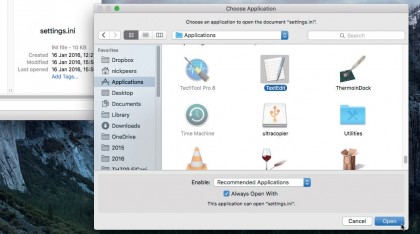
3. Add Wi-Fi details
Locate the [network] section and add your wireless network's SSID to the line that begins 'wifi_network = '. Type the password required to access the network to the right of the line that begins with 'wifi_password = '. Save the file, eject the card and you're good to go.
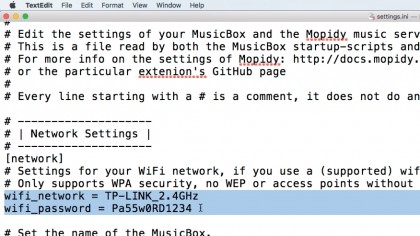
4. Boot and access
Insert the card into your Raspbery Pi Zero and switch on the computer. A flashing green light should indicate it's booting correctly. Wait a few minutes, then open Safari on your Mac and enter musicbox.local in its Smart Search field. You should see a page like the one below.
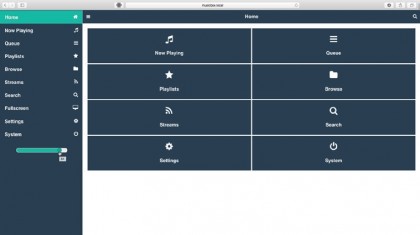
5. Change audio output
In Pi MusicBox's administration page, choose Settings, then expand Audio, click the HDMI pop-up menu and choose 'IQ Audio DAC'. Flick the 'Downsample USB' switch to the Off position. Expand the MusicBox section and flick 'AirPlay Streaming' to the On position.
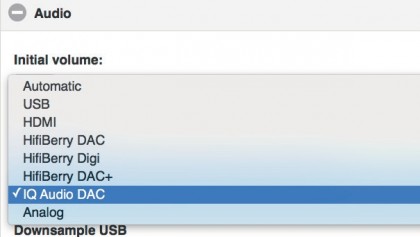
6. Test connection
Scroll down to the bottom of the page and click 'Update settings (reboot)'. Wait while your Raspberry Pi Zero reboots, then connect the Pi-DAC Zero to your stereo system's auxiliary input and try to stream using AirPlay from your Mac or iOS device to Pi MusicBox.
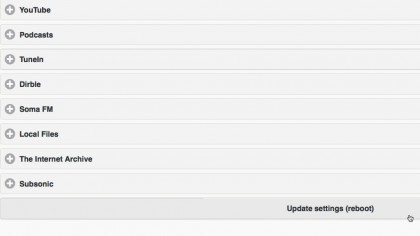
- Enjoyed this article? Get more tutorials, guides, and tips on how to get the most from your Apple devices inside MacFormat. Take advantage of an exclusive offer in our sampler today.
Sign up for breaking news, reviews, opinion, top tech deals, and more.