Why won't my AirPods connect? Quick tips for getting reconnected
How to get your AirPods connected again

For Apple users, the Apple AirPods are some of the best earbuds around, but what do you do when the products that are supposed to 'just work' won’t connect? No need to panic: there are some key ways in which you can fix the problem.
Below, we’ve highlighted the best steps to take when your AirPods won’t connect to your iPhone, iPad or Max. That goes for whether you’re using the latest AirPods Pro 2, AirPods 3 or an older model, because the general principle remains the same. Follow each step below and hopefully by the end of the article, you’re back on track.
Steps to fix AirPods not connecting
- Reset AirPods by putting them in their case, closed, for 10 seconds
- Check Bluetooth is actually turned on
- Check the charge level
- Update your iPhone's software
- Clean their power connectors
- Disconnect and reconnect them from Bluetooth
- Factory restore them by holding the button on the back for 15 seconds
Step by step guide to fixing AirPods connection problems
1. Reset your AirPods

Note: this isn't a full factory restore. It's just the way of turning them off and on again to give them a kick. Put your AirPods back in their case and close the lid for 10 seconds. For AirPods Max, hold the Digital Crown and the noise control button for 10 seconds, until the light flashes amber (if you hold longer, you actually will factory-restore them). In the case of earbud AirPods in particular, this is so easy that you should always start with it. While you're at it, consider resetting your iPhone too – hold the Lock button and Volume Up button on newer iPhones to activate this, and the move the "Slide to Power Off" bar. Hold the same button combination to turn it back on. On iPhones with a button on the front, you just need to press and hold the side button to make this slider appear.
2. Check Bluetooth is enabled
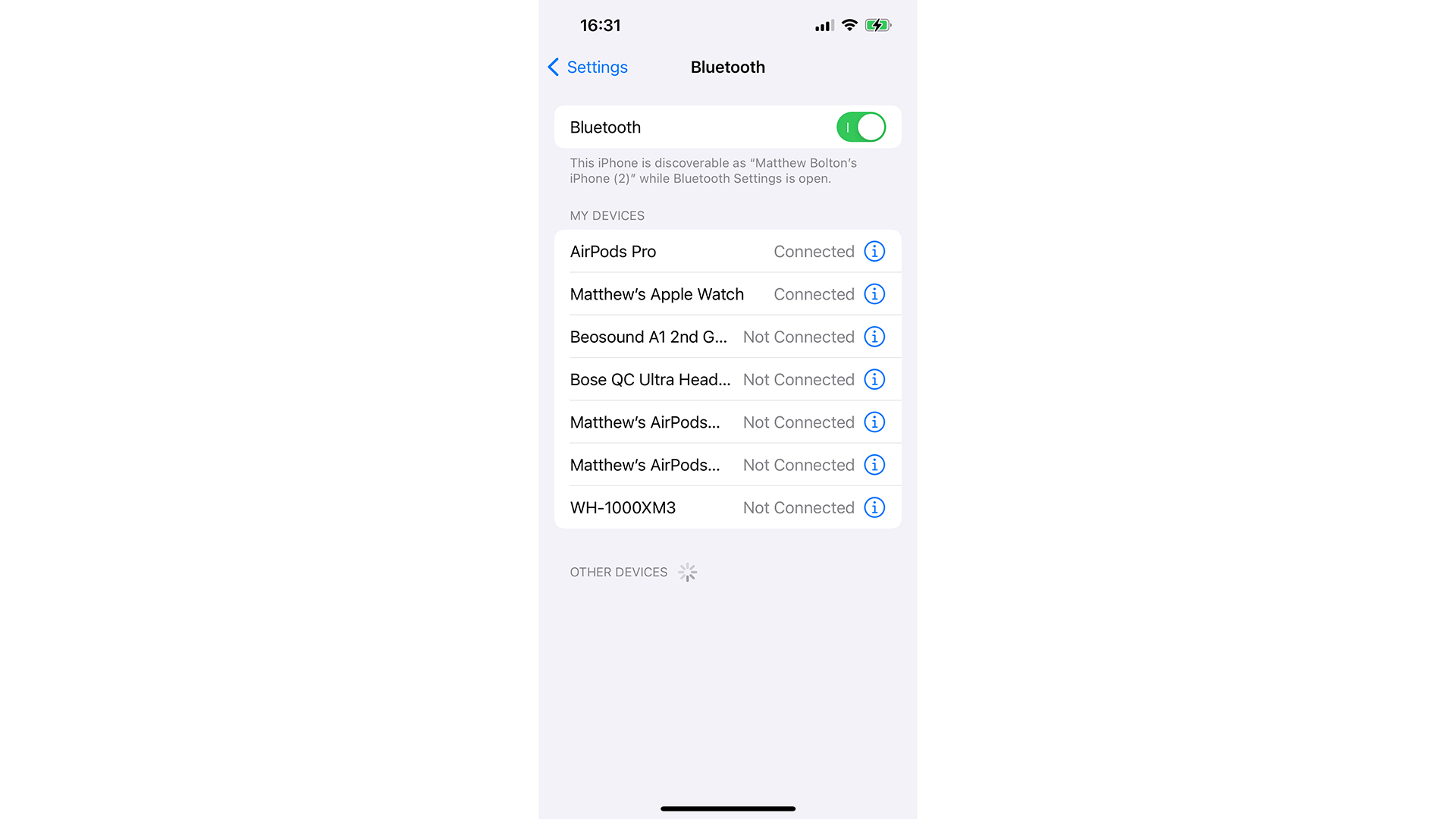
No matter what device you’re trying to connect to with your AirPods, check that Bluetooth is enabled. On your iPhone or iPad, that’s a matter of going to Settings > Bluetooth. If Bluetooth is disabled, your device won’t be able to spot your AirPods no matter how hard you try. The same goes for Android devices, laptops, Chromebooks, TVs, you get the idea. While you're at it, check to see if the AirPods will connect to a different device in case it turns out the device is the issue, not your earbuds – we've got guides on how to connect AirPods to a laptop or how to connect AirPods to an Android phone.
3. Check the AirPods battery life
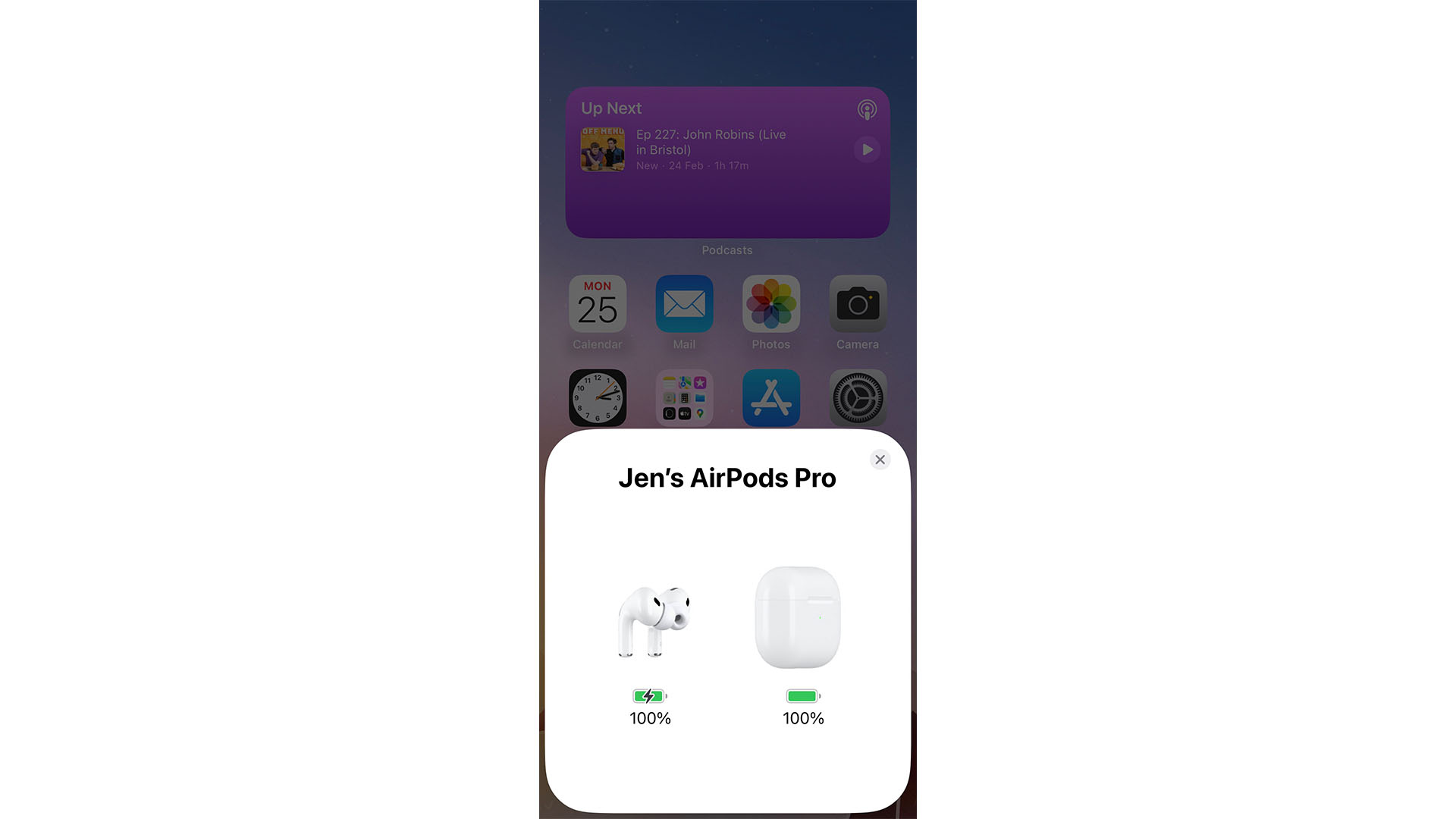
Sometimes, when battery life gets really low, your AirPods won’t connect to any device no matter how adamant you are that they can run for at least a few minutes. In which case, charge them up for 30-60 minutes and see if that fixes things. Less time might work too but be on the safe side and go with 30.
4. Check everything is up to date
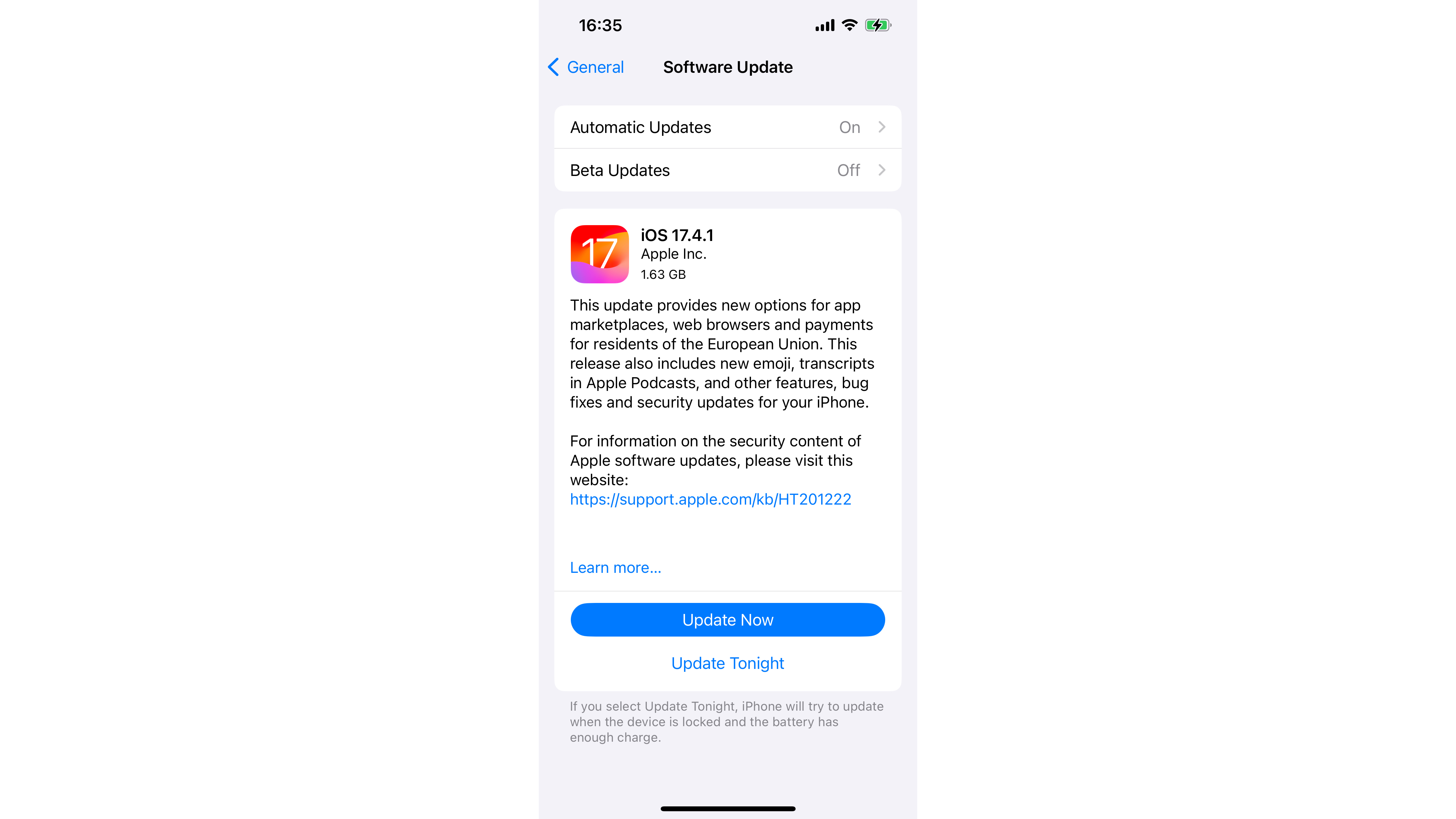
If your AirPods are in desperate need of updating or you're using an old phone, you can run into a connection issue. Update your iPhone or other device in the usual way and see if that fixes it. You can’t directly update your AirPods but updates are so rare for these that you won’t have to worry. When the time comes, your iPhone will figure it out for you in the background. That’s why it’s important to have your phone updated – it needs to be updated before your AirPods can be. This means you may need to leave your AirPods and phone charging next to each other even once you've updated your iPhone.
5. Clean your AirPods

Dirty AirPods can run into issues, including it stopping them from charging without you realising, because the earbuds aren’t making good contact with the connections in your charging case. Give your AirPods a thorough clean, including cleaning inside the case (compressed air is a good option for this), place them back in the case for a time to charge, and see if they’ll start working again.
6. Forget and re-pair your AirPods
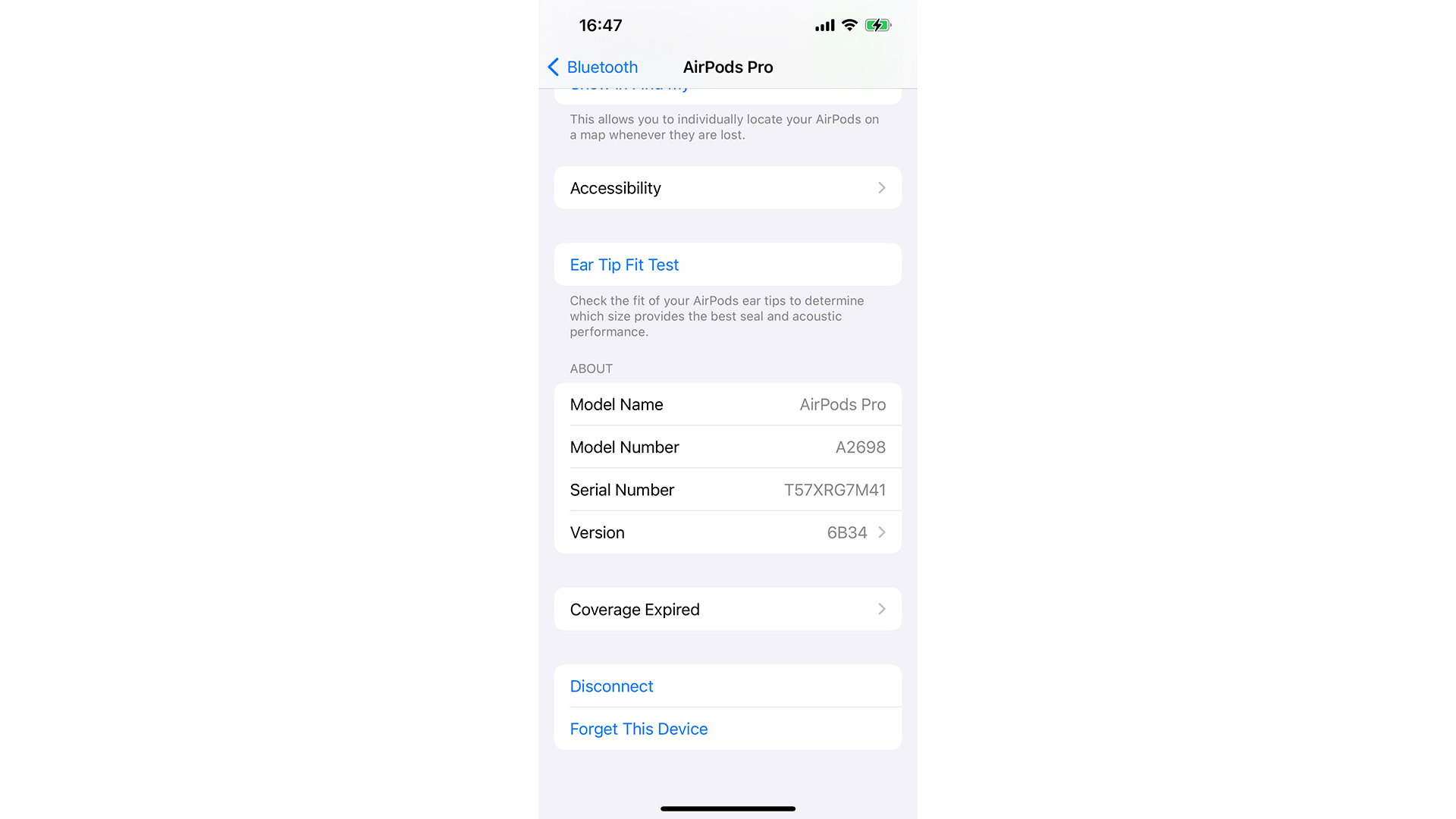
Try re-pairing your AirPods to your chosen device. Go into Settings > Bluetooth and find your AirPods, and tap the 'i' symbol on the right of their name. Tap Forget this Device > Forget Device to clear any trace of it on your iPhone. There's a similar process on Android or a laptop. Then, hold the button in on the AirPods charging case while the AirPods are contained in it. That should put them back in pairing mode, ready to connect to your device again (they should pop up automatically to pair on iPhone).
7. Factory restore your AirPods, and reset your phone

If all else fails, go back to factory settings. With your AirPods in their case, hold the button on the back for 15 seconds. The status light will flash amber, then white. On AirPods Max, hold the Digital Crown and noise control button for 15 seconds; again, you're looking for the light to flash amber and then white.
Why won’t my AirPods connect? Final thoughts
If you’ve tried everything listed here and your AirPods still won’t connect to any devices, it’s time to get in touch with Apple support. You can do so via phone or website and hopefully, they’ll be able to get you back on track with enjoying your AirPods.
You might also like
- How to connect AirPods to a Chromebook
- How to make your AirPods louder
- How to change your AirPods name
Sign up for breaking news, reviews, opinion, top tech deals, and more.
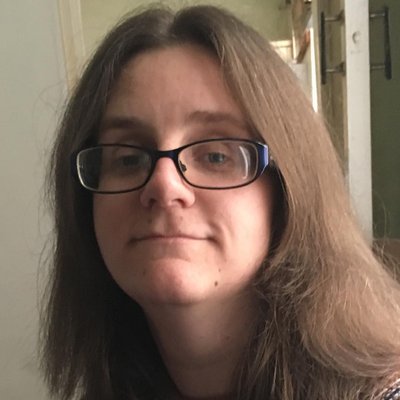
Jennifer is a roving tech freelancer with over 10 years experience. Having graduated from Swansea University with a degree in Media and Communication Studies, and later with a diploma from Staffordshire University with a post graduate diploma in Computer Games Design, she's written for a huge number of publications, including T3, FitandWell, Top Ten Reviews, Eurogamer, NME and many more.
Her main areas of interest are all things B2B, smart technology, wearables, speakers, headphones, and anything gaming related, and you'll find her writing everything from product reviews to buying guides and hunting down the latest coupon codes to save you money. In her spare time, she enjoys the cinema, walking, and attempting to train her pet guinea pigs. She is yet to succeed.