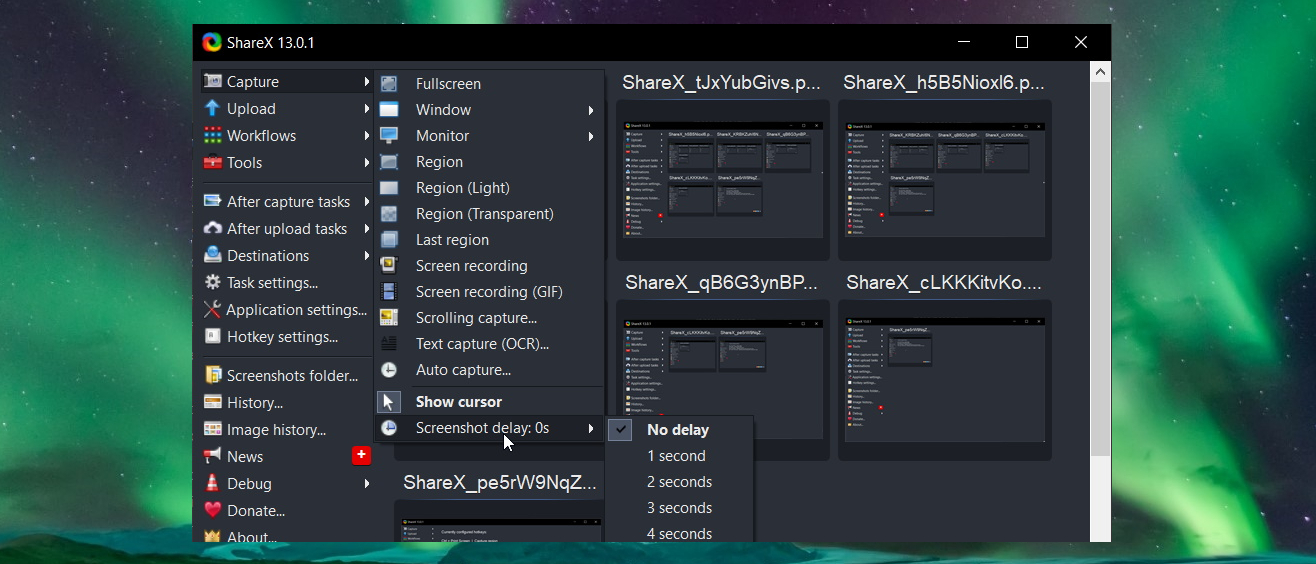TechRadar Verdict
A superb alternative to Windows' Snipping Tool, going far beyond the basics of screen grabbing and offering enough extras to really make it stand out from the crowd.
Pros
- +
Offers screen capture and recording
- +
Lots of sharing options
- +
Scrolling page capture
Cons
- -
Can be fiddly to configure
- -
No game capturing or recording
- -
Unappealing interface
Why you can trust TechRadar
Update: This review is for an older version.
For the latest release, see our ShareX 2022 review
-------
Taking a screenshot in Windows can be as simple as hitting the Prt Scr key and pasting the contents of your clipboard into an image editor. But there will be occasions when you want to do something a little more involved – such as capturing just a portion of your screen, or sharing your captures to the web – and this is when the best screen recorders comes in handy.
One such tool is ShareX, and it's is available as a standard application or from the Microsoft Store – and it's free of charge in either case.
ShareX offers a range of screen capture options: full screen, window, region, scrolling capture, and more. You can choose whether or not to include the cursor in screenshots, set up a timer to delay capture, and even perform OCR on text. You can also record onscreen activity as a video or animated GIF.
But where ShareX really comes into its own – and where it gets its name from – is in the sharing options available. Screen captures and recordings can be uploaded to a range of cloud services including image hosting and general online storage, and even social media. There's a lot on offer in with ShareX, including a pretty impressive image editor to tweak your screengrabs before you use them.
User experience
If you plan on using the ShareX interface, your experience will not be great. The program is cramped, and far from attractive, so you would much better off spending a little time configuring and learning keyboard shortcuts. There will be times when it is impossible to avoid using the main interface, but ShareX is best experienced when it blends into the background and you don’t really have to think about it.
Sign up for breaking news, reviews, opinion, top tech deals, and more.
The beauty of ShareX is that it is much more powerful than it first seems, and its Workflow feature makes it highly customisable, giving you the ability to automated common tasks. For newcomers the process of getting this all set up may seem intimidating, but it's well worth sticking with.
Being able to use a single keyboard shortcut to start a delayed screen capture, specify a region, save the image automatically, upload it to cloud storage and share it online is a fantastic time-saver!
You might also like
- We've rounded up the best free screen recorders

Sofia is a tech journalist who's been writing about software, hardware and the web for nearly 25 years – but still looks as youthful as ever! After years writing for magazines, her life moved online and remains fueled by technology, music and nature.
Having written for websites and magazines since 2000, producing a wide range of reviews, guides, tutorials, brochures, newsletters and more, she continues to write for diverse audiences, from computing newbies to advanced users and business clients. Always willing to try something new, she loves sharing new discoveries with others.
Sofia lives and breathes Windows, Android, iOS, macOS and just about anything with a power button, but her particular areas of interest include security, tweaking and privacy. Her other loves include walking, music, her two Malamutes and, of course, her wife and daughter.