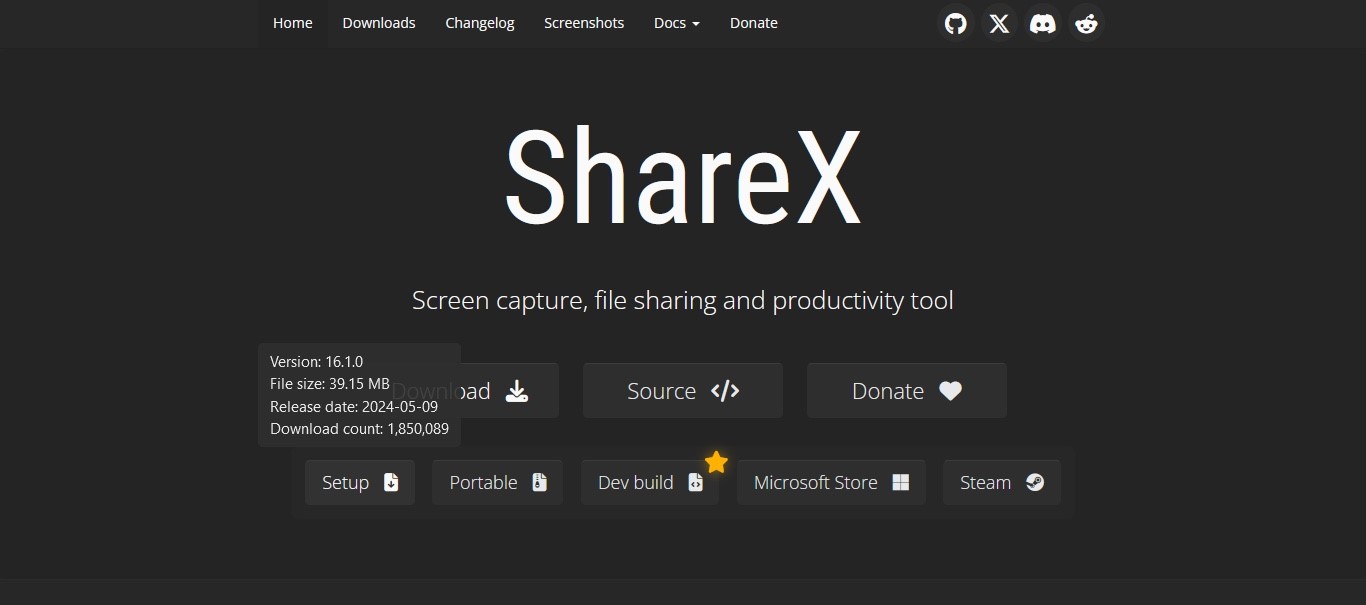TechRadar Verdict
ShareX is a free screen recorder tool for PCs, and you’ll definitely get Millennium Falcon vibes when using it: it may not look like much, but it's got it where it counts. Underneath a sparse interface lies numerous tools that can help you make your screen captures shine.
Pros
- +
Versatile tools
- +
Fully customizable
- +
Free and open-source
Cons
- -
PC only
- -
Sparse and ugly interface
- -
Could intimidate newcomers
Why you can trust TechRadar
Why pay money when you could get a tool that does the same thing for free? That’s the idea behind open-source software, where knowledgeable fans of the software work in their spare time to improve a tool for the benefit of all.
Sounds great, right, but where’s the catch? More often than not, it lies with a complicated and unattractive interface, with little to no explanation of how the software actually works. But if you’re looking for one of the best free screen recorder apps we've tested on PC, ShareX easily fits the bill. We were big fans of this bit of kit when we last tried it out - but how does the latest version compare to competitors?
ShareX: Setup
- Sparse and uncluttered
Hop on over to getsharex.com to download the screen recording software, launch the installer, and after a few clicks, ShareX is ready for use.
The interface is as sparse as they come. You have a series of menus in a sidebar to the left, and this is pretty much where everything you need to control the interface resides. The bulk of the interface is devoted to thumbnails of the screenshots you’ve recently taken, organised from most recent onwards.
- Setup: 3.5/5
ShareX: Screenshots
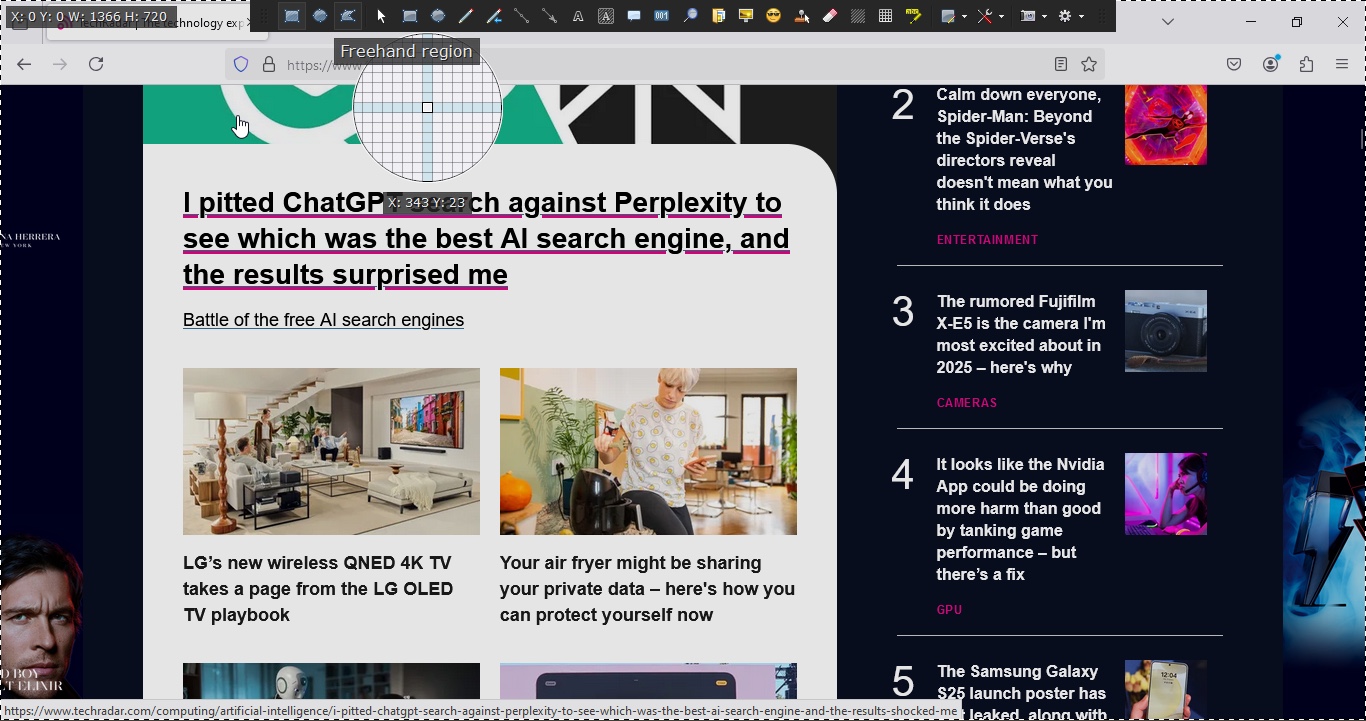
- Multiple, very interesting tools are at your disposal
ShareX’s functionality is devoted to taking and manipulating screenshots, and you have various options open to you, such as grabbing just a specific section of your screen (referred to as a ‘region’), the entire screen, or just an open window.
When you choose a region, you’ll find a toolbar at the top of the screen. From there you can select the type of region you’re after, which even includes its shape, from a traditional rectangle to an ellipse or even a freehand shape. There’s a lot of freedom and flexibility there, even if some might find such choices odd or superfluous.
The Rectangle Region tool has a really cool feature: it’s usually selected by default. Mouse over your screen, and you’ll see it resize itself automatically as it tries to guess which part of the interface you’d like to screenshot.
Sign up to the TechRadar Pro newsletter to get all the top news, opinion, features and guidance your business needs to succeed!
The traditional Rectangle tool automatically creates a thick coloured border around your selection. Changing its shade is a simple matter, but what we liked best was the ability to resize it and even move it around to capture the perfect section.
The ‘Line’ and ‘Arrow’ tools are great to point to a specific section of your screenshot. There are even text box options to populate your screenshot with information. We quite liked the ‘Step’ tool, which adds sequentially increasing numbers as you click on the screen, and ‘Magnify’ which, as its name implies, increases the size of a selected section.
If there’s sensitive information on the screen you’d rather not share with others, you’ll find the ‘Blur’ and ‘Pixelate’ tools essential.
None of these alterations are set in stone, and they can be moved around, resized and edited thanks to the ‘Select and Move’ tool.
There is a lot to enjoy here, more than most other screenshot tools we’ve encountered. Essentially, you’ve got yourself a free image compositor with your screenshot app, saving you the trouble of having to go to one to do further work on your screenshot after the fact.
Since we last explored ShareX, some new options have appeared which could prove very useful to many users. ‘Region (Light)’ for instance, does not show an overlay with all the tools mentioned above, while freezing the screen, giving you time to frame the perfect screenshot, if you’re trying to capture a frame of a video for instance. ‘Region (Transparent)’ doesn’t freeze the screen, but the overlay is also absent, letting you focus on what you wish to capture, rather than the tools on offer.
- Screenshots: 5/5
ShareX: Screen Capture
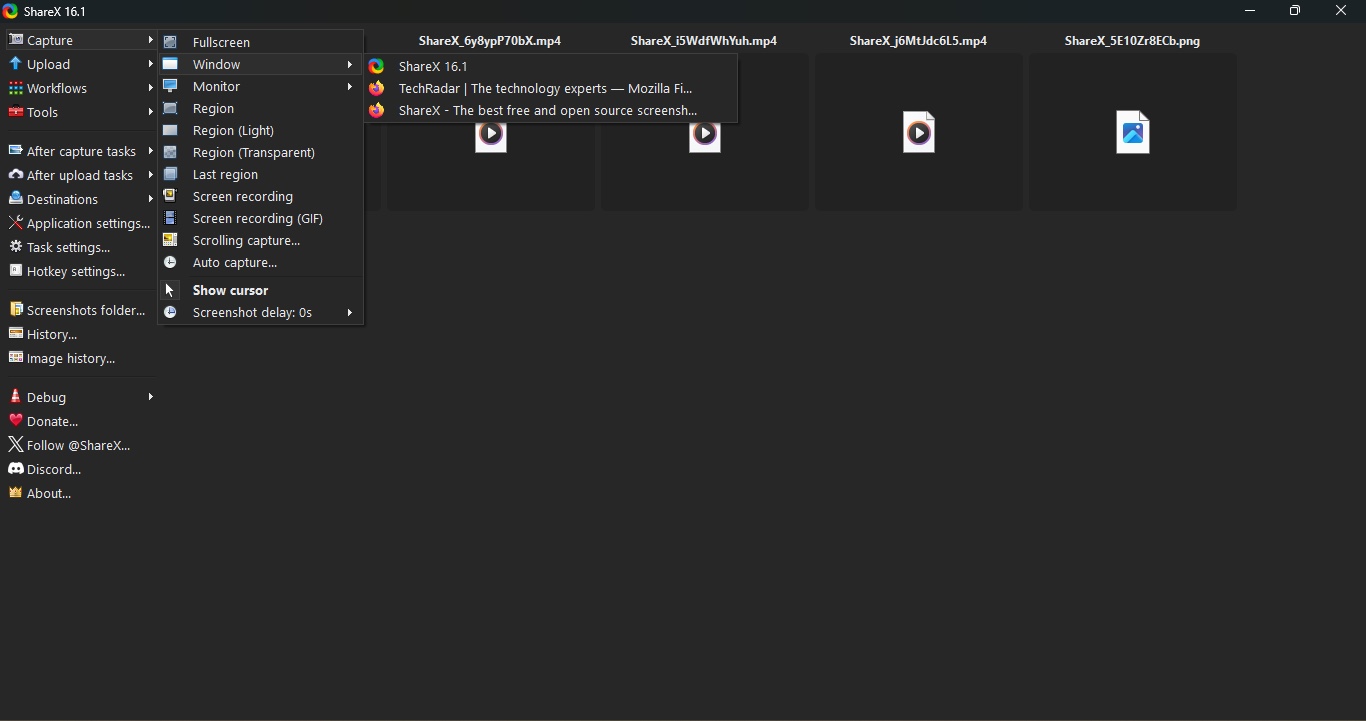
- Easy to use, once the default settings have been personalized
Screen Capture is an advertised tool of ShareX, but if your system doesn’t have ‘ffmpeg.exe’ installed, you won’t be able to use it right away. Thankfully, ShareX makes it a cinch to get it and install. Once done, you’ll have no problems performing screen captures.
You might find though that the screen was being recorded with no audio. If this happens to you, go to ‘Task Settings’, and choose ‘Screen Recorder’. This is where you can control how many frames per second you’ll be recording in, even set a delay prior to the commencement, as well as limiting your recording to a fixed duration.
You’ll find audio preferences in the ‘Screen Recording Options’ section. This is where settings for recording quality, and audio codec are located. There’s also ‘Audio Source’ which may be set to ‘None’ (it was in our installation). Set it to ‘virtual Audio desktop’ and it will record sound coming from your computer. Choosing your attached microphone will allow you to record any external sound, although we couldn’t find a way to record both on separate channels.
- Screen capture: 3.5/5
ShareX: Hotkeys
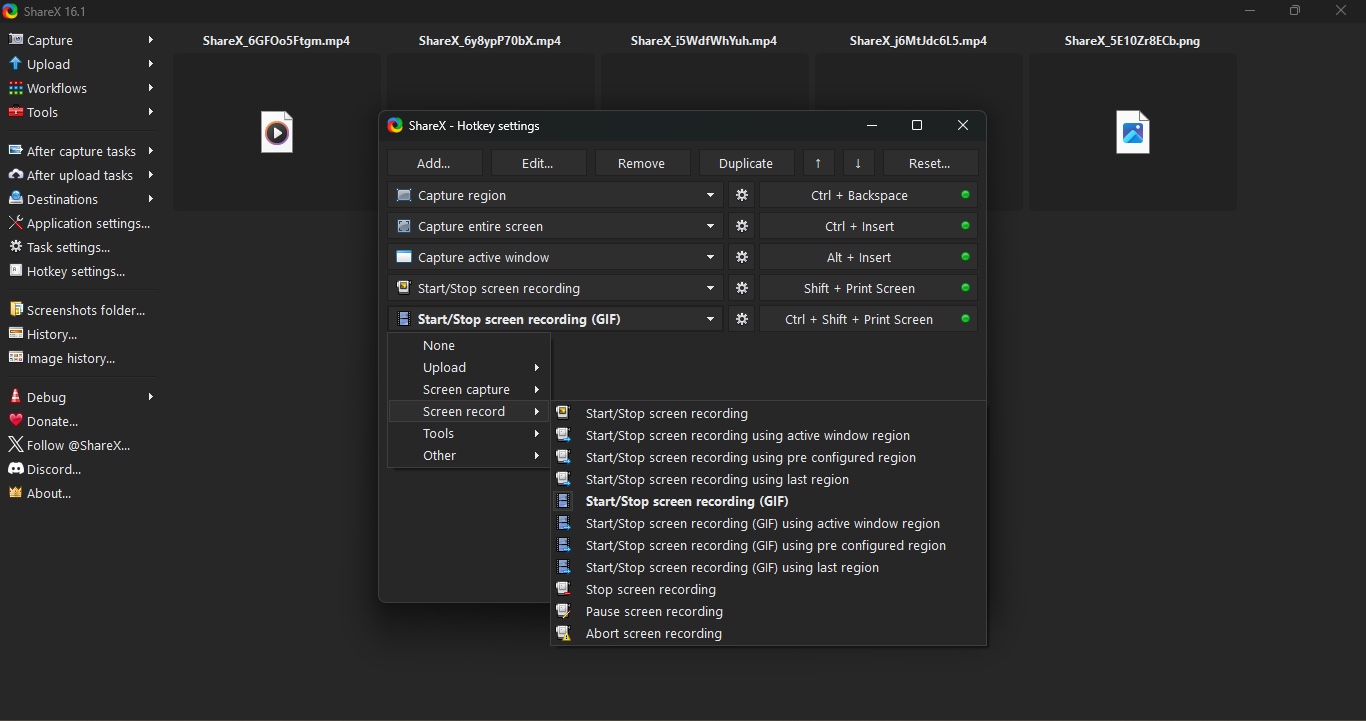
- A nice feature, well implemented and easy to use
ShareX hosts many additional features that are designed to complement its core functionality. One of these is the ability to create your own keyboard shortcuts.
You’ll see at a glance which settings clash with those from other software packages, as they’ll have a bright red rectangle next to them. Those that work without issues are green instead.
To fix the offenders, select one, type a different keyboard combination, and once it turns green, you’re good to go. You’re also completely free to alter the green ones as well to create shortcuts to suit your workflow. Now all you have to do is remember them.
- Hotkeys: 5/5
ShareX: Saving & uploading
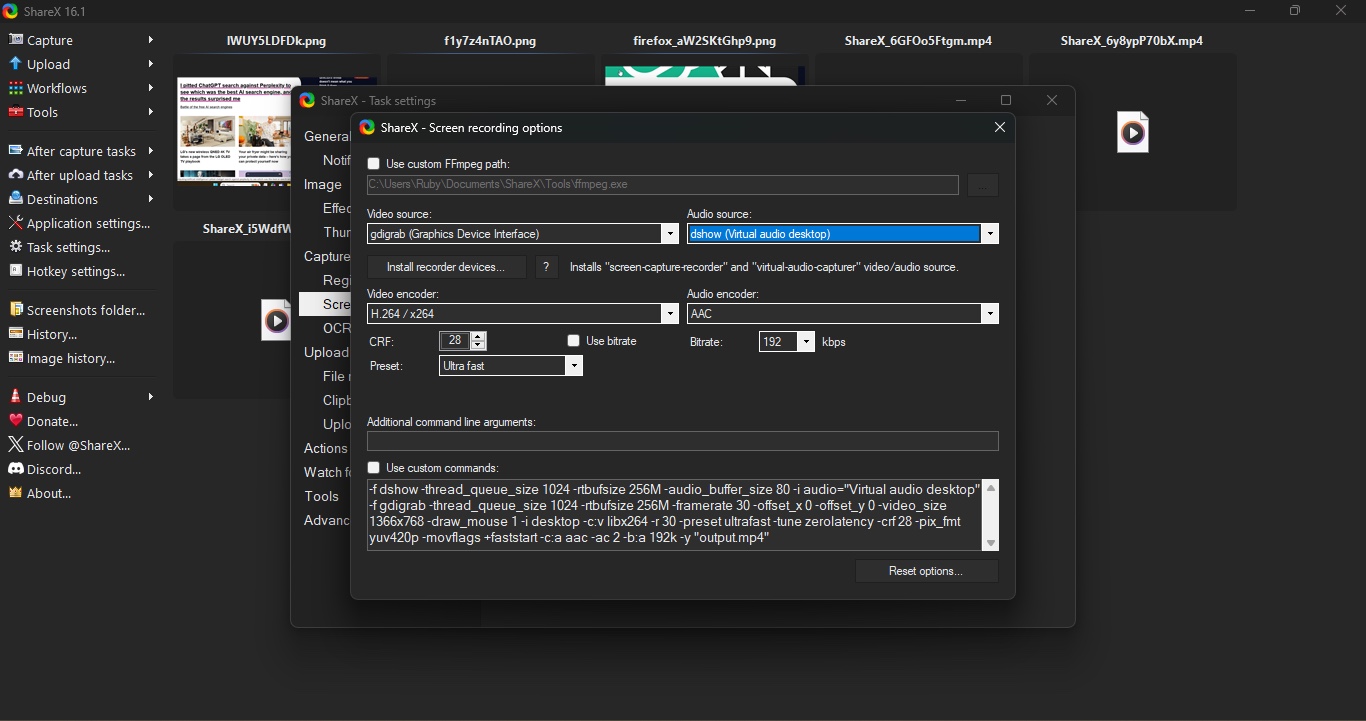
- Default options can be easily altered to suit your workflow
You will notice that by default, ShareX is designed to send your screenshots to image hosting website Imgur. This can be changed to other photo storage and sharing sites in the ‘Destinations’ settings, where you’ll find a host of other options, such as ImageShack, Flickr, Twitter (aka X), and Google Photos, among others.
If this doesn’t appeal, you have the option of simply saving the shots to your computer. To change this, pop over to ‘After capture tasks’, and click on ‘Upload image to host’ to disable it (all enabled options are displayed in bold). This is but a sample of the modifiable parameters available to you.
For an app with a very unassuming interface, ShareX possesses many impressive tools, which can put other competing paid-for services to shame. It doesn’t take long to get to grips with the available options, even customizing them to suit your needs. If you’re in the market for a powerful, PC-only, versatile screen recording and capture tool, you could do far worse than choose ShareX as your default.
- Saving & uploading: 4.5/5
Should I try?
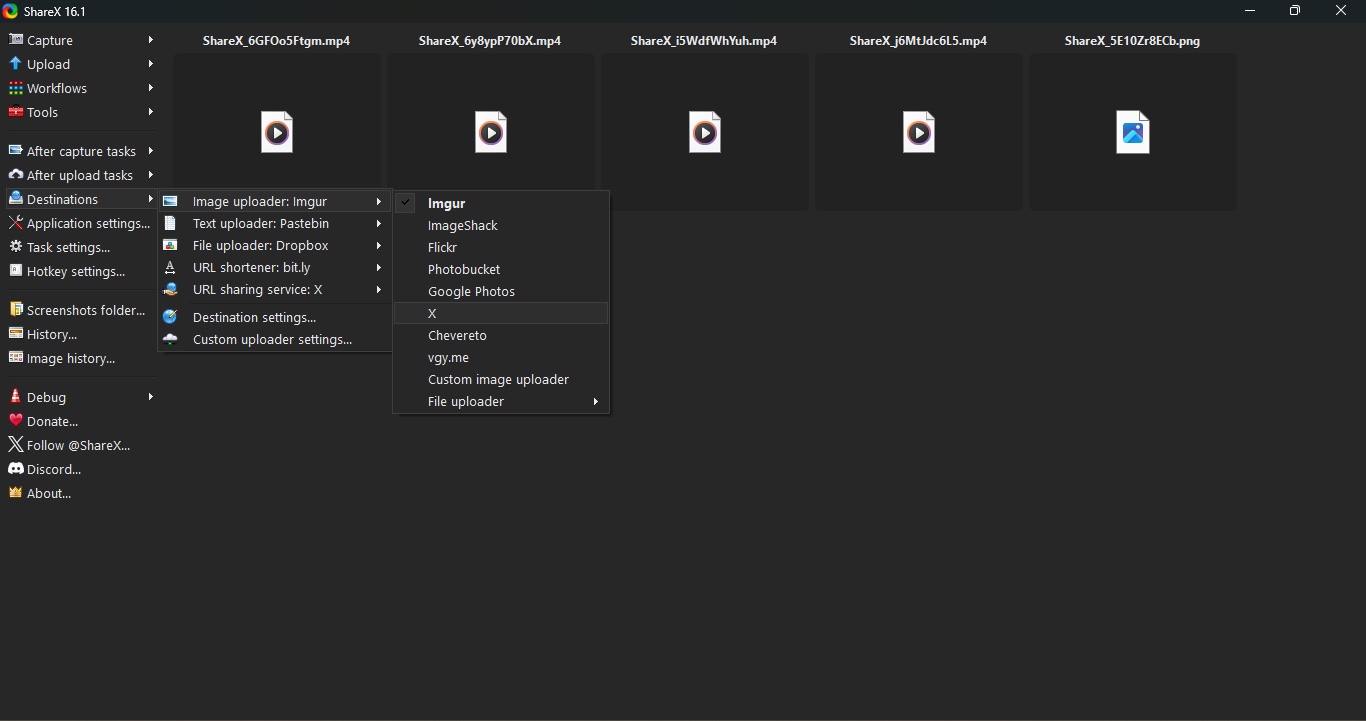
Try it if...
You like having numerous options to fully customize your screenshots, annotated them, and record your screen all from the same software.
Don't try it if...
You prefer a more polished interface, with clearer explanation as to how everything works, and won’t need all the bells and whistles that come with ShareX.
Need more tools? We reviewed the best screen recorders and the best screenshot tools for Mac.
Steve has been writing about technology since 2003. Starting with Digital Creative Arts, he's since added his tech expertise at titles such as iCreate, MacFormat, MacWorld, MacLife, and TechRadar. His focus is on the creative arts, like website builders, image manipulation, and filmmaking software, but he hasn’t shied away from more business-oriented software either. He uses many of the apps he writes about in his personal and professional life. Steve loves how computers have enabled everyone to delve into creative possibilities, and is always delighted to share his knowledge, expertise, and experience with readers.
You must confirm your public display name before commenting
Please logout and then login again, you will then be prompted to enter your display name.