Why you can trust TechRadar
Last year it was quite tricky to talk about all the new elements that the Galaxy S4 offered, as most brought very little to the table other than technological gimmicks.
Things like Air Browse are still there, quietly nestled in the settings, and it's to Samsung's credit that it hasn't just removed them completely.
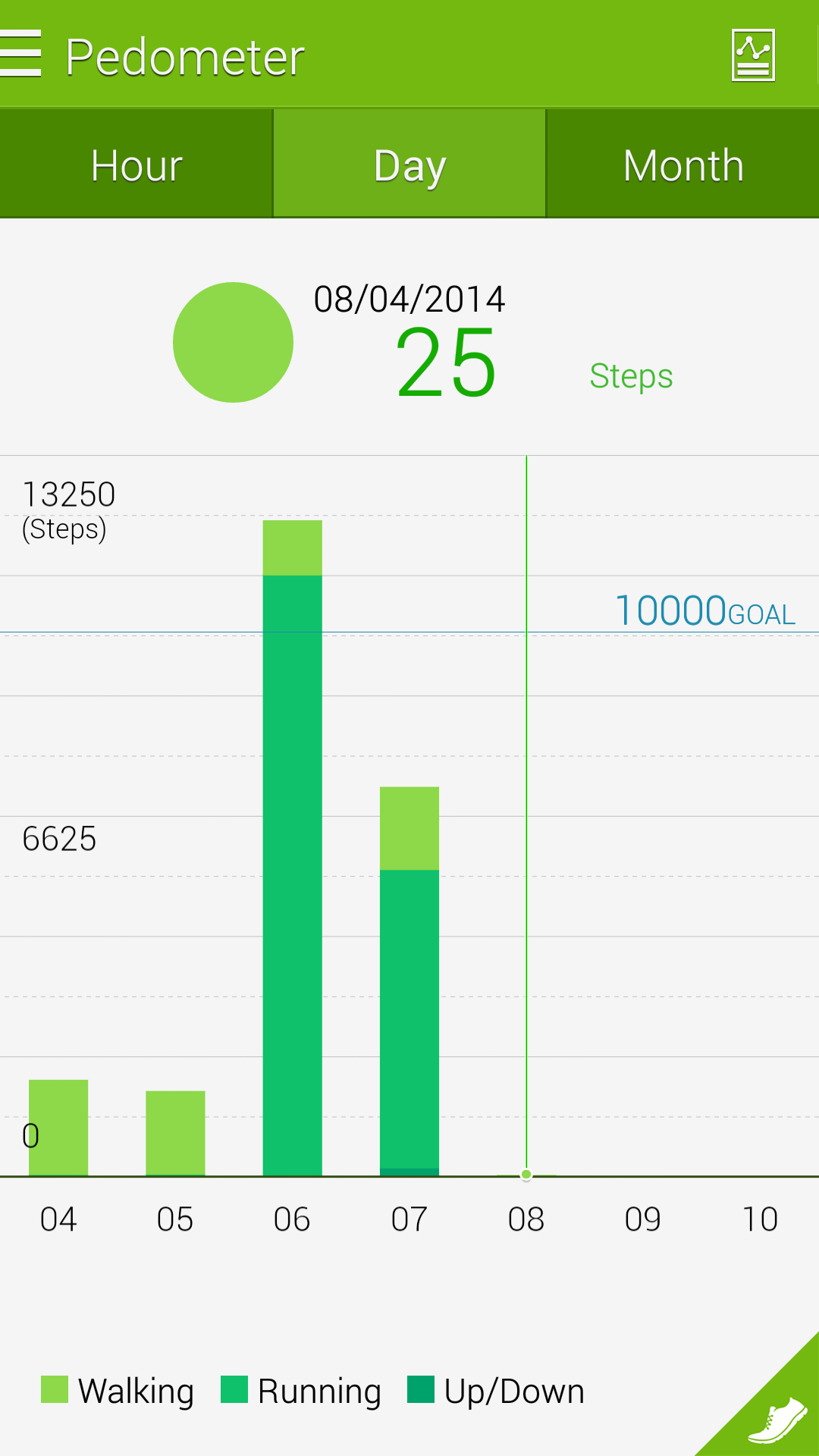
With the Galaxy S5 though the effort is more on making the phone more usable, more in keeping with what consumers actually need day to day – so let's see if the new features actually offer enough:
S Health
One of the most obvious things about the Samsung Galaxy S5 is the heart rate monitor stuck on the back under the camera.
It's designed to be something that allows you to get the most out of your day to day activity by moving forward into the 'quantified self' - namely, seeing all the data on your daily activities.
S Health 3.0 is a good upgrade, and fills in a lot of the blanks that a lot of other apps miss. You can get better apps for each element that S Health offers - for instance, My Calorie Counter does a better job of managing your calorie intake - but for convenience with one central app, this is a pretty good offering.
The pedometer is, like on most phones, largely useless as it gives you an arbitrary number of steps to follow each day, which you can only hit if you're going to glue the Galaxy S5 to your thigh.
Sign up for breaking news, reviews, opinion, top tech deals, and more.
It's also not as accurate as something that's wrist or shoe based, and given Samsung has put a lot of effort into the Gear wearables, this seems to be something that's more novelty than helpful.
You can track exercise from the phone better though, which is a neat feature as it adds that data into the centralised pot. Again, there are much better apps out there for tracking your runs - Adidas MiCoach, Runkeeper or Endomondo are nice alternatives - but this is a good place to start for the novice runner, albeit without much structure on the kind of runs to aim for.

The big hitter for S Health this year on the Galaxy S5 is the new heart rate monitor on the back of the phone, just under the camera and giving you easy access to your pulse rate whenever you fancy it.
But that's the thing: why would you fancy it? It's one of those elements that seem to be there for the sake of it, like Samsung was trying to think about what it could add into the S5 mix to make it seem shiny and new.
And, to its credit, it mostly works. It's nowhere near as robust as something that's wrist or chest based (I found that it couldn't find my pulse one in every three or four tries) and there's also the issue of when you'd use it.
Ideally, you'd remember to take your pulse the second you wake up, when you're relaxed and able to easily access your resting heart rate.

And maybe at key points of exertion throughout the day would be helpful too, so you can track your increasing fitness over time, assuming you're using the app properly.
But it's really had to remember to perform this action at the right times, meaning your average can be largely skewed depending on what you're doing each day.
Someone I know is currently recovering from heart failure, so I asked her how she felt about having such a function, and for those that need to take a heart rate throughout the day, or just to check if it's gone up from exertion, it's a really handy thing to have (although this isn't exact enough for medical readings).
So S Health is a great app for those that have a medical condition and require non-exact read outs (the monitor on the Galaxy S5 isn't intended to replace proper medical equipment) but for those that don't have such a condition I can see this quickly falling into the 'show people at the pub and see who has the lowest heart rate' category.
Ultra Power Saving Mode
Samsung, like many of the other big phone manufacturers, is going hard on the notion of making it easier to get your phone battery to last when things are getting a bit critical towards the end of the day.
As you'll see in the battery section, the Galaxy S5 is an excellent choice if you want to spend some time away from the charger every so often, but this new tool allows you to feel more secure when things are getting dicey.

It works by activating when you decide to turn it on, rather than at a pre-defined level. The screen will go black and white, the power will ramp down massively and the apps you're able to use are limited to just six that you choose.
The selection isn't that wide (to ensure you don't run down the battery when you need it most) but does include the likes of Twitter and internet browser, which surprised me somewhat.
When in UPSM, the phone will keep data consumption down to only when you've got the screen fired up, which means you won't get background notifications or similar. It's also not a good idea to use the browser or any other data-hungry apps in this mode, as they seem to completely negate the point.
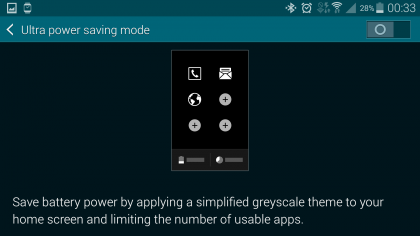
For instance, at 7% I activated UPSM, and it told me I had 21 hours of standby remaining. One hour later, I pulled it out my pocket to see the same readout. However, I then spent three or four minutes browsing the web and then checking a couple of things on Twitter, and it had inexplicably fallen to 2% battery life.
However, on the plus side, if you've got a full battery and want to use this as a festival phone, you're laughing as it can last days in this mode if you're efficient with use.
In reality, I'd suggest that you use this mode wisely. Don't do anything data-driven, just have it as a method of sending and receiving calls and texts when you're on a night out and need to preserve precious battery juice.
I was quick to decry this mode as relatively pointless when I first played with it in Barcelona, stating that you might as well just switch the phone off, but in reality it's a good idea and one that works better than that found on the likes of the HTC One M8, which is an almost identical system but doesn't add in that handy grayscale screen mode.
It does take nearly 15 seconds to switch from the normal mode into this hyper power saving option, which is odd and irritating – so get ready to just activate it and dump the phone in your pocket. If it was quicker, I'd probably turn it on and off when I knew I wouldn't need the phone - sadly that's not really an option.
Camera and Selective Focus
I'll dig through the camera's power in more depth later in this review, but there are some top-end features that it's worth talking about here as they're some of Samsung's big hitters.

Selective focus (or background de-focus, depending on how you want to term it) is the Big Thing for smartphones manufacturers this year, with the likes of Sony, LG and HTC all joining Samsung in making it possible to take a photo and then give it a 'pro-effect' by defocusing the background with bokeh and keeping the subject in place - something Nokia started offering back in 2013.
HTC has by far the best implementation of this, thanks to adding in dedicated sensor to give the depth information needed to properly make this trick work.

Sadly, Samsung seems to be the worst of the bunch at doing the same thing, as the method used here is excruciating at times.
Once you've fired up the camera, you then have to toggle 'Selective Focus' on the left-hand side. Then hope that the subject you want to look all nifty conforms to the S5's stringent parameters of what it can see, as too often I found a message telling me that it couldn't work out what was in the foreground.

The phone then takes a few pictures and processes them - again, not a swift task. From there it's a trip into the gallery and a tag on the icon to start processing the image, which is another few seconds. And if that all falls into place, you can choose to have the foreground or background blurred - with no option to save both styles.
Normally this would be dismissed as a gimmicky feature, and it is in some respects, but given Samsung made a big deal about it at launch and HTC has done it so well on the One M8, it seems a real shame that the South Korean brand made it feel like such an afterthought.
Thankfully, the rest of the camera is slightly better implemented, with a powerful sensor and swift autofocus the main things that will engage the user.
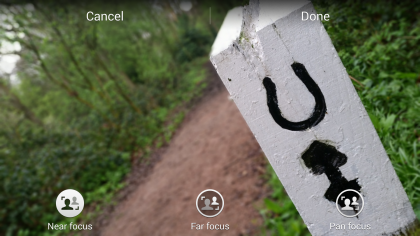
It seems that the brand hasn't quite worked out the kinks in its software here though, as firstly, the camera is very slow to fire up, especially from sleep mode. I also noted that while autofocus was swift, it didn't always sharpen the image enough, so Samsung's claim that this phone is great for capturing the image you want doesn't really hold water.
If you've got a bright, well-lit scene and you know what you want to capture (and therefore have the camera ready) it's a good system... but that's not what we use camera phones for most of the time.
Fingerprint Scanner
The addition of biometrics in phones is a topic that can be infuriating - namely because so many brands try to do it for the sake of it.
Apple managed to get it right first time with TouchID (slight accuracy issues at times aside) and the rest of the industry seems to have been quietly playing catch-up.
HTC's One Max had the scanner on the back of the massive phone, but it was impossible to hit. Samsung has at least placed it on the home key, which is a more intuitive place, but the accuracy isn't as high as Apple's version.

It's not bad, and it's definitely the second best on the market from Samsung, but the Galaxy S5 wants you to swipe your digit down vertically in line with the phone - not a natural gesture.
The good news is that you can swipe a thumb sideways across and still have things work, but the accuracy is lower. Only about one in seven or eight attempts would see me able to open the phone first time, and if your hand is slightly askew then you'll hit the maximum of five attempts pretty easily.
I found that it began to degrade even over only a few days, but as you can add in up to three prints, I deleted my first effort and tried using my thumb both straight down and at an angle. This seemed to satisfy the sensor a lot more, leading to a much greater accuracy when unlocking the phone.
I'd usually have deleted the last section when I found a way around the issue, but I'm going to keep an eye out for further degradation and most users wouldn't think to retry their print. As I said, by having the same thumb print in two different ways it seems to have made a world of difference to the accuracy, but that shouldn't need to be the case.
The notion of PayPal support seems to have completely missed this initial launch of the Galaxy S5. Upon entering the fingerprint settings you'll be asked to download a couple of apps (including PayPal) to get things started.
However, once you've done all that and linked your fingerprint, the app doesn't seem to want to let you use that method of verification again, nor have I found it as an option online.
This seems like a glitch in the initial retail software from Samsung and needs to be rectified ASAP, as it's meant to be one of the top features of the phone.
Download Booster
Download Booster – one of the best ways to destroy your data allowance if you leave it turned on. We're not joking – with Australia's paltry data allowances, this is an almost dangerous feature to use.
The premise is simple and it works: you have 4G but are connected to Wi-Fi and you want to download a file from the magically cloud-based world of the internet. Instead of just using the speed of one, their powers are combined to create a super speed.
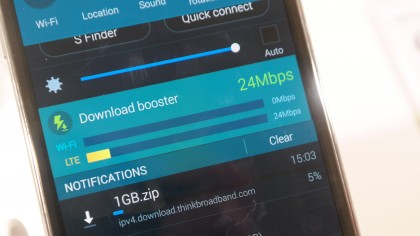
If one fails, the other will pick up the slack and keep the download rocking, which means as long as you're nabbing things over 30MB, you'll be speedier than ever.
I don't know why 30MB is the limit – given a lot of things are smaller than that but can still take a minute or two to download, it would have been brilliant to use the upgraded speed as I saw fit.
One confusion from Samsung is whether or not you can use the Download Booster when not connected to LTE / 4G. The app says only the superfast next-gen mobile speeds are allowed, but the icon at the top of the screen will still appear when 3G is on offer.
However, it doesn't fire to speed up downloads, so one has to assume this is another glitch from Samsung.
Screen
The screen on the Samsung Galaxy S5 is one of the best on the market, and easily the best feature of the phone. You can talk about the extra innovation all you like, but if a phone has a good battery, strong camera and great screen then it's on to a winner.
The thing I like is the range it offers – it's brighter than some LCD panels, looks more vivid at full power than the likes of the HTC One M8, can go darker than the rest (as Samsung acknowledges that a lot of us like reading in bed) and is still pin sharp throughout.

The Full HD Super AMOLED screen delivers 22 percent higher brightness than the Galaxy S4 without munching down any more power, according to DisplayMate. You can head over there now to see the full, detailed run down of just what makes this a brilliant screen in superb detail.
But here's the upshot: the days of the Super AMOLED screen being a colourful mess are over. Samsung has plied the Galaxy S5 with all manner of settings to let you find the exact balance you want, and features like Adapt Display are excellent at making sure that even in bright light, the screen is clear.
Annoyingly this latter mode can't be used with all apps, but it still makes the main ones, like internet browser and gallery, look a lot better even outside.
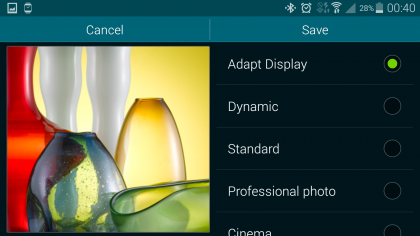
The high brightness, exquisite sharpness and better colour reproduction (catering to most tastes) will impress all but the most exacting of standards, and if you're someone who will spend a high chunk of time looking at your phone screen for movies, internet browsing or just flicking through photos, this 5.1-inch 1920x1080 option is the best out there right now.
