iOS 11 and iOS 11.4 problems: how to fix them
The new iOS 11.4 update is out and we're seeing what it fixed

iOS 11.4 problems are likely to continue, even though Apple just issued the update for your iPhone and iPad. It can't fix all of the bugs, so we're happy to help you solve them today.
You can download iOS 11.4 right now as the latest stable version of iOS 11, and this should greatly help users who are experiencing disabled touchscreens, poor battery life and slow wireless charging, among other issues.
Do you have a specific iOS 11 problem not listed? Follow and tweet at us and we'll list it here and direct message you if we find a solution.
Why is iOS 11 such a problem? There are now so many iOS 11-compatible devices, wireless carriers, and various settings you may have ticked that others don't. Apple has to bug test for all different scenarios these days, and clearly it's not always working. iPhone 6 and 6S users have had the most complaints, according to our feedback. So, remember, there are minor problems that you and you alone might face with iOS 11 due to your settings. That makes all of this extra difficult.
Here are the top iOS 11 problems and how to fix them to get your iPhone and iPad back up to speed.
Watch our iOS 11 overview video for a rundown of the key features Apple's latest OS introduces.
New: How to fix the 'black dot' bug on iOS 11
Your Messages app may crash indefinitely if you receive the follow emoji: a 'medium black circle' between a less than and greater than symbol, and a 'backhand index finger pointing left'.
Sign up for breaking news, reviews, opinion, top tech deals, and more.
It seems innocent enough, but invisible characters that are a part of this character string overclock the CPU. It'll crash the app every time you try to re-open it, too. Quitting the app won't work.
The fix? With 3D Touch, you're able to avoid opening the last message you saw by selecting the option 'New message.' From here, hit Cancel and you'll see your list of messages. Delete the offending message and avoid opening it at all costs.
Newest iOS 11.3 problem: disabled touchscreen
Updating to iOS 11.3 has been a new headache for people who have already gone through a headache. Specifically, a handful of people who have had a third-party (not Apple) repair their iPhone 8 screen have said that the big iOS 11.3 upgrade disabling their touchscreen.

Yes, that new Red iPhone 8 looks great on the outside, but if you replaced the screen of an iPhone 8 on the cheap, iOS 11.3 may be giving you an even bigger problem. The best solution is to hold off on downloading iOS 11.3 if you can.
Apple has had bugs like this before (for people with aftermarket home buttons repairs) and fixed the issue. If it's too late, it's straight to the Apple Store. There's not much you can do.
1. iPhone with iOS 11 is slow
This is the biggest complaint we hear and it's mostly from iPhone 6 and iPhone 6S users who are a few generations behind the iPhone 8 and iPhone X. Apple has admitted to slowing down their phones' CPUs if the batteries had degraded.
Of course, no one was pleased to hear that Apple was hamstringing their expensive device, and Apple tried to make amends by offering cheap battery replacements. You'll also see iOS 11.3 let you disable performance throttling. So there are two fixes for this issue.
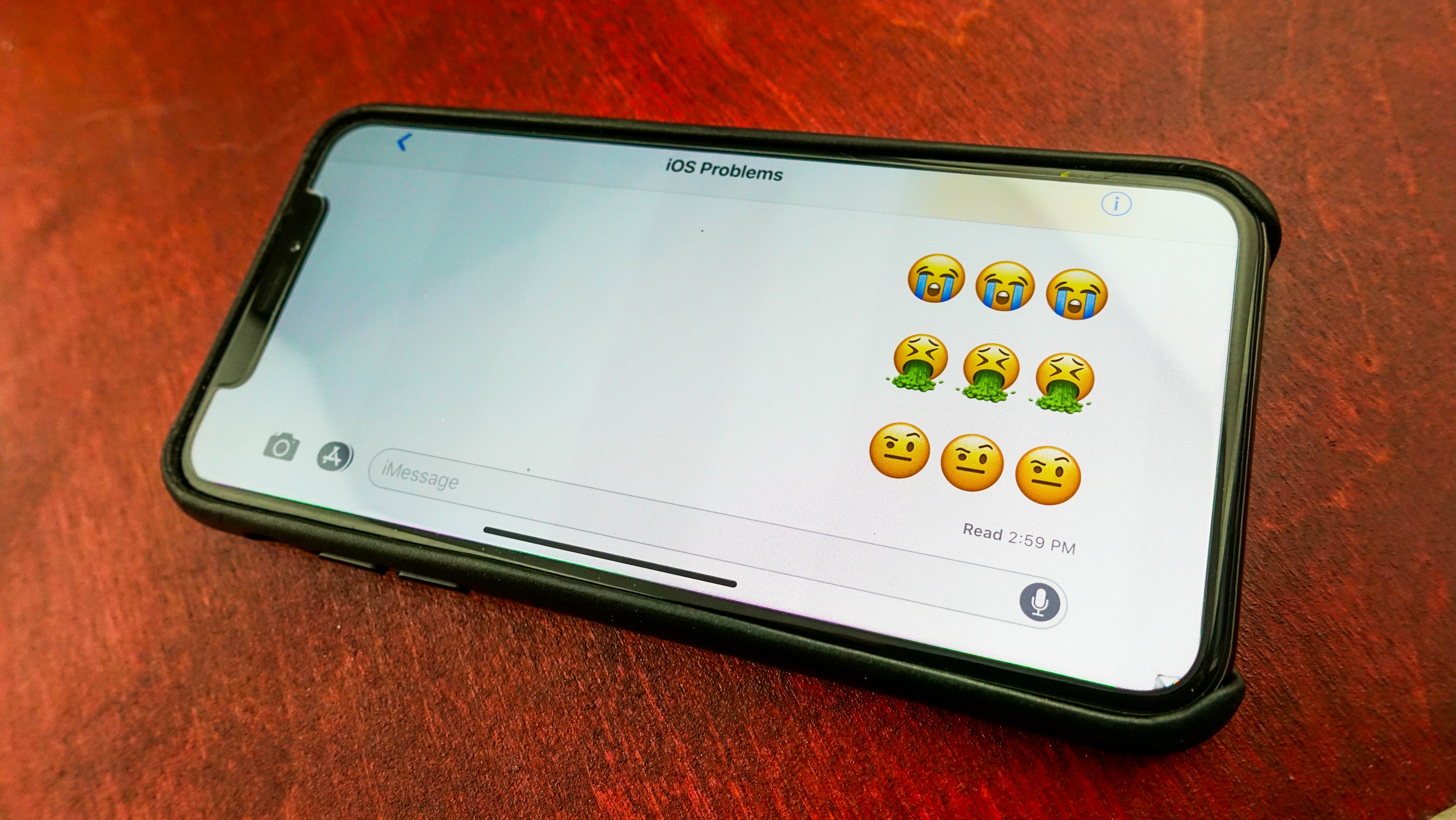
2. Messaging or email apps crash in iOS 11
The iPhone and iPad are powerful tools, but apparently iOS 11 is no match for a single Indian-language character that is crashing devices (with a soft reset) and disabling key apps like Messages, WhatsApp and Facebook Messenger.
One solution is to download iOS 11.3 right away. We haven't had an issue since updating to the beta software. Those stuck on iOS 11.2 can try to access the app through the drop-down notification (when someone sends you a text). That way, you're not opening up the app the normal way and causing it to crash. Delete the message with the crash-prone character that way. Updating to iOS 11.2.6 should also resolve the vulnerability.
A link that can be sent to iPhone users and has the effect of crashing their iPhones, even potentially bricking it, according to The Verge. If you’ve received this phone-crashing link in a message, you can attempt to quickly delete the conversation thread it was sent it, you can factory reset your phone or you can update to iOS 11.3, which should no longer suffer from the crashing issue

3. iMessages backed up to iCloud
We're up to iOS 11.3 and this promised feature still hasn't fulled launched outside of the beta. Apple planned to make it very easy to backup Messages in iCloud and even sync across your iOS and Mac hardware. You wouldn’t have to delete a conversation thread on every single one of your Apple devices. Great, right?
Unfortunately, if you’re having trouble finding that features, you can blame it on them not being there yet. Apple has this feature planned for iOS 11, but it will be coming in a later iteration of the operating system. As of iOS 11.3, this has still not been implemented. The good news is that it's in iOS 11.4 beta along with AirPlay 2. It'll be here before iOS 12.
4. Messages conversations are out of order
Struggling to find a conversation in the Messages app on your iPhone? That may be because of a bug in iOS 11 that caused conversations to appear out of order. Fortunately, the solution is as simple as the problem. Anyone experiencing this issue can upgrade to iOS 11.2.5 or later and should see their conversations stay neatly ordered.
5. iPhone crashing again and again
Hopefully you haven’t been living with this issue for the past months. Some iPhone users running iOS 11.1.2 ran into a problem where their devices would crash and restart, MacRumors reported. This issue started on December 2 and was related to notifications created on the device, like daily reminders or alarms. iOS 11.2 should have resolved this issue, so if you’re experiencing this problem, make sure to update. If you're struggling to install the update because your phone crashes, you may try an alternative fix, which involves disabling local notifications or adjusting the date to a time before December 2.
6. Battery status indicator has disappeared
A new bug was introduced with iOS 11.2.6, and it’s an unfortunate one for anyone who struggles to keep their iPhone charged. The status icon at the top of iOS that shows battery levels disappearing from some devices in iOS 11.2.6, reports Forbes.
There’s no clear solution to get the battery icon displaying properly is known, but you can navigate through the phone’s settings to the Battery section and view it that way. Updating to the iOS 11.3 may also help you dodge around this issue.
7. AirPods are both only playing one channel of stereo audio
Another curious issue introduced with iOS 11.2.6 for Apple AirPod owners is the loss of stereo, as AppleInsider has noted. For users with the problem, the wireless earbuds may both play the left or right channel of audio, instead of splitting the stereo stream appropriately.
A future update may eventually fix this so it never occurs, but fortunately there is also a simple fix for users right now. All you need to do is unpair the AirPods and your iOS device, and then re-pair them. This should resolve the issue.
8. Messages displaying text outside of the notification bubble on lock screen
As far as serious problems for iOS 11 go, this isn’t one of them. Sure, having text show outside of notification bubbles isn’t a thrilling level of polish, but the issue only manifests for a short time until the bubble expands. However, this issue has been seen as indicative of the state of iOS 11 and its plague of issues. The bug even made an appearance in an Apple advertisement, as 9to5 Mac’s Benjamin Mayo spotted.
Apple has pivoted its plans for iOS 11.3, focusing it more on stability than new features. With any luck, that will mean a lot of the lingering issues on this list will be resolved when it comes out, and perhaps fewer new issues will be introduced. This notification bubble issue may be fixed then, too. But, until then, it’s a small problem you’ll have to live with to avoid some of the bigger issues facing versions of iOS 11 prior to 11.2.6.
9. 'A' with a question mark box is replacing 'i'
There's no 'i' in iPhone – at least for some people who have updated to iOS 11. They're seeing the letter 'i' be replaced by an 'A' followed by a question mark box symbol. No, it's not a Super Mario 1-up, it's an autocorrect error.
Apple patched this issue with iOS 11.1.1. If you're not updating, you can follow these steps:
- Go to Settings > General > Keyboard > Text Replacement.
- Tap the plus sign in the top right corner
- For Phrase, type an upper-case "I". For Shortcut, type a lower-case "i."
Since iOS 11.1.1 solves this issue, it should stay cleared up in the latest 11.2.5 update as well.
10. Your iOS 11 camera settings keep changing
This is one we got from a TechRadar reader via Twitter: your camera settings reset as soon as you close out the default camera app. That's annoying, right?
To fix (it’s a new-ish feature), go to Settings>Camera>Preserve Settings & change things up #ios11 #ios11problems #ios11update #ios11bug pic.twitter.com/a28XXkSZFSOctober 21, 2017
The good news is that, as we explain, this is meant to happen. It's actually an easily missed feature introduced with iOS 10 and a part of iOS 11, too.
You can keep modes (like video or square), filters and studio lighting effects, and live photos locked if you visit the Preserve Settings in the Camera settings menu.
11. Can’t connect to a Wi-Fi network
It’s only natural for a user to have reported that their iPhone no longer allowed them to join their personal Wi-Fi network after updating to iOS 11, and they surely haven’t been alone in this.
Some preliminary steps to try resolving this issue would be to reset your phone, reset the Wi-Fi router (even if other devices are clearly connected to the internet through it) or forget the Wi-Fi network on your device and rejoin.
You can also attempt to reset the network settings of your device by going to Settings > General > Reset > Reset Network Settings – don’t worry, this fix shouldn’t erase anything on your phone.
However, the user who posted this issue tried many of these fixes to no success. Depending on which version of iOS you are currently running, the solution may be to upgrade to a newer version or restore an earlier version.
12. Poor battery life with iOS 11
It seems that every new version of iOS invariably comes with a whole host of complaints that older iPhones have their battery life severely impacted. If your battery is dying early and it’s not simply because you’re spending more time playing with all the new features and learning all the new iOS 11 tricks, there are a lot of things that could be at the root of it.
Older apps may not be playing nice with iOS 11. You can check to see if that’s the case by going into Settings > Battery and seeing which apps are using the most battery. If any apps that you hardly use are draining it like crazy, you might want to disable them until they get more iOS 11-friendly updates.
BGR suggests that it may just be that it takes a little time for iOS 11 to get comfy with your device. This process could take a few days, so you might want to just wait it out. In the meantime, you can turn off GPS, Wi-Fi, and Bluetooth when you’re not using them. You should also lower the brightness of your screen and disable apps refreshing in the background (Settings > General > Background App Refresh).
13. Some apps are gone or not working properly
If you’ve been dragging along some old apps from phone to phone for a while now without updating them (either because you don’t update them or because the creator won’t update them) they may not work well with iOS 11. If they’re old enough, or still 32-Bit, they won’t be compatible with iOS 11.
If you haven’t updated your iPhone yet, you can use our guide to determine which apps will work with iOS 11.
14. Your iPhone’s suddenly filling up its storage
Some users have reported that the update to iOS 11 began to slowly increase the system storage on their device until the device was almost full, even on the latest iPhones. This error doesn’t appear to be linked to specific apps, but rather just the storage that the system itself takes up.
Issues like this come and go, and it's not clear if it has been resolved for most users, but at least one user has reported that iOS 11.2 resolved their problem. The easiest way to avoid this sort of problem is to keep a backup of your phone before updating in case a new update causes, or if there are newer updates available than the one causing the issue, try switching to the newer operating system.
One forum user previously reported that turning off iPhone Analytics resolved the issue for them. To do that, go to Settings > Privacy > Analytics > Share iPhone Analytics, and then turn the option off.
15. The Home button is slow to wake up the device
Multiple Apple users have posted that, after updating their old iPhones to iOS 11, their lock screen freezes for around 10 seconds, appearing to stall out or slowly load up before letting them use their device. Nothing could be more tedious than waiting around for 10 seconds just to check a notifications now and then. This is the type of problem that may resolve itself over time, as the new operating system gets familiar with your device and files. If the issue hasn't resolved itself, it may be time to look at updating to 11.2.6 if you haven't already, or using an old restore point to go back to iOS 10. If you believe your device is generally slower, it may be the performance throttling linked to a degraded battery, and the solution may be to replace your phone’s battery or wait for 11.3 to hit.

16. Your device is overheating
There are plenty of reasons a phone can overheat, and complaints seem to crop up around new software updates. Maybe it’s iOS 11’s fault, or maybe it's just that your phone is working hard. In any case, you can temporarily address the overheating by turning the phone off, keeping it out of the sunlight or other heat sources (like the top of your computer) and exposing as much surface area as possible to the air (which means taking it out of any case and potentially propping it up. It’s worth noting that charging your device won’t help cool it down any, so wait until it’s cool to plug it back in.
If your habits haven’t changed and your device is continuously overheating when it didn’t usually before, it may be time for you to consider restoring an earlier backup of your device. A short battery life may be annoying, but overheating can seriously damage your device, and iTunes won’t restore a fried CPU.
17. Power button isn’t working
If something goes wrong with the update and your power button stops working, you can shut your device down in the menus. To do this, go to Setting>General, and scroll all the way to the bottom of the list, where you’ll see a “Shut down” option that will give you a slider on screen to turn your device off. This is especially handy if you are trying to restart or power down the phone because something else is going wrong, such as overheating.
18. iOS 11 won’t let you send email with Outlook/Exchange
For anyone still running the first iteration of iOS 11, Apple acknowledged a bug that was preventing some iOS 11 users from sending emails through certain Microsoft-run servers. The error message said “Cannot Send Mail. The message was rejected by the server.” If this is the case for you, it’s time for an update. The problem has been fixed as of iOS 11.0.1, so updating should resolve the issue.
19. Visual Voicemail isn't working
Some users of the iOS 11.2 beta noted that Visual Voicemail wasn't working for them. And, unfortunately, it appears that the issue is persistent, having been around since the early days of iOS 11.
If you're experiencing this problem, restarting the phone may help, or restarting the app. Another option is to turn Airplane mode on and off. If restarting or updating your device to the latest stable build of iOS 11 doesn’t work, there are other possible solutions.If you're experiencing this problem, restarting the phone may help, or restarting the app. Another option is to turn Airplane mode on and off.
Some users have reported success by calling to listen to their voicemail and letting the phone listen to the whole voicemail, then exiting the relaunching the app. An AT&T user has also reported success by going to ATT.com and resetting their voicemail password.
20. Music controls missing from lock screen
Having music controls handy right on the lock screen of the device is great for music lovers. Pausing and switching songs shouldn't involve unlocking and navigating your phone in the modern day. But, issues with music controls have been popping up all around iOS 11, including in Beta testing. Apple has a fix though, and it came with iOS 11.2. If you're experiencing this issue and not on the latest version of iOS, try updating to resolve the problem.
21. Calculator spitting out wrong answers
Another problem associated with earlier versions of iOS 11 might not have been noticed by many, but it could be bad news for anyone relying on their phone to do calculations. The built-in calculator app struggled with numbers that were input quickly, and could misunderstand what users were inputting. Once again, updating should resolve this hiccup, as iOS 11.2 solved it.
22. Control Center isn’t how you want it, lacks features you want, or has features you don’t want
Control Center is Apple’s handy new way of controlling many aspects of your device, whether that's disconnecting from Wi-Fi or quickly switching songs. You may have heard all about what Control Center can do only to find that it doesn’t have all those features right there and ready for you when you install iOS 11. Or it may seem cluttered with tools you don’t think you’ll ever use. Luckily this is an easy fix, as you can customize the iOS 11 Control Center by going to Settings > Control Center > Customize Controls.
23. Control Center keeps on popping up while playing games
As handy as Control Center is intended to be, Apple made sure you could easily access it simply by swiping up from the bottom of your device’s screen. Unfortunately, this can mean you accidentally swipe it onto the screen when you’re in the middle of using an app or playing a game. You can disable this access method while in other apps by going to Settings > Control Center and disable the ability to access it within apps.
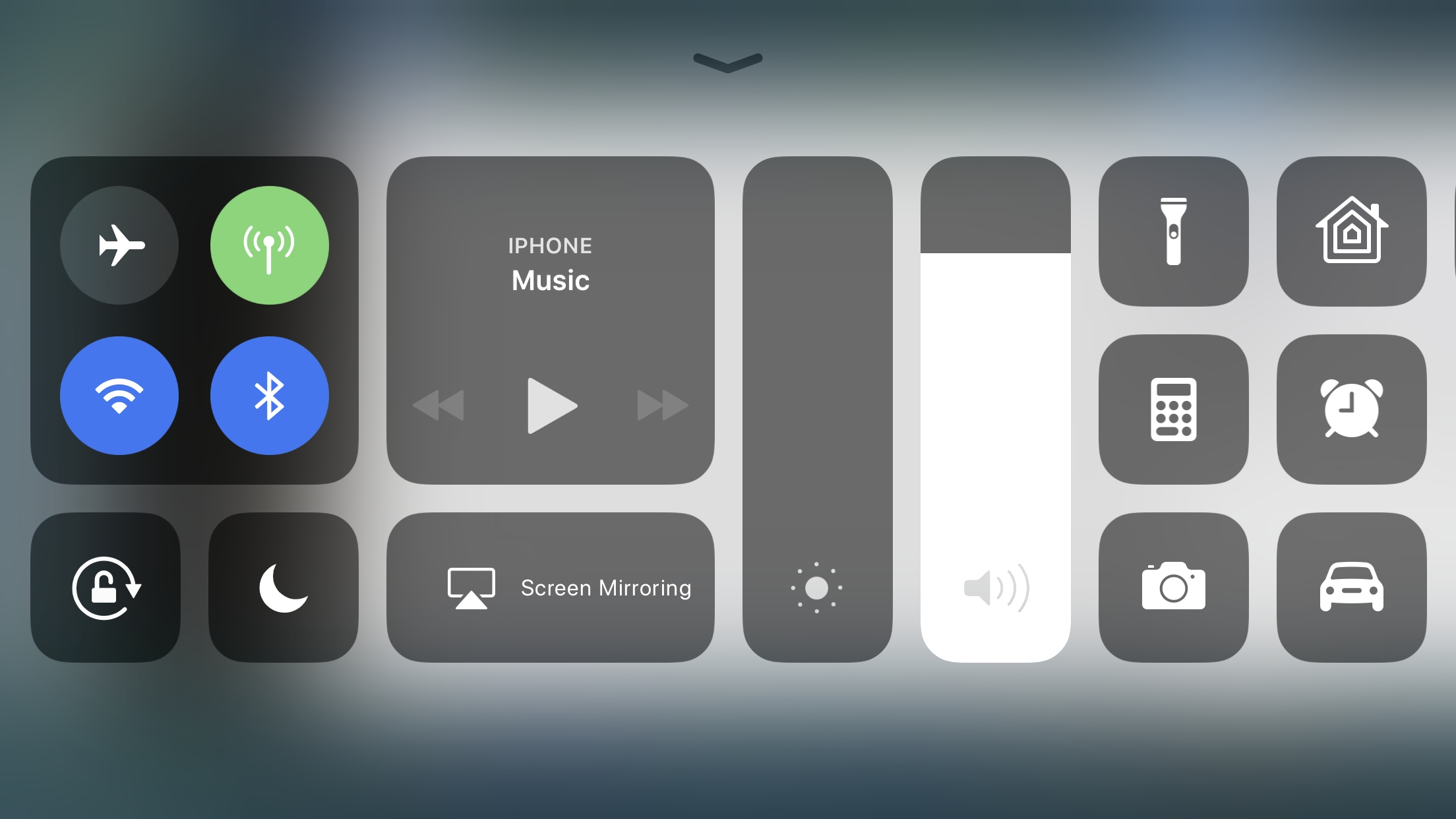
24. Control Center isn’t actually turning off Wi-Fi or Bluetooth
If you’re running into battery life issues, you might want to turn Wi-Fi and Bluetooth off when you’re not using them. You’ll probably pop open the Control Center and toggle both off, except it just so happens those controls won’t actually turn either off. They may disconnect you from the networks or devices you’re currently connected to, but they’ll leave the Wi-Fi and Bluetooth radios on.
If you want to turn both off, you’ll have to go into the main settings menu to do so, or you can use Airplane Mode to shut off all the device’s radios. As of iOS 11.2, users should receive an alert when using the Control Center toggles making it clear that they don't turn off the Wi-Fi and Bluetooth radios, so there shouldn't be any more confusion.
25. The new Dock at the bottom of your iPad keeps disappearing
If you just got iOS 11 on your iPad, you might be loving the new Dock at the bottom of your screen that keep your favorite apps and tools handy. It’s just like the Dock in Mac OS. However, you may find it occasionally or frequently disappearing on you. Don’t worry. It’s supposed to do that. To bring it back, all you have to do is swipe up at the bottom of the screen where it hides when not in use.
26. It’s going crazy with your image formats
iOS 11 signals Apple’s commitment to a newer image format: HEIC. This new file type compresses images more than JPEG, so your images won’t take up as much space on your device. But not every device out there supports HEIC, and Apple knows this. To make it easier for Apple users to share their photos with others, iOS may convert them to JPEG when they’re sent, or even if they’re being uploaded online. If this frequent file-type swapping is a nuisance, you can disable it by either stopping the conversion from HEIC to JPEG, or by having your device take photos as JPEG files instead.
27. Can’t make Apple Pay payments to friends
The option to use Apple Pay directly with family, friends and contacts didn't launch with iOS 11, even though it was announced as an iOS 11 feature. If you’re trying to make direct payments to friend using Apple Pay and aren't on the latest update, you’re going to be disappointed. Fortunately, updating to iOS 11.2 or later activates Apple Pay Cash for iPhone users in the US. Alternatively, users can just pick from the handful of other apps that allow for peer-to-peer payments.
28. Can’t use Animoji
Unfortunately, that just means you don't have an iPhone X. The new animated emoji that allow you to have an emoji mimic the movements and expressions of your face relies on Apple’s facial recognition technology, and that’s only available on the iPhone X. If you desperately want to use Animoji, the only fix is to spend about $1,000 and get an iPhone X or ask to borrow a friend's.
29. New emoji not showing for you or recipient
For emoji lovers, iOS 11.1 came with a horde of over 100 new icons to express yourself visually. However, receiving and sending them requires iOS 11.1 or later. If you're not seeing emoji properly, you might try updating. If your contacts aren't receiving them properly, find out whether they're running iOS 10.0.3 or anything older.
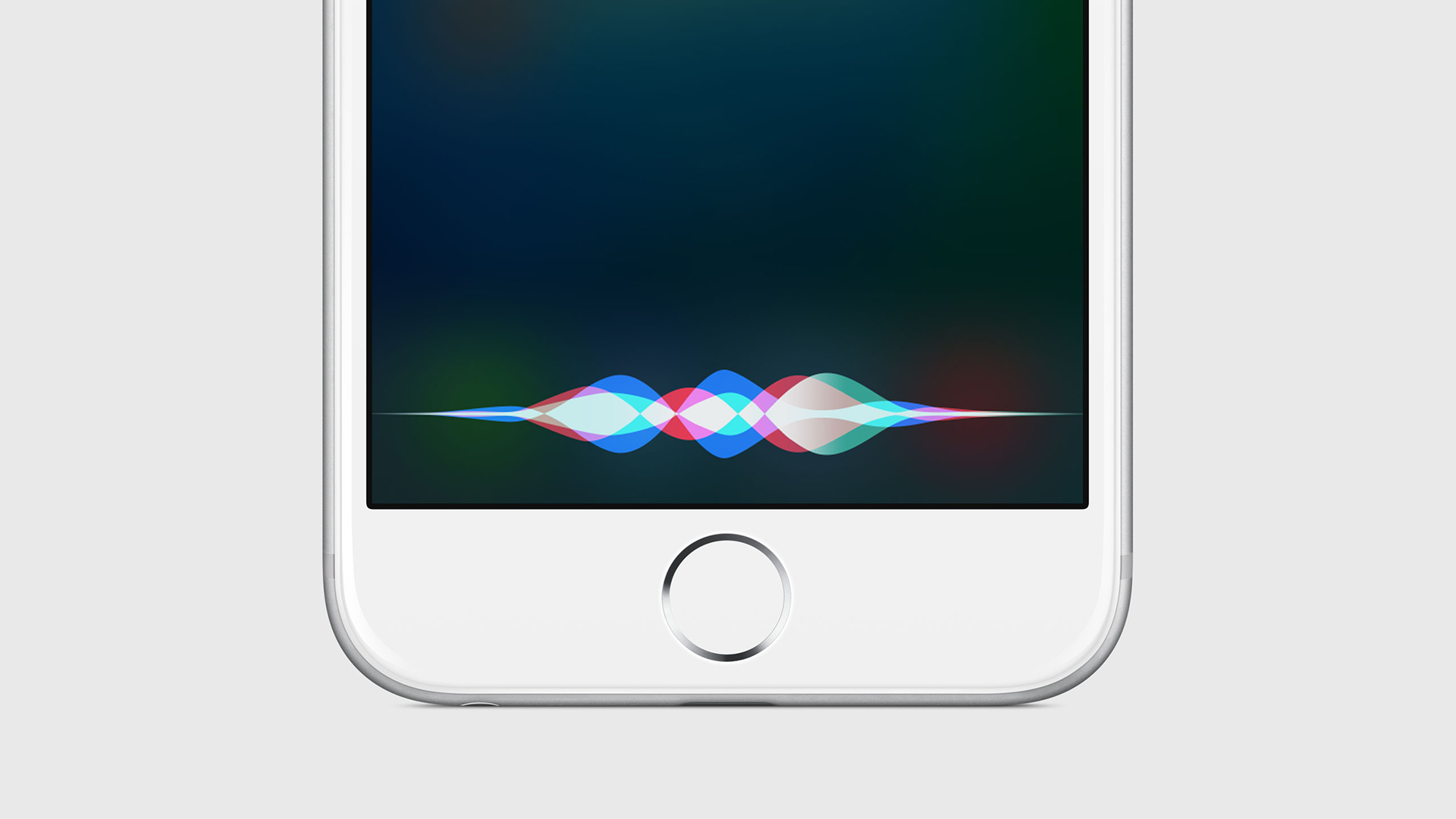
30. Siri sounds different
iOS 11 has come along with updates to the way Siri speaks, making her sound more natural and less robotish. This will hopefully be nothing but an improvement, and if you don’t like it, there’s not much you can do besides sticking with the old iOS. On the other hand, if Siri now has a man’s voice, it may be that you didn’t realize this has been an option in iOS for some time. If someone else was playing around in your phone and switch Siri’s voice, you should easily be able to go back into your device’s settings and set Siri to have whichever voice you were using before (or perhaps try out some new ones).
31. Someone is taking pictures of you during FaceTime calls
This problem may be a bit of an outlier, but iOS 11 gives users the option to allow special screenshots within FaceTime calls called “FaceTime Live Photos.” These photos are clear images of the person on the other end without the on-screen interface. If someone you regularly FaceTime is being a pest and taking loads of these Live Photos of you, you can revoke the feature by going to Settings > FaceTime and disabling FaceTime Live Photos. The other person will still be able to take normal screenshots though.

32. You can’t get iOS 11
While iOS 11 is available for a lot of devices, Apple hasn’t made the brand new operating system available for all of its past iPhones and iPads. You can check for all the specific iOS 11 compatibility list, but the simple answer is that you need a device at least as new as the iPhone 6 or iPhone SE, the 6th-gen iPod touch, an iPad Pro, an iPad Mini 2, or an iPad Air. Older Apple devices are not supported for iOS 11, so the only fix here is to grab a newer one.
We can help you find a great iPhone deal if you want to upgrade to the latest phone and operating system without paying full price for every part of it.
33. The update just doesn’t start
If you have a device compatible with iOS 11 but for some reason can’t get the new operating system to download, there are a few possible explanations. If you don’t have space for the new OS to download onto your phone, you may need to free up a couple gigabytes of space on your phone before you can download and start the update. You can also plug your phone into your computer, and download and install the iOS 11 update through iTunes.
Your phone may just not be responding to your command to download iOS 11 and install it. If that’s the case, you can restart the phone or try force closing the Settings app. To do this, go to the app switching screen on your iPhone or iPad, find the settings app, and swipe up.
34. The update did not go as planned
If you’ve updated your iPhone or iPad to the latest version of iOS 11 and anything seems to have gone wrong, there’s an easy fix. If you’re just unpleased with the way the update looks and feels, or it’s overheating your phone and draining your battery like mad or is just generally not pleasing in some way, you can just restore your device with the backup you (hopefully) created. We have a guide for you on both how to backup and restore your iPhone or iPad.

35. Your phone won’t start at all after the update
In a worst case scenario, an error while your phone or tablet is updating to iOS 11 could effectively brick it, meaning it won’t start up. Fewer things more frightening can happen to a device packed with photos and videos and memories. But, if you’ve been listening carefully, you’ve already made a backup of your phone. You should be able to use this to restore your phone to its state before you tried installing the update, or whichever start it was in when you created the backup.
