iOS 26 lets you banish a major annoyance in the Wallet app – here’s how to do it
Banish the ads once and for all

- Apple’s Wallet app previously pushed unwanted ads on users
- iOS 26 has introduced a way to disable these notifications
- They’re still enabled by default, so you have to manually disable them
Apple’s Wallet app is meant to be a place where you can store payment methods, digital IDs, boarding passes and car keys on your phone, letting you quickly find this info without needing to dig out your wallet. But earlier in 2025, Apple introduced an unpopular new feature to Wallet that met with a swift backlash, and it now looks like you have an option to turn it off thanks to iOS 26.
That new feature was the introduction of Wallet ads that were sent to you via push notifications. Specifically, people started noticing ads related to Apple’s F1 movie earlier in 2025. Considering people pay top dollar for the best iPhones, this was seen by some as an unnecessary, unwanted intrusion by Apple that tainted the company’s premium positioning.
With the introduction of iOS 26, however, there’s now a way to stop the Wallet ads in their tracks. That should let you to get back to using the app for its intended purpose without being interrupted by pesky notifications.
How to disable ads in the Wallet app
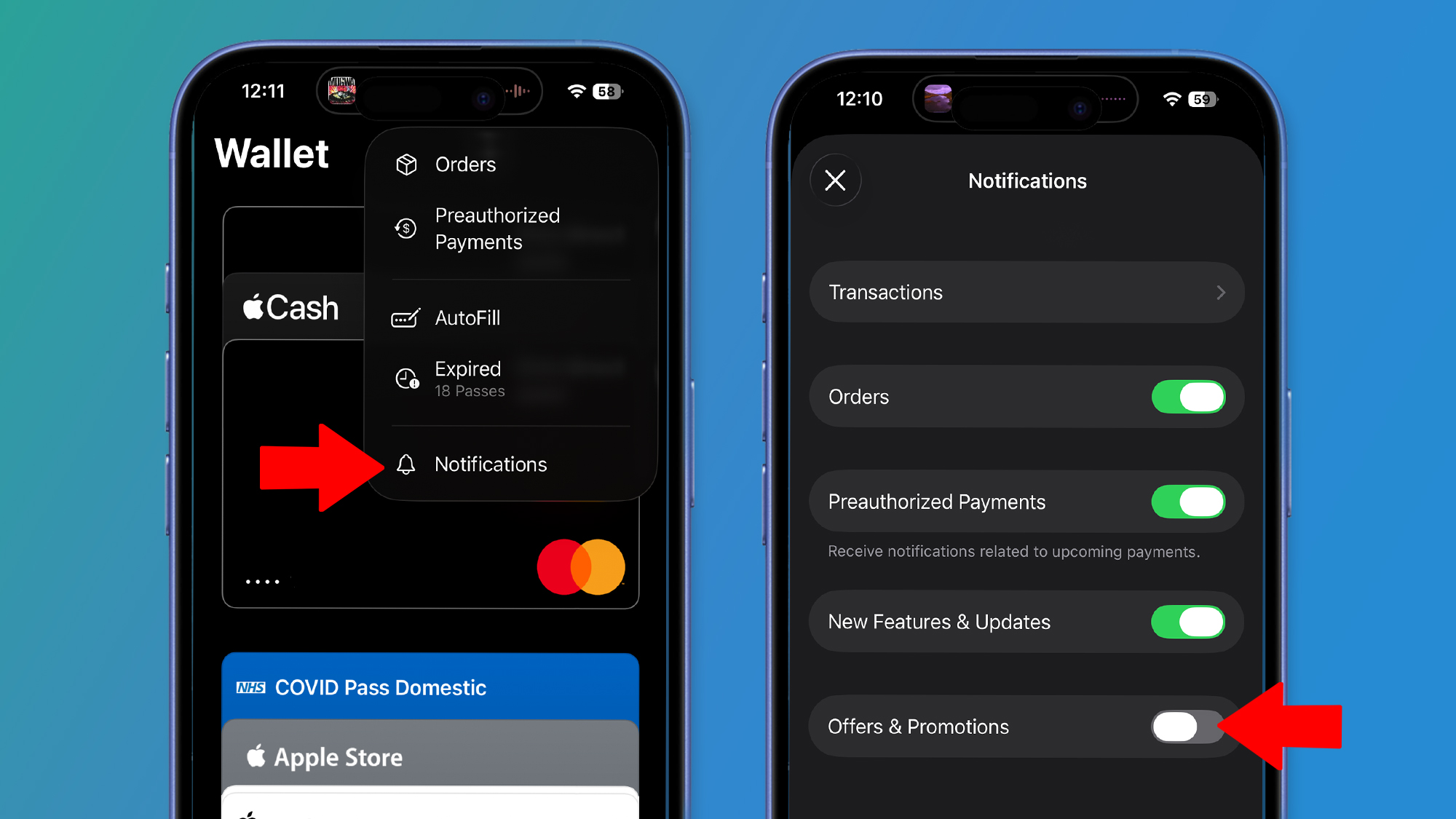
To disable Wallet ads, open the Wallet app on your iPhone, then tap the '…' button in the top-right corner. Select Notifications, then disable the toggle next to Offers & Promotions at the bottom of the list. That should prevent the Wallet app from sending apps your way as long as the toggle is switched off.
This menu also lets you mute notifications relating to orders, pre-authorized payments, and new features and updates. There’s also a dedicated section for transaction notifications, where you can pause alerts for all transactions, just those relating to a specific payment card, or those for Apple’s Daily Cash feature. All of these settings were available before iOS 26, but Apple’s latest operating system added the control for Offers & Promotions.
That suggests that Apple has listened to user feedback, which is perhaps unsurprising given how vociferous much of it was. That said, the Offers & Promotions setting is enabled by default, so you have to take the time to open the Wallet app and disable it yourself. Doing so, though, might just give you a slightly better iOS experience, one that’s less marked by intrusions and unwanted interruptions.
Follow TechRadar on Google News and add us as a preferred source to get our expert news, reviews, and opinion in your feeds. Make sure to click the Follow button!
Sign up for breaking news, reviews, opinion, top tech deals, and more.
And of course you can also follow TechRadar on TikTok for news, reviews, unboxings in video form, and get regular updates from us on WhatsApp too.

Alex Blake has been fooling around with computers since the early 1990s, and since that time he's learned a thing or two about tech. No more than two things, though. That's all his brain can hold. As well as TechRadar, Alex writes for iMore, Digital Trends and Creative Bloq, among others. He was previously commissioning editor at MacFormat magazine. That means he mostly covers the world of Apple and its latest products, but also Windows, computer peripherals, mobile apps, and much more beyond. When not writing, you can find him hiking the English countryside and gaming on his PC.
You must confirm your public display name before commenting
Please logout and then login again, you will then be prompted to enter your display name.