How to track sleep with your Fitbit

You might mainly use it for monitoring your heart rate and daily step count, but your Fitbit is also one of the best sleep trackers around. All Fitbits can track time spent asleep, restless, or awake, and (with the exception of the Fitbit Surge and Charge HR), every Fitbit with a heart rate monitor can track how long you're spending in each sleep stage (light, deep, and REM).
The Fitbit Charge 4, Charge 5, Luxe, Sense, Versa 2, and Versa 3 can also detect changes in blood oxygen saturation (SpO2) overnight. Your Fitbit isn't a medical device, and can't be used to make a diagnosis, but if your SpO2 drops particularly low overnight then it's worth having a conversation with your doctor, as it could be a sign of sleep apnea (a condition where you stop breathing briefly while you're asleep).
Prepare to sleep
Your Fitbit will be set up to track your sleep by default, but to make sure everything is working as it should, open the settings menu on your device and check that heart rate monitoring is enabled.
Make sure your Fitbit is fastened snugly around your wrist so that the sensors make good contact with your skin (the device can't track sleep if it's worn on a pendant or clip). Once you've been still for about an hour, it will begin tracking.
Want to get some extra rest during the day? Your watch can also track naps that are at least an hour long, and they won't overwrite your nightly sleep logs.

Check your sleep stats
Each morning, once your Fitbit has synced with your phone, you'll see a sleep score on the app's homepage. This is a rating out of 100, which reflects the quality of your sleep based on your heart rate, the time you spent asleep or restless, and (provided your Fitbit has been able to collect enough good quality data) your sleep stages. You can also see your sleep score on your Fitbit by swiping up from the clock face to see your daily stats.
If you don't have a sleep score, it's because your device hasn't gathered enough high quality data. That might be because your watch was fastened too loosely, or because you were lying on your arm in a way that restricted blood flow.
Sign up for breaking news, reviews, opinion, top tech deals, and more.
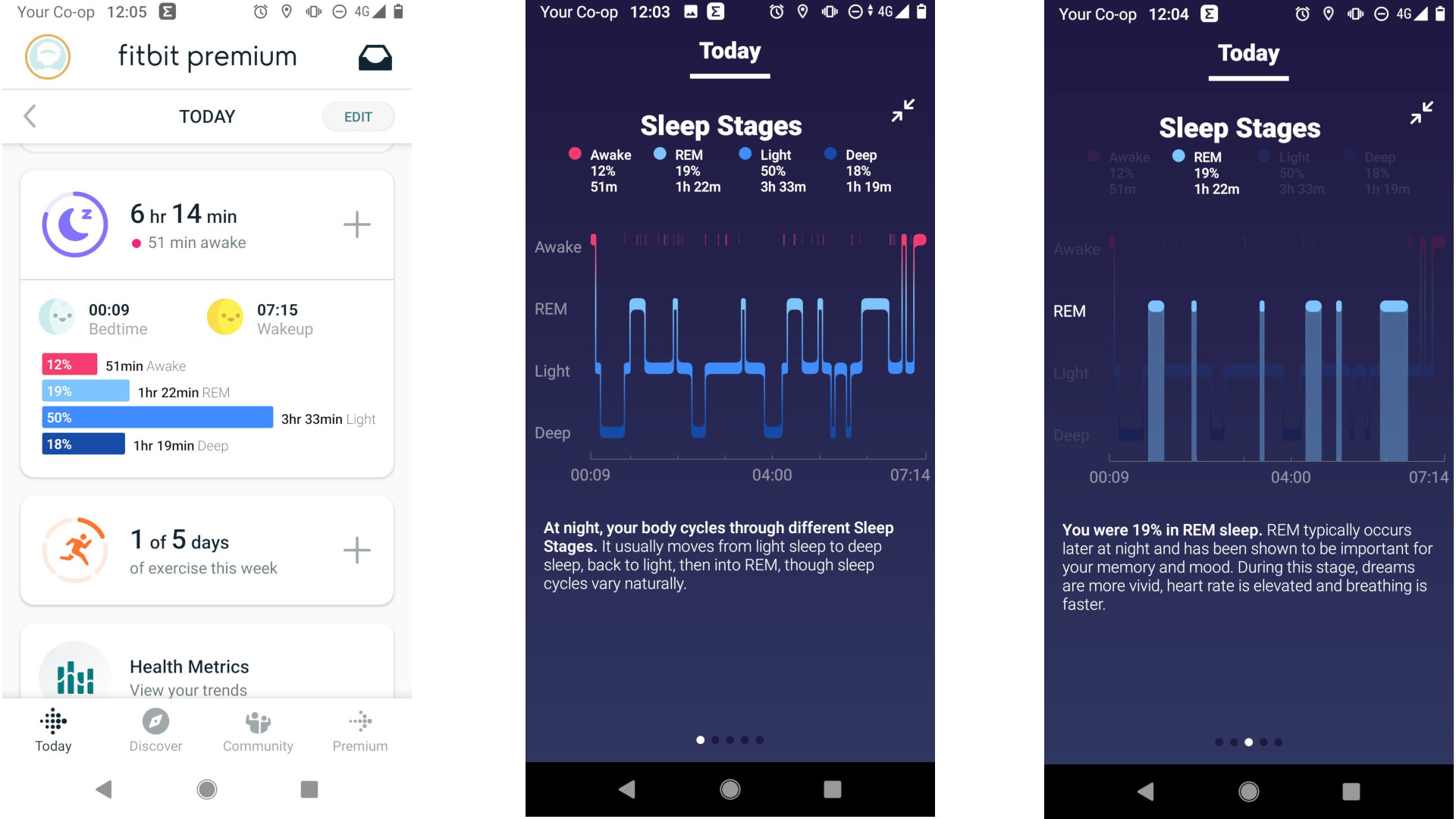
If you have a Fitbit Premium account, you'll be able to see more details in your Health Metrics dashboard. This allows you to track long-term trends in your nightly breathing rate, heart rate variability, skin temperature, and oxygen saturation (as well as your resting heart rate during waking hours).
You can also see how your measurements compare to the averages for other people of your age and gender.
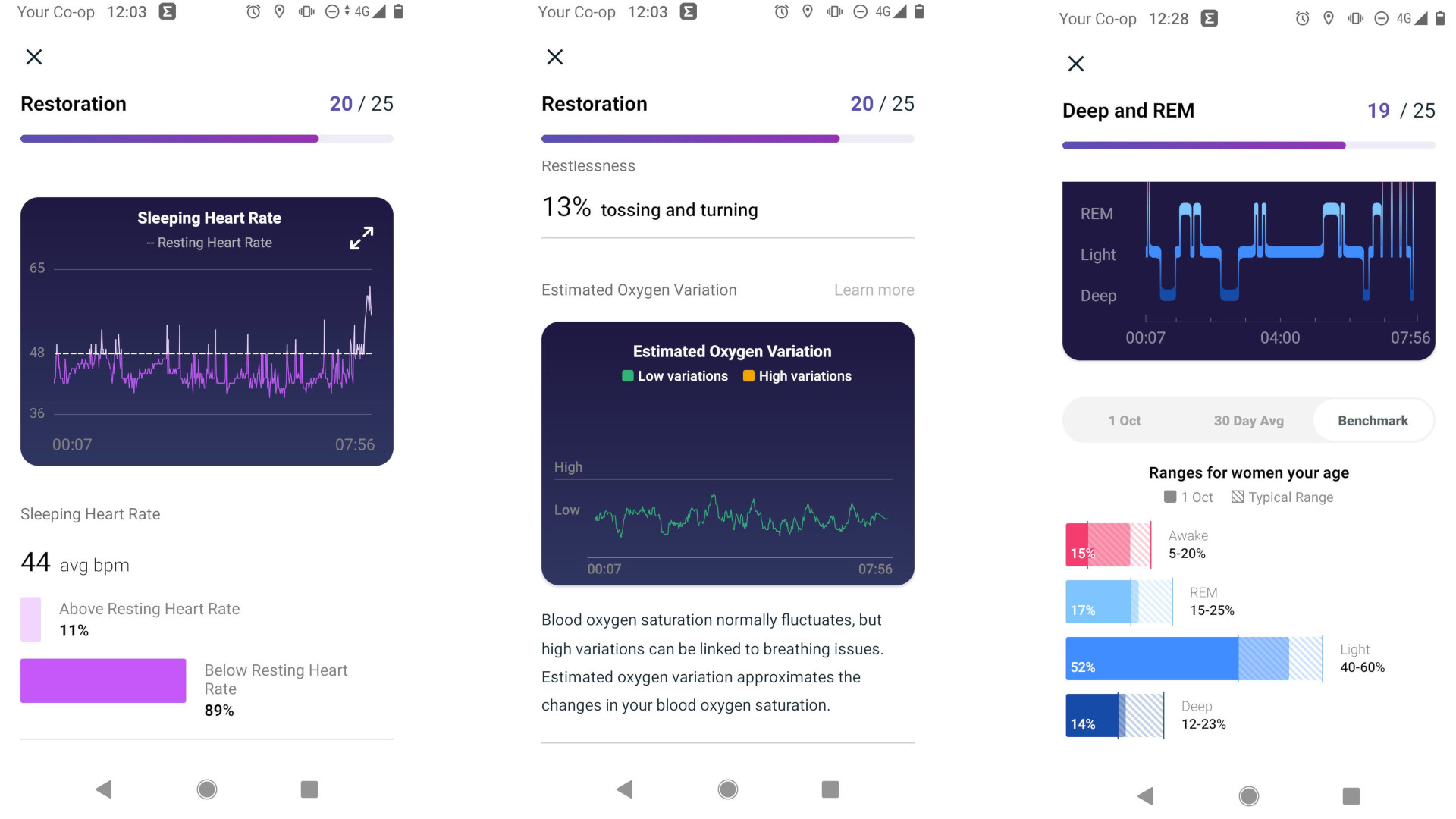
Monitor SpO2
To track SpO2, you'll need to wear your Fitbit for at least one full day and night. If your watch has an SpO2 sensor but you can't see data in the morning, you might not have the necessary clock face installed. If you have a device in the Fitbit Ionic, Sense, or Versa series, tap the Today tab in the Fitbit app, tap your profile picture, then tap the image of your watch to select it. Tap 'Clock faces', then select the 'SpO2' category and choose a face to install.
If you have a Fitbit Sense or Versa 3, you can install the SpO2 app by selecting your device in the Fitbit app as described above, then tapping 'Apps' and searching for 'SpO2 tracker'. Install the app, and it will run in the background while you sleep.
The SpO2 app is pre-installed on the Fitbit Charge 4, Charge 5, and Luxe, but if you happened to remove it, you can reinstall it following the instructions above.

Track snoring
If you have a Fitbit Premium subscription and either a Fitbit Sense or Versa 3, you can also track snoring overnight (whether it's yours, or your partner's). Your Fitbit will use its microphone to analyze noise levels at regular intervals, and tell you whether someone in the room is snoring, how loudly, and how frequently.
You can toggle snore tracking on and off through the Today tab of the Fitbit app. In the morning, tap a sleep log and select 'Restoration', then swipe to the bottom to find the 'Snore and noise' section. Here, you can see how long snoring was detected for, and a chart of the noise level in decibels throughout the night.
Set a sleep schedule
Not getting enough shut-eye? Your Fitbit can help with a custom sleep schedule and give you a reminder when it's time to start winding down for sleep.
You can create a schedule manually, but once you've recorded at least five nights' sleep, your Fitbit will be able to calculate a goal based on your average wake-up time. Choose how long you'd like to sleep for (the default is eight hours) and the Fitbit app will calculate when you should go to sleep in order to wake up at the usual time. You can also make manual adjustments if you like.
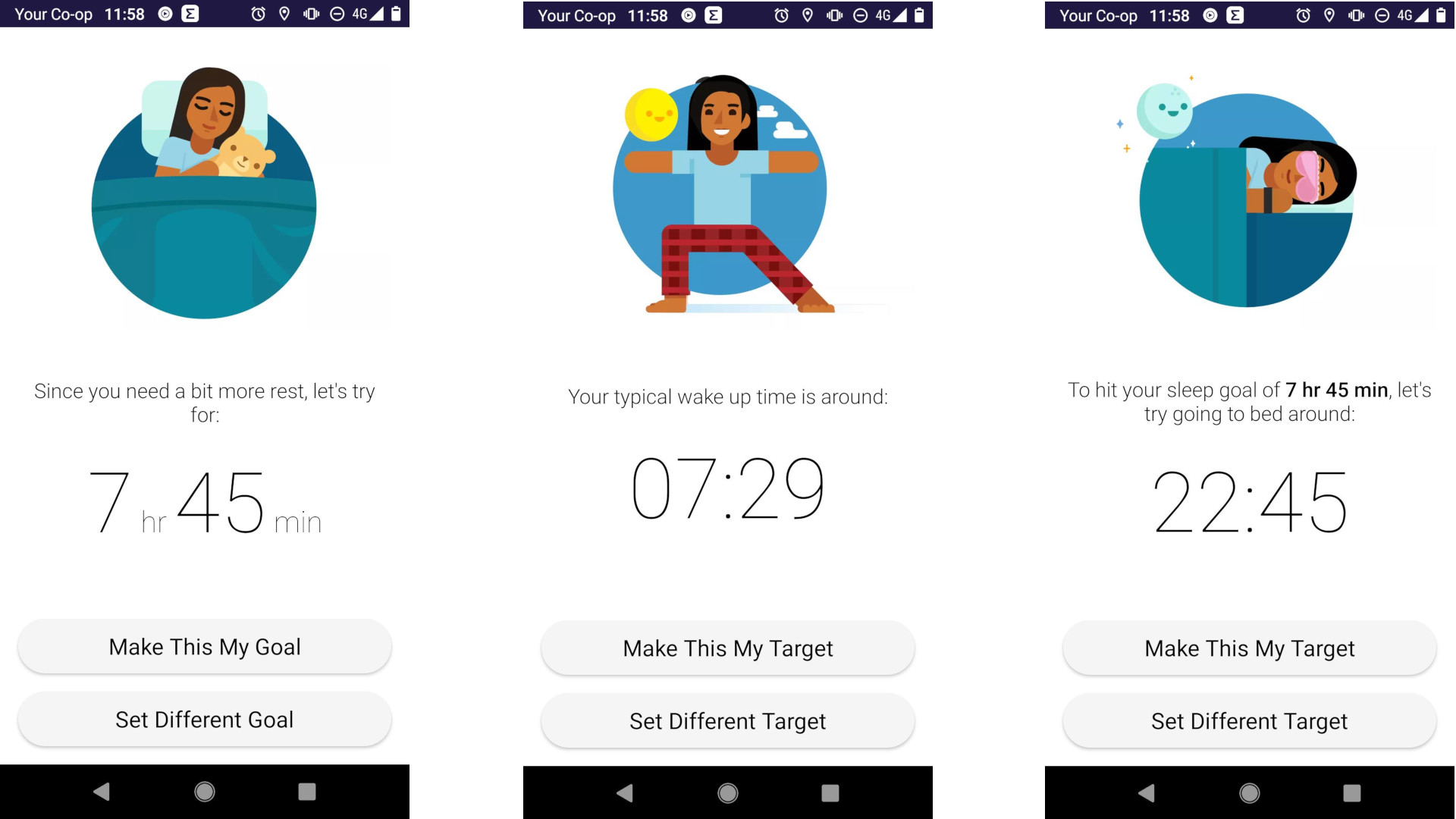
Try Smart Wake
If you often feel groggy in the morning when your alarm goes off, your Fitbit can help by detecting when you're in a period of light sleep, and waking you gently with a vibration on your wrist that won't disturb your partner. This feature is called Smart Wake, and you can find it in the Alarms app on your device.
Swipe left to find the app, then set the time when you'd like to be woken. Once the alarm is set, you can toggle Smart Wake, which will rouse you within half an hour of your chosen time. You can also choose whether the alarm repeats, and if so, on which days.
This article is part of TechRadar's Sleep Week 2021 (running from Sunday 31 October to Sunday 7 November), our in-depth look at sleep and how to snooze better. We've teamed up with experts in their field to bring you sleep techniques and tips to help you drift off easier, and have rounded-up the best sleep kit to transform your bedroom into a den of zen.
- We've tested and ranked the best mattresses
- Save on sleep with our guide to Black Friday mattress deals

Cat is TechRadar's Homes Editor specializing in kitchen appliances and smart home technology. She's been a tech journalist for 15 years, having worked on print magazines including PC Plus and PC Format, and is a Speciality Coffee Association (SCA) certified barista. Whether you want to invest in some smart lights or pick up a new espresso machine, she's the right person to help.