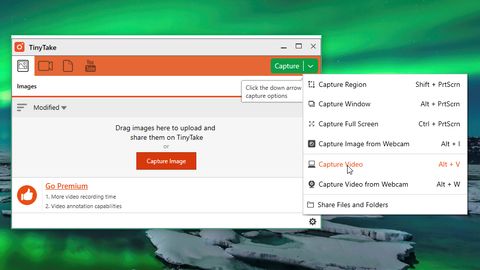TechRadar Verdict
TinyTake makes capturing and recording your screen as easy as tapping a key, and the free cloud storage makes sharing clips effortless. It's not the right tool for big broadcasts, but for smaller tasks it's ideal.
Pros
- +
Easy to use
- +
Free cloud storage
- +
Sensible premium plans
Cons
- -
No annotations in free version
- -
Editor is a little misleading
Why you can trust TechRadar
If you want to make a software tutorial, record a presentation or take still screen captures, TinyTake might be exactly what you need.
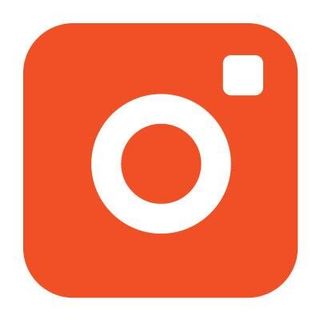
Download here: https://tinytake.com/
Type: Screen recorder
Developer: MangoApps
Operating systems: Windows, macOS
Version: 10
It’s not intended for capturing games (for that, you’ll be better off with something like OBS Studio), but it’s very simple to use and comes with the added bonus of 2GB online storage for videos and still screen grabs.
The free version of TinyTake allows you to record for up to five minutes at a stretch, and is for personal use only. If you want to make longer recordings, use them commercially, add annotations or upload them directly to YouTube, you’ll need to check out TinyTake’s various premium options.
If you’re planning a one-off project, you’ll be interested in TinyTake’s one-week pass. For US$9.95 (about £8, AU$13), you get a full set of premium features without the need to commit to a full annual license.
User experience
Before downloading TinyTake, you'll be prompted to create an account using your email address and make a unique subdomain for your cloud storage. You’ll receive an initial password by email, which you’ll be prompted to change after logging in for the first time. Once that's done, you're ready to start recording.
Not only can you use TinyTake to capture still images and video from your desktop, you can also use your free storage allocation to upload files from your PC or Mac.
There’s a great variety of recording and capture options. You can choose to capture a manually selected area of your screen, a specific window, the entire screen, or an image or video from your webcam – all accessible via handy keyboard shortcuts.




Once you’ve completed your recording, the video will be opened in a simple editor. This is a bit of a tease because the annotation and drawing options are only available if you’ve bought a subscription, but it does let you preview your clip before saving it.
The 'Save and share' button gives you two options: 'Save locally' and 'Upload to YouTube'. Like the editing tools, the latter is only actually available if you’re a paid subscriber, but ‘Save locally’ gives you the option of saving the video to either a local drive or using your TinyTake cloud storage.
If you choose to upload your video you’ll be given a sharing URL that you can use immediately. You can log in and view all your uploaded images, videos and other files by logging in at TinyTake.com. Here you can manage all your content and download anything you need with a single click.
The competition
Cat is the editor of TechRadar's sister site Advnture. She’s a UK Athletics qualified run leader, and in her spare time enjoys nothing more than lacing up her shoes and hitting the roads and trails (the muddier, the better)