How to merge iTunes music collections
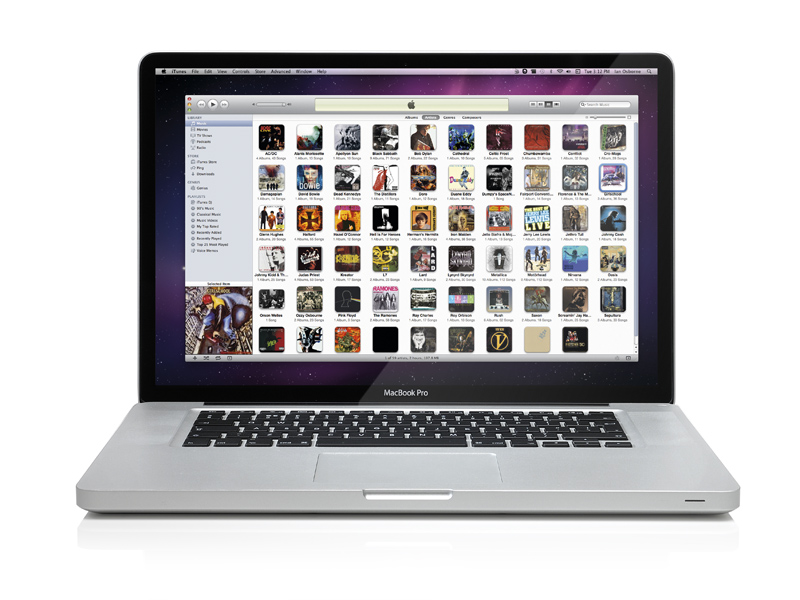
Perhaps more than one person uses your Mac, each with his or her own user account. If so, the chances are there's a lot of music on the hard drive that you can't add to your iTunes library.
While tracks stored outside your iTunes Media folder can be added to your music collection, if they're inside someone else's home folder, they can't be reached.
But there's a solution. Move your iTunes music collection to a shared folder and other people with accounts on your Mac can play them natively in their own iTunes music library. Any number of people can share their music with other account holders on the same Mac in this way.
After following this tutorial, your main iTunes music library will contain all of your own iTunes media and also that of other account holders, all seamlessly combined. Tracks or albums that are in several account holders' libraries will appear multiple times in the combined collection, but you can always delete the spares.
Finally, if your iTunes library was created before iTunes 9, your iTunes Media folder is called iTunes Music.
01. Move iTunes Media Folder
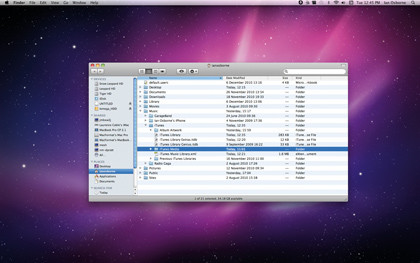
If you have iTunes open, quit it. Find your iTunes Media folder (or iTunes Music, if applicable). It's located in [User]/Music/iTunes.
Sign up for breaking news, reviews, opinion, top tech deals, and more.
Move the iTunes Media (or Music) folder to your Public folder, which is in your home folder. You should only move the iTunes Media/Music folder; make sure you don't move the iTunes folder, the iTunes Library file or the iTunes Library.xml file.
02. iTunes preferences
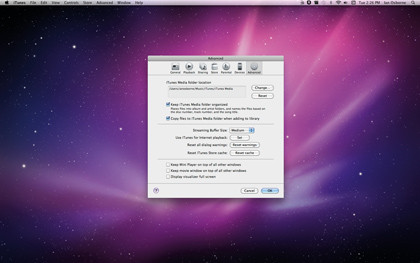
Open the iTunes application. From the iTunes menu bar pull-down, select Preferences. In the window that appears, click on the Advanced icon on the right-hand side of the top row.
This gives you a series of controls, including the option to change the location of the iTunes Media folder, which is what we're to do now.
03. Change the location
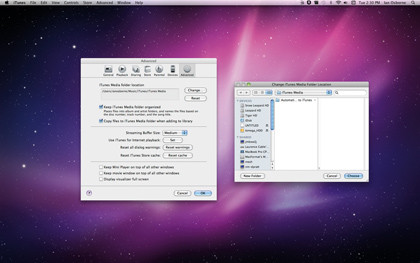
Our iTunes Media folder is currently in our Public folder, but we haven't yet told iTunes. This is why the folder tree in the iTunes Media Folder Location box still points to [User]/Music/iTunes/iTunes Media.
We must change this now. Click on the Change button near the top-right corner, and you're given a Finder-style window.
04. Navigate to Media Folder
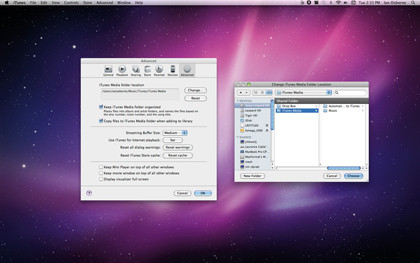
In browser window, navigate to the current location of the iTunes Media folder. As it's now in your Public folder, go to Users/Home Folder/Public. Highlight the iTunes Media folder, and click on Choose.
In the Preferences window, click OK to update. iTunes should play it as normal. Opt to reorganise the files if you wish.
05. Other users' music
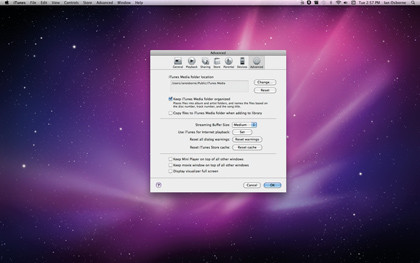
Repeat steps 1 to 4 for every account holder on your Mac who wishes to share his or her music library. To add music stored in another user's Public folder to your own, open iTunes' Preferences and click Advanced.
Deselect the checkbox labelled, Copy files to iTunes Media folder when adding to library. Click OK.
06. Add the music
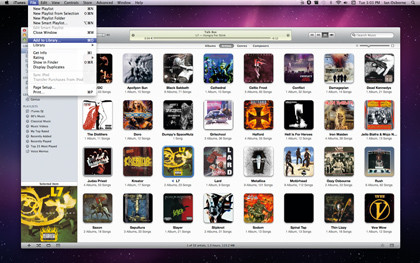
In iTunes' File menu, select Add to Library (or press Command+O). From the Finder window that opens, navigate to the folder you wish to add, for example: Users > Home Folder (theirs, not yours) > Public.
Highlight iTunes Media and click OK. Repeat this step for every account on your Mac whose music you wish to add to your own library.
07. Add more Music
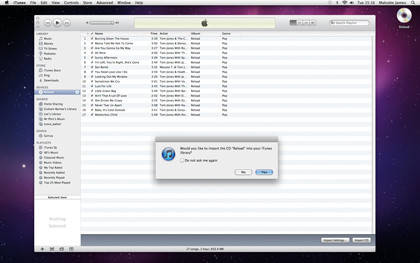
You now have access to other account holders' music without wasting space by duplicating files. When someone on your Mac adds more tracks or rips a CD to their library, repeat step 6 to update your own with their new music.
You can navigate past the iTunes Media folder and directly to the newly added material if you wish.
------------------------------------------------------------------------------------------------------
First published in MacFormat Issue 231
Liked this? Then check out Guide to Mac OS X File Sharing
Sign up for TechRadar's free Weird Week in Tech newsletter
Get the oddest tech stories of the week, plus the most popular news and reviews delivered straight to your inbox. Sign up at http://www.techradar.com/register