Windows 11 updated with new features and fixes - here's how to get it
Search returns to the Start menu
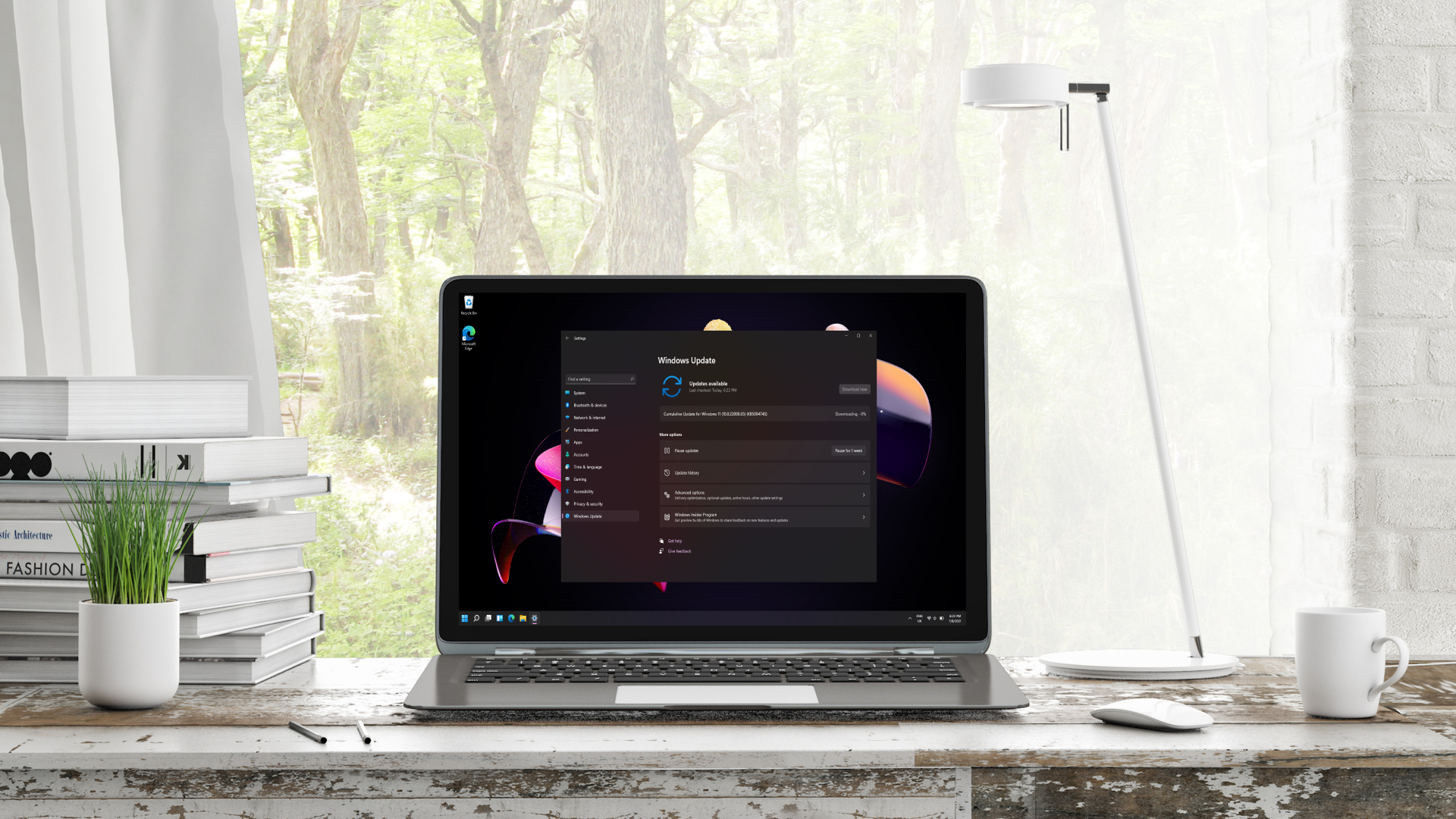
Insider build testers got a surprise in the form of a new update to Windows 11, bringing many bug fixes and some new features as well.
It’s been two weeks since the test build was released to Insiders on the dev channel, enabling many users to test how the latest upgrade from Microsoft runs, and whether there were any improvements to feed back to the company on.
With a rumored release date of October, having updates being brought out almost every fortnight makes sense to see just what has been fixed or improved upon thanks to the early feedback from these users.
- Here’s how you can downgrade from Windows 11 to 10
- Check out the best laptops you can buy
- Windows 10 is still on schedule to see an update soon
What’s new in Windows 11?
The newest build, named 22000.65 (KB5004745), brings a dedicated search bar to the new Start menu. While this was hidden before, and would only show when you would start to type a query, having it appear at all times will make it much easier for others if they can’t find the app or file they need.
The taskbar is now also able to show across multiple monitors at once, so you can easily reach an app or the start menu without having to go to one of the monitors to access it as before.
While there’s numerous fixes in this build thanks to the feedback of users running Windows 11, there are other improvements in this build, such as:
- Available snap layouts when using smaller PCs in portrait orientation have been optimized for that posture. You can now choose to snap three apps on top of each other, instead of four quadrants.
- Several system alert dialog boxes are now updated, such as the alert for when the battery is running low on your laptop or when you change your display settings with the new Windows 11 visual design.
- The ‘Power mode’ settings are now available on the ‘Power & battery’ page in Settings.
- Right clicking the desktop now directly has a Refresh option without needing to click ‘Show more options’.
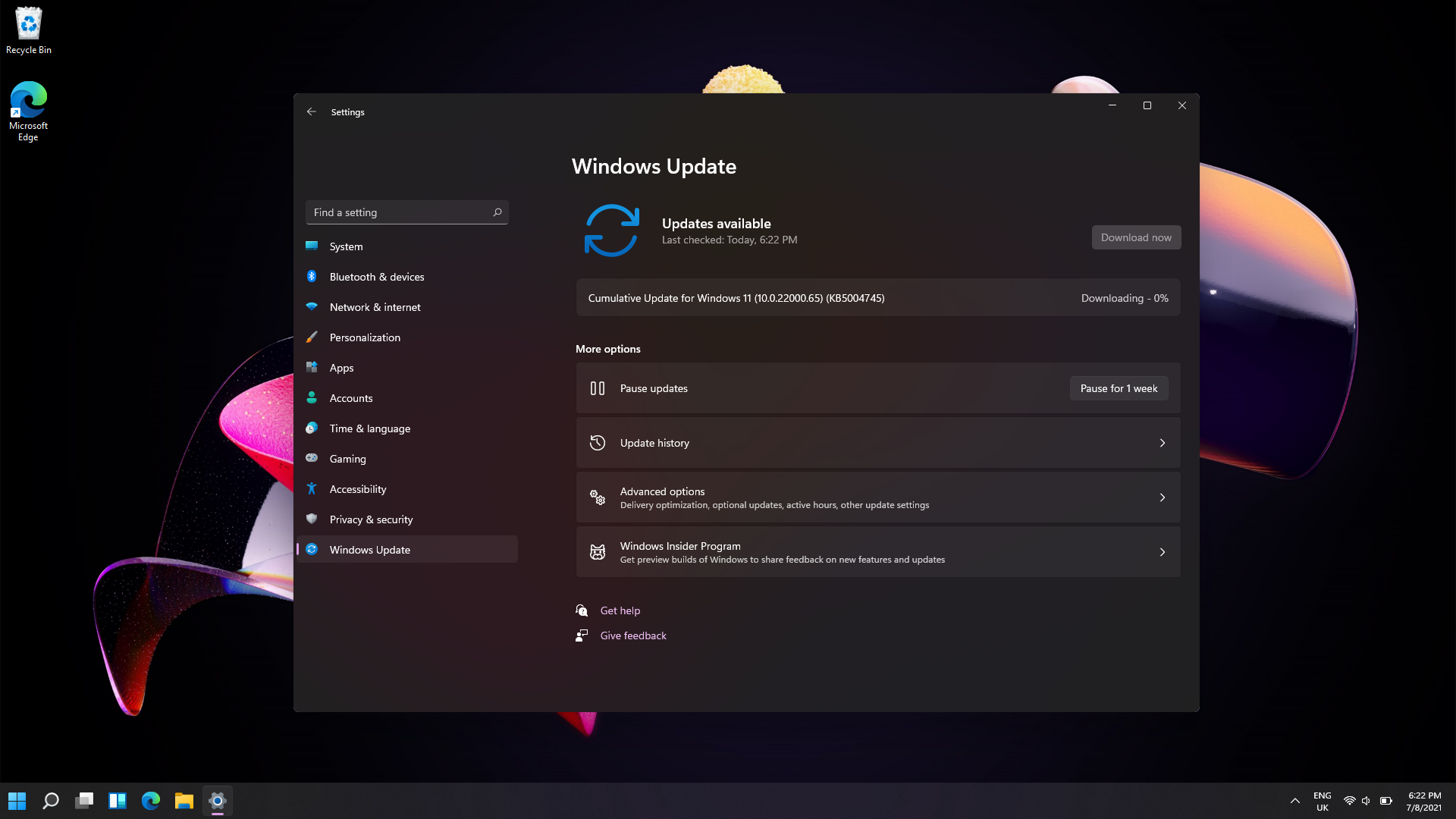
How can I update to the latest build?
You can update to the latest build of Windows 11 by going to the Start menu and typing in ‘Settings’, select the application, and navigate to ‘Windows Update’. Select ‘Check for Updates’ and the latest build of 22000.65 should appear.
Sign up for breaking news, reviews, opinion, top tech deals, and more.
After it downloads and installs, you will be on the latest build, with all the improvements and fixes listed above.
- Find out where to buy Windows 10

Daryl is a freelance writer and author of two books—The Making of Tomb Raider and 50 Years of Boss Fights. A third book, the follow up to ‘Tomb Raider’, comes out in 2026. Having worked at TechRadar previously as a software writer from 2021 to 2023, Daryl understands how software can benefit users, as well as having an interest in how accessibility features can benefit others.
With over a decade of experience, his work has been featured in Tom’s Guide, SUPERJUMP, Pocket Tactics, Radio Times, The Escapist, and more.