How to install AMD Drivers: how to get your new AMD graphics card running
Don't let your new video card keep you out of the driver's seat

Installing AMD drivers isn't the pain it used to be. These days, the process is straightforward, and very little can go wrong. However, to ensure you the best chance at success, we'll take you through the exact preparations and steps you need to install drivers for your AMD graphics card.
- These are the best graphics cards of 2021
Preparations for Installing AMD Drivers
Before you begin installing your AMD video card drivers, you'll want to run through a short checklist. Following these easy steps will prevent hiccups in the installation process and ensure your computer is ready for the procedure.

1. Make sure your video card is installed correctly.
Before downloading your AMD drivers, double-check and make sure your video card is installed correctly. Run through list and do a brief inspection just to ensure you're good to go:
- Is your AMD graphics card fully seated in the PCI-E slot?
- Have you connected the power cables to your AMD graphics card?
- Is the card fully secured to your case?
Drivers definitely aren't going to install correctly if your video card isn't detected by your computer, so ensuring that it's been physically inserted and secured correct and that it has power is a great way to prevent trouble

2. Make sure your HDMI, DisplayPort, or USB-C cable from your monitor is connected to your graphics card.
One of the most common mistakes people make when installing a new graphics card is connecting their monitor to the wrong port. Most motherboards have an HDMI port that can supply video out from CPUs that support that feature. However, that port won't utilize your graphics card. You'll need to make sure your monitor is connected to one of the ports on your graphics card to use it for video output.
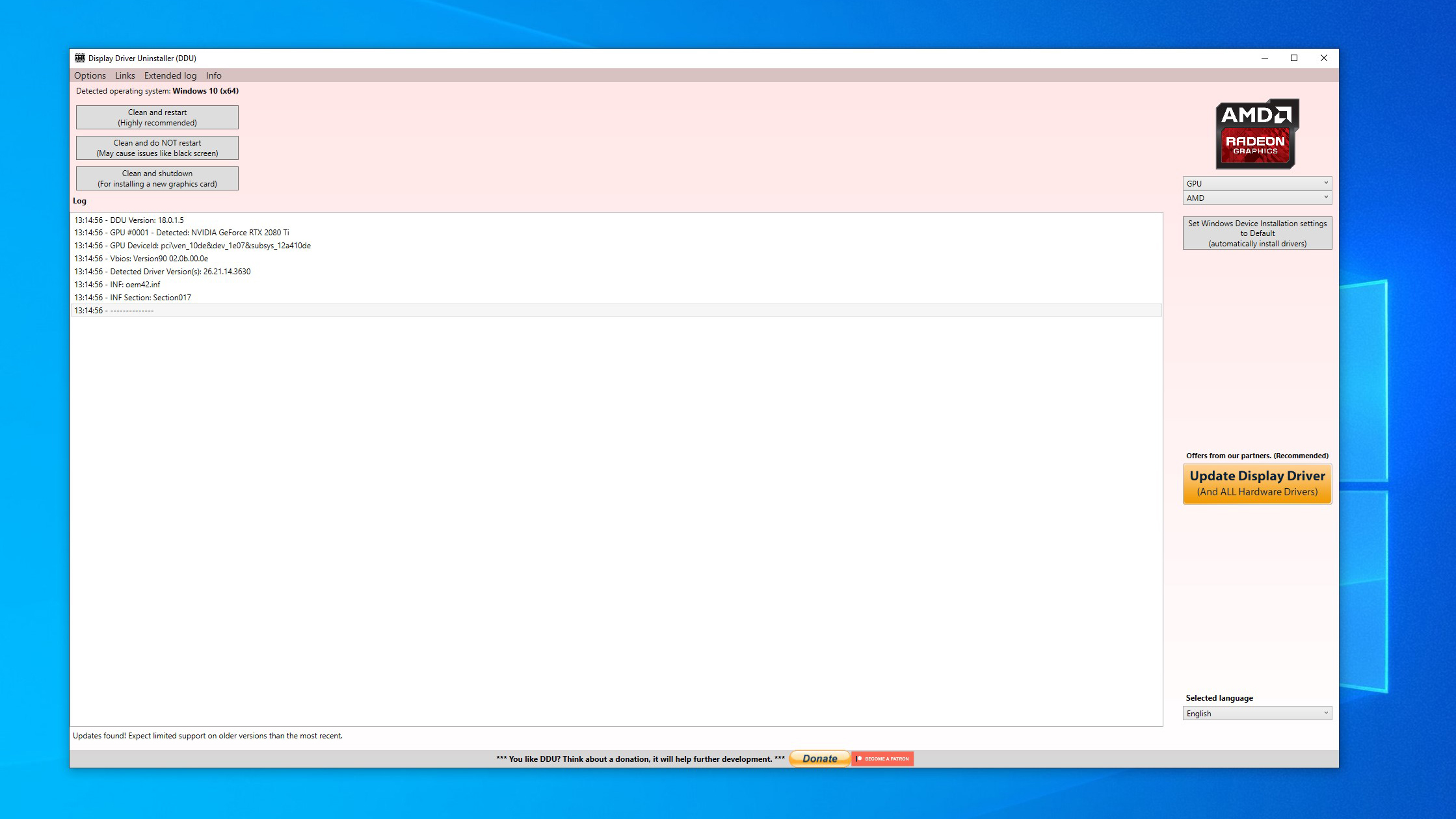
3. Completely remove all previous video card drivers.
This used to be an essential step when installing a new AMD graphics card and is still a good idea. The go-to tool for a complete driver uninstall is the Display Driver Uninstaller (DDU) from Guru3D. This tool will completely remove any video card drivers that have been previously installed on your system, ensuring that there will be no remaining files to conflict with the new ones.
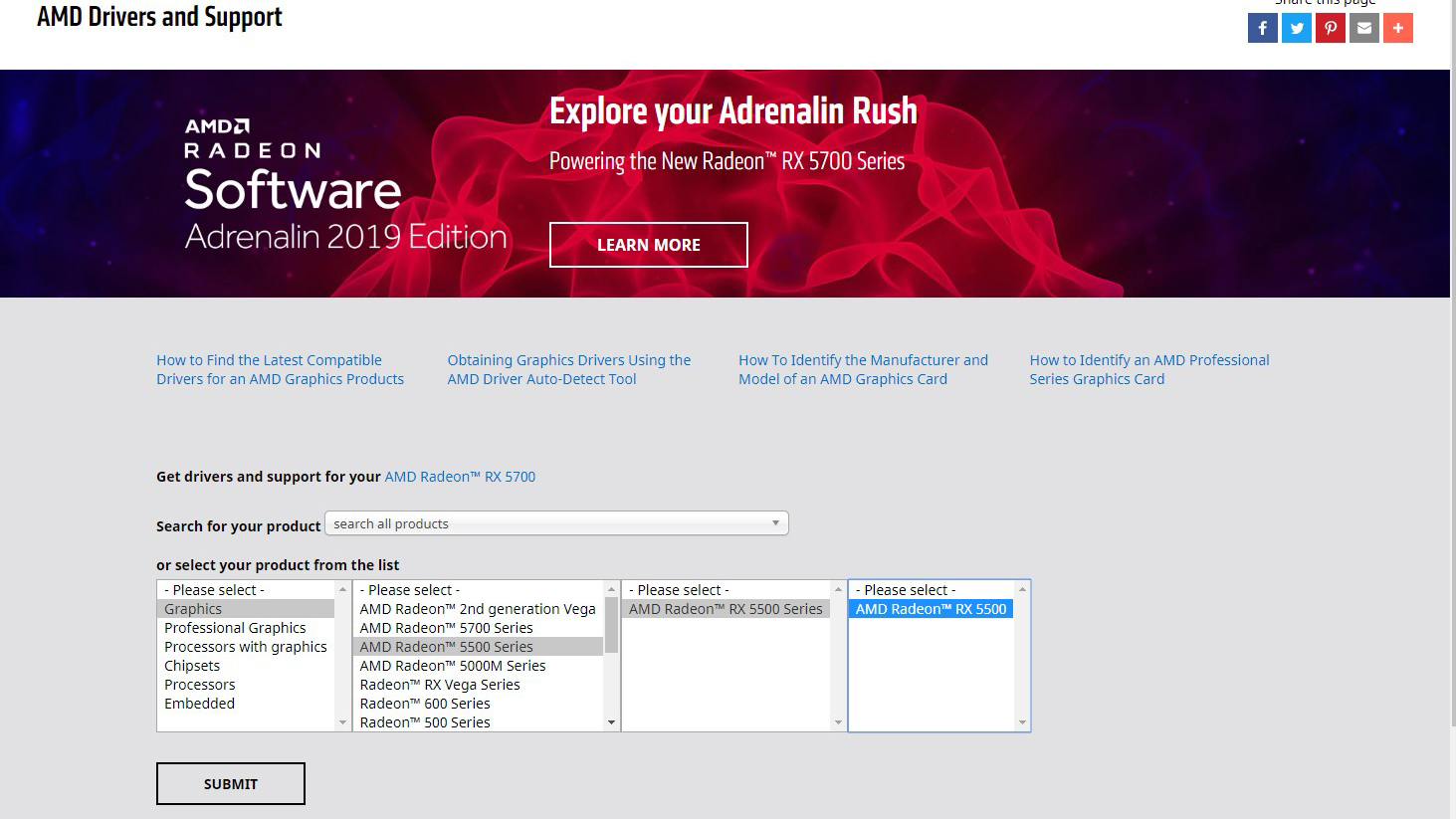
How to Install AMD Drivers
So, now that you're prepared, you can begin installing your AMD video card drivers. To begin the process, use the web browser of your choice to head to AMD's support page. Here, you'll see an area where you can search for the drivers for your GPU.
Sign up for breaking news, reviews, opinion, top tech deals, and more.
Most enthusiast graphics cards can be found under the "Graphics" tab. From there, you can use the box on the right to find which series your video card belongs to. Then, you'll see another box appear that will have you narrow down the model further. Finally, you'll be given one last box to select your particular graphics card model. Once you've chosen the right one, click "Submit."
On the next page, find your OS and press on the plus next to it. This will open a section where you can select to download the Radeon Software. When you install this software, the driver will be installed as well. As long as there are no hang ups, your graphics card should now be fully functional and ready to go!
What's in the latest driver?
The Radeon Software Adrenalin 2020 Edition 21.3.2 fixes a bunch of issues as well as offers support for three games: Outriders, Evil Genius 2: World Domination and DIRT 5.
This latest AMD driver, released on March 29, optimizes performance for the DIRT 5 Update 4.0, offering support for DirectX Ray tracing features, and provides Day-0 support for Evil Genius 2 and The Outriders. It also fixes such known issues as Radeon RX 6700 GPUs reporting incorrect core clock values, shadow corruption in Insurgency: Sandstorm, and preferred desktop resolution changing on some displays when power cycled.
For developers, the Radeon Software Adrenalin Edition 21.3.2 will offer support for Codemasters’ high octane racing sim when the title receives an update for Microsoft DXR support on March 30. When paired with AMD FidelityFX, it will also allow them to experience the combined effects of rasterization and ray tracing optimization.
Brittany Vincent is an accomplished freelance video game, technology, and entertainment writer whose work has been featured in various online and print publications. She’s been writing professionally for 15 years and her work can be found in dozens of print and digital publications such as Variety, Playboy, Rolling Stone, Wired, Maxim, Official Xbox Magazine, and more.
