How to download music from YouTube
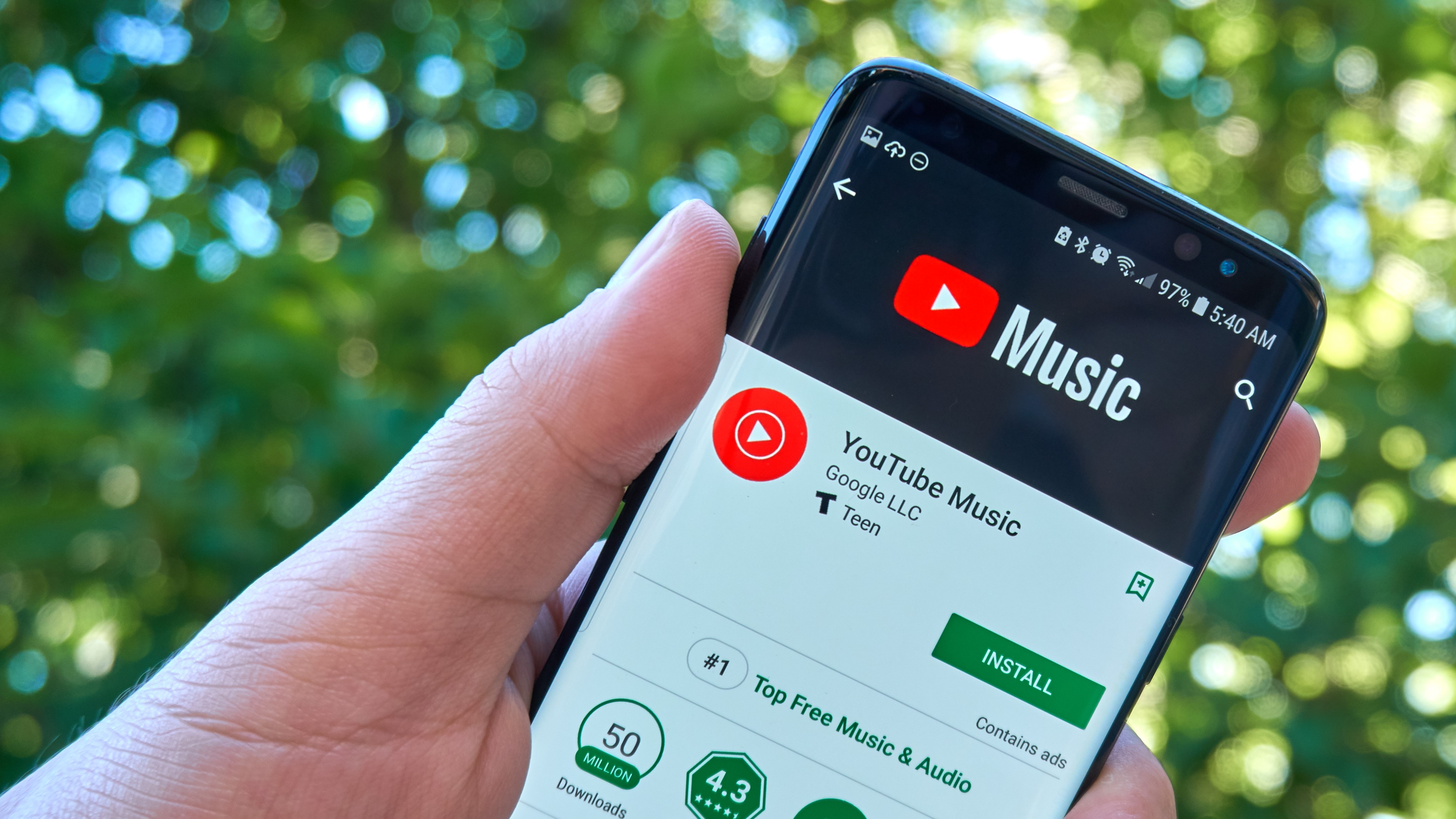
Quick steps
- Open the YouTube Music app
- Choose a song, album or playlist
- Tap the three-dots icon in the top right
- Tap 'Download'
How to download music from YouTube
Ever wanted to download your favorite songs, albums, or playlists from YouTube Music? Thankfully, the YouTube Music mobile app lets you download your tunes for offline listening, so long as you have a YouTube Premium subscription.
1. An iOS or Android smartphone
2. The YouTube Music app
3. A YouTube Premium subscription
Steps
- Subscribe to YouTube Premium. This can be done by heading to the YouTube Premium homepage. If you're a new customer, you'll get a generous two-month free trial. After that, the subscription service costs $11.99 / £11.99 per month. We do this because YouTube Music Premium allows you to not only download music for offline listening, but also skips ads and lets you listen to music with your phone screen locked.
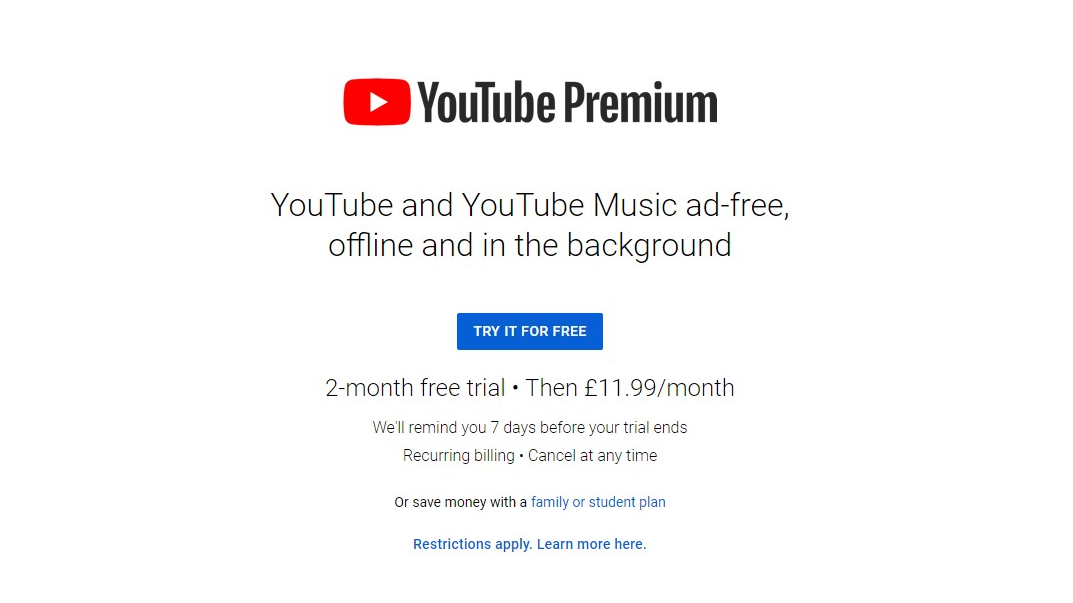
- Download the YouTube Music app. Open your phone's app store, and search for 'YouTube Music.' It should be the first result that shows up in the search. Tap that, then 'Install' to download the app to your phone. If it's already installed, you'll see 'Open' instead of 'Install.'
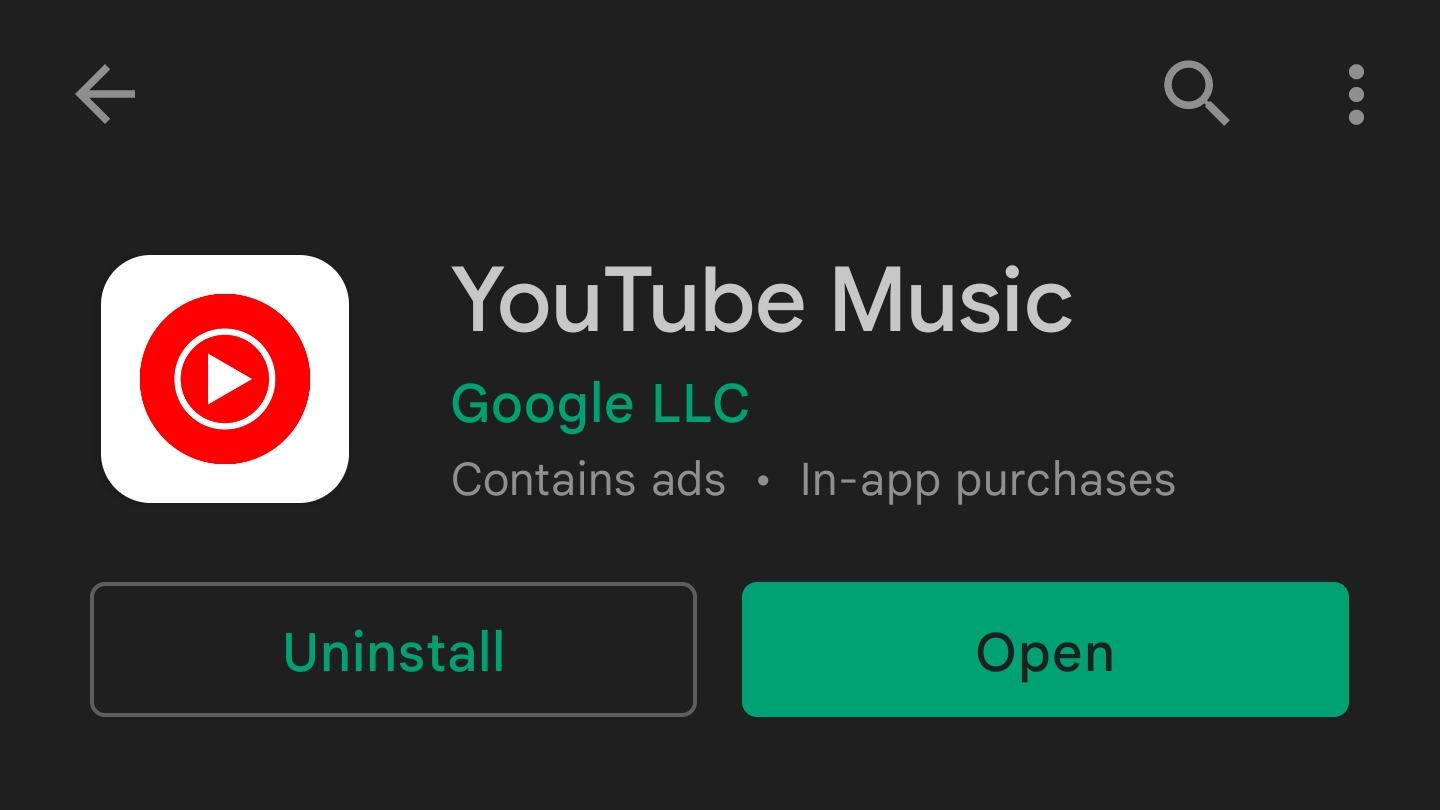
- Find a song, album or playlist you wish to download. To download music, you'll first need to find the songs you'd like for offline listening. For songs and albums, type the name into the search bar at the top of the YouTube Music homepage. When you see your desired music in the search results, give that a tap. For playlists, scroll down the YouTube Music homepage until you find your saved playlists from the main YouTube site, or a mix created by YouTube itself, and tap it.
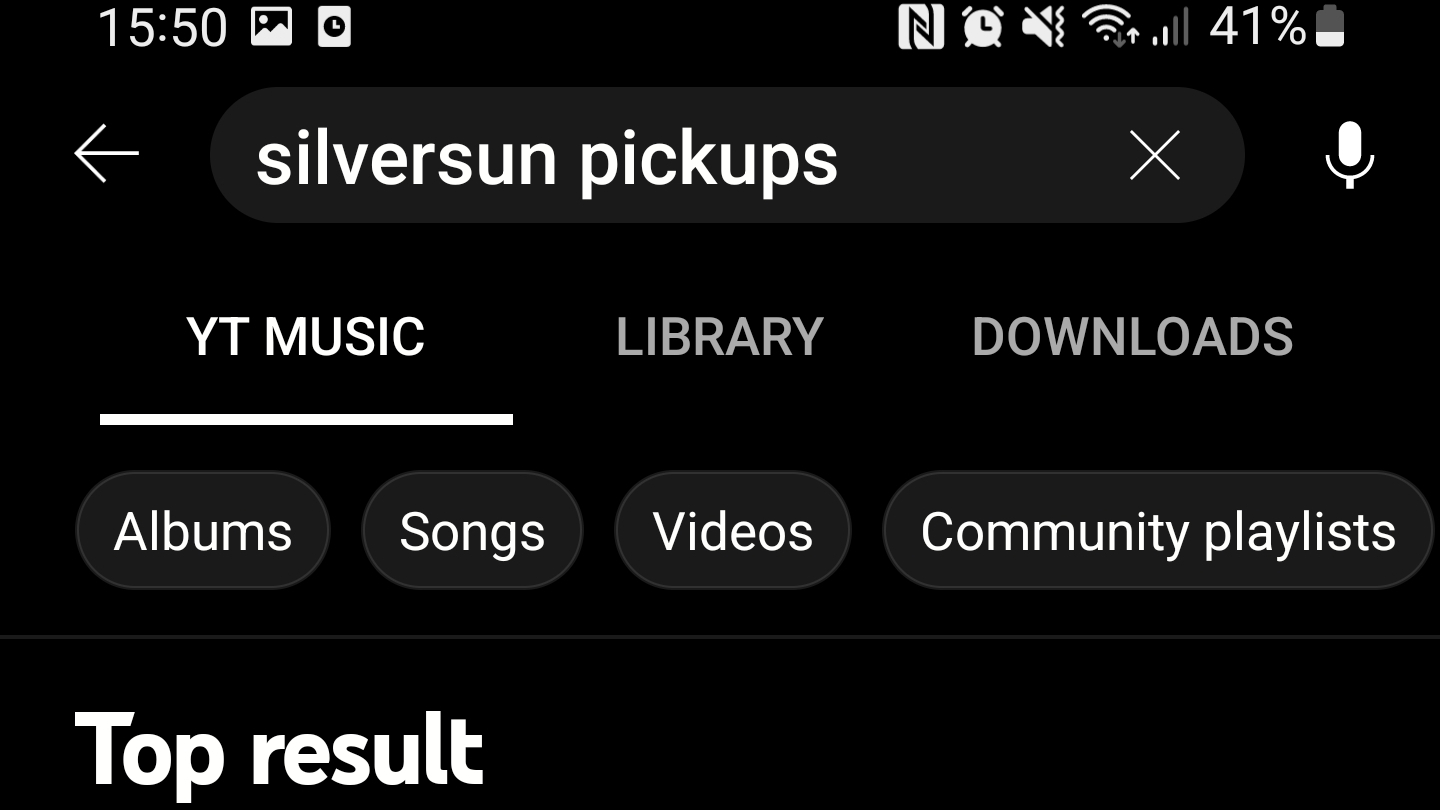
- For individual songs, tap the song to begin playing it. Then, tap the three-dots icon at the top-right of your screen, followed by 'download' in the submenu that pops up. The song will begin download straight away for offline listening.
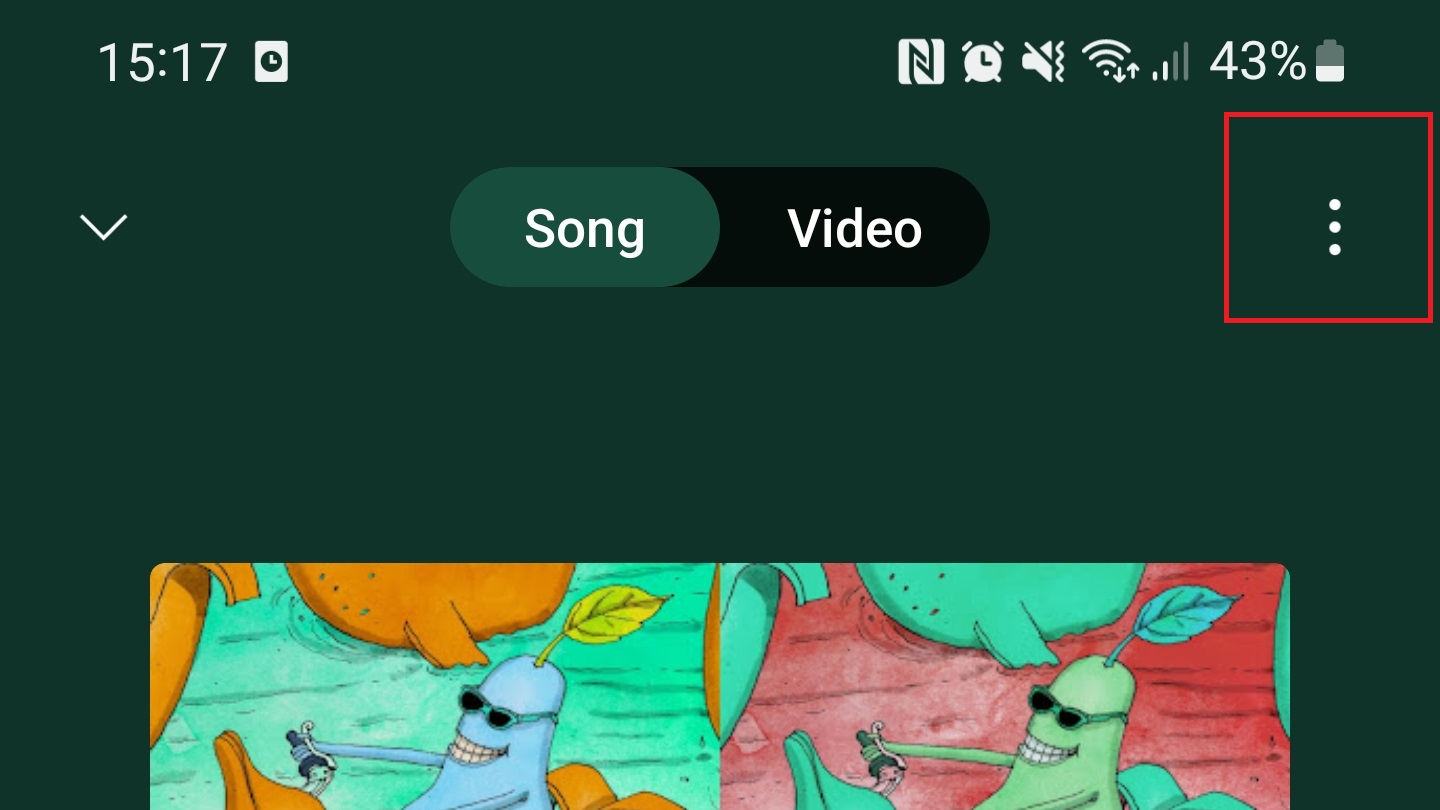
- For albums and playlists, tap on your desired selection, then look for the 'download' icon which should be located near the top just under the album's info. One tap is all you need to download the album or playlist to your device.
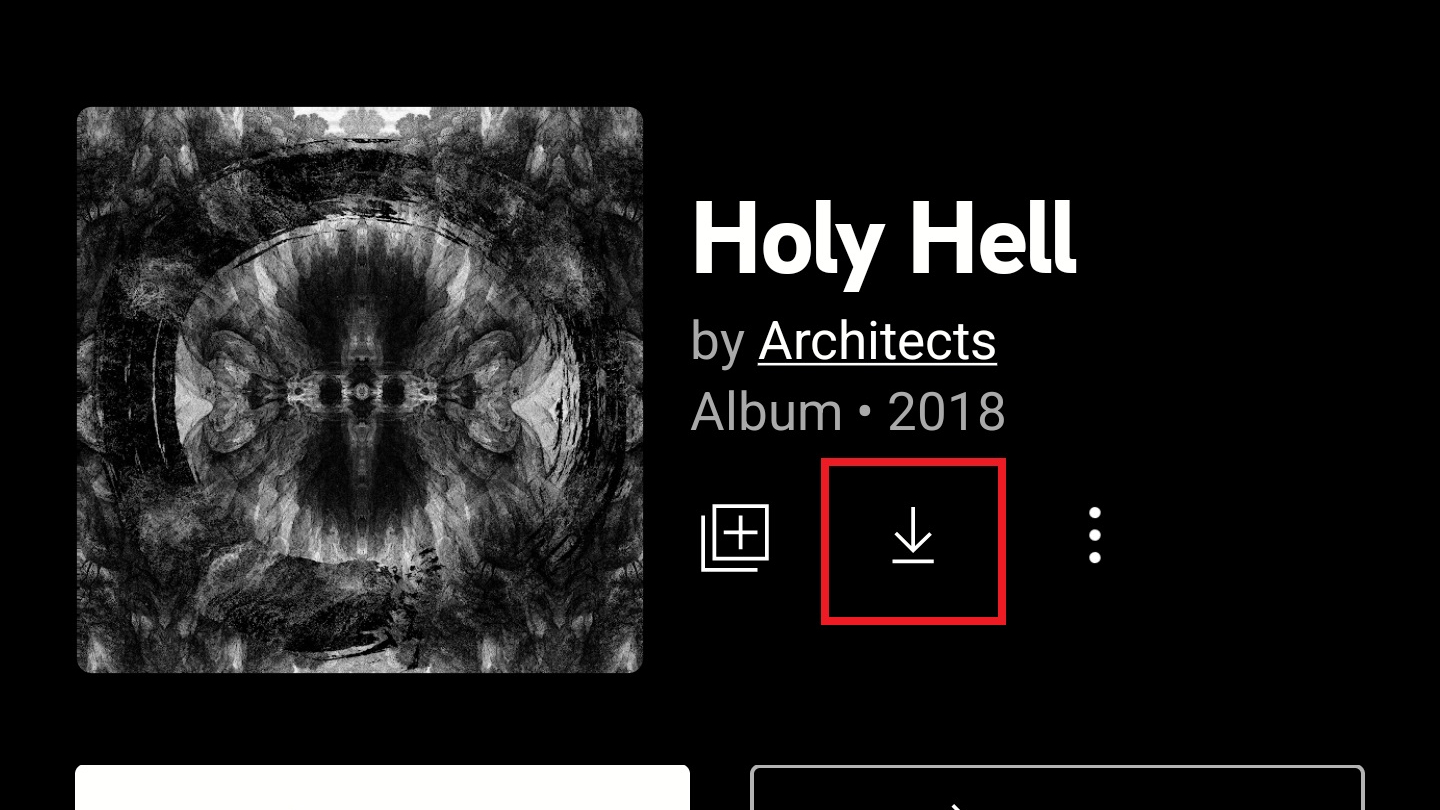
- To listen to your downloaded music, head back to the YouTube Music homepage, tab 'Library' at the bottom-right of the screen, followed by 'Downloads' to access all your downloaded music for offline listening. No internet connection is required to listen to music found here once it's been downloaded.
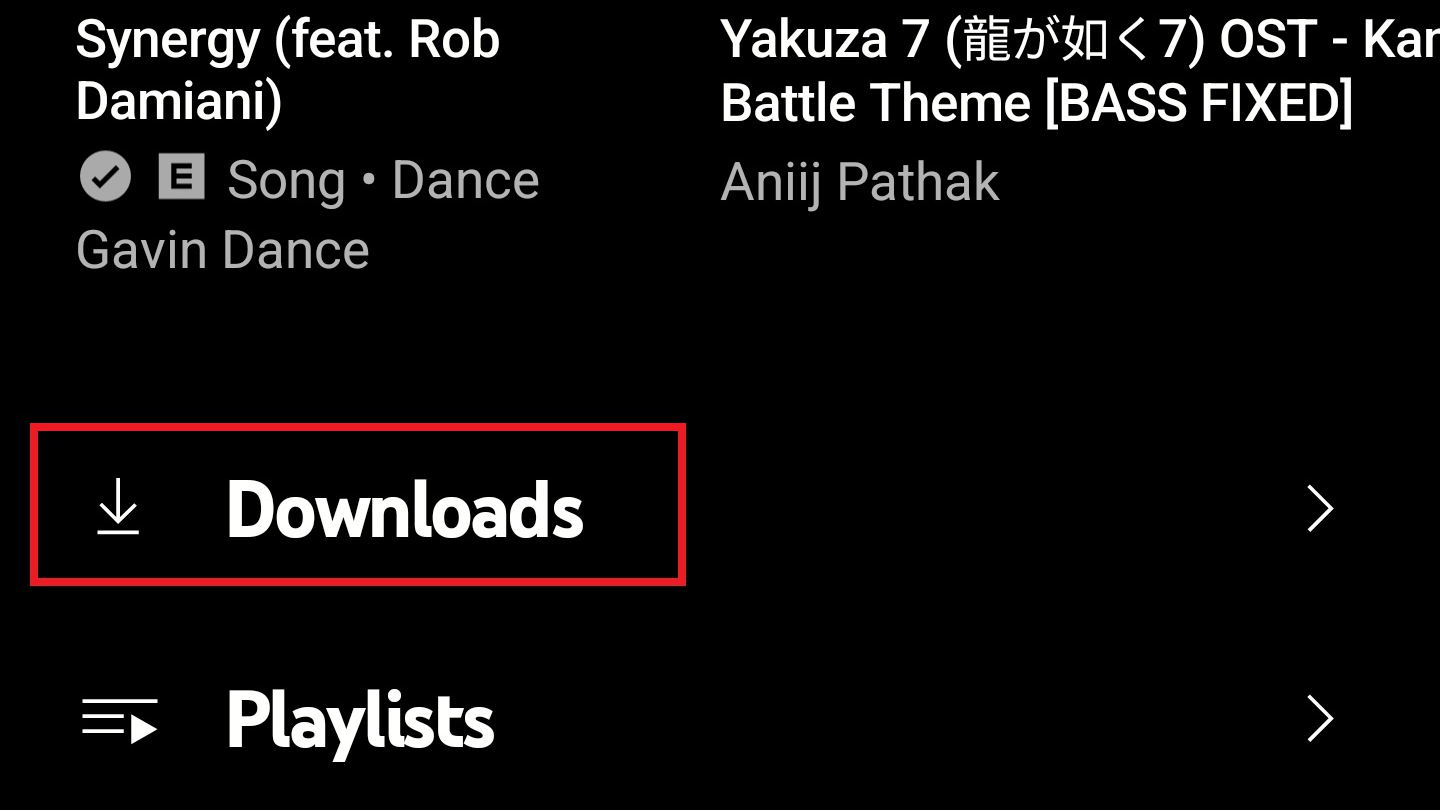
Final thoughts
With all that done, you've successfully downloaded your favorite songs, albums and/or playlists on the YouTube Music app for offline listening. This is a fantastic feature if, say, you travel or commute often, where a strong WiFi connection or access to mobile data isn't a guarantee.
With tunes you've downloaded from YouTube Music, you're free to listen to your downloads offline with no connection required, so long as your YouTube Premium subscription remains active.
Sign up for breaking news, reviews, opinion, top tech deals, and more.
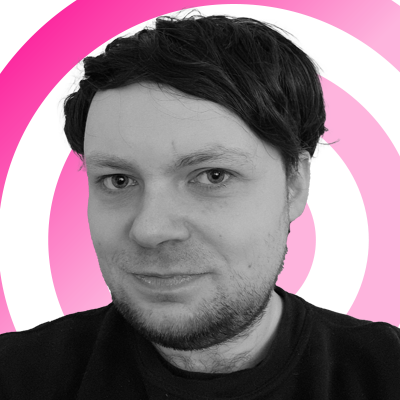
Rhys is TRG's Hardware Editor, and has been part of the TechRadar team for over four years. Particularly passionate about high-quality third-party controllers and headsets, Rhys strives to provide easy-to-read, informative coverage on gaming hardware of all kinds. As for the games themselves, Rhys is especially keen on fighting and racing games, as well as soulslikes and RPGs.