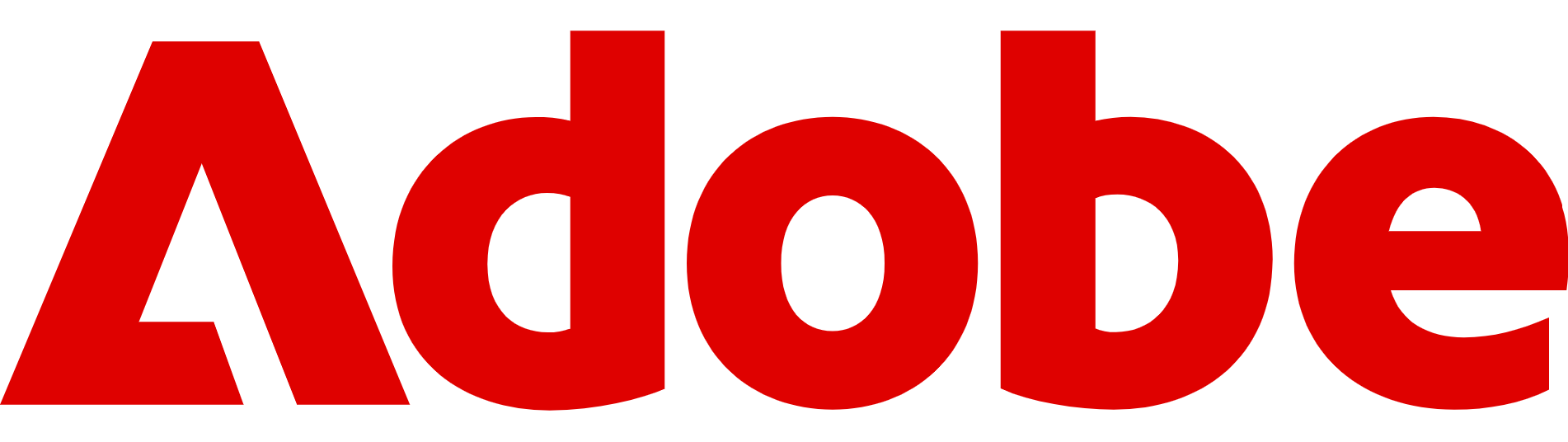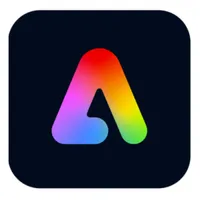How to add audio to your videos online for free with Adobe Express
Adding music to videos doesn't have to take ages and cost money – Adobe Express is free and very easy to use

Adding the right audio to a video can completely transform how it feels, whether that’s an upbeat soundtrack for social media, subtle background music for a presentation, or carefully timed effects to make a highlight reel pop.
While professional editing software can feel daunting (and expensive), we found in our Adobe Express review it offers a quick, accessible way to add music, sound effects, or narration without spending a penny.
You can use Adobe Express for free by clicking here. This browser-based tool works on both desktop and mobile, giving you access to a library of royalty-free tracks from Adobe Stock, as well as the option to upload your own audio.
You can trim, split, and rearrange sound clips directly in your timeline, all with an intuitive drag-and-drop interface.
In this guide, we’ll walk you through exactly how to add audio to your videos in Adobe Express so you can give your content the polish it deserves.
Adobe Express is a free and easy way to make edits to your videos in seconds, without the hassle of downloading a video editor. You can add audio to video in Express by clicking here.
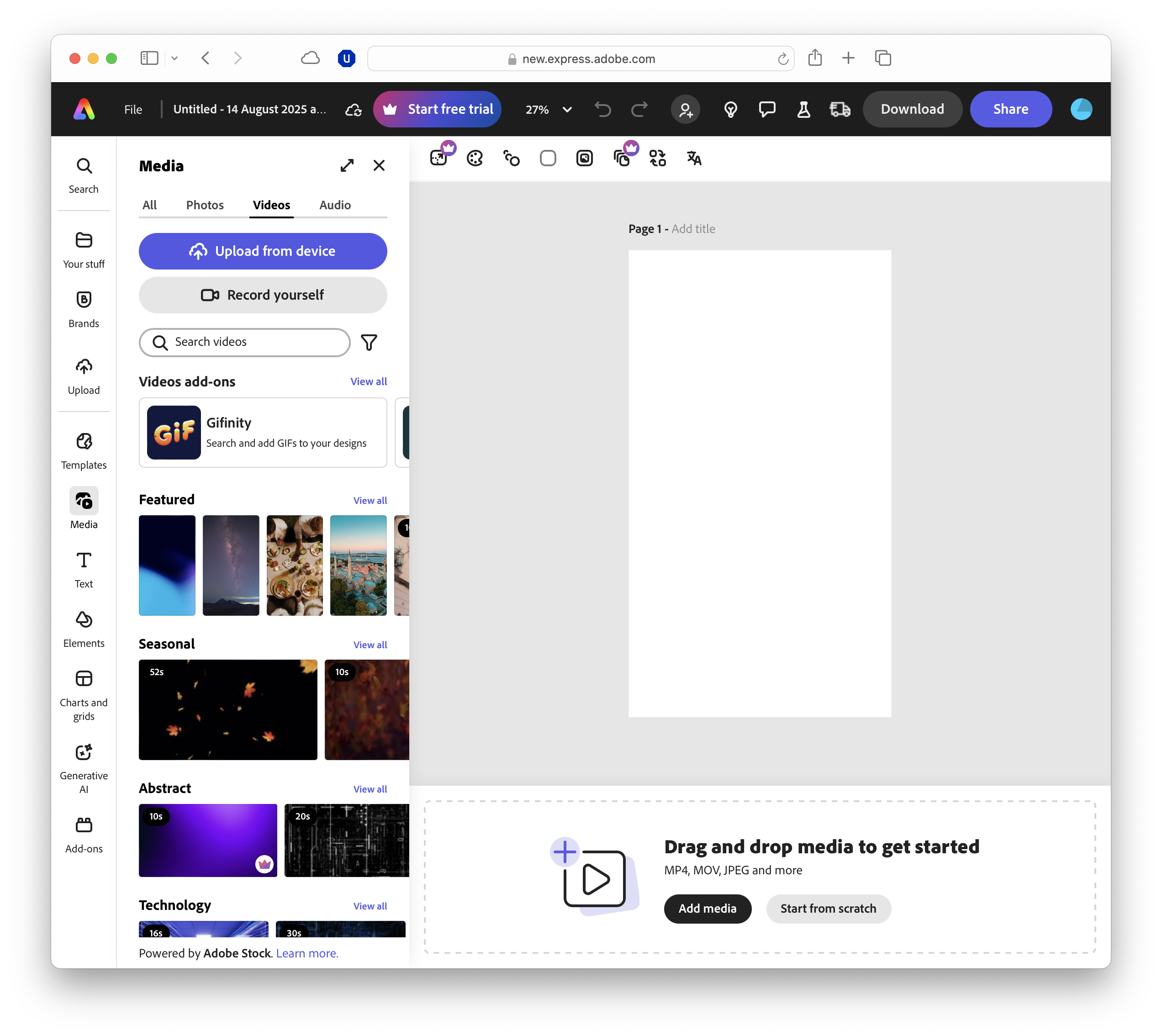
What is Adobe Express?
Adobe Express is Adobe’s streamlined, cloud-based design platform, built for quick, accessible content creation.
Unlike its pro-level sibling, Adobe Premiere Pro, Express is designed to work entirely in your browser or through a mobile app, meaning there’s no software to download and no steep learning curve.
Express offers an extensive library of templates, graphics, and royalty-free media from Adobe Stock, making it easy to produce professional-looking images and videos without advanced technical skills.
Video tools include cropping, trimming, merging, and, of course, adding music or other audio. You can search tracks by mood or genre – from jazz to electronica – or import your own audio files for more creative control.
The free plan includes thousands of templates, basic photo and video editing features, and hundreds of Adobe Stock images and tracks.
For those who need more, a paid subscription unlocks premium templates, additional Adobe Stock assets, and advanced editing options, but for most simple audio additions, the free tier is more than enough.
What you need
You’ll need an internet connection, a video file you want to edit, and, if you’re not using Adobe Stock’s built-in music library, your own audio file.
Adobe Express supports common video formats such as MP4, MOV, and WMV, along with widely used audio formats including MP3 and WAV.
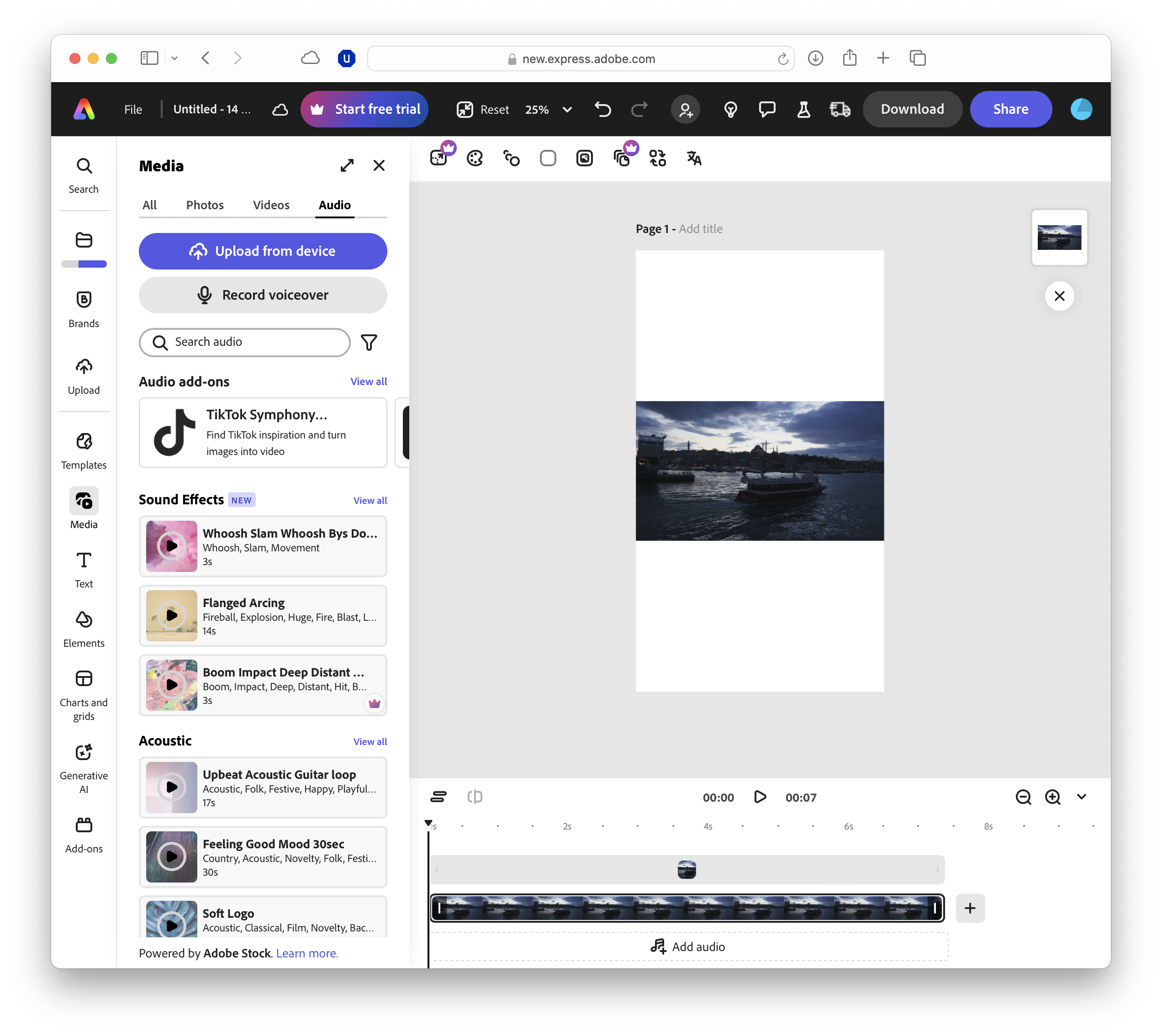
How to add audio in Adobe Express
Adobe has worked hard to make Express as easy to use as possible and the process for adding music to videos is pretty simple, as I'll now detail.
- Open Adobe Express and start a video project: Go to Adobe Express and begin a new video (or open an existing one). On the homepage you can start from the Video area and choose a task, then you’ll land in the editor.
- Upload your video clip(s): Import the footage you want to edit. You can drag and drop into the editor and place clips on the timeline.
- Add music or sound effects: In the left panel, select Media → Audio. Now either upload from a device to use your own track, or browse Adobe Stock’s built-in catalogue (including sound effects) by mood or genre.
- Place audio on the timeline: Drag your chosen track onto the timeline. You can position it at any point, then adjust the start time and duration directly on the timeline for precise timing.
- Trim, split, and rearrange: Hover the cursor over the audio clip to reveal trim handles and shorten/extend as needed. To cut a clip, right-click and click Split, or press S with the audio selected. You can then move audio pieces to new positions.
- Mute the original camera audio (optional): If your video’s on-camera sound is distracting, right-click the video clip and select Mute to silence it.
- Balance levels: Use the clip controls to adjust volume so the soundtrack supports – rather than drowns out – your visuals and voice.
- Layer more audio if needed: You can add additional soundtracks and position them to suit each scene.
- Preview and fine-tune: Play through your edit, checking transitions and levels. If a beat change feels abrupt, nudge the clip or add a small trim/split to smooth the hand-off between tracks.
- Export your video: When you’re happy, click Download and choose MP4 to save and share your finished video with music.
Please note: These instructions were correct at the time of writing in August 2025. Adobe updates its products frequently, and some updates might make these guidelines outdated.
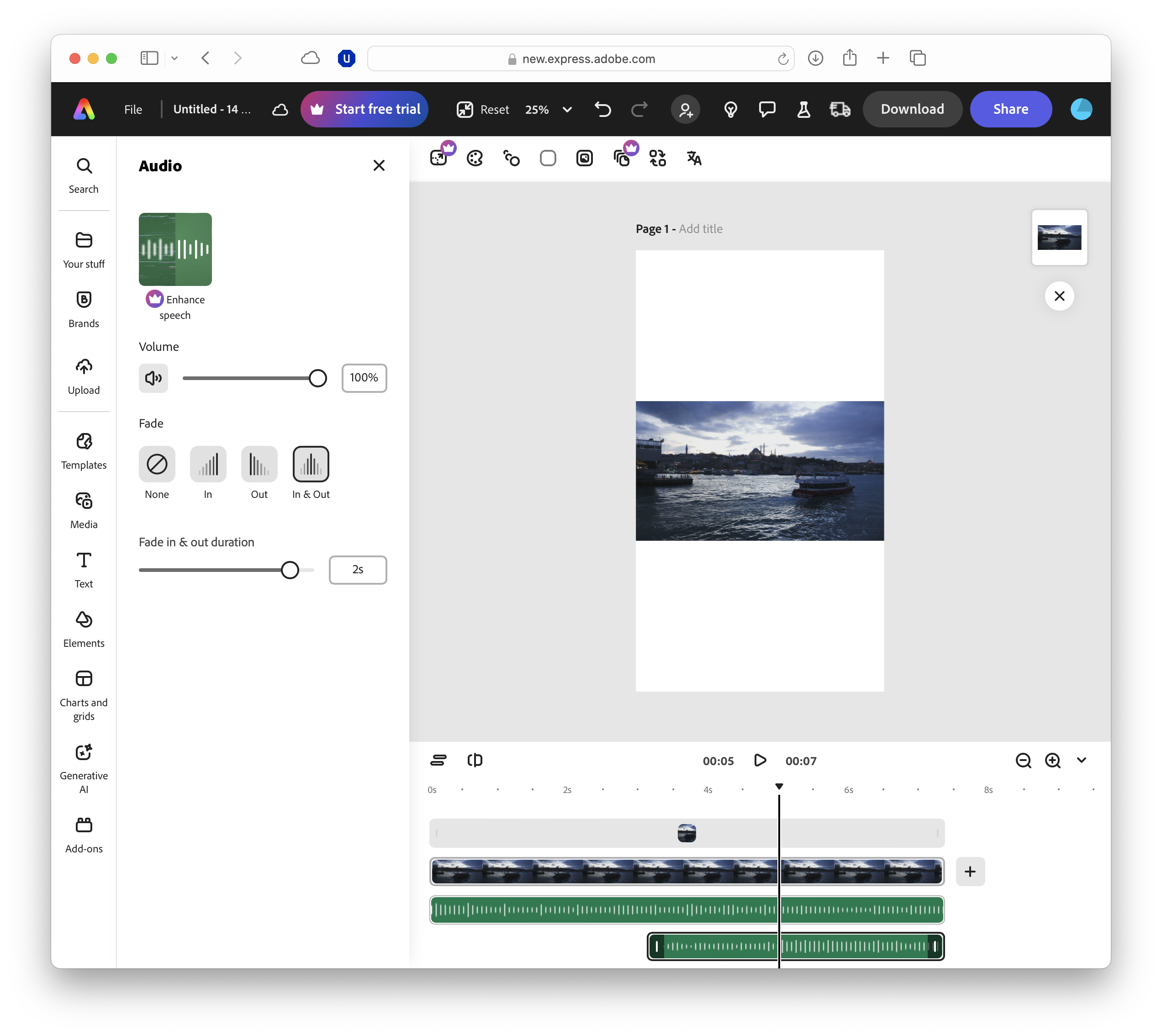
Choosing the right soundtrack
Choosing the right soundtrack starts with mood: decide how you want the video to feel, then shortlist tracks that support that vibe. Adobe Express lets you browse by mood or genre, which makes this process fairly quick and easy.
Match pace to pictures: faster tempos suit quick cuts and product demos; slower pieces complement walkthroughs or reflective moments. Keep things cohesive by sticking to two or three related tracks, and use fades to smooth transitions so changes feel intentional rather than jarring.
Lyrics compete with narration, so use instrumentals under voice and bring vocals in for intros, outros, or cutaway moments. Set levels so music supports dialogue, dipping a little under speech and rising between scenes.
Watch for frequency clashes (busy high hats can mask sibilant voices, for example), pick durations that fit without awkward looping, and always preview on laptop speakers, headphones, and a phone to make sure your mix sounds just right.
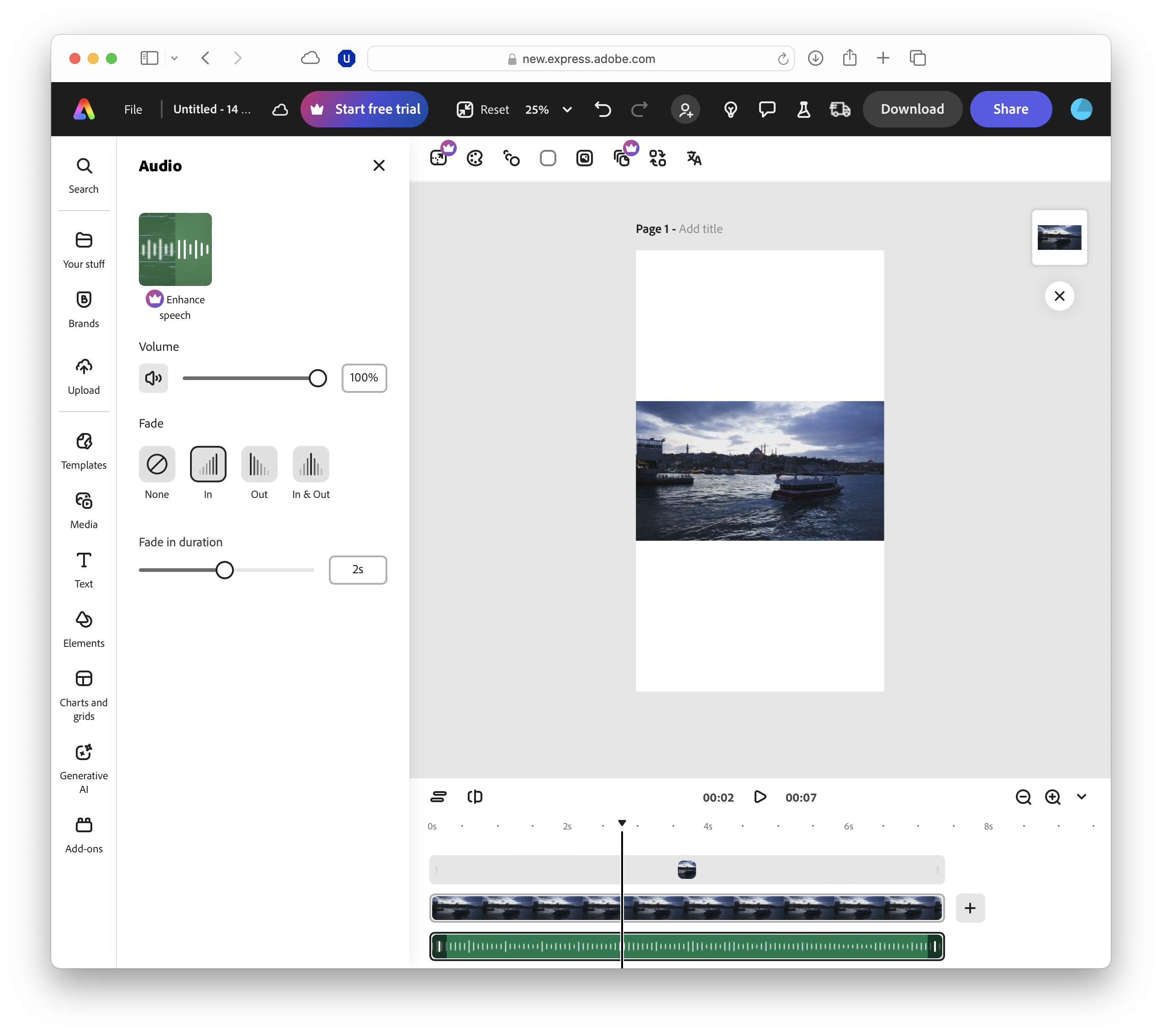
Advanced features
Once you’ve mastered the basics, Adobe Express gives you room to refine.
You can layer multiple audio clips across up to two audio layers on a single timeline – think background music, plus short stings or sound effects for emphasis – and switch tracks between scenes to match changes in mood.
Drag clips to the beginning or end of a scene, rearrange them freely, and experiment with adding several songs to one video for longer edits.
For music discovery, browse royalty-free tracks from Adobe Stock and filter by mood or genre, or upload your own audio files when you need a specific piece or custom voiceover.
Why add audio to your videos?
Audio is one of the quickest ways to make a video feel polished and engaging.
A well-chosen soundtrack can set the tone, guide the viewer’s emotions, and make your content more memorable.
It’s also a powerful storytelling tool, helping to emphasise key moments, smooth over scene transitions, or mask unwanted background noise.
With Adobe Express, you can access a range of royalty-free tracks or import your own, ensuring your audio not only enhances the visuals but also fits your audience and platform perfectly.
FAQs
- Is Adobe Express really free for adding music to videos? Yes, you can add music to videos for free in the browser, create and edit with a drag-and-drop timeline, then export to your device. No experience is required.
- Can I use my own music, or do I have to pick from a library? You can do either. Upload your own audio files, then drag and drop them to the exact scene you want for precise timing.
- Does Adobe Express include royalty-free tracks? Yes – there’s a built-in library of royalty-free music from Adobe Stock, searchable by mood or genre.
- Can I add multiple tracks or sound effects to one video? Yes. You can add as many tracks as you like, switch them between scenes, and even use several songs in a single project.
- How do I remove unwanted background noise from my footage? Right-click your video clip and choose Mute to cut the original audio, then replace it with cleaner music, effects, or ambience.
- What’s included in the free plan? Thousands of templates, hundreds of Adobe Stock images, photo editing tools and effects, and more – enough for simple video-plus-audio projects.

TechRadar Pro created this content as part of a paid partnership with Adobe. The company had no editorial input in this article, and it was not sent to Adobe for approval.
Sign up to the TechRadar Pro newsletter to get all the top news, opinion, features and guidance your business needs to succeed!
Max Slater-Robins has been writing about technology for nearly a decade at various outlets, covering the rise of the technology giants, trends in enterprise and SaaS companies, and much more besides. Originally from Suffolk, he currently lives in London and likes a good night out and walks in the countryside.