How to download the Android Q developer beta
Ditch P, get Q with our how-to-install Android Q beta guide
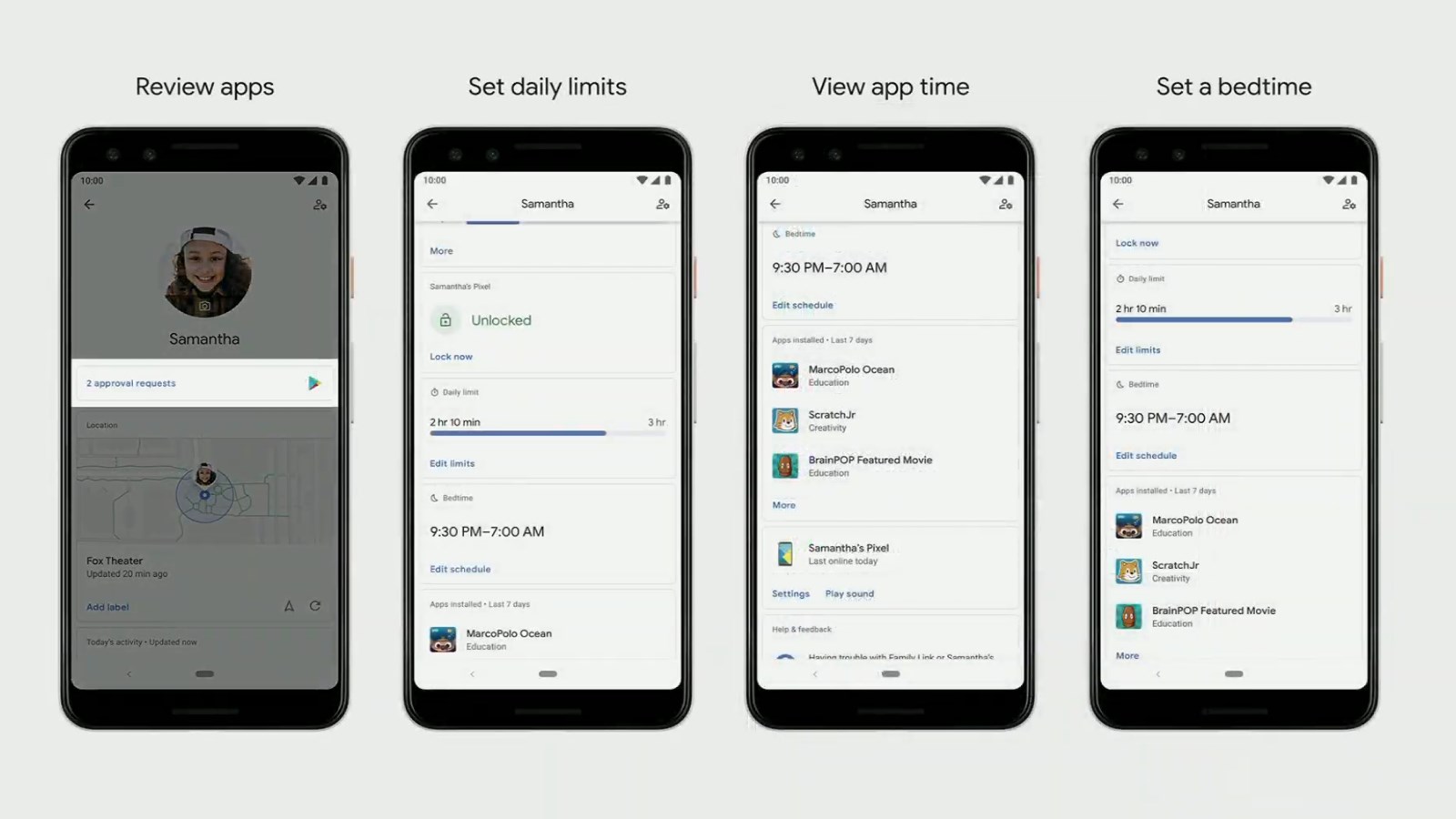
Downloading the Android Q Beta on your phone is easy – if you have a compatible handset and know where to look. We’re here to help you install the Android Q Beta today.
Google's Android Q developer beta originally went live in March 2019, but it was only available on Pixel phones.
Things have developed since then, and we now have a full Android Q Beta which is available on no fewer than 21 handsets, after Google announced the expanded eligibility at Google IO 2019 on May 7, 2019.
- Must read: Every phone eligible for the Android Q Beta
- Foldable phones are coming
- And 5G phones are already here
How to get started:
First off, keep in mind that a beta is a beta for a reason. It’s not a finished release, and it can have plenty of issues. It’s not advisable to install this on your primary phone, and it’s especially inadvisable if you don’t have a backup phone ready in case things go wrong. And, definitely backup your device before proceeding.
Now, to get the beta you’ll need to head over to Google’s Android Beta page. You should sign into your Google Account, and then the page will display your eligible devices.
You’ll then choose which of your eligible devices you want to enroll in the beta program.
This route will let you update your phone to the Android Q Beta just like any normal over-the-air update. It may take up to 24 hours, but eventually your device should receive a software update notification (or you can check for the update by going into Settings > System > System Updates and checking for updates).
Sign up for breaking news, reviews, opinion, top tech deals, and more.
You’ll then download the beta directly to your phone through the system updater and install it like a normal update.
Once installed, you’ll reboot your phone into the Android Q Beta. Google notes that after update, you have the option to leave the beta program either by graduating into the public release when it becomes available, or by leaving early and returning to the previous stable release of Android.
Warning: the latter option will wipe all the user data on your phone.
The manual route:
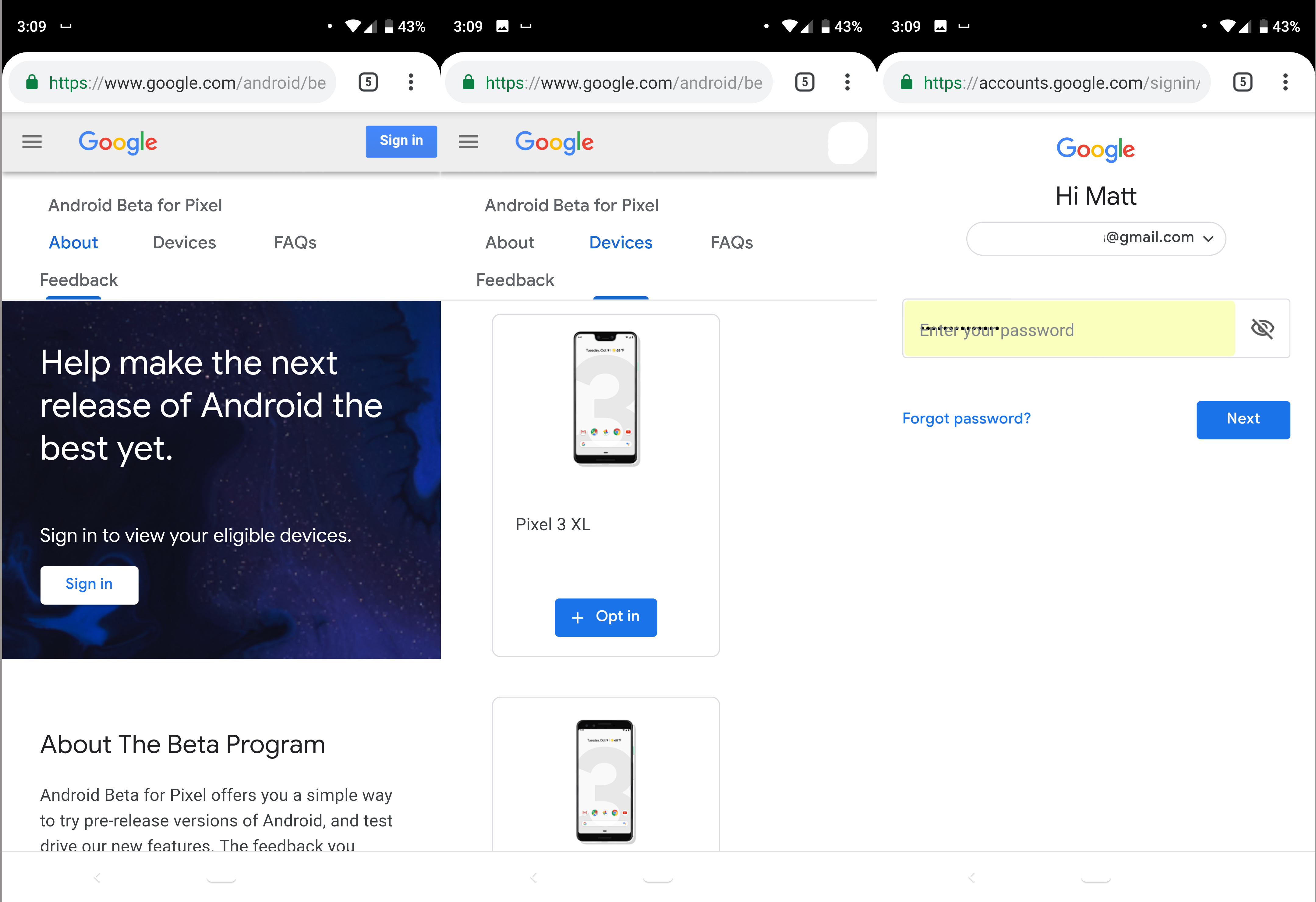
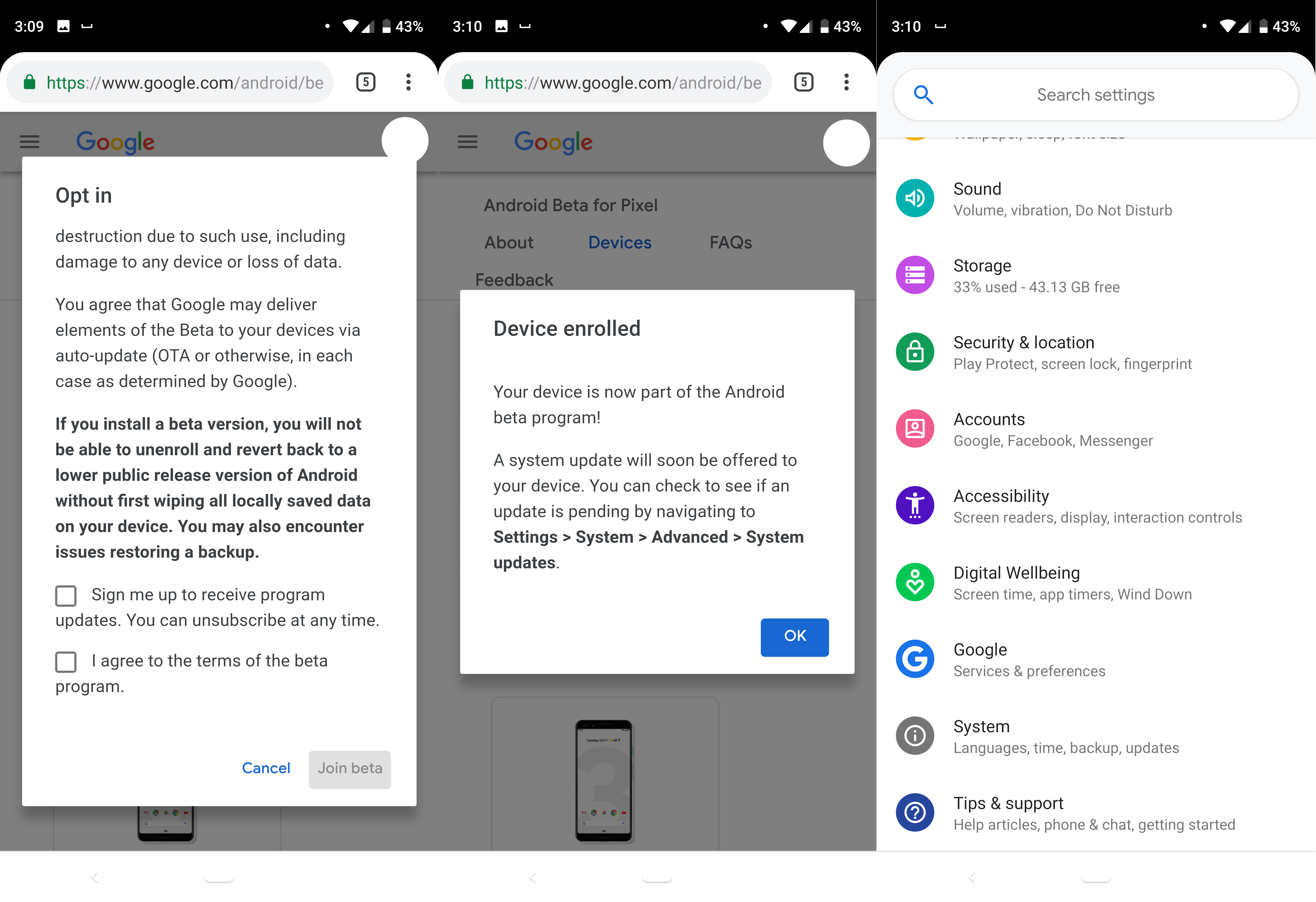
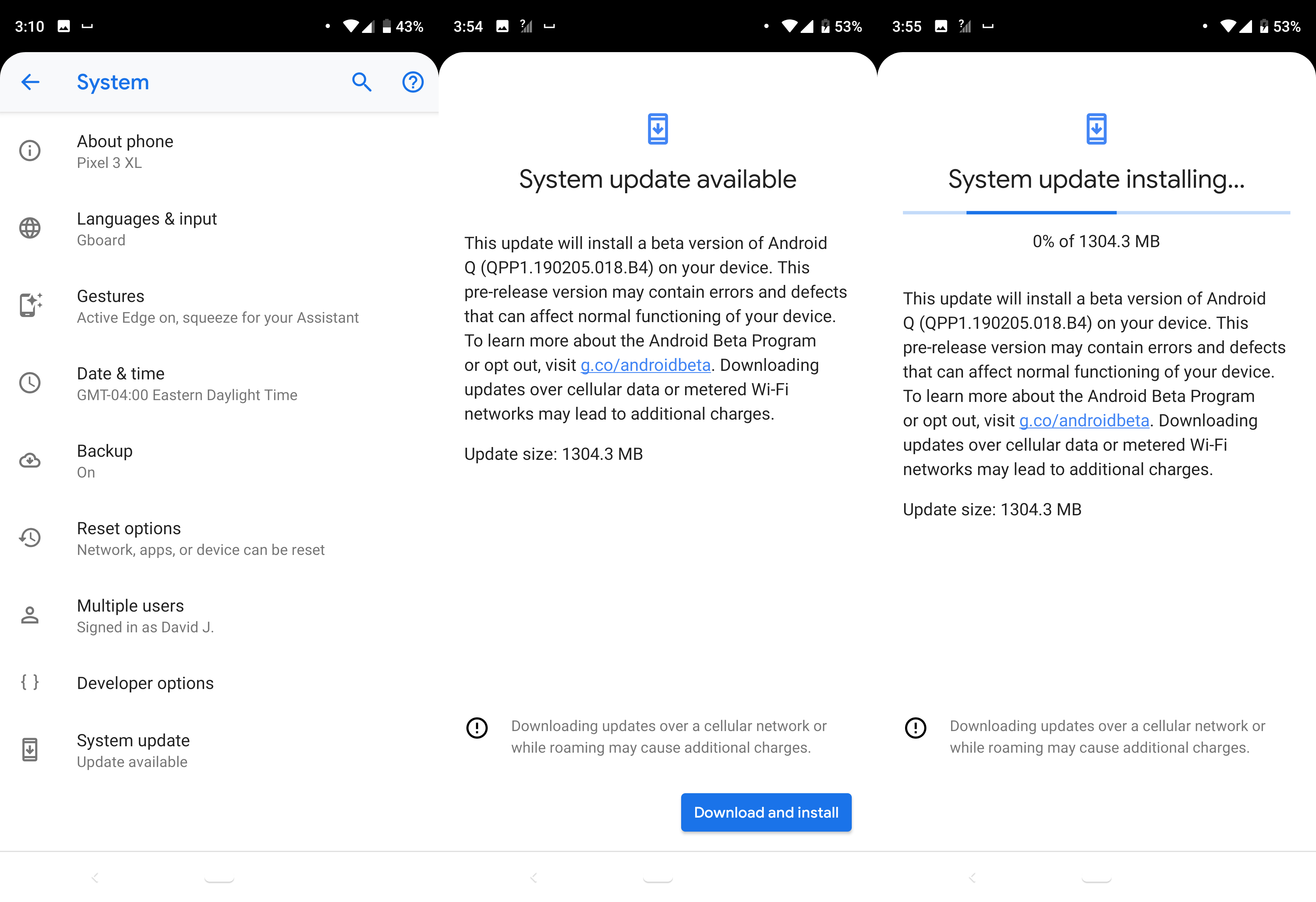
While the OTA update options is convenient, and will continue to provide updates to the beta version, you may prefer to manually flash the Android Q beta to your phone.
If that’s the route you want to go, you’ll first need to head over to Google’s Developer page and download the system image for your device. You can find those downloads here. Google has the detailed instructions on that process here.

Over the last several years, Mark has been tasked as a writer, an editor, and a manager, interacting with published content from all angles. He is intimately familiar with the editorial process from the inception of an article idea, through the iterative process, past publishing, and down the road into performance analysis.