Why you can trust TechRadar
Samsung Solid Immerse review: Messaging
When it comes to messaging, SMS, IM and email are all on board.
The IM client is Palringo. If you've got an account already, you're in luck. If not you can set one up and use this Java-based app across a range of devices. We'd have liked more IM options, to be honest - although it does support everything from Google Talk to a (limited) version of Facebook Chat if you're keen to play around with it for a while.
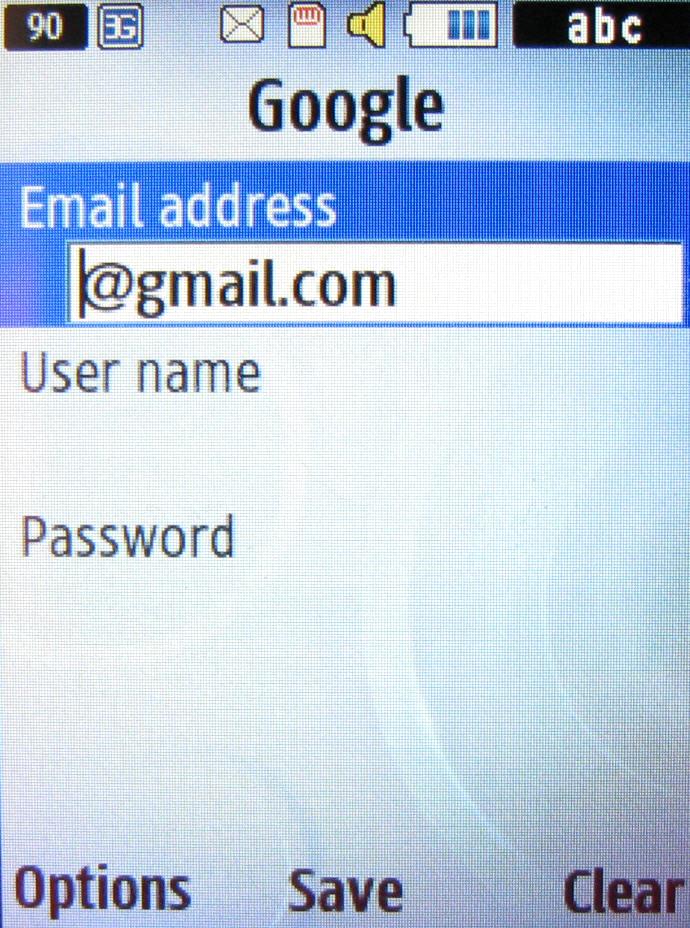
Mobile email is easy to set up. If you have a Google, Yahoo! or Windows Live account most of the work is already done, and all you need to enter is the basics of email address, username and password.
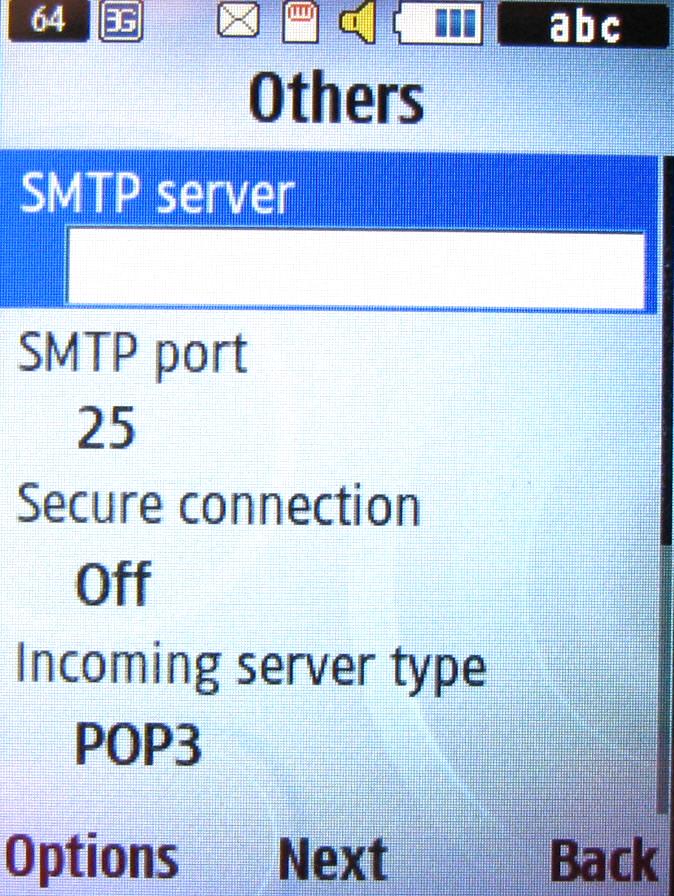
For other addresses you need to add more details, but there's no information needed that's difficult to get hold of, and nothing out of the ordinary about the process.
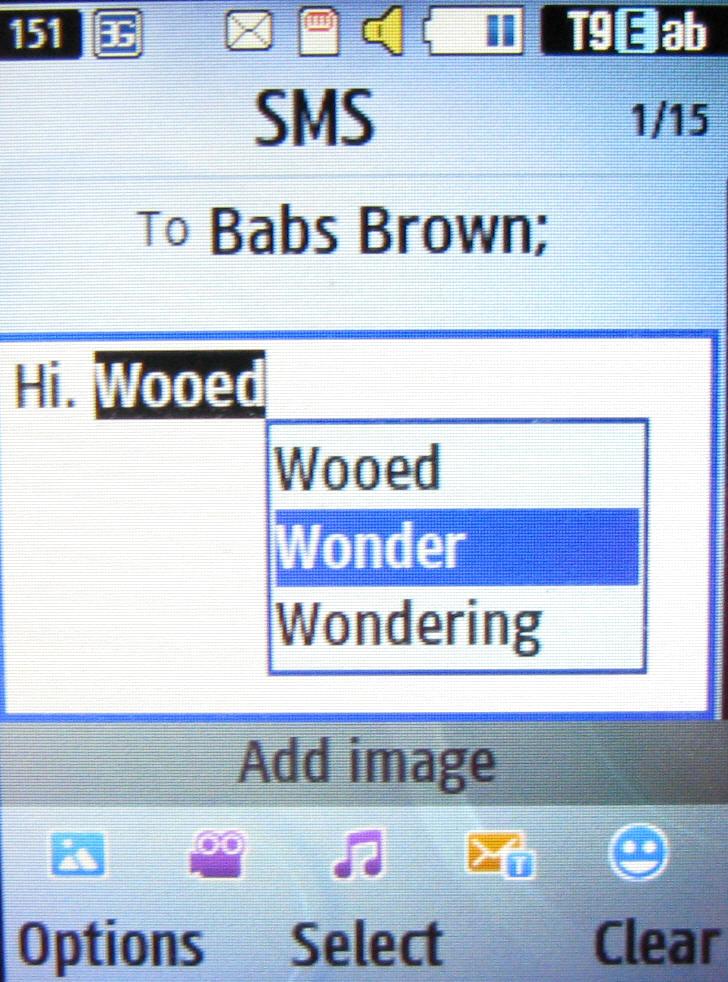
SMS is a fairly standard affair. Open the app and choose Add by clicking the centre button. Choose a recipient or two to add, and then write your message in a large space that occupies much of the screen.
Predictive text works well and saves a fair bit of key tapping time, and at the bottom of the screen there's a line of links to add photos, music and so on.
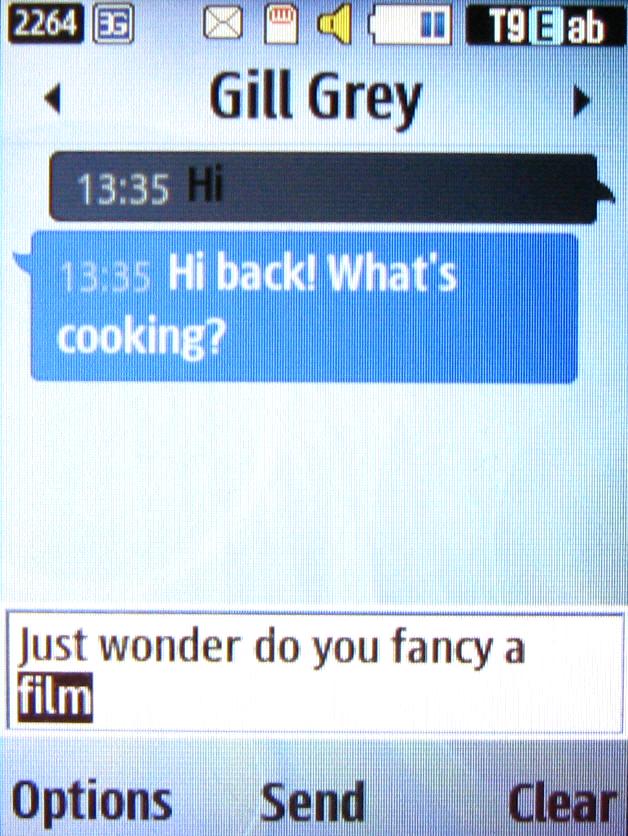
The message display has a nice conversation view so you can see the chats you've been having with people.
Sign up for breaking news, reviews, opinion, top tech deals, and more.
There's also social networking support, with clients for both Facebook and Twitter, but there's nothing as sophisticated as importing contacts from either into the contacts database.
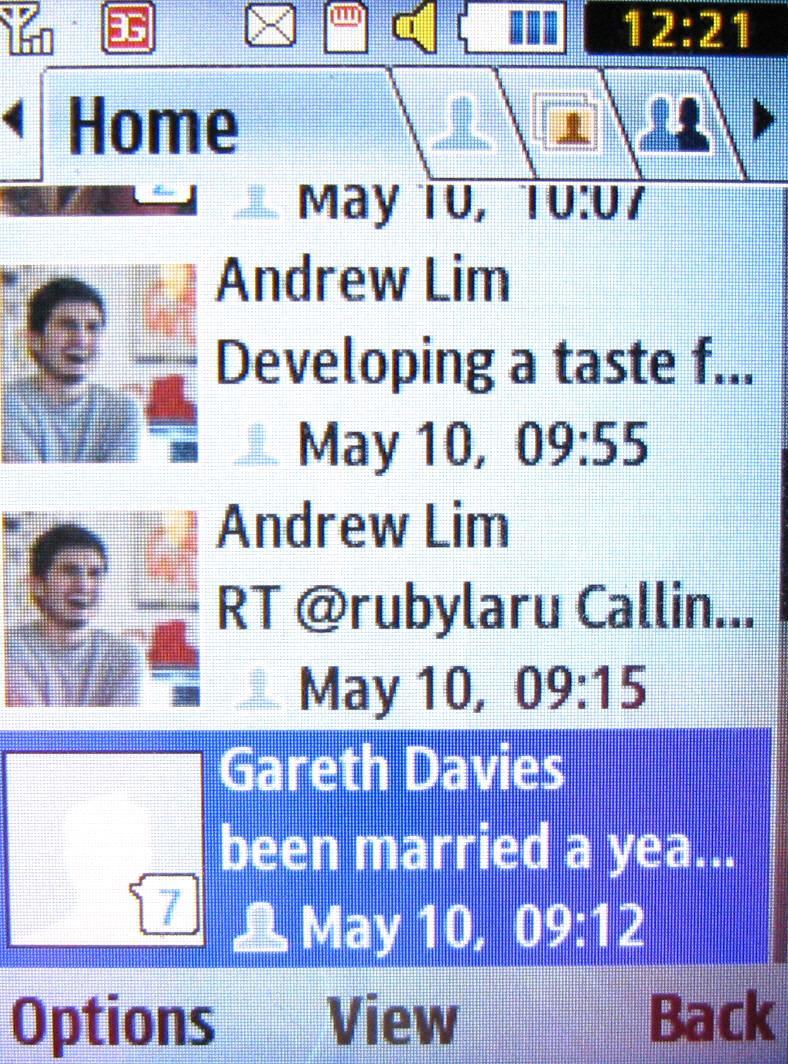
Both clients use a tabbed approach to get you into the detail of data. So in Facebook there are tabs for Home, Profile, Photos, Friends and Inbox.
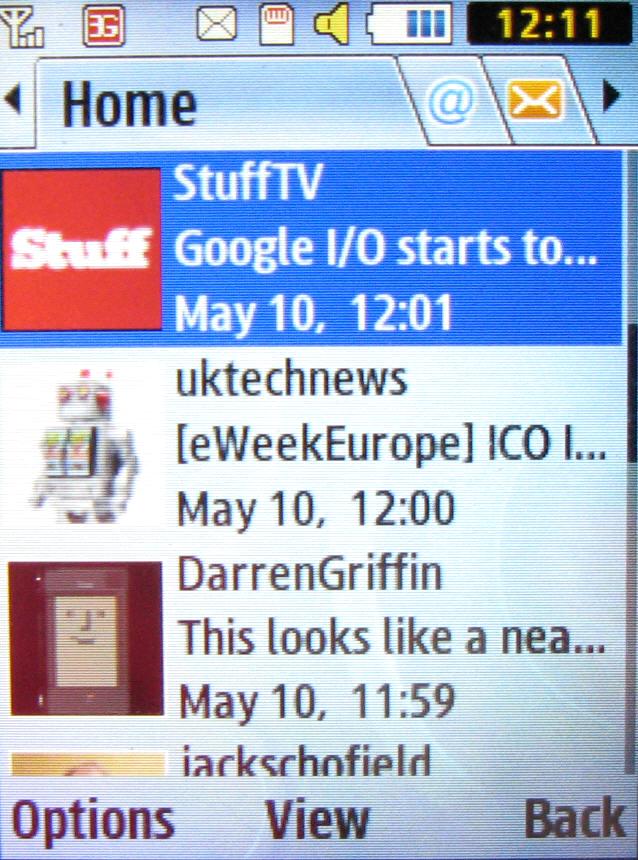
And in Twitter there are tabs for Home, @replies and DMs.
It's a huge irritation, though, that every time you switch tab the handset runs through its updating process, and you have to wait or cancel the update. For reasons we can't fathom we got a fair few 'update failed' messages when using the two clients. When it did work, updating seemed to take an age for both apps. Really, if you want social networking, this is not the handset to choose.
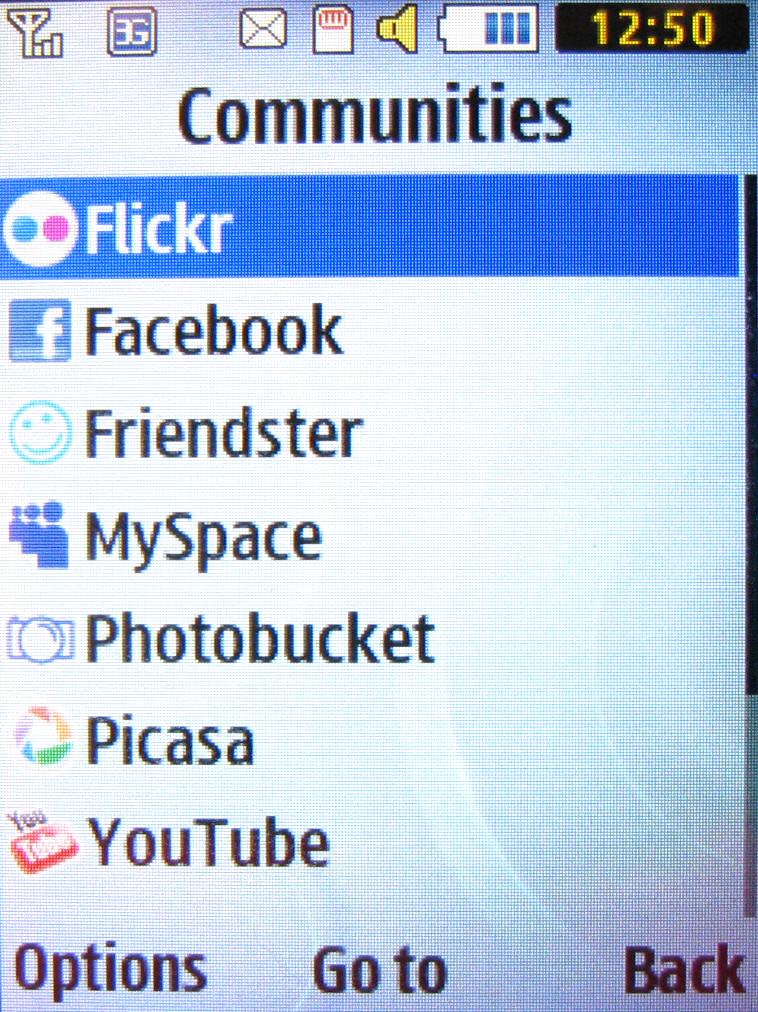
As well as using the individual clients, you can pop into the Comms area on the main Apps menu and choose Communities. There you'll find a whole host of other social networking options including YouTube, Picasa and Flickr.
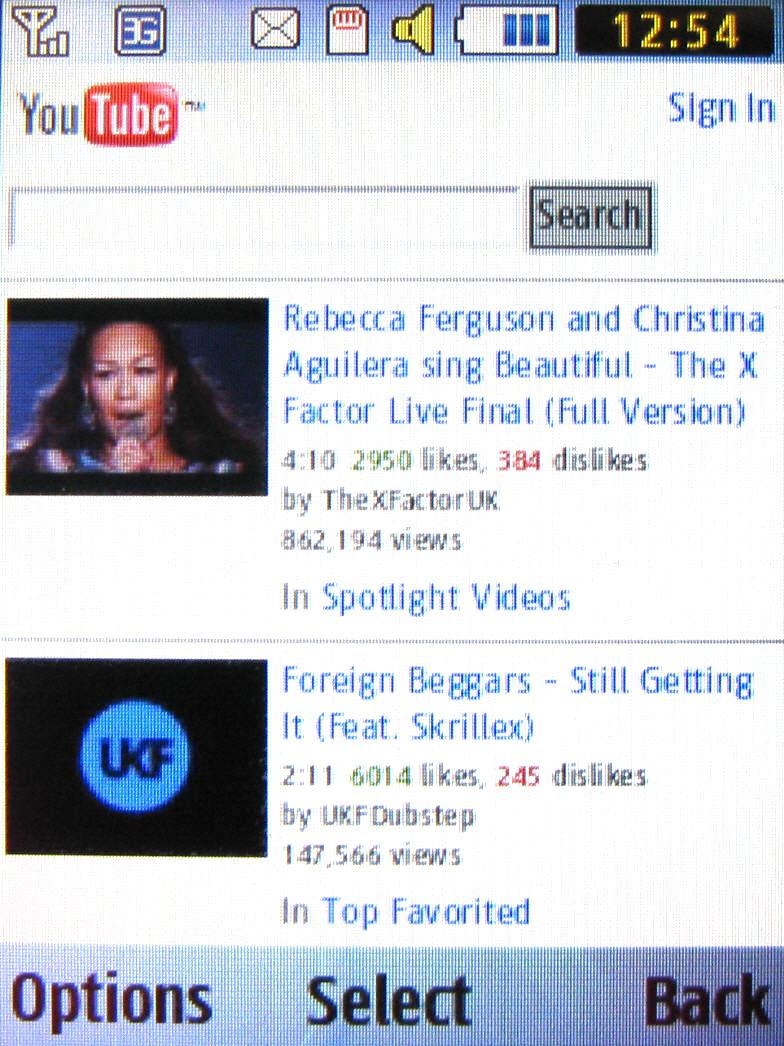
Choose any one of these and you're taken to the web page where you can log in and do your thang. But the data speed makes getting to the required web page rather slow, and the small screen size is not ideal either.
Current page: Samsung Solid Immerse: Messaging
Prev Page Samsung Solid Immerse: Contacts and calling Next Page Samsung Solid Immerse: Internet