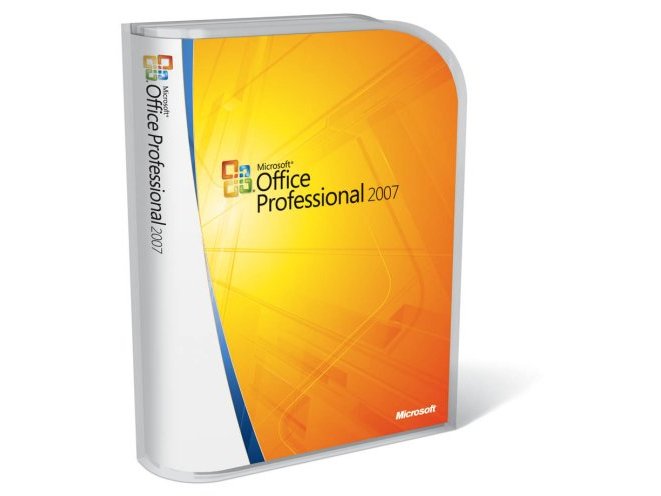TechRadar Verdict
Different to everything that's gone before, this will take getting used to
Pros
- +
Ribbon interface works
Better productivity
Improved scheduling
Instant document design
Cons
- -
Not every feature essential
Many familiar buttons moved
Bright colours not to all tastes
Adoption of XML will be slow
Why you can trust TechRadar
Who said Microsoft was afraid of change? The two most disruptive things you can do to a successful software package are change the file format and change the interface.
Office 2007 does both; plus it adds more new applications to the ever-growing list of the Office System, some essential, some with rather less appeal.
Ignore all the posturing about open standards and open source; the new XML file formats in 2007 Office are a good idea because they save space and give you more chance of recovering data from a corrupted file.
They're zip files, out of which you can extract individual items like images. Businesses can index and tag files or extract information from them directly, without opening them in an application. You know immediately from the extension whether a file has macros lurking in it, which could save you getting infected.
From a practical point of view it's good news all round. Because converters are available for older versions of Office, you can try to persuade friends and colleagues to let you send them new format files. But as many businesses will wait months or even years to upgrade to 2007 Office, they won't become common any time soon.
The ribbon interface
The core Office apps don't have menus or toolbars any more; just a context-sensitive ribbon of tools. Expect to see more ribbon interfaces from Microsoft - and from other software developers because Microsoft has announced the way other companies can licence the interface.
That means we'll see a rash of products that don't benefit from the ribbon interface and some that take good advantage of it to simplify and organise function, although none of them will be in direct competition with the Office apps. That makes this more than an experiment.
Sign up for breaking news, reviews, opinion, top tech deals, and more.
Whether you call it user interface or user experience, everyone has an opinion and it's hard to get right. For the apps in Office 2007 that have the ribbon, we would say Microsoft has succeeded. Features that have been in various Office applications for years have been put where you can find them and use them.
Even Bill Gates has found features in Excel he had never noticed before - and congratulated the team on what he thought was something new.
Yes, you'll need to learn where everything is again. And no, not everything is obvious at first glance, mainly because features don't appear until you're in a position to use them, so the Outline tools aren't visible until you switch to Outline view.
It's a good test of how many features you actually use in a program to time how long it takes you to get your first context tab.
Power users who complain features are missing need to use the program to do something rather than just rummage through the basic ribbon tabs; you switch from thinking about how you do things to thinking about what you want to do, which can feel like giving up control but makes you more productive in the end.
And while the menus are gone for good and there's no classic view, you can still use old keyboard shortcuts.
The Quick Access Toolbar at the top of application windows is a fair compromise, using space in the title bar that's usually wasted to remind you which application you're using - in case you had somehow forgotten.
We still want the mini-toolbar that fades in whenever you highlight text to be customisable; if it has the mix of tools you need it's incredibly handy but if it's missing just one of the formatting tools you use the most, it's more irritating than useful.
And it's disappointing that dialog boxes and the occasional task bar have barely changed from the 2003 equivalents, even though you'll use them far less and they're far easier to find.
Outlook only has the new interface for individual messages and calendar items, not the overall application. Look at your Inbox or Contacts folder and you'll see the same old clutter of menus and toolbars; open a contact or write an email and you get the ribbon organisation of Word.
Diehard text fans will miss the option not to use Word as their email editor, but it no longer slows things down, and spell checking as you go is as useful in email as it is in any other document.
One place the new interface doesn't work as well is with add-ons; these are more popular for Outlook than the other Office programs and they're usually toolbars and context menus. Outlook 2007 relegates them to an add-in tab on the ribbon, (unless they're specifically written to work with the ribbon) so they can be harder to work with. Add-in management is also moved from the Options menu.
Big difference
There are small changes in Outlook that make a big difference, like being able to set the timezone for a meeting - and yes, you can have the start of a flight in one timezone and arrival time in another. Searching is vastly improved; on a par with the free LookOut add-in but integrated into the program very neatly.
Let the indexer run overnight when you first install Outlook and you can retrieve email by typing a few letters into the search box at the top of the window, or from the Start menu in Vista.
Outlook organises more than your mail. The colour scheme of Office can feel relentlessly cheerful but the bright colours work well for colourcoded categories, which replace the unmemorable coloured flags of 2003 and update the seldom-used category feature.
The flags are now reminders: right-click and you can remind yourself to deal with a message. You can still choose a specific hour and minute but we prefer the today, tomorrow, this week and next week options that mirror the way people think about work.
The new look of Office takes up more room than just having a menu bar, although not more than having a few toolbars up. If you sacrifice a little space in your Inbox for the To-Do Bar you'll see your next few appointments - including things you've been invited to and haven't yet seen in your email - and the tasks you've flagged.
This is the time and task management most PIMs promise, delivered effectively and simply; where Microsoft gets it right, that's the real advantage of 2007 Office.
Annoyingly, you can't sort the tasks so that 'Today' is at the top - either 'This Week' or tasks that aren't tagged with a specific date get in the way. Word doesn't only use the ribbon to make sense of existing tools; galleries organise new effects, from document building blocks to themes to SmartArt.
Building blocks include pre-built objects like pull quotes and your own selections, so you can save your address and signature and drop them into a document rather than starting from a fixed template. Themes combine font, layout and colour styles so you can quickly get the same look and feel in different documents.
Paragraph styles are simplified, although there's still room for improvements. SmartArt doesn't only power the range of diagrams the ribbon button offers, you also get a range of effects on shapes and charts including reflections and translucency that look like you've had a graphic designer helping you out.
Excel gets the same art effects for charts and graphics; PowerPoint gets those same powerful charts and can even use SmartArt for bullet points.
Themes simplify getting the same look across a presentation without resorting to master slides, but if you do there's now hierarchy of masters with templates for picture slides, chart slides and other layouts. This is the simplest approach PowerPoint has ever tried for using and customising templates.
Excel does the obvious catching up: bigger worksheets, 64 levels of sort, 2GB of memory, unlimited cells in formulas, unlimited format types. Sorting and filtering is more powerful, checkboxes make it easy to construct a custom filter and you can sort by cell or font colour. There's an option to remove duplicate rows based on specific columns.
As you scroll through a long table you see the header rows at the top of the sheet without having to split and freeze the screen. Calculated columns are simpler than array formulas for repeating a formula in every row of your table, and a total row can now show other options like sum, average, count or your own formula.
Even PivotTables are a little easier to work with - again you use checkboxes to select fields as well as still using drag and drop.
Formatting styles
Excel finally gets styles for formatting cells so you don't have to re-apply font, colour, alignment and the rest one by one. The new visual annotations are a standout feature that make conditional formatting easy and effective; you can use colour or icons to highlight high and low values in a large set of numbers without needing a separate chart.
You can still record macros, though the option is a little buried on the View tab and the full macro options are on the Developer tab which you have to choose to turn on.
Putting a new interface on Access doesn't make it any easier to understand the complexities of relational databases and it's still a tool that shines for developers rather than casual users, but it doesn't mean that Access makes it harder either and novices have a chance to succeed.
Instead of starting with a blank screen there's a useful set of templates - from project tracking to technical support tickets - and you get the option to link a database to a SharePoint site straight away, which is still the only real way to publish an interactive database from Access.
The ribbon emphasises the natural workflow in designing a database, from creating forms and reports, to linking external data and analysing and extending your database.
The visual report designer is far easier to use, and you can build your tables the way you normally would in Excel spreadsheets by adding columns and new list values as you think of them. Access can also work with Outlook 2007 to send out emails, to collect data and populate the database with the answers automatically, saving you a lot of typing and hassle.
Putting OneNote into Office Home and Student 2007 runs the risk it will be seen as an app purely for education, but it's a powerful way for anyone to store and organise notes: typed, handwritten, copied from documents or 'printed' into the notebook from any application at all.
This is a major upgrade for OneNote as well; the concept of multiple notebooks means you can split personal and business information or organise any other way that suits you, because you have a hierarchy rather than a flat list that rapidly grew out of control in OneNote 2003.
Audio recording is still extremely useful, because it time syncs with written notes, although for the audio search to deliver good results means recording at higher quality.
It's much easier to manage the flags you can apply to notes to indicate a question you want to ask, a quote you want to remember or anything else you want to highlight - think of the asterisks and symbols you would draw in notes on paper.
For the many OneNote users who have been manually copying documents back and forth to use on both a notebook and a desktop PC, the synchronisation issue is solved elegantly with locally cached files that automatically update in both directions when you get back to the network.
The main drawback in OneNote - and the reason why you won't switch to it for everything except documents you need to pass on to other people - is that the text handling is still inferior. Text is organised in chunks on the page and it's easier to move these than individual words.
AutoCorrect works, but you have to enter new corrections by hand in a dialog box rather than right-clicking on them the way you do in Word (and no, OneNote doesn't have the ribbon interface, partly because it hasn't been around long enough to build up the cruft of poorly placed options the main applications have acquired).
One at a time
When you check your spelling you have to mark each correction individually; there's no change all. These minor flaws don't mar OneNote too seriously; it's an extremely useful tool for anyone who needs to take notes and deserves a wider audience than just the home and high-end business versions.
For most companies InfoPath doesn't need to be in Office any more, because you can give copies of it to the few people who design forms - for everyone else you can run SharePoint Server or the Office Forms Server so they can fill them in the design forms from their browser or Outlook.
Microsoft wants InfoPath in Office so that more people are exposed to it, but we think OneNote and Groove are more useful for most users in business - and OneNote is useful for home users too, because whether it's a work project or a holiday, we're all researching something.
Office 2003 brought Office closer to SharePoint, and 2007 Office System continues the process, adding a new range of Office servers and services to SharePoint.
While SharePoint Server 2007 offers premium services that target large organisations, smaller businesses and teams can use SharePoint Services 3 to handle basic document sharing, as well as team discussions and calendars. You can subscribe to SharePoint content in Outlook 2007, where it looks set to replace Exchange's Public Folders.
SharePoint Services 3 is a big upgrade, and includes the ability to add content by sending an email message to a SharePoint site. You'll find there's now mobile support, with PDA and smartphone views for lists.
Other new features include social networking tools, with support for blogs and wikis. SharePoint wikis work well for smaller teams, and can help build a collaborative pool of knowledge. There's also a recycle bin, so site administrators can restore documents that have accidentally been deleted.
SharePoint calendars now have a similar look and feel to Outlook, and like Outlook calendars can be overlaid to give a better picture of your day. There's a better picture all round, because improved design tools help you build more manageable, more accessible sites - and if you don't want to use the built-in layout editor the new SharePoint Designer 2007 simplifies page and site customisation.
Document management has become more and more important thanks to the latest rounds of business regulations, and enterprise content management systems help take control of just who can see what files, and what they can do with them. SharePoint Server 2007 is built on top of SharePoint Services 3, and adds more tools for managing and controlling document lifecycles.
As web content management is closely related to enterprise content management, it's not surprising that the Enterprise version of SharePoint Server 2007 replaces the Content Manager product, and manages your business websites as well as internal documents and teams.
SharePoint Server 2007 takes advantage of the .Net 3 platform, and can be used to build and manage workflows with the Windows Workflow Foundation. Workflows can be used to link documents and people together, and can even be used with the Forms Server.
Basic search
There's a junior member of the SharePoint Server family. A basic search version adds enterprise search to 2007 Office system, and two versions of SharePoint Server for Search are available, each with different index size limits. You can treat this as the missing piece of the Vista indexing tools, indexing your network alongside your PCs.
Microsoft Project 2007 isn't everyone's cup of tea, but project managers will find its new features useful. What-if scenario planning helps develop contingency plans, while 'change highlights' show just what effects each change has on the whole project plan.
A new version of Project Server will help work with larger projects, and a new product, Project Portfolio Server, is designed to handle many large projects at once, with tools to calculate resource and financial plans.
The new version of Office is a sea change for Microsoft - an innovative interface for end-users and plenty of advantages for business. Outlook 2007 is streets ahead of any previous version for organising information and managing your time.
Access 2007 is finally accessible to the average user. Excel makes existing features far easier to find and use and adds powerful new tools for visualising information. Word and PowerPoint have fewer brand new tools, but the ribbon interface makes them shine again.
The advantages go beyond the core apps. Despite imperfections, OneNote has grown up to be a powerful and flexible information organiser that makes working on multiple PCs or collaborating with other users a snap. Home users do well here as the Home & Student Edition has multiple licences for OneNote too.
Groove emerges from its transition to Microsoft without the bonsai features trimming that cut Visio down to size; you still get powerful and straightforward collaboration and file synchronisation. SharePoint Designer may look like FrontPage but it's better behaved and understands the new generation of web design standards, even if it is from a Microsoft perspective. Excel and form publishing are what larger businesses have been demanding for years.
Pick a version without the also-rans to get the best value, although even with eight versions Microsoft doesn't make that easy. InfoPath is an excellent, flexible application for enterprise forms design, which only a fraction of users need. Publisher and Visio are competent rather than exciting.
Communicator will need Live Communication Server to work and doesn't ship for months. With all that, Office finally starts to feel more like a suite than a boxful of separate applications, and it's a suite offering a productive new way of working you can't find anywhere else.