Windows 10 gets an e-book store with nifty features to give it the edge
Latest preview build brings e-book goodness and Cortana tweaks
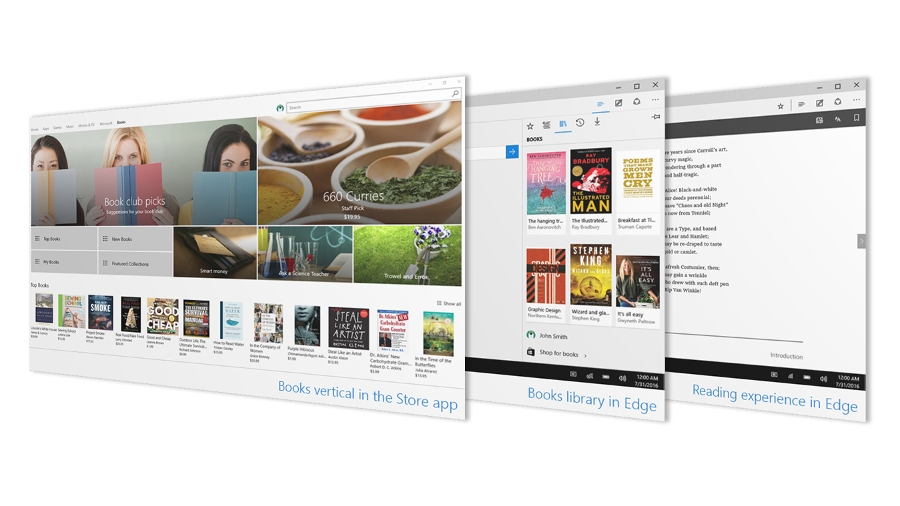
Microsoft is really rolling out the Windows 10 preview builds at a swift pace now, and the latest one to arrive brings with it a full-on e-book store (which was leaked earlier this week) along with some other useful tweaks.
Preview build 15014 builds an e-book store into the Windows Store, and the virtual books you purchase here can be read in the Edge browser (note that right now, only US-based Windows testers can avail themselves of this feature – hopefully it’ll be more widely available soon).
Purchased e-books can be found in the Books hub within Microsoft Edge, and there are some nifty tricks on offer when it comes to the reading experience. For example, if you’re not sure what a word means, you can ask Cortana to define it there and then.
There are also plenty of ways to navigate through the virtual pages, including a ‘seek bar’ at the foot of the browser window, a table of contents, or you can search for specific words or sentences.
It’s also possible to view embedded videos, or leave bookmarks to highlight interesting sections you might want to return to, and play with the font, text size, or even the text spacing to make pages more easily readable. And you can read books offline, too.
As well as e-books bought from the Windows Store, you can also read any EPUB file in Edge (providing it’s unprotected, that is).
- Get educated with one of the best laptops for college
A more visible Cortana
Speaking of Cortana lending a helping hand with e-books, there are several other tweaks for the virtual assistant, including lightening the shade of Cortana’s search box on the Windows 10 taskbar to help it stand out a bit more. Notifications for Cortana have also been made more prominent with bigger text and an accent color (you can now define your own custom accent color in the OS, as well).
Sign up for breaking news, reviews, opinion, top tech deals, and more.
Microsoft also added a new option you can switch on in Storage Settings to automatically clean your disk of unnecessary files – currently this means temp files and items that have been sat in the recycle bin for more than a month, but further options may be added for auto-cleaning in the future.
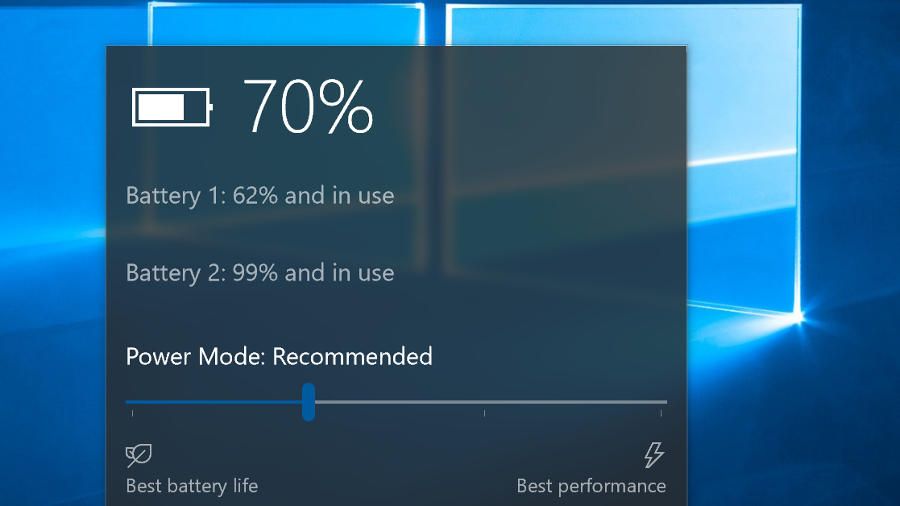
Finally, with build 15014, we also get a glimpse of a new power slider feature (in the power fly-out) which is now present in the interface, but not live yet.
When it’s working, you’ll simply be able to slide it towards either ‘best battery life’ or ‘best performance’ depending on whether you want the most longevity for your laptop/tablet, or the fastest performance for the likes of games or heavyweight apps.
As it is, this slider will only appear for certain Insiders (so don’t be surprised if you can’t see it at all), and as mentioned doesn’t function yet – although if you slide it all the way to the left, it will turn Battery Saver mode on. For now, Microsoft is just looking to get some early feedback on this one from a select bunch of testers.
- AMD vs Intel: which chipmaker does processors better?
Darren is a freelancer writing news and features for TechRadar (and occasionally T3) across a broad range of computing topics including CPUs, GPUs, various other hardware, VPNs, antivirus and more. He has written about tech for the best part of three decades, and writes books in his spare time (his debut novel - 'I Know What You Did Last Supper' - was published by Hachette UK in 2013).