How to upload music to Spotify
How to upload your own music files to Spotify to boost your catalog

Quick steps
- Allow Spotify to show local files in your Settings.
- Add a new source to see MP3s stored in folders on your computer.
- Head to your Library to see your local files in one place.
- Turn on Offline Mode on mobile to listen to local files without Wi-Fi or data.
Spotify is our pick for the best music streaming service you can use today, thanks to its simple interface, great playlist curation, and extensive catalog.
But what if Spotify doesn't have the one album you want to listen to? Well, you can actually upload your own music files to the streaming platform - super handy if you have an extensive collection of B-sides, remixes, and live performances that haven't made it onto the app.
You can play these local files in the Spotify desktop app - or, if you have a Premium account, in the mobile app when you're on the move.
In this guide, we'll take you through all the steps necessary to upload your own music to Spotify, whether you're using the streaming service on your desktop, or on a mobile device.
Tools and Requirements
- A Spotify account (a Premium subscription is needed if you want to listen to local files on your mobile device)
- Desktop / mobile device
- MP3 files of the songs you want to upload
How to upload music to Spotify (desktop)
- First, open the Spotify desktop app on your computer or laptop. Click your username in the top-right corner, and select Settings.
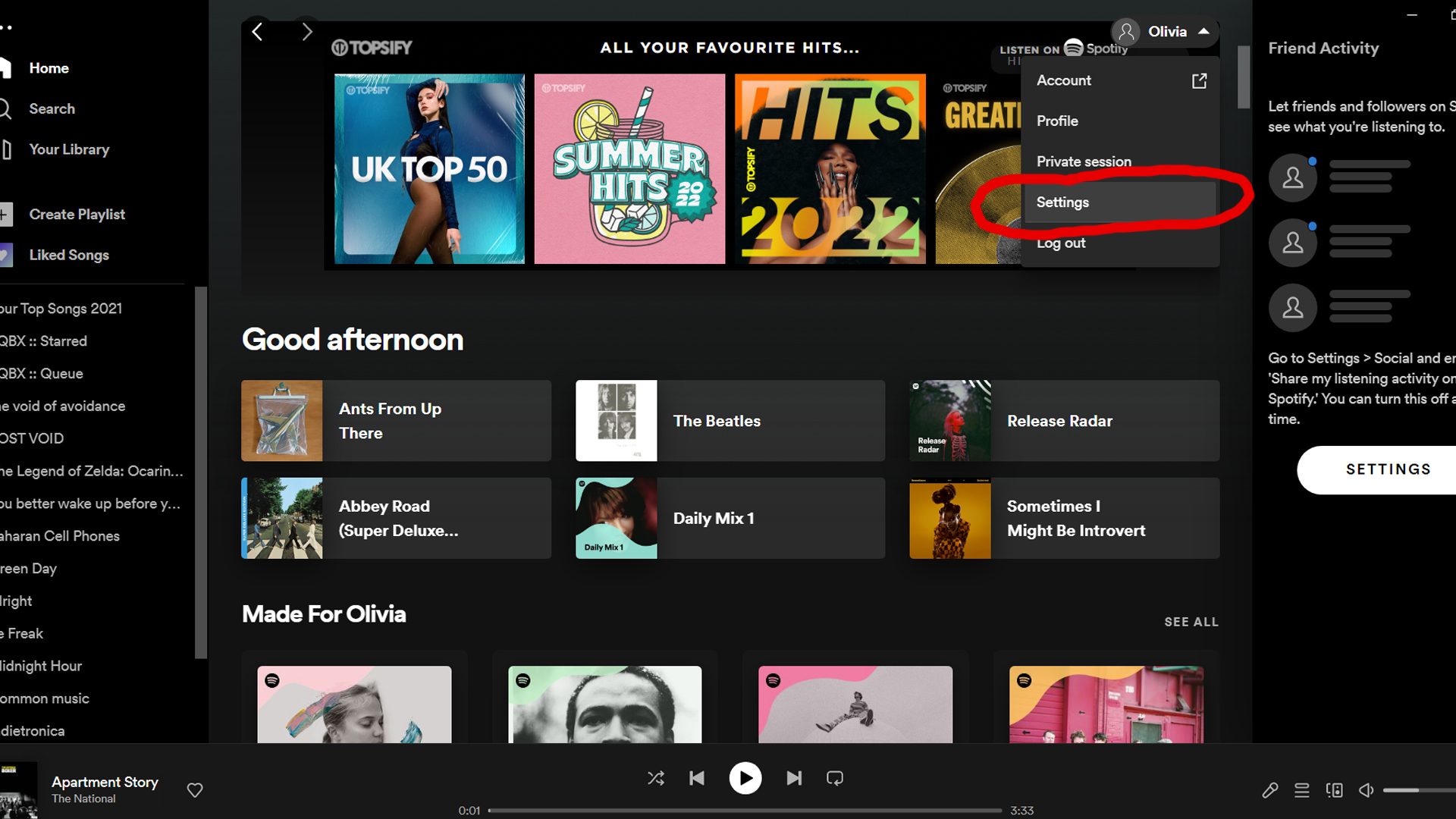
- Scroll down to Local Files, and turn on the slider that says Show Local Files. By default, Spotify will show files from your Downloads and Music Library folders on your computer.
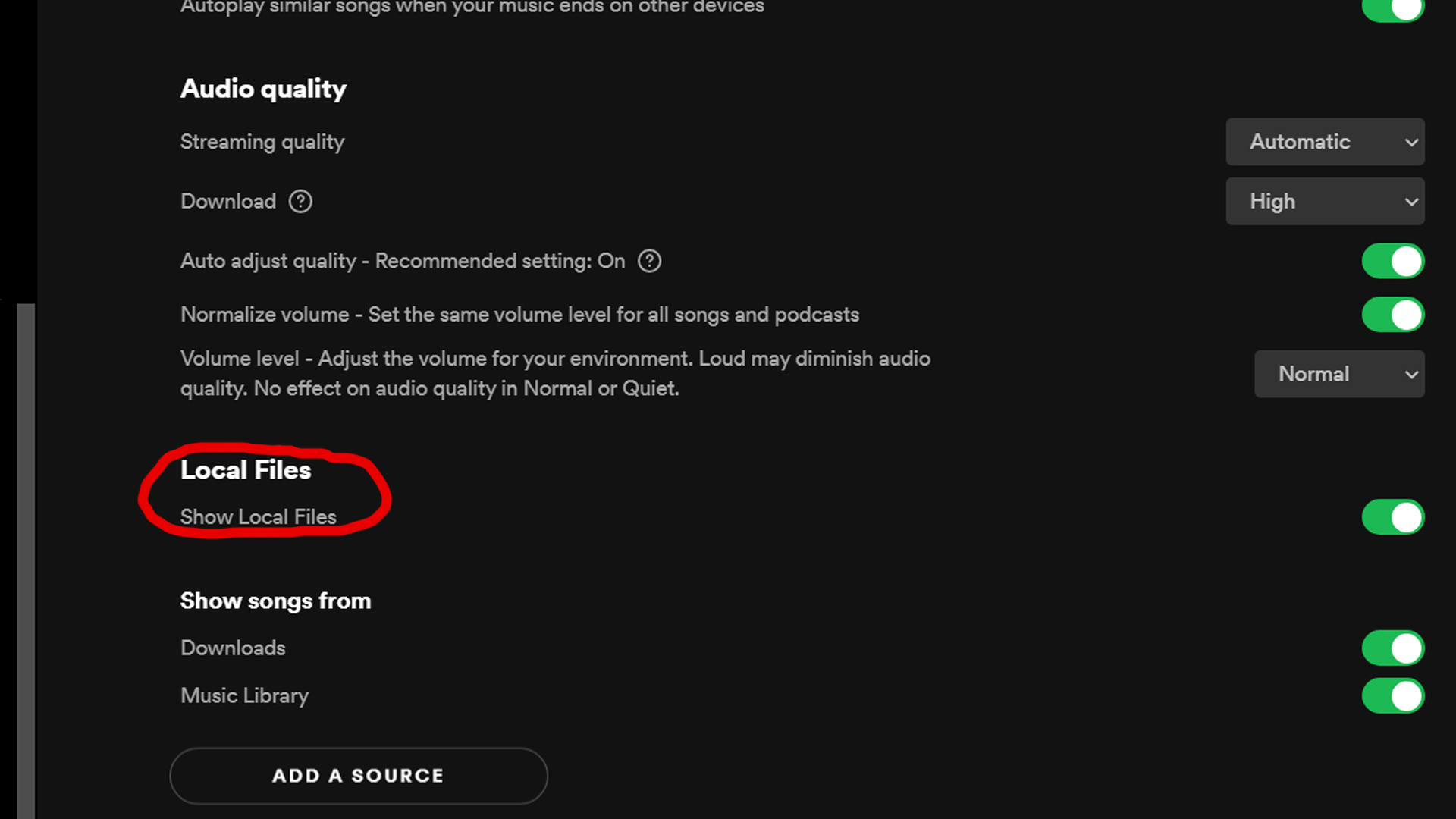
- Store your music somewhere else? You can add more by hitting the button that says Add A Source and selecting the relevant folder in the popup.
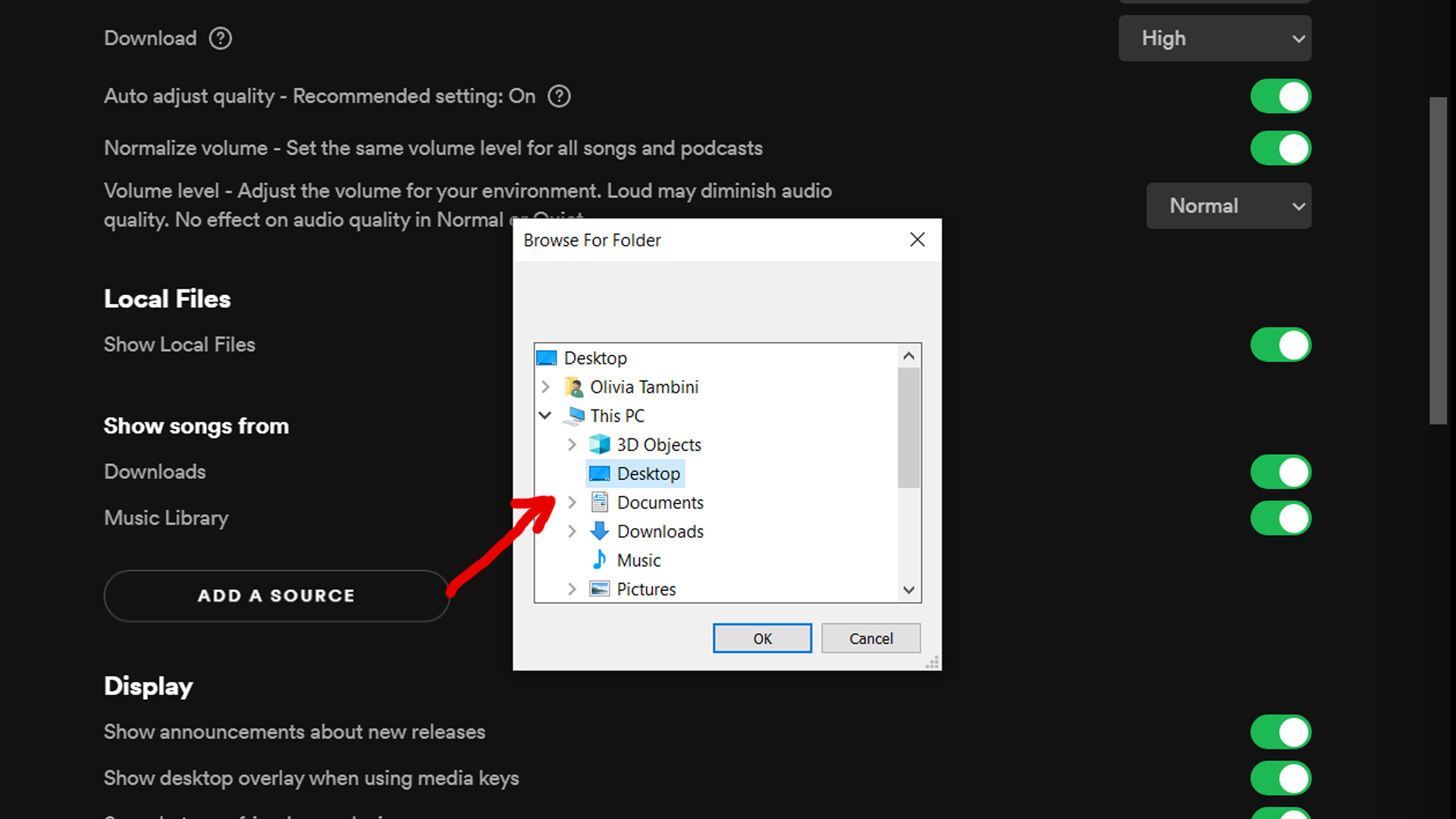
- Click on Your Library in the menu at the top left of your screen. You should see a tile for your Local Files with the rest of your playlists and liked songs.

- Any audio files you place in the folders you selected in your Settings will now appear in your Local Files playlist automatically.
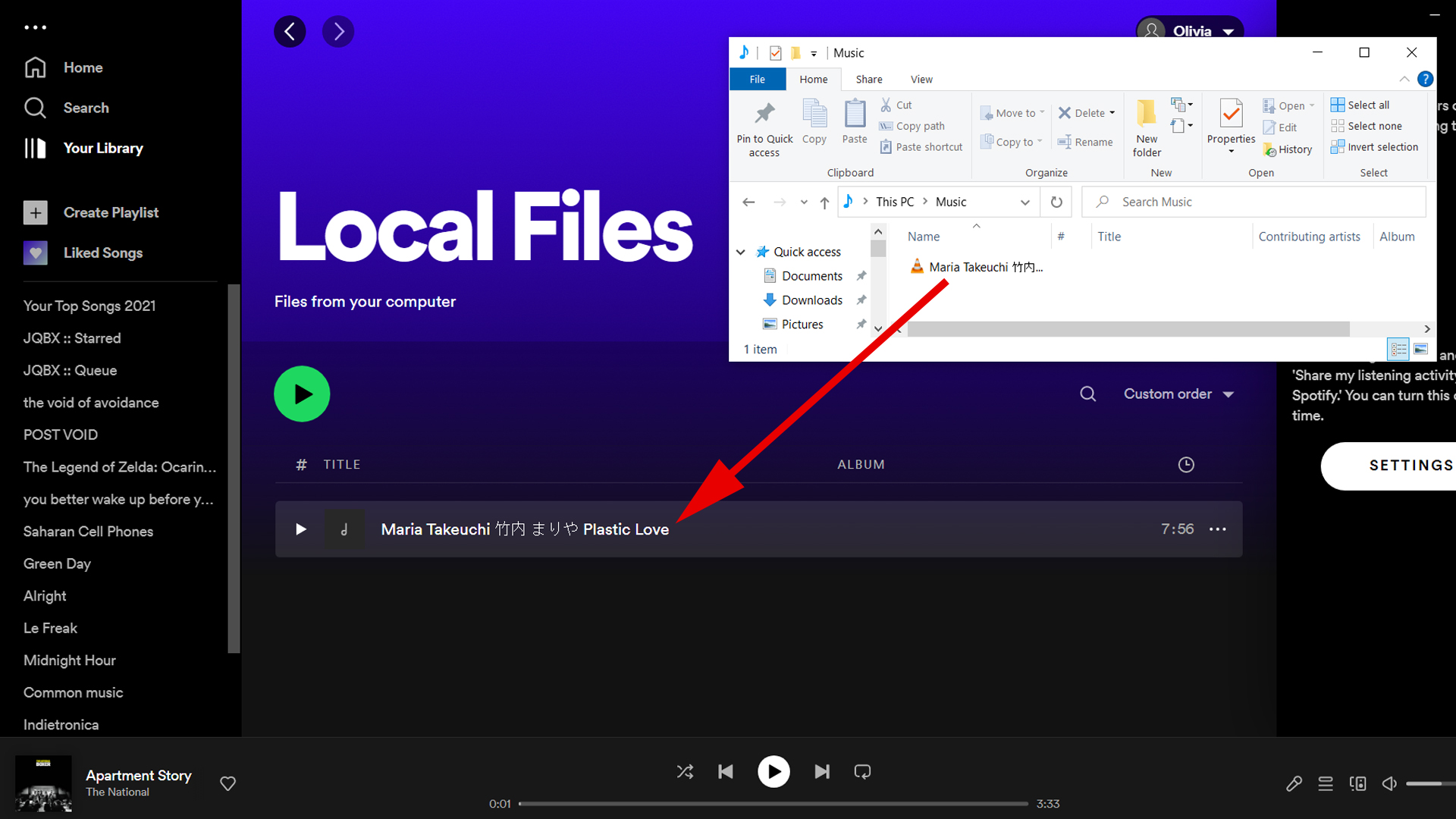
How to upload music to Spotify (mobile/tablet)
Note: If you want to listen to the files stored on your computer via the Spotify mobile app, you'll need a Premium subscription.
- First, you'll need to make a playlists of your local files. In the desktop app, click Create Playlist in the left sidebar - a new unnamed playlist will appear in the menu below (we called ours My Local Playlist).
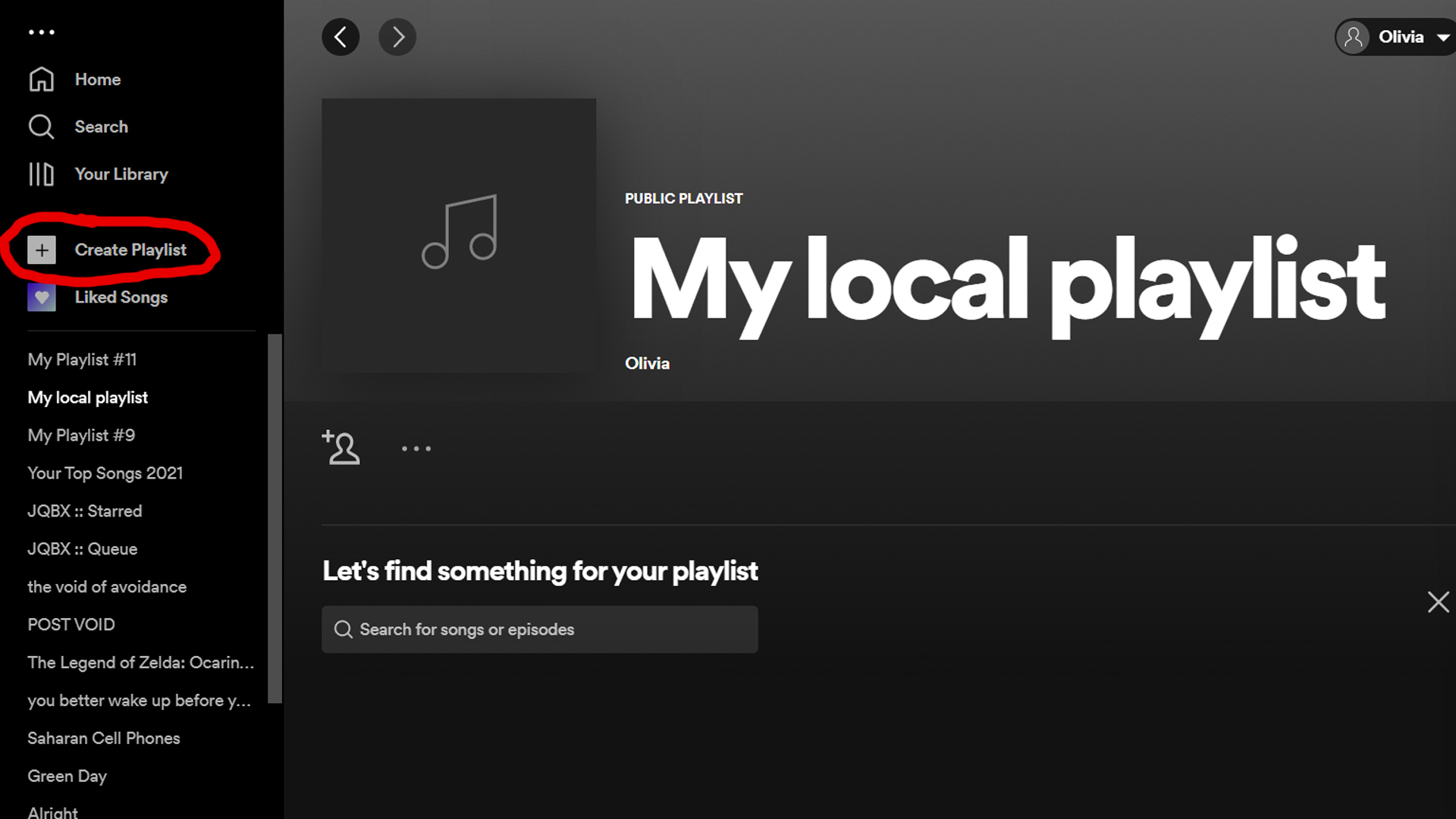
- Then, navigate to your Local Files in Your Library. Drag and drop the files you want into your new playlist.
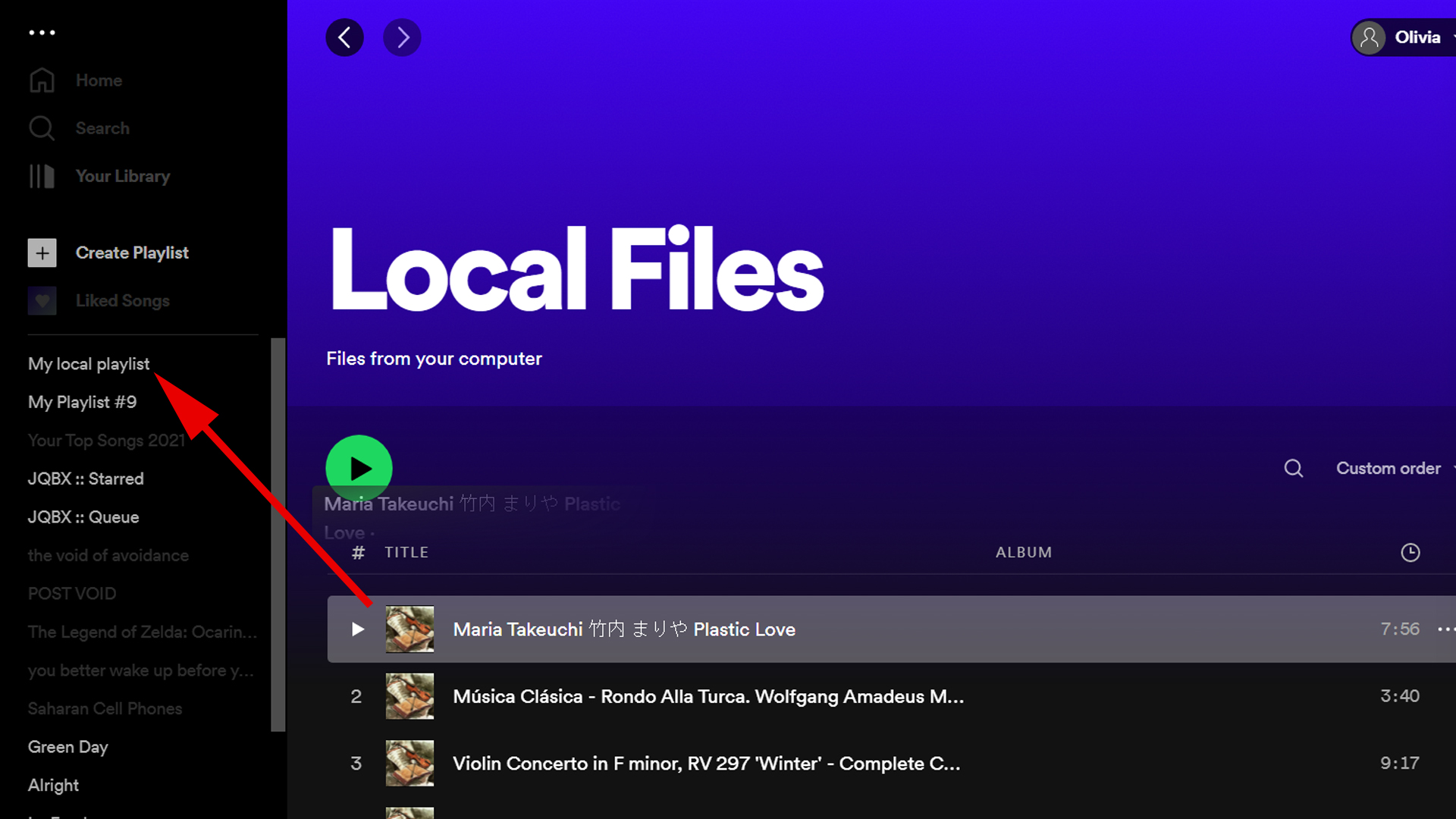
- Now, open the Spotify app on your mobile device - make sure it's connected to the same Wi-Fi network as your computer.
- If you're on an iPhone or iPad, you'll need to allow Spotify to find devices on your local network (Android allows this automatically). Head to Settings > Local Files and then switch on Local Audio Files. A popup will appear - select OK to continue.
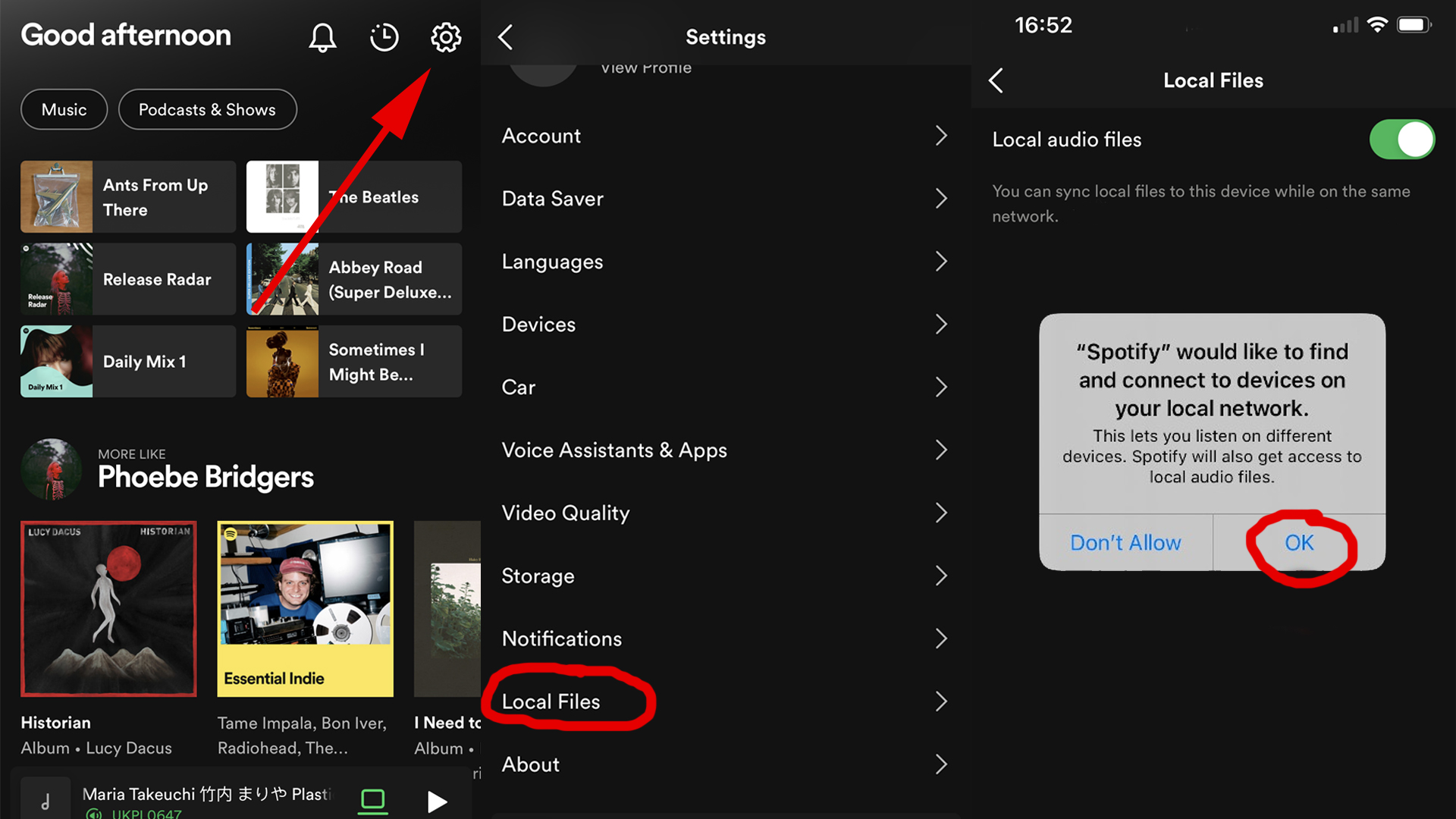
- Your playlist of local files will now appear in your Library. To listen to them offline, go to Settings > Playback and switch on Offline.
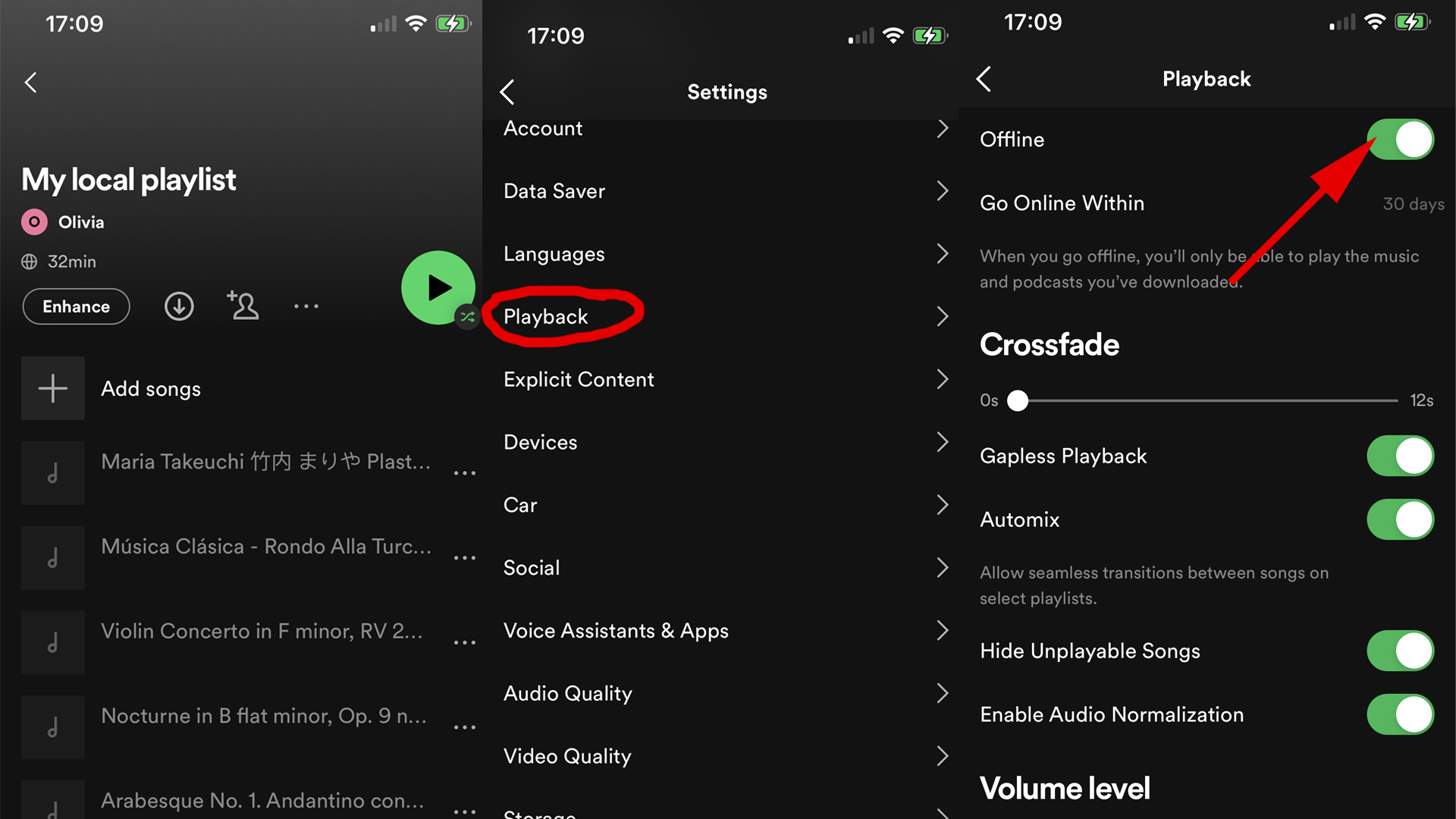
Final thoughts
Having all your music in one place is certainly convenient, but if you have a lot of hi-res audio files, you may be better off uploading your music catalog to one of the best MP3 players you can buy today. These devices may seem obsolete now that streaming music is easy to get on our phones, but many offer superior audio quality thanks to high-end built-in DACs, and they mean you don't have to be constantly tethered to your smartphone.
If you want to learn more about listening to music without a Wi-Fi network read our guide on how to download songs from Spotify. Or, if you want to see an overview of all the other music streaming options out there, be sure to check out our roundup of the best music streaming services available today.
Sign up for breaking news, reviews, opinion, top tech deals, and more.

Olivia was previously TechRadar's Senior Editor - Home Entertainment, covering everything from headphones to TVs. Based in London, she's a popular music graduate who worked in the music industry before finding her calling in journalism. She's previously been interviewed on BBC Radio 5 Live on the subject of multi-room audio, chaired panel discussions on diversity in music festival lineups, and her bylines include T3, Stereoboard, What to Watch, Top Ten Reviews, Creative Bloq, and Croco Magazine. Olivia now has a career in PR.