Has Spotify been crashing on your Android device? You’re not alone – try these 5 tips to get it up and running again
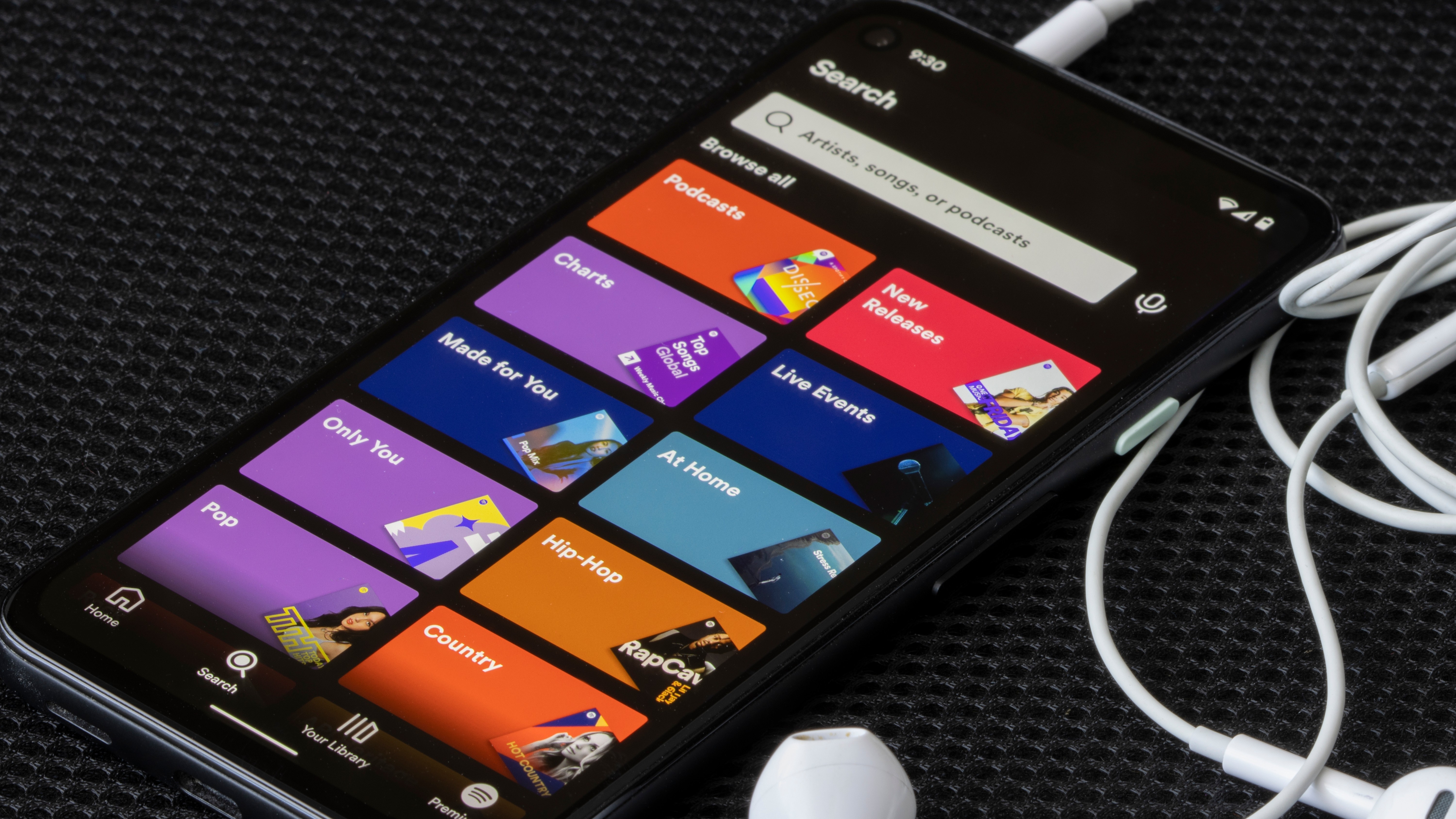
- Android owners have reported freezing and crashing issues with the Spotify app, which has been plaguing users for weeks
- Spotify has acknowledged the issues and is looking into it, but a solution has yet to be found
- In the meantime, there are five tricks you can test to help stop your Spotify from crashing
For the past few days, users have reported crashing issues in Spotify for Android, and although the company has been looking into a solution, a fix has yet to be found.
It appears that these issues only occur when your device is connected to certain Wi-Fi networks, predominantly for Google Pixel and Samsung Galaxy models. Since receiving reports from users, Spotify has issued the following statement:
"We've received reports from Android users (mainly Samsung and Google Pixel) experiencing issues where the Spotify app becomes unresponsive, freezes, or crashes when connected to certain Wi-Fi networks. The issue doesn’t occur while using mobile data."
While you still wait for a solution to these issues, there’s a handful of useful tips and tricks for you to try, and though they may not work for everyone it’s worth giving them a shot to see how your device responds.
First and foremost, we’d recommend switching to a different Wi-Fi network, or forgetting your current network as this is where the issue seems to occur the most. If the problem persists, try using your mobile data for a while to see if that makes a difference.
Alternatively, you can try restarting your router, or if you want a more advanced approach you could try changing your router’s DNS settings to Google DNS (8.8.8.8) or Cloudflare (1.1.1.1).
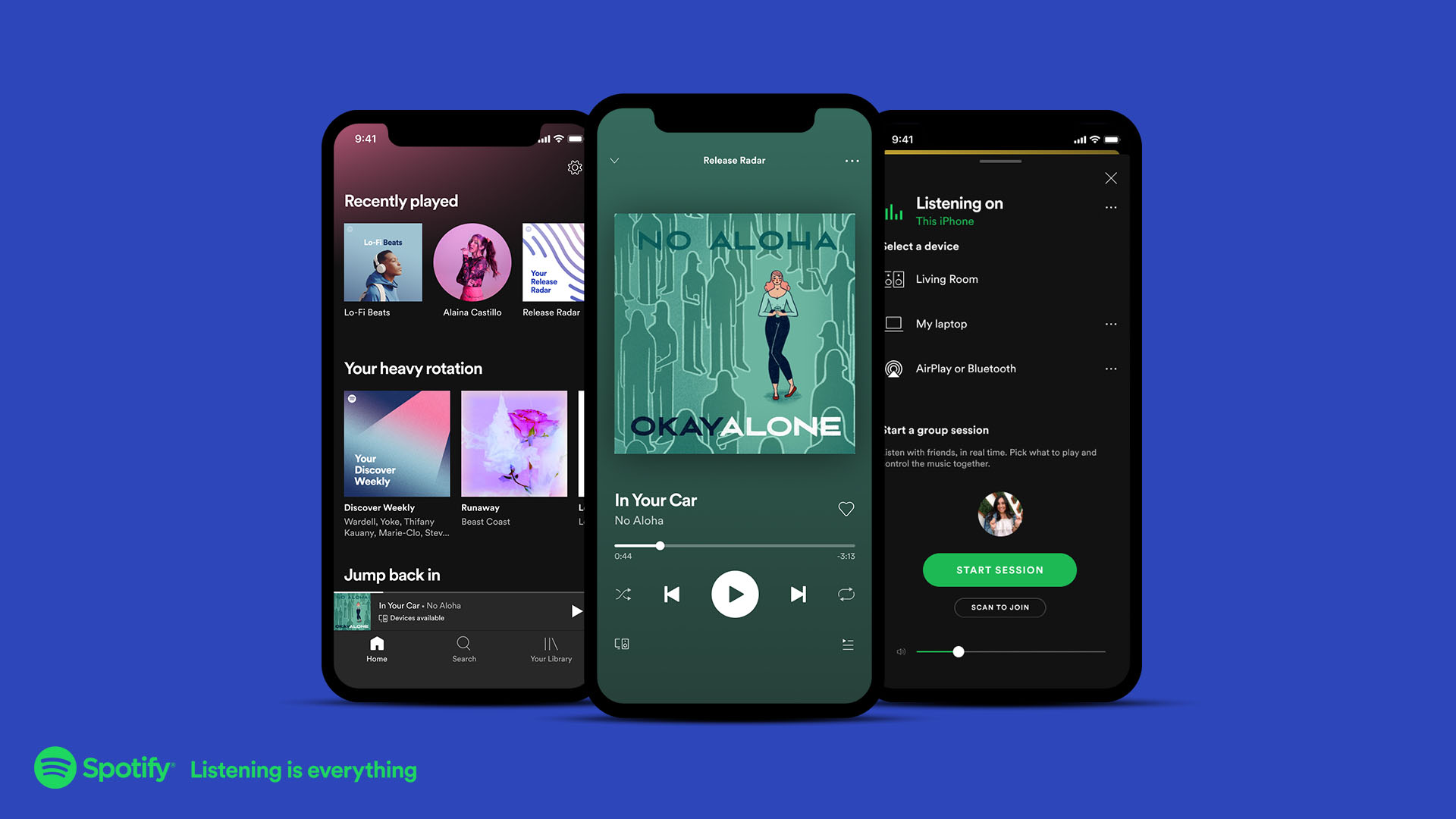
Our second piece of advice would be to conduct a clean reinstall of the Spotify app – most users have reported that a regular reinstall doesn’t quite do the job.
Sign up for breaking news, reviews, opinion, top tech deals, and more.
A clean reinstall is slightly different in that it’s more thorough than a normal one,. You can follow Spotify’s guide on how to carry one out. Just be aware that if you decide to go through with a clean reinstall, you’ll need to redownload any music and podcasts and your settings will revert back to the defaults, so it’s best to make a note of your current settings first.
Another approach you could take is getting a family member or friend to sign into their account on your affected device, and see if they can replicate the same behavior. If the issue still hasn’t been fixed, you can try disabling any VPNs or ad-blocker services you may have installed, excluding Spotify from any battery optimization or cache cleaner apps, and ensuring background usage is enabled.
Have you been facing these issues with your own Spotify account? Let us know if these tricks did the job for you in the comments.
Follow TechRadar on Google News and add us as a preferred source to get our expert news, reviews, and opinion in your feeds. Make sure to click the Follow button!
And of course, you can also follow TechRadar on TikTok for news, reviews, unboxings in video form, and get regular updates from us on WhatsApp too.
You might also like
- Spotify’s upgraded live events feed lets you follow your favorite live music venues, allowing you to discover lesser-known gigs in your area
- Apple Music just became a surprise language-learning helper with its latest free update
- Spotify AI DJ is getting another slew of useful tools, but I’m still hooked on its audio mixing feature

Rowan is an Editorial Associate and Apprentice Writer for TechRadar. A recent addition to the news team, he is involved in generating stories for topics that spread across TechRadar's categories. His interests in audio tech and knowledge in entertainment culture help bring the latest updates in tech news to our readers.
You must confirm your public display name before commenting
Please logout and then login again, you will then be prompted to enter your display name.