How to download your favorite TikTok videos
Locally store your favorite viral videos and music covers
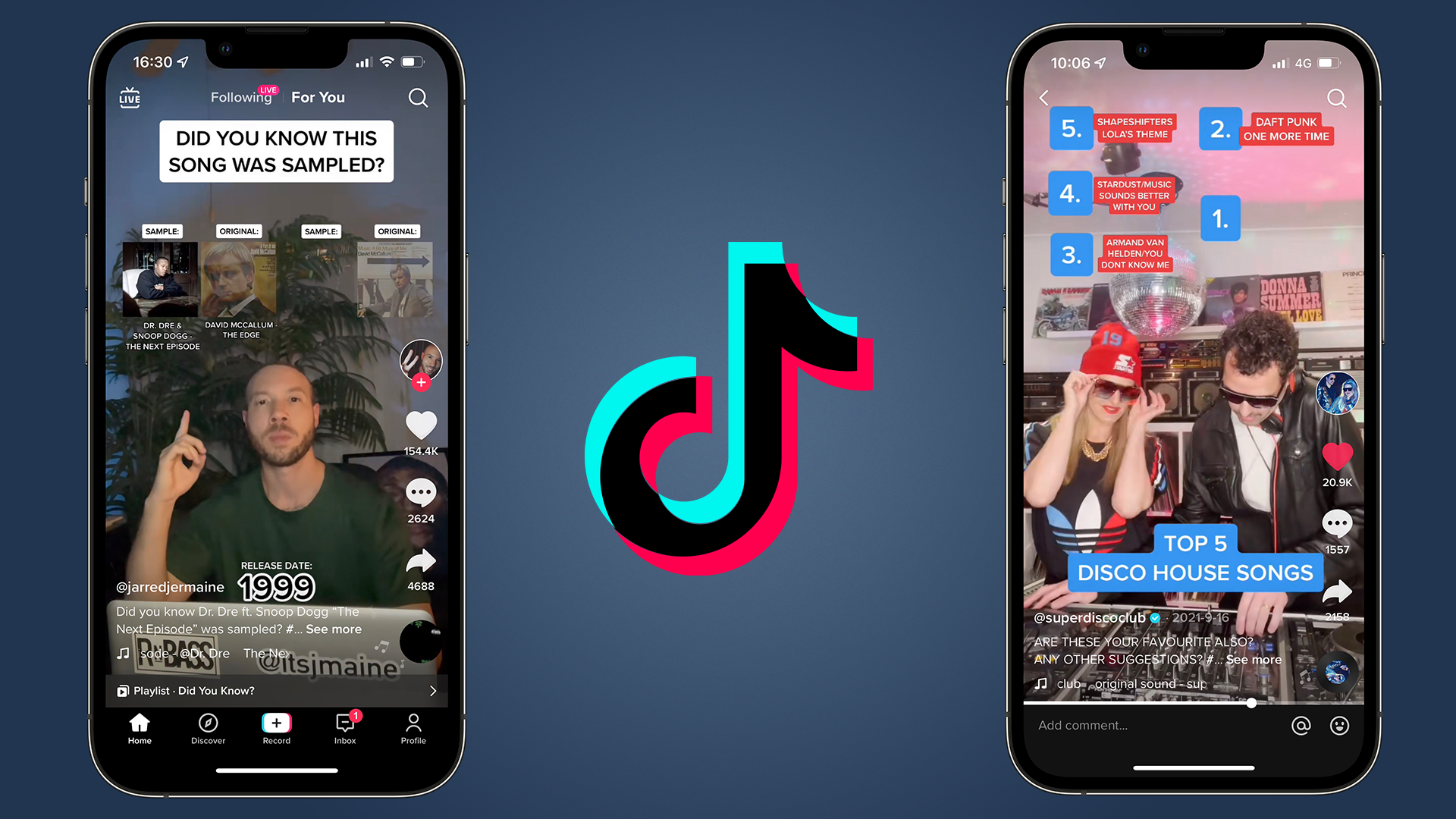
TikTok has exploded in recent years, where you'll find yourself scrolling through an infinite amount of videos that the algorithm has picked for you.
But if you've only been switching between the For You and Discover pages, then you might not know that there's a breadth of features in the app that can allow you to watch and listen to your favorite TikToks while being out of the app completely. While some creators are able to switch this option off, in most cases you'll be able to download the video with no issue.
With this in mind, we're here to show you how to save (almost) any TikTok video, so you can keep it in your gallery on your iPhone or Android Pixel device.
1. Go find a favorite video
Go to a video, either on your 'Following' or 'For You' feed, or by going to the 'Discover' tab to search for a specific topic or content creator.
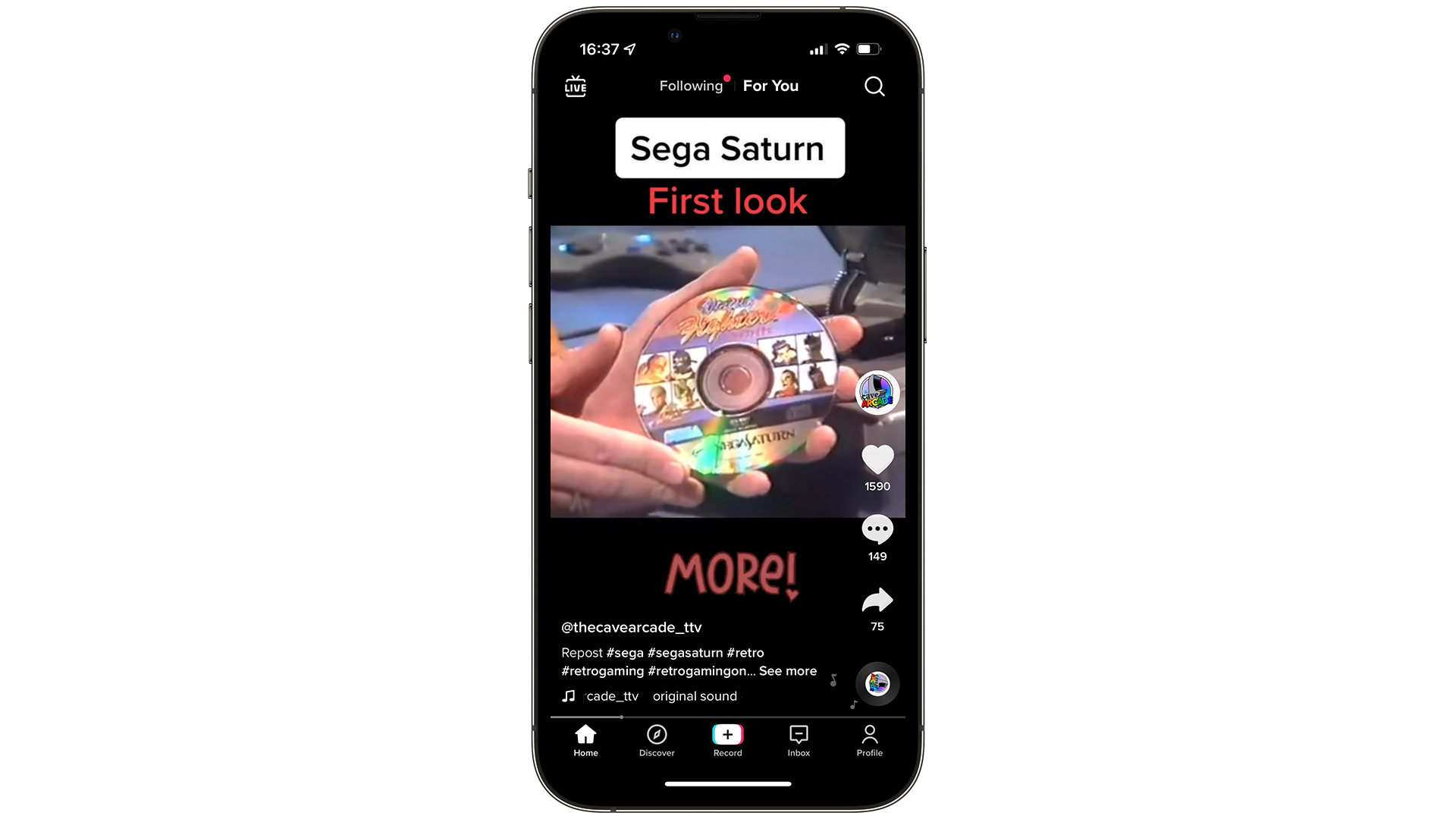
2. Select the Share option
Once you've found one, go to the 'Share' icon, which is towards the bottom right of the video. This will bring up many options, including sending it as a link through WhatsApp, or sending it as a message to someone that both follows you, and that you're following.
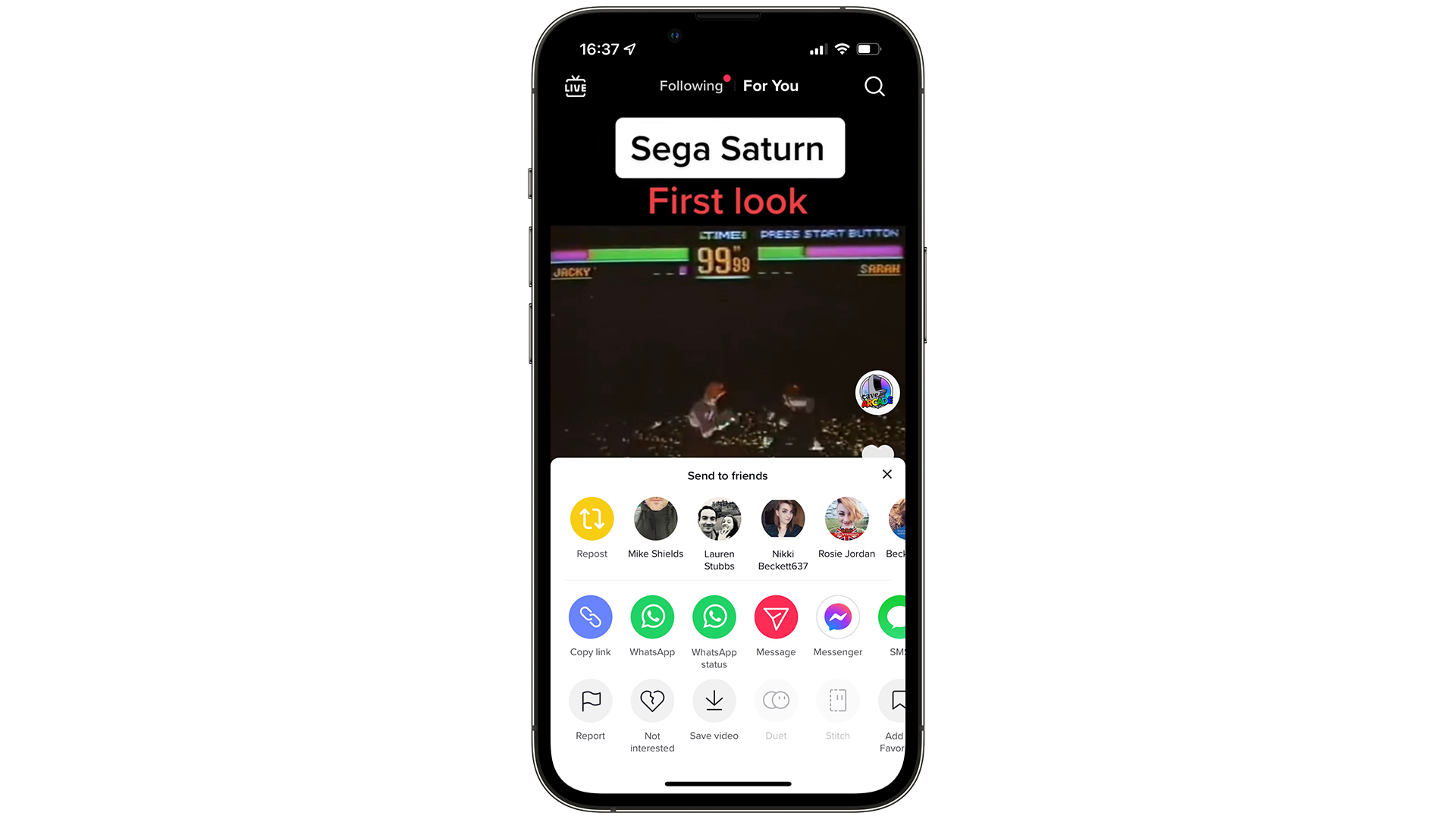
3. Selecting some share options
Once you've pressed on 'Save Video', you'll have some options as before, such as sharing to Facebook, WhatsApp and iMessage if you're on an iPhone. Press on the 'More' option.
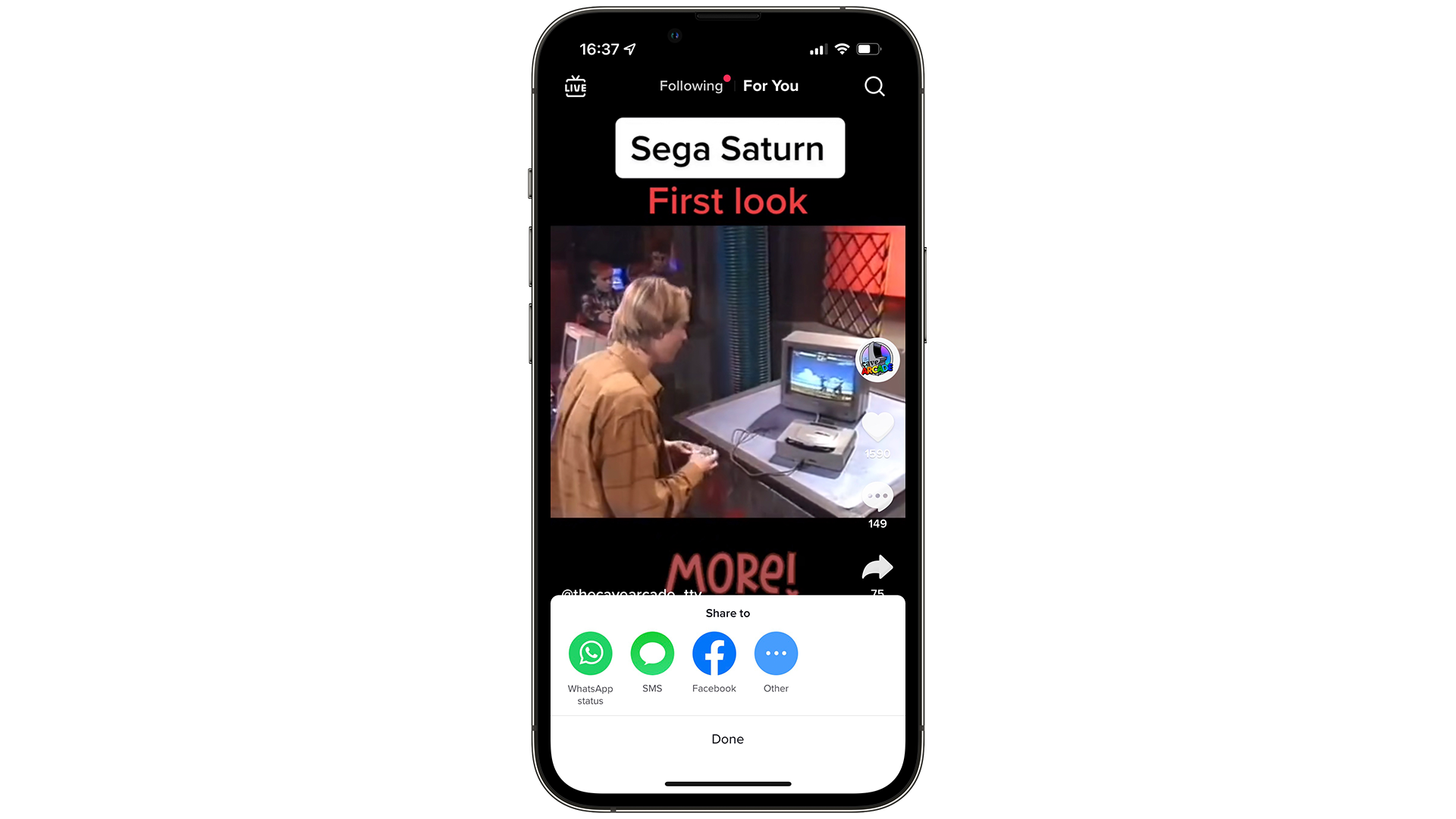
4. Choose where to save
You'll be brought to the sheet that can allow you to save the video locally. This will automatically download it and save it to your Photos app on iOS, or a Gallery on an Android phone.
Sign up for breaking news, reviews, opinion, top tech deals, and more.
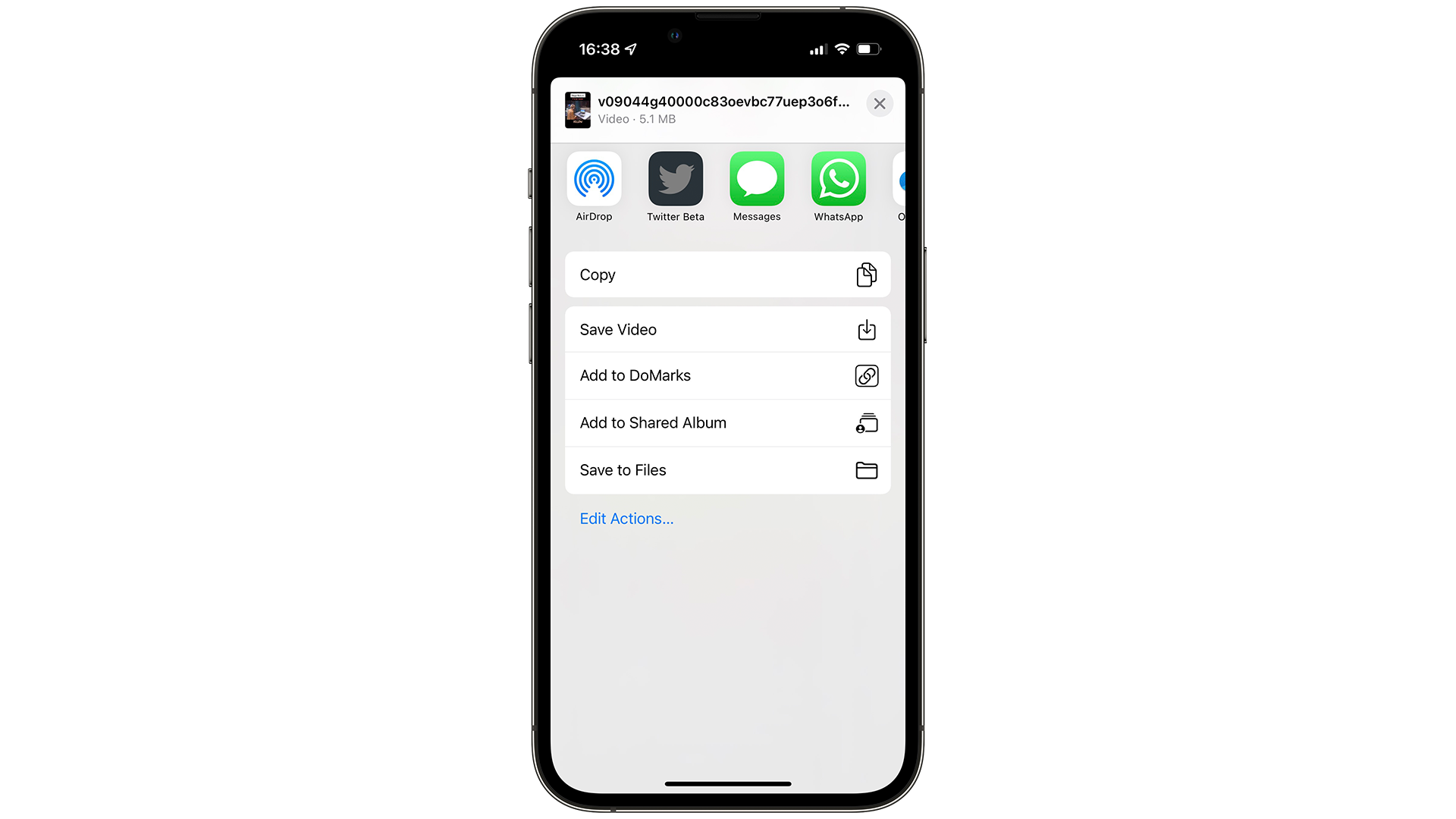
5. Play the saved video in your Gallery
Once TikTok says it's downloaded, go to your Photos app on iOS or a Gallery on Android, and you'll find the same video, ready to play. There'll also be an added section at the end, where it'll show the TikTok logo and the name of the content creator as well, in a nice touch.
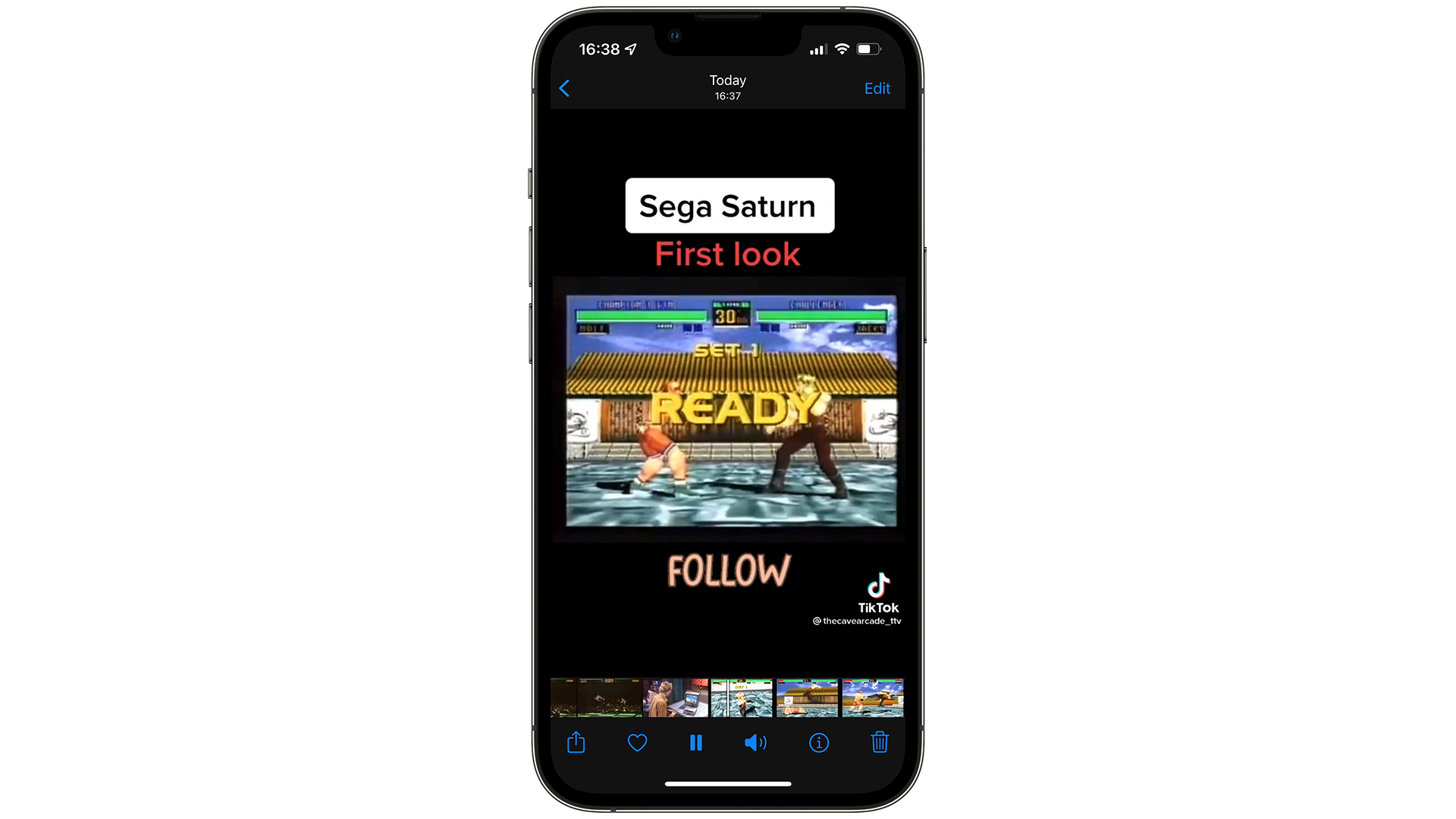
- Our pick of the best iPhone 13 deals in 2022

Daryl is a freelance writer and author of two books—The Making of Tomb Raider and 50 Years of Boss Fights. A third book, the follow up to ‘Tomb Raider’, comes out in 2026. Having worked at TechRadar previously as a software writer from 2021 to 2023, Daryl understands how software can benefit users, as well as having an interest in how accessibility features can benefit others.
With over a decade of experience, his work has been featured in Tom’s Guide, SUPERJUMP, Pocket Tactics, Radio Times, The Escapist, and more.