iPadOS 18 is available right now – 5 new things it brings to your iPad, including the new Calculator app

Apple’s brand-new iPad operating system, iPadOS 18, launches today, bringing with it a host of new features to enhance the experience on all the best iPads. From new apps to Apple Pencil enhancements, there’s a lot to like about the new update.
Here, we’ve picked out five of the best upgrades in iPadOS 18 that you’ll want to try out straight away. With the update expected around 1pm ET / 10am PT / 6pm BST, all you need to do is update your iPad (Settings > General > Software Update, if you don't have automatic updates turned on) and you’ll be ready to go.
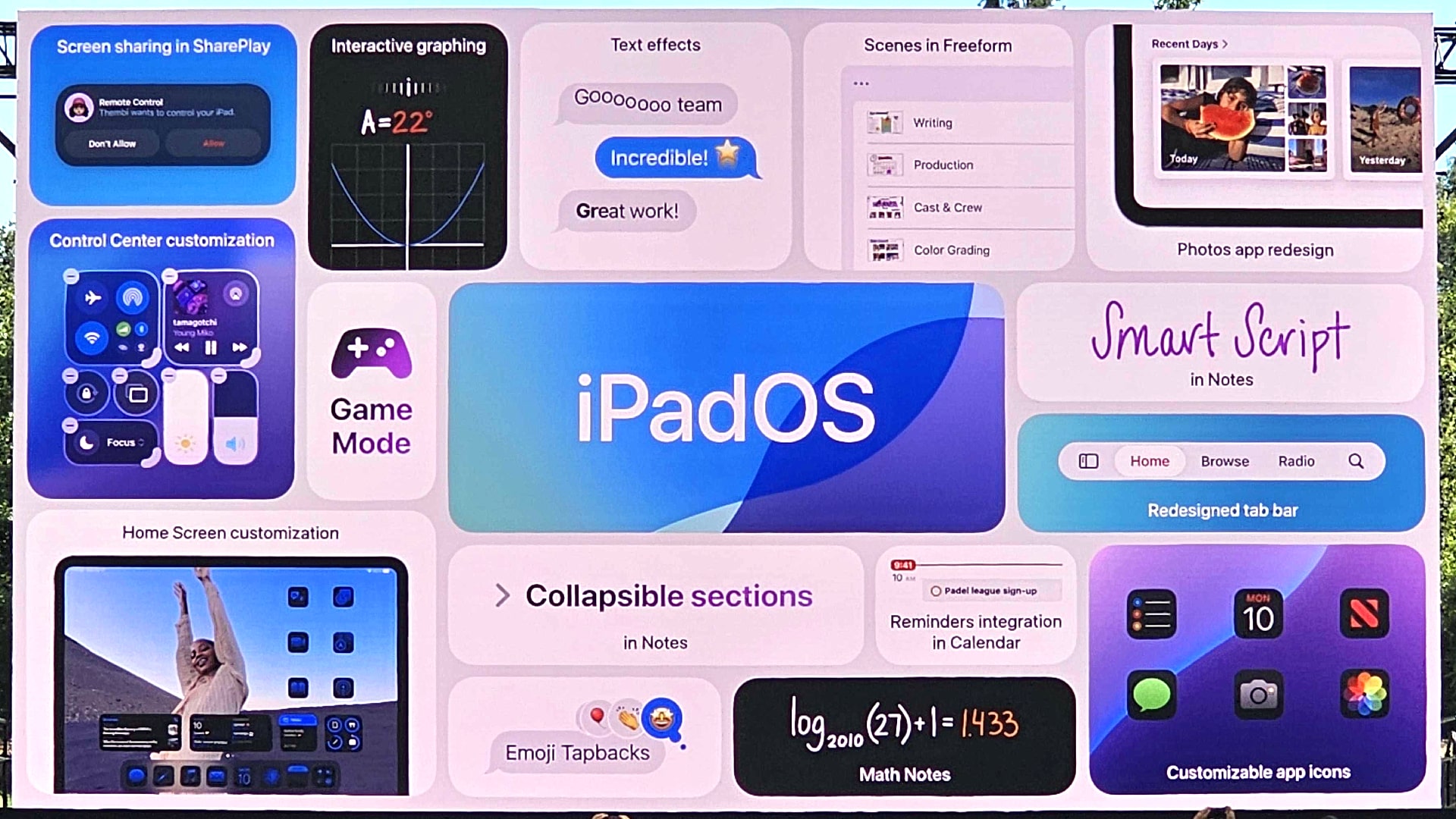
The full list of iPads that support iPadOS 18 are the new iPad Pro (M4), iPad Pro 12.9-inch (3rd gen or later), iPad Pro 11-inch (1st gen or later), iPad Air (M2), iPad Air (3rd gen or later), iPad (7th gen or later) and the iPad mini (5th gen or later).
Just note that, although Apple Intelligence isn’t launching until October, you can try out Apple’s artificial intelligence (AI) system in the latest iPadOS 18.1 beta. That said, many of its features aren’t available yet, with some not expected until the new year, so you’ll need to be patient for those. While you wait, here are the biggest highlights of iPadOS 18...
The new Calculator app
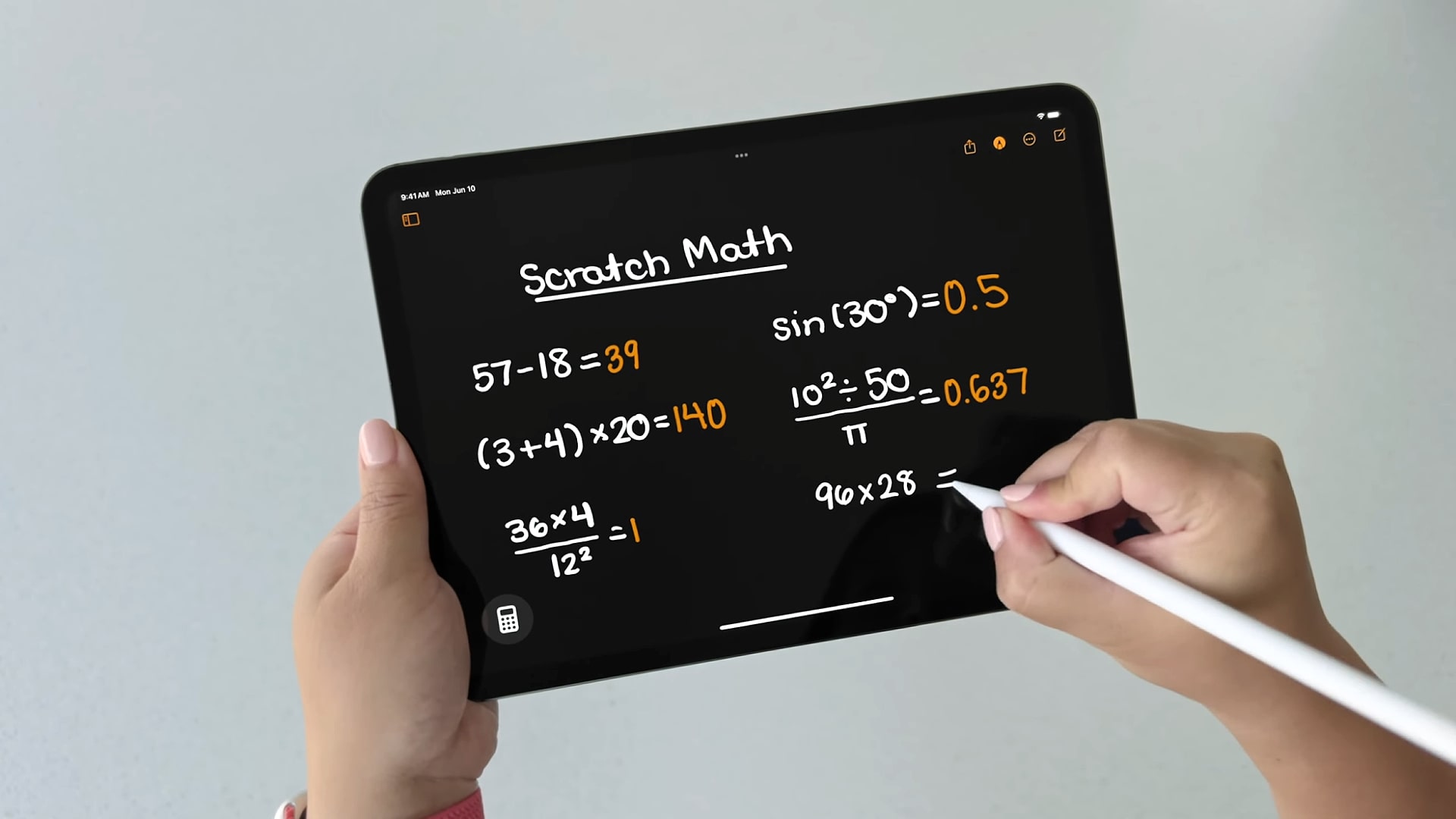
You might think it’s strange for us to lead with the new Calculator app that’s arriving in iPadOS 18, but it’s a surprisingly big deal. Not only does it work really well on the iPad’s large display, but it adds some neat functionality that takes it to the next level.
The headline feature is called Math Notes (and it also works in the Notes app). This lets you write mathematical equations into the app using an Apple Pencil. When you draw an equals sign, the Calculator app automatically solves the equation for you. Make a change to the equation and the solution updates in real time.
Better yet, the Math Notes feature supports variables. Change one of the variables on a page and everything that uses this variable updates too, including the solution to your problem. You can adjust variables using a slider instead of having to rewrite them, and Math Notes can also create graphs from your workings.
Sign up for breaking news, reviews, opinion, top tech deals, and more.
Handwriting in Notes

iPadOS 18 brings some changes to existing apps, and one in particular received a whole bundle of updates: Notes. As with the Calculator app, much of the improvements here focus on the Apple Pencil.
So, there’s a new Smart Script feature that refines your handwriting as you jot it down, making for a neater and more consistent appearance on the page. You can even paste copied text and it will appear in your own handwriting style. There are other improvements, like being able to move text using the Apple Pencil or erase it by scribbling over it, making the writing experience more enjoyable.
Elsewhere, Notes has added highlighting, collapsible sections, audio recording and live sound transcription, too. It’s a much better place to organize your thoughts, utilize audio, and get things done with an Apple Pencil.
The floating tab bar
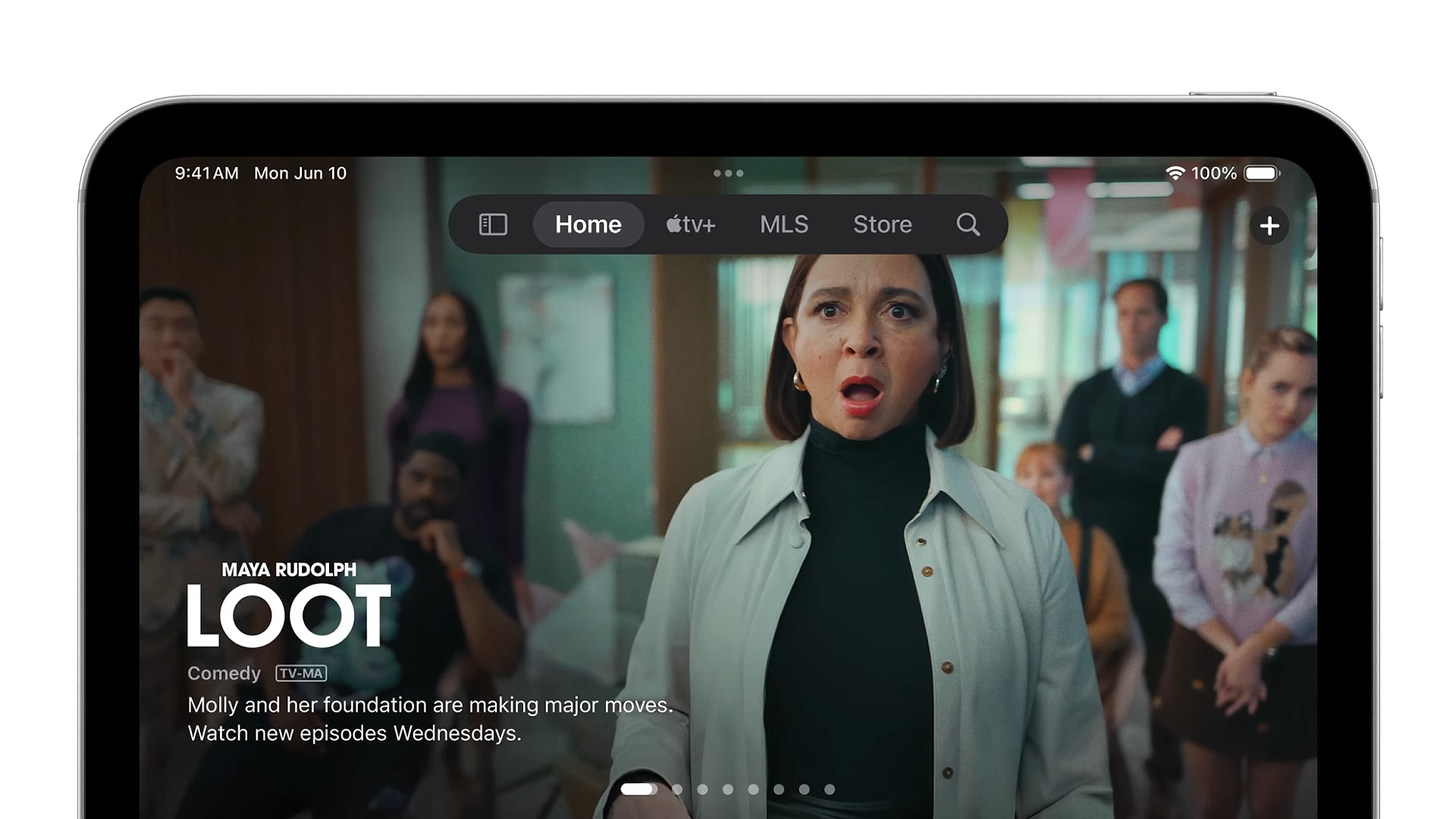
While we’re on the subject of apps, Apple has added something that works in apps across iPadOS 18: a new floating tab bar.
This shows a few common controls for an app at the top of the screen, and it can also expand out to become a sidebar with more tools. Its controls can be tweaked as needed – all you need to do is drag and drop a menu option from the sidebar onto the tab bar.
Apple has made the tab bar functionality available in an API, meaning third-party developers can work it into their own apps. So, you should start seeing this new, convenient way of navigating appear in many of the best iPad apps sooner or later.
Style it your way
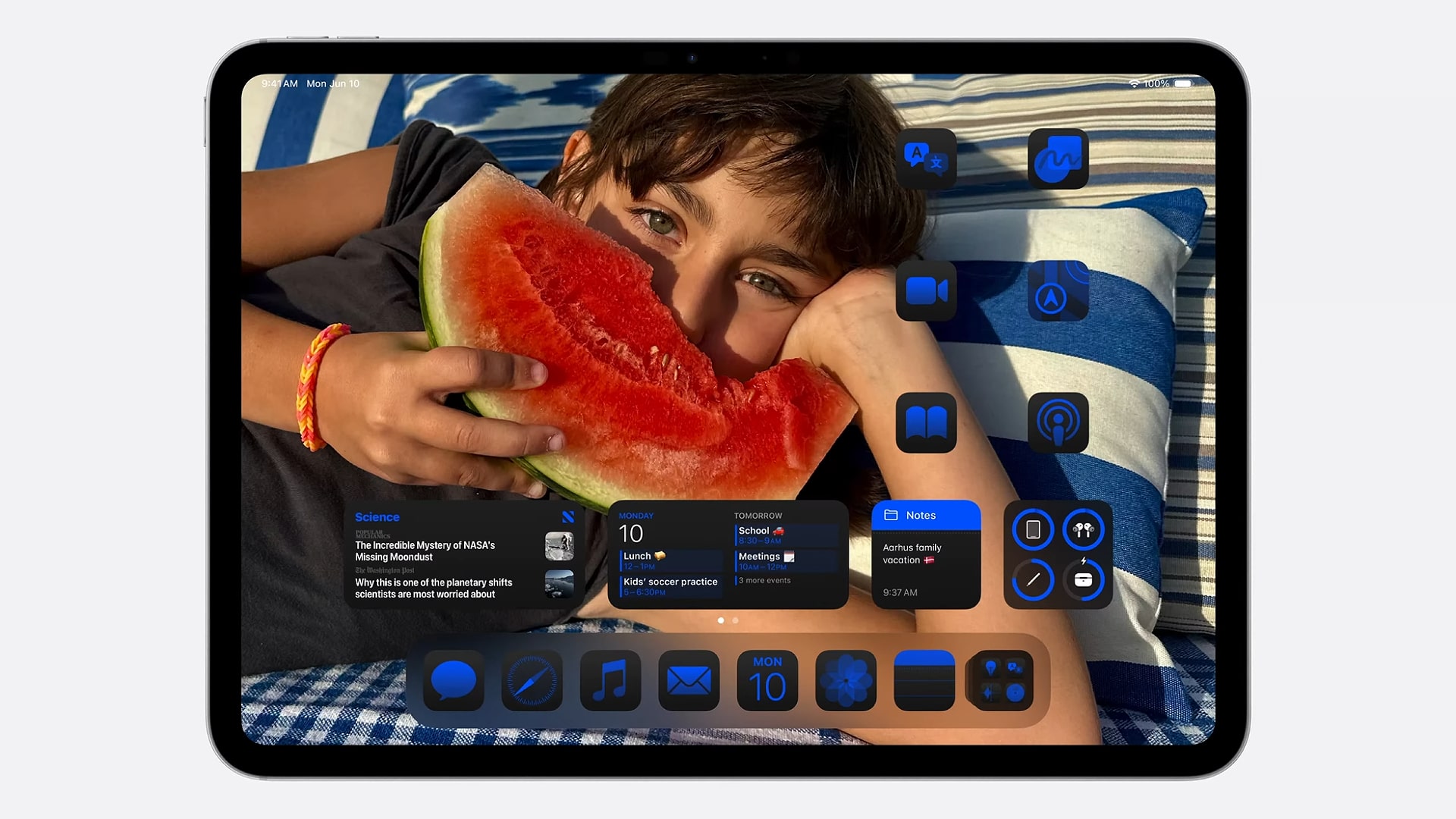
In iPadOS 18, you can organize your app icons and redesign your Home screen with much more flexibility than before, and it’s something that’s also available in iOS 18.
Using these new controls, the Home screen can now have empty areas devoid of icons – this is great if you want to leave part of your background photo uncovered or just create a cleaner, more minimalistic look. As well as that, there are now options to tint your app icons so that they all take on a similar appearance, giving your iPad a uniform appearance for more visual consistency.
And the ability to customize iPadOS extends to the Control Center, where you can add, remove and rearrange tools to make the Control Center more useful to you. Tools can be spread over several pages, which helps if you want to make things a little more organized.
Game Mode
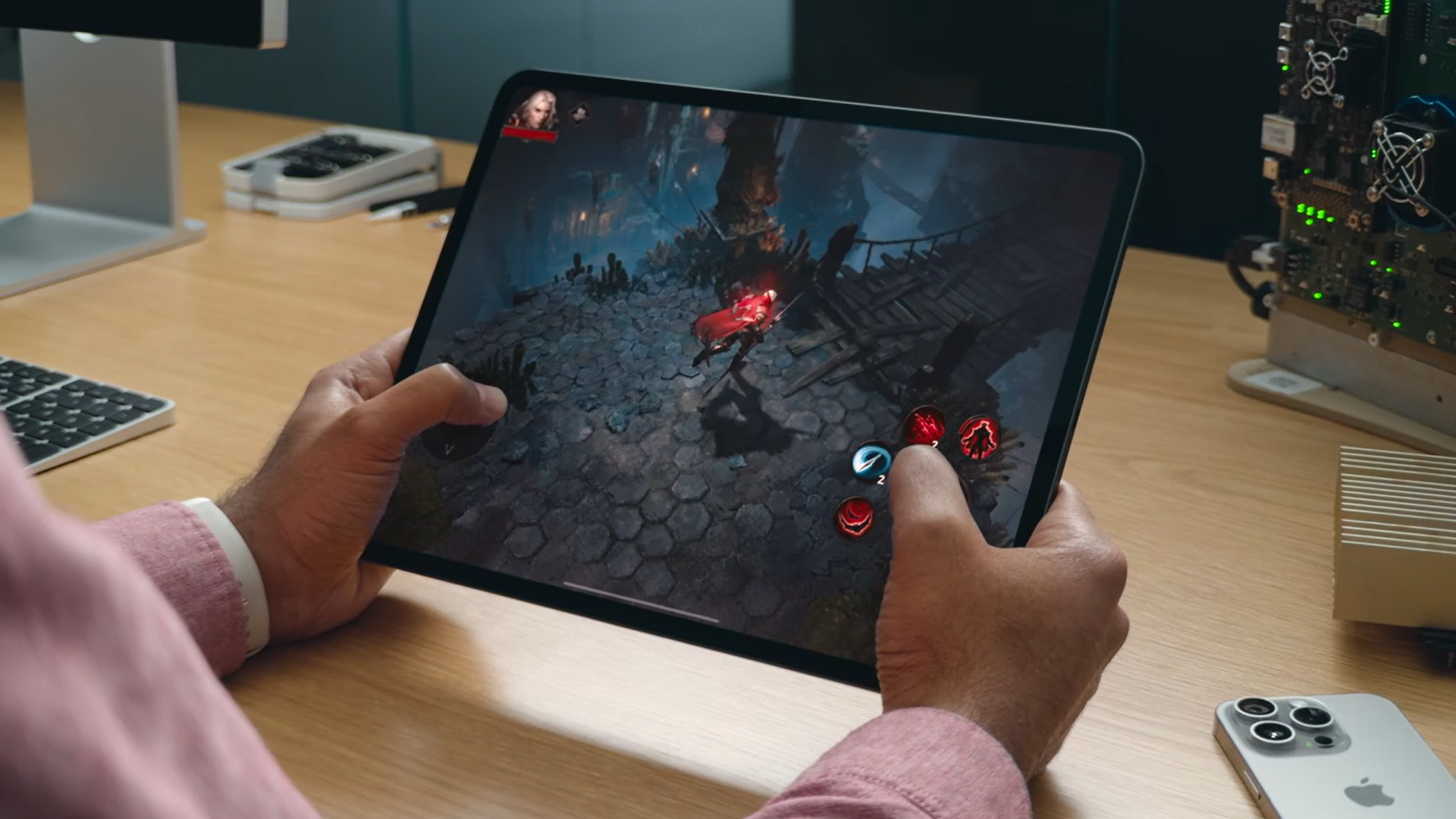
The iPad is an excellent gaming device thanks to its large, high-quality display and powerful chip. In iPadOS 18, that’s taken up a notch thanks to Game Mode, which automatically optimizes the operating system to devote more resources to your games.
When you launch a game, Game Mode starts up. When it’s in use, it gives your game high-priority access to your iPad’s chip, enabling it to get the resources it needs to ensure smooth gameplay and high frame rates. It also doubles the Bluetooth sampling rate, which in turn reduces input latency for connected devices like games controllers and AirPods. It should all help to make playing the best iPad games a better all-round experience.
You might also like

Alex Blake has been fooling around with computers since the early 1990s, and since that time he's learned a thing or two about tech. No more than two things, though. That's all his brain can hold. As well as TechRadar, Alex writes for iMore, Digital Trends and Creative Bloq, among others. He was previously commissioning editor at MacFormat magazine. That means he mostly covers the world of Apple and its latest products, but also Windows, computer peripherals, mobile apps, and much more beyond. When not writing, you can find him hiking the English countryside and gaming on his PC.