I've just set up a smart light using Bluetooth – it was so easy
The light is on

I must admit; I haven't tried out smart lighting for a while. It's shameful, I know – with so many wonderful app-controlled lighting designs for the home now available, it's high time that I ditched the switch for something a little more sophisticated.
As with many of the best smart lights we've featured on TechRadar or, indeed, come across whilst attending events, you can open the door to so much more than just lighting up the room for the purpose of seeing. You can also create mood lighting to suit your daily needs, enhance the ambience of a room and create routines for waking up or going to sleep.
Having a smart light is something which I certainly didn't think I had space for in my home. By this I mean having enough space to maximize the benefits of a smart light, and having the head space to set one up. Yet when I was contacted about the Philips Hue Signe Table and Philips Hue Signe Floor lamps I got just a little bit excited.

Not only are these simple yet elegant designs with a wood-toned base and slender lighting rod, but I read that they are Bluetooth and Hue Bridge compatible. And, since they are a Philips Hue product, could all be controlled on a rather fabulous app.
Setting up the hardware was notably the quickest and easiest part before I could get moody. I live in the UK so had to switch the EU plug for the (supplied) UK plug. If you're reading this in the US then you'll be pleased to know that the lamp is available with a US plug and you won't need to change anything. Then there was the matter of plugging in the power cable to the base, and subsequently plugging in the lamp to an electrical socket.
Now onto the fun part. To set up the Philips Hue Signe Table (which I had) and/or the Philips Hue Signe Floor lamp, there's a QR code to scan in the user manual, which takes you through the set up instructions. Upon scanning it I could connect with a Hue Bridge (which I didn't have) or Bluetooth.
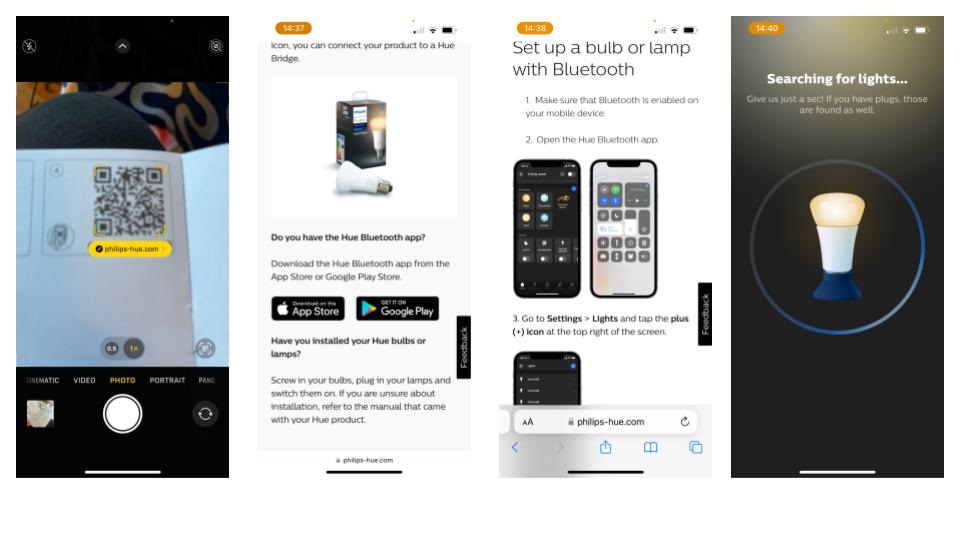
I ensured that my Bluetooth was turned on and that I had downloaded the Philips Hue app onto my iPhone (the app is also available on Android). After selecting 'Connect with Bluetooth' my phone automatically started to search for the lamp (which was switched on) and within a matter of seconds; it had found it. Another way to find the light is to search for it from within the Philips Hue app by selecting the 3 little dots on the top right of your screen to 'Add lights'; your phone will automatically search for the lights you want to connect to.
Sign up for breaking news, reviews, opinion, top tech deals, and more.
Now we're connected, I can turn the light on and off from the app, set routines, choose from a vast selection of Hue Scene Gallery colors, control the brightness and even set my own favorite colors. I still can't get over how easy this light was to set up, and I'm sure going to have a lot of fun reviewing this smart light now it's on.

Jennifer (Jenny) is currently the editor of Top Ten Reviews, but prior to that, she was TechRadar's Homes Editor. She has over a decade of experience as a digital product writer specialising in appliances, smart tech and mattresses for some of the UK's leading retailers and magazine titles such as Real Homes, Ideal Home and Livingetc. Generally, you’ll find her watching the latest Netflix series, digging around in the garden or attempting to make a cake that is edible.