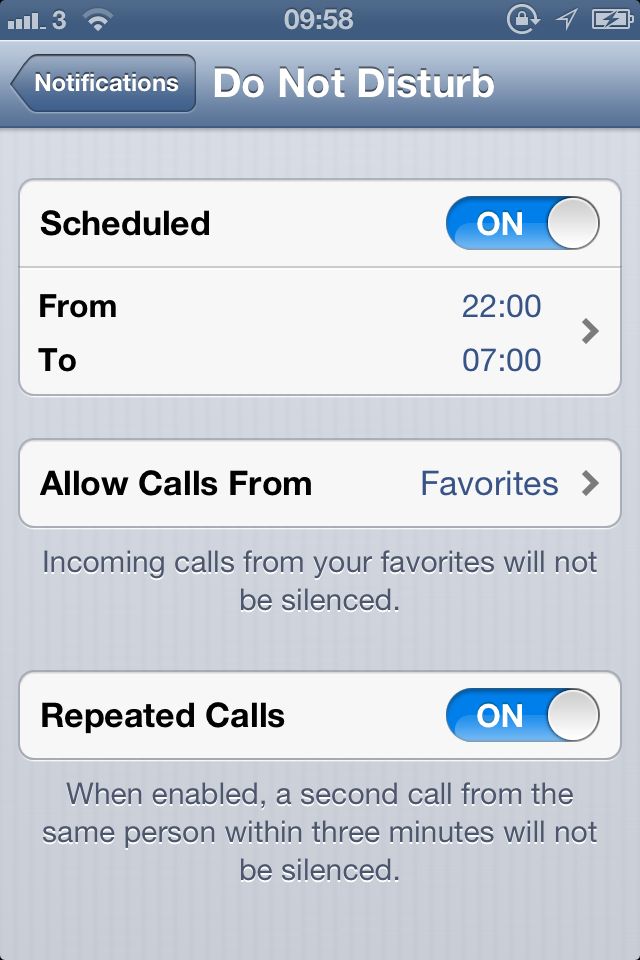20 iOS 6 tips, tricks and secrets
New features for your iPhone, iPad or iPod touch
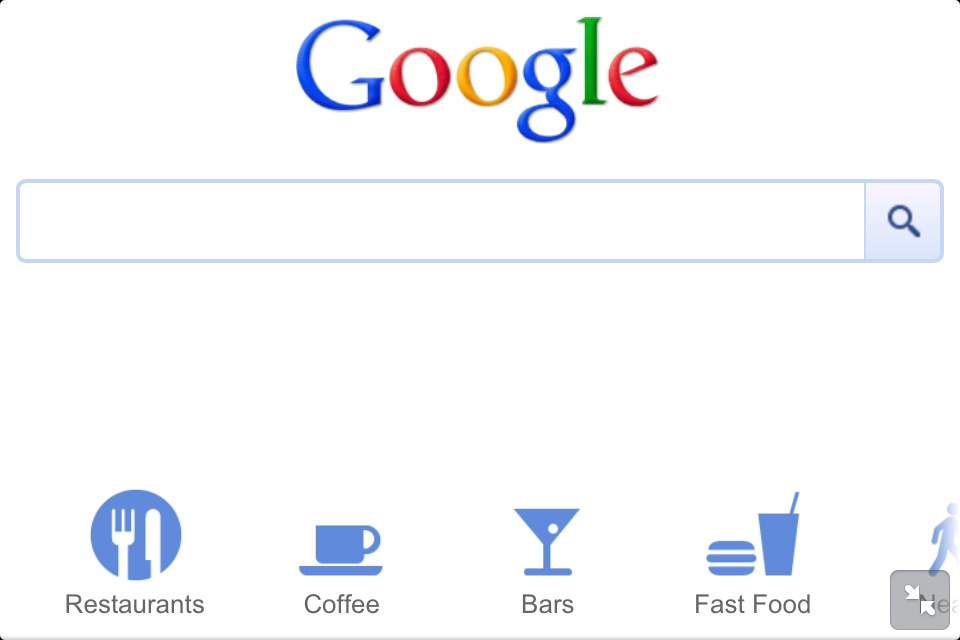
10. Facebook integration
As with Twitter previously, Apple has promoted Facebook to the premier social network camp by allowing deep integration into iOS. To control that level more finely, go to Settings > Facebook and choose whether to allow the site access to your Calendar and Contact apps. With these functions turned on, you'll find Facebook Events and friends' birthdays appearing in your Calendar, as well as their Facebook photos populating your Contacts.
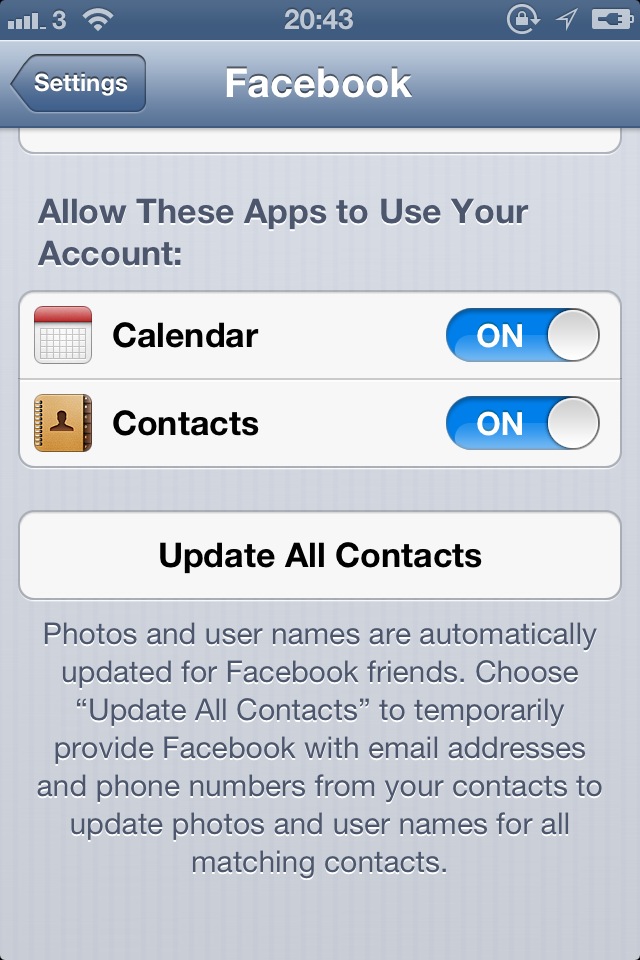
11. Tap to post
Pull down the Notification Center from the top of the screen and you'll notice two new buttons - Tap to Tweet and Tap to Post. Like it or not, that's the level of baked-in social media integration you can expect from iOS 6 onwards.
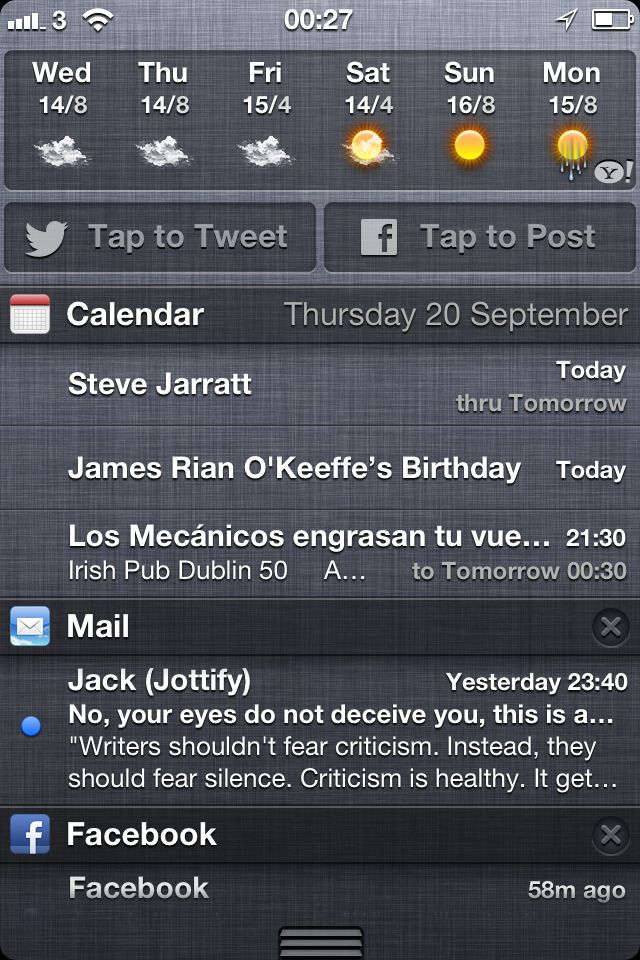
12. Guided Access
Ever given your iOS device to your son or daughter for them to play their favourite game, only to later find them watching Tory party broadcasts on YouTube? Let's ensure it never happens again: open Settings and tap through to General > Accessibility > Guided Access. Turn it On, and you can now lock them into the app of your choice choice. First define an unlock passcode, then open the app in question and triple-click the Home button. Now, with a finger, circle any areas on the screen you'd like to prevent them from interfering with. You can also choose to turn off motion, touch, and hardware buttons by hitting the Options button. Problem solved!
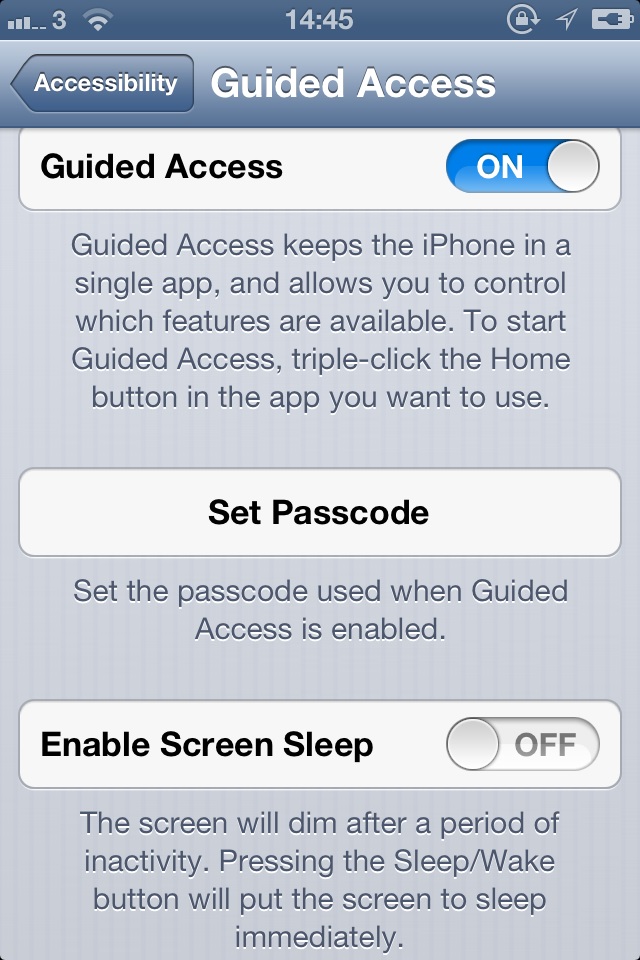
13. Send more photos
Get into the Photos app and tap edit, then tap each photo you want to share as a group. Simply hit Share when you're happy and you can send them in an email, over Messages or via Facebook - the choice is yours...
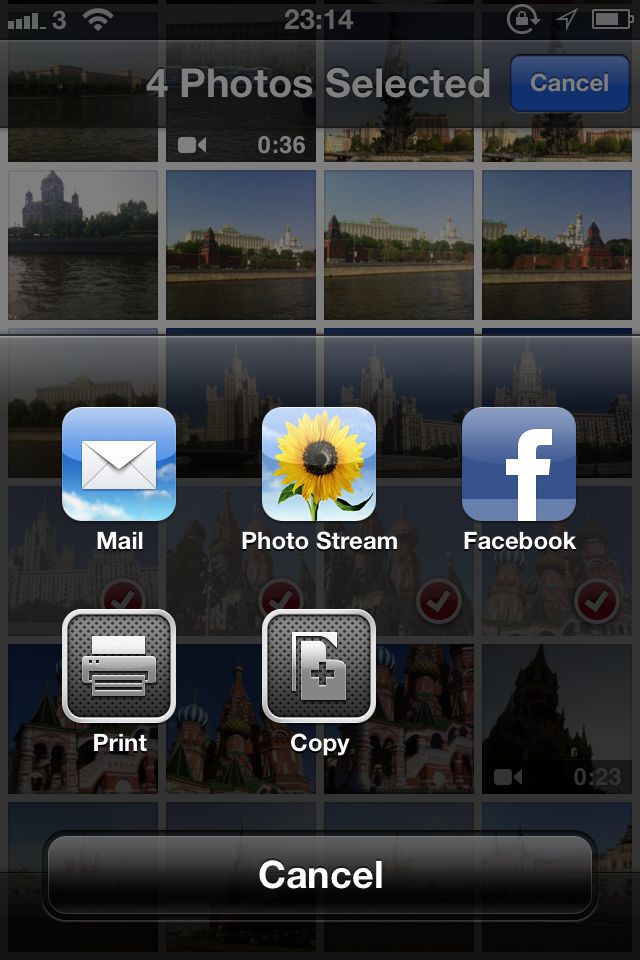
14. Read it later offline
Got too much stuff to read online? Just tap the button in Safari with the arrow jumping out of it, and you can Add to Reading List. This makes the page available offline, and it syncs with Safari on your Mac and any other iOS devices you own, if you bought into that ecosystem.
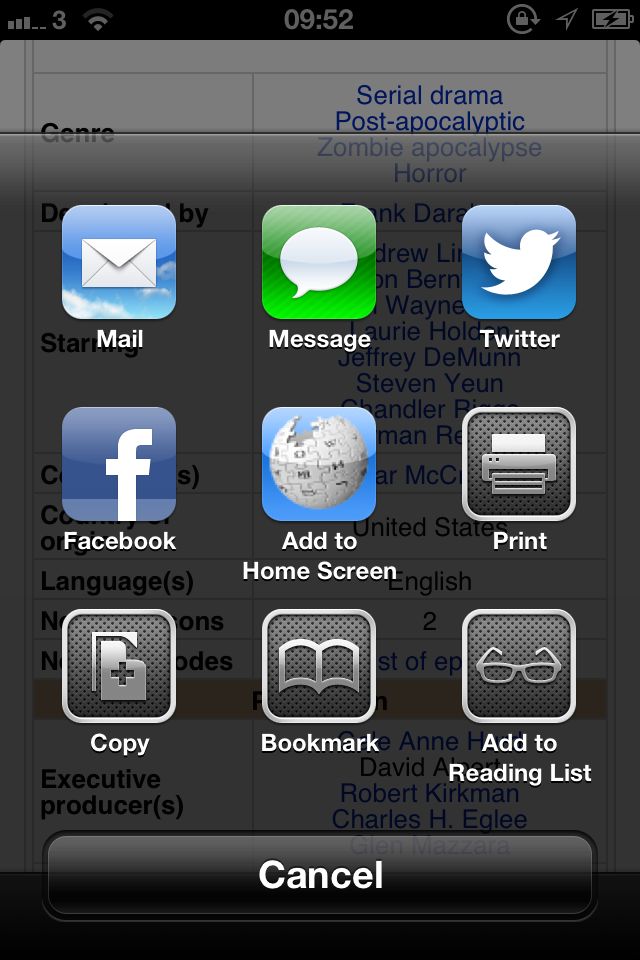
15. Lost phone
If you activated Find my iPhone in Settings > iCloud, you can make use of Lost Mode. In the event that you lose your phone, log into icloud.com, select Find... and you may well be able to see where it is. Lost Mode lets you input a password and display a number on the phone screen for the finder to call.
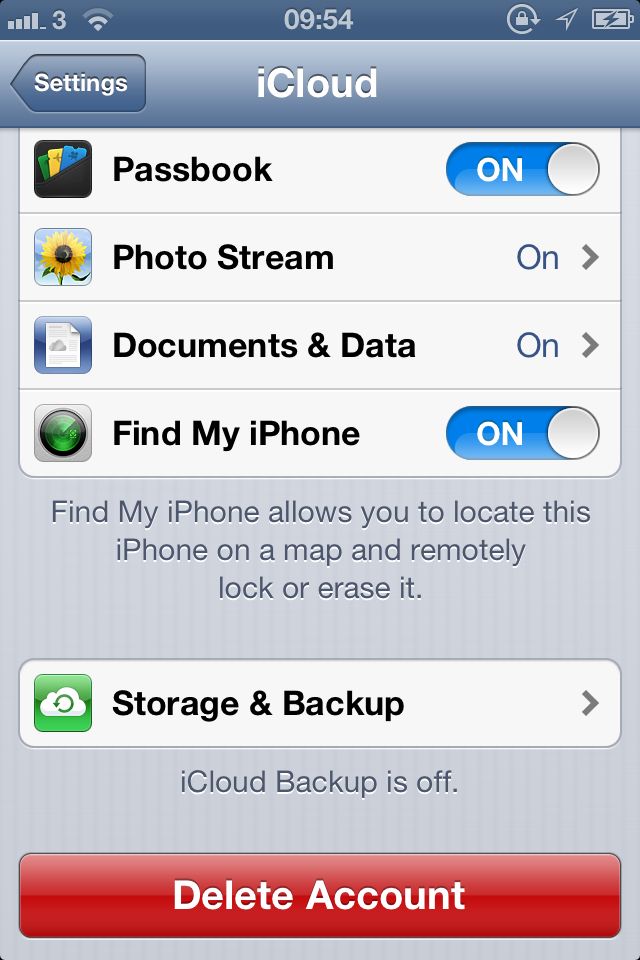
16. Reskinned iTunes
The iTunes app has received an 'update'. But it's questionable whether it's lost more than it gained. By adopting a slicker but less content on screen, the app offers a more expansive view of your search results. But it's time to stop looking for podcasts and iTunes content in iTunes, for example - these now have their own apps. Go get them from the App Store now. Oh, and you can forget about Ping. We doubt you'll lose any sleep over it...
Sign up for breaking news, reviews, opinion, top tech deals, and more.
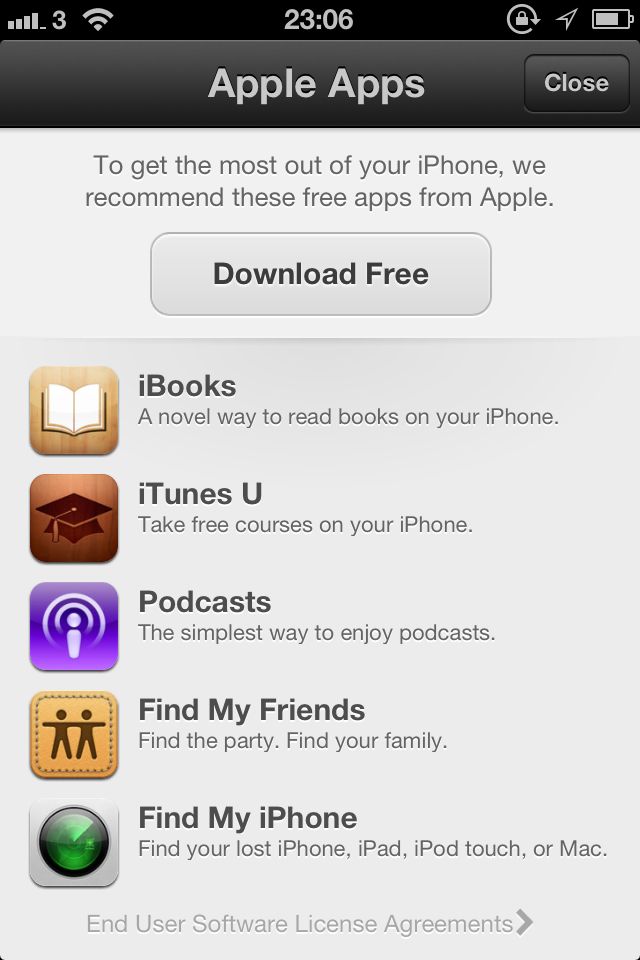
17. Privacy
Thankfully iOS 6 isn't all about sharing your life with the world. In Settings you'll see a new option called Privacy. Use it. There you can control any apps that attempt to access your Reminders, for example - swinging the social media frenzy back in your favour.
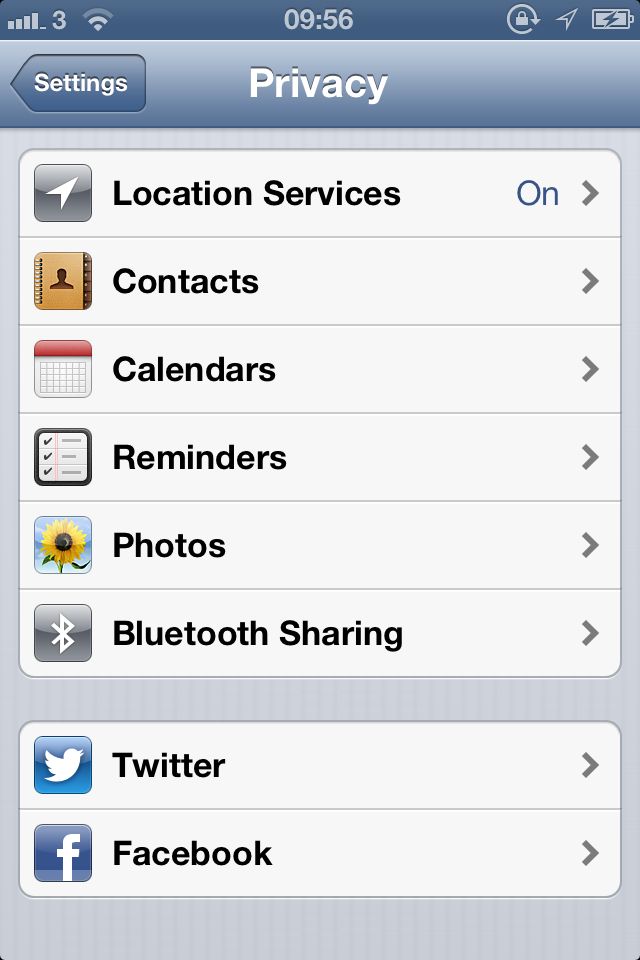
18. Sounding off
Want to select a special alert to distinguish it from your Calendar or Reminder Alerts? Sounds > Settings is where it's at; From Facebook alerts to tweets, you can define each one's sonic output here.

19. Panoramic feature
If you're the proud owner of an iPhone 5, 4S, or fifth-gen iPod touch, check out the new panoramic feature in the Camera app. Just move your device continuously when taking the panorama. For everyone else, go download Microsoft's free Photosynth app, pronto.
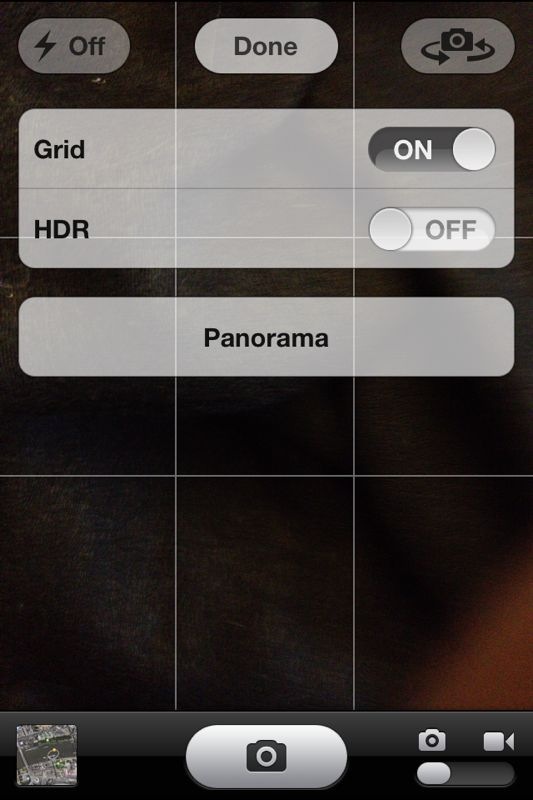
20. Bedtime!
So you've explored iOS some and now it's time for a bit of well-earned shut-eye. The good news is iOS 6 thought of this too. Remember Do Not Disturb? It goes deeper than you think. Tap into Settings > Notifications > Do Not Disturb and you can schedule a timeframe for its action. There's no need to fret about emergencies either - just allow your favourite Contacts through your phone call firewall, and block out everyone else. You can even turn Repeated Calls on to allow for any persistent types. Easy. See you again for iOS 7!