Tweaking your tweets on the Samsung GALAXY S4 and Note 8.0
How to own Twitter with wit and panache
If you want to get in touch with one of these Twitter behemoths, your best bet is just to follow the rest of the advice in this guide. Be interesting, be nice and don't pester. Treat it like making friends in real life and you might just be pleasantly surprised.
Leave it hanging, because a picture is worth a thousand tweets
Presentation is everything. Rather than just tweeting a link to something cool you have found on the web, draw people's attention with a description. Even better, if you are posting a link to some news or an interesting article, use a short 'pull quote' in the text of your tweet or frame the tweet as a question.
Also remember that it's not all about those 140 characters and that a picture is worth 1000 tweets.
There are plenty of ways to post pictures to your Twitter feed. You can use features built in to your GALAXY S4 or Note 8.0 or you may prefer to use apps designed for the job.
Almost every Twitter app has a picture upload feature. The official one will upload to Twitter's own image servers whereas third party apps usually use image hosts like imgur.com or yfrog.com.
Choosing a picture from within your Twitter app can be a bit annoying, but handily, Samsung's GALAXY S4 and Note 8.0 can both use Android 'Intents' to share images from your Gallery.

When viewing a picture in the Gallery, tap the menu button and then "Share via..." to bring up a list of apps. Choose your Twitter app of choice and it will happily upload the pic for you with whatever text you want. Try it - it is much easier to find the picture you want first, perhaps even sending it to a picture editor like Snapseed first.
Sign up for breaking news, reviews, opinion, top tech deals, and more.
Instagram it, for that extra retro dash of nostalgia
Instagram is by now most probably the standard app for sharing photos via Twitter.

And while Facebook-owned Instagram is really a small, specialised social network in its own right but it is quite happy to let you share your pics on Twitter as well as other networks like Facebook.
Using Instagram for its image filters isn't quite as big a deal as it once was - both the official Twitter app and your GALAXY's own Camera app offer similar tweaks - but cross-posting to Instagram's vibrant community of snappers has its own rewards.
You can mention @usernames and #hashtags in your Instagram descriptions, just remember not to go over 140 characters or the end will get chopped off.
Keep on moving, with short, sharp 6-second videos
When it comes to sharing videos, again, there are several options. Instagram now has the ability to share 15-second video clips which can be altered with similar filters to its still pics. The most popular app for sharing video on Twitter is, however, Vine.
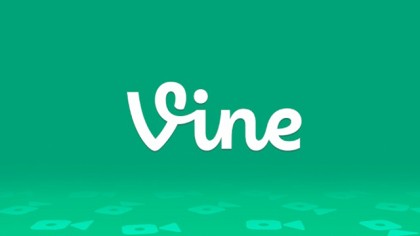
Vine is made by Twitter and is designed for the same kind of minimalism as a tweet. Use it to make videos that are just 6 seconds long and it will insert them directly into your timeline. You even sign in to it using your existing Twitter ID.
Short concert clips? Micro-reviews of films as you leave the cinema? You've Been Framed-style pratfalls? The only limit is your imagination. Some users, like the artist Moose Allain, have created incredible stop-motion animations using Vine, such as the example below.
Timing is everything
Having your finger on the pulse and tweeting about things as they happen is one thing, but sometimes, timing can be the key to making sure your tweet is seen.
Buffer is a clever app that will space your tweets out throughout the day at the time it calculates is best. It does this by analysing your twitter feed and using these analytics to schedule your tweets to have maximum impact.
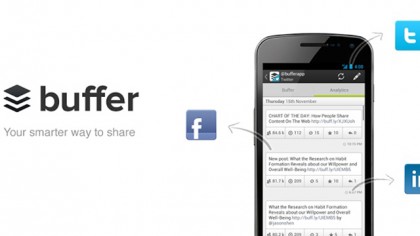
It is perhaps best suited to corporate tweeters who need to get a PR message out to the most eyeballs as possible, but you can also use it as a sort of jotter for ideas or jokes and leave the actual posting to its algorithms.
Play tag
Hashtags, which look like #this, are 'labels' you can add to a tweet that help other users see them and identify them as being related to a particular subject. For example, you might add a #GALAXYS4 hashtag to tweeting about your new phone. Anyone searching for that hashtag will see your tweet and can tweet you back.
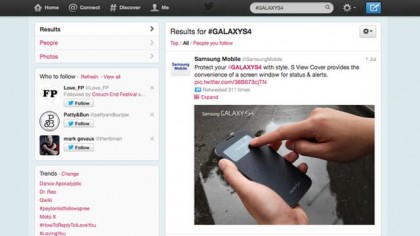
Choosing the right hashtag is crucial, which is why many live events and TV shows have 'official' tags to help viewers join in the conversation.
Finally, before using a hashtag, search for it using your Twitter app both to check if it is in use and also to make sure that it is related to the thing you want to talk about and isn't being used to mean something else by the majority of tweeters.
Above all, enjoy your Twitter life on your GALAXY S4 or Note 8.0, because the more fun you're having, the more fun everybody else will!