15 iOS 11 changes Apple didn’t tell you about
There's more to this week's update than meets the iPhone and iPad

The iPhone X launch event was a funny old thing: while Apple execs got excited about turning themselves into real-time animated poo emojis, some absolutely killer features didn’t get a mention.
iOS 11 is packed with improvements, but some of our favorite changes haven’t hit the headlines. There's been just too much before the software launched.
Here are fifteen iOS 11 features Apple really should have made more fuss about and you may not realize exist even after you download it.
1. Automatic Setup
You won’t notice this until you restore your iOS device or add a new one, but in iOS 11 you can now get all the key information - iCloud Keychain passwords, Wi-Fi logins, system preferences - from an existing iOS device. It works in much the same way as pairing an Apple Watch 3.
2. Auto-fill passwords
Safari’s password management is a wonderful thing - until you leave Safari and have to remember passwords for third party apps. That’s changing in iOS 11, and developers will now be able to give you access to your Safari passwords in apps too.

3. Auto-Join
Fed up with your iPhone or iPad ignoring your super awesome Wi-Fi network for next door’s completely crappy one? Auto-Join is your friend: just select the network you don’t want to use and toggle Auto-Join off.
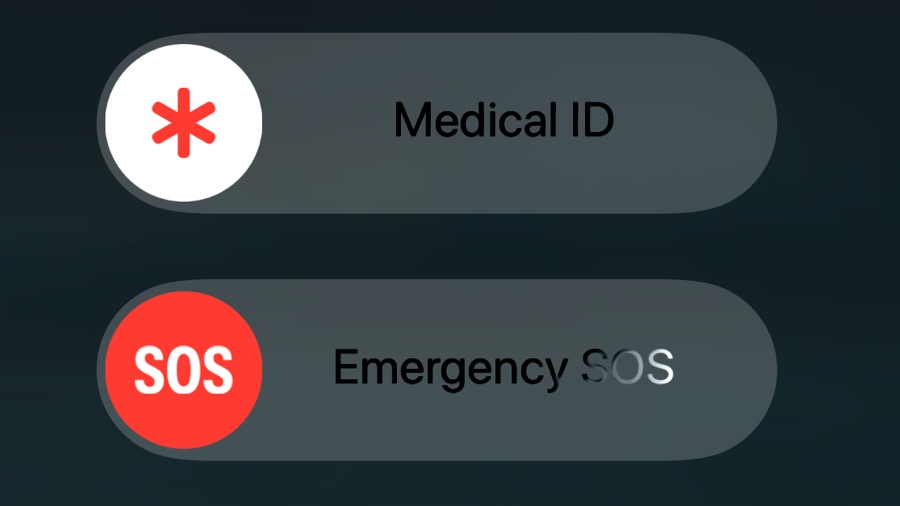
4. Call the cops
iOS 11 introduces a new panic mode: if you tap the power button five times it brings up the option for Emergency SOS.
Sign up for breaking news, reviews, opinion, top tech deals, and more.
If you select it it will call the police (112 in the UK, 911 in the US) and notifies your location to any emergency contacts you’ve specified in your Medical ID.
Needless to say this isn’t something to mess around with unless you really are dealing with an emergency. The feature also disables Touch ID and Face ID so you can’t be made to unlock your phone without consent.
5. Echo your messages
It’s hardly one to hold the front page for, but if you like the special effects in Messages there are two new ones for you to enjoy and your recipients to endure: Echo, which bounces copies of the message all over the screen, and Spotlight, which darkens the screen except for a circle around your message.
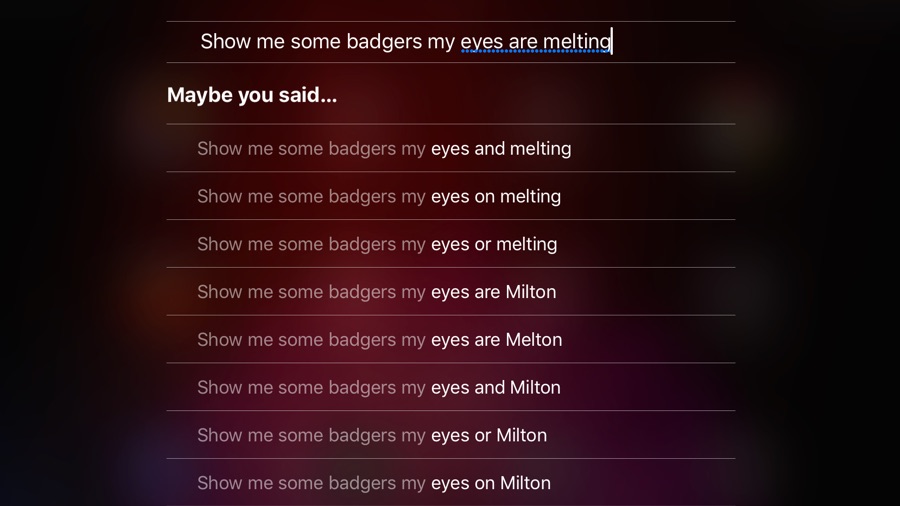
6. Edit your Siri questions
If like us you spend more time shouting at Siri for mishearing you than you do getting results, iOS 11’s new Tap To Edit in Siri will make you weep hot salty tears of joy.
Now when Siri hears “call mum” as “show me some badgers, my eyes are melting” you can simply tap to edit and either choose from the suggested options or type the correction in manually.
Admittedly this does kind of defeat the point of a voice-controlled assistant, but from what we’ve seen of Siri in iOS 11 so far s/he is much more understanding than before.
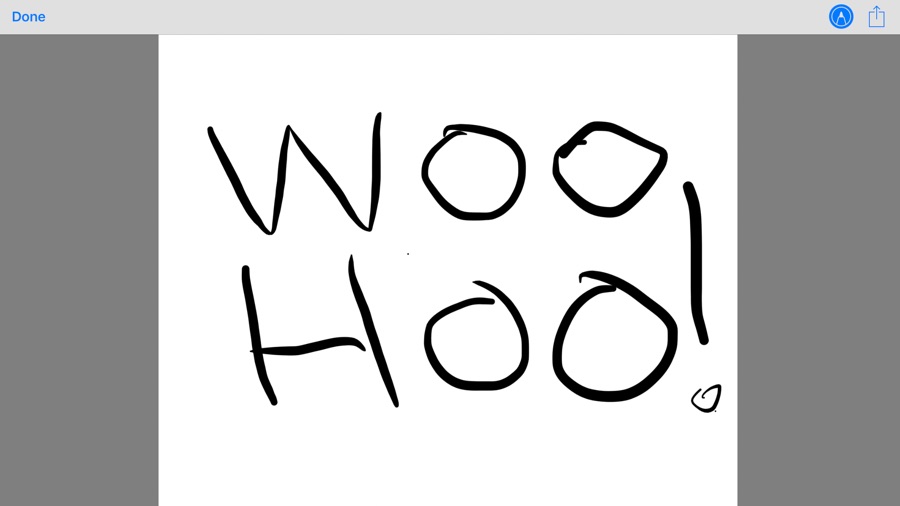
7. Handwrite your emails
iOS 11’s Mail app gets a feature from last year’s Messages update: you can now add scribbled text to your emails.
To do it, press and hold the screen until the copy/paste pop-up appears and then slide until you see Insert Drawing.
That opens a blank sheet you can scribble on to your heart’s content; when you’re done the scribble is placed as an inline image in the body of your email.
8. Live Photos in FaceTime
There’s a bit of a trend in iOS 11, with features introduced for one app starting to appear in others. This one’s a good example: the Live Photos first brought to the camera app are now in FaceTime.
Just tap the button in the bottom left camera to take a Live Photo of the person at the other end using whatever camera they’re looking at you through.
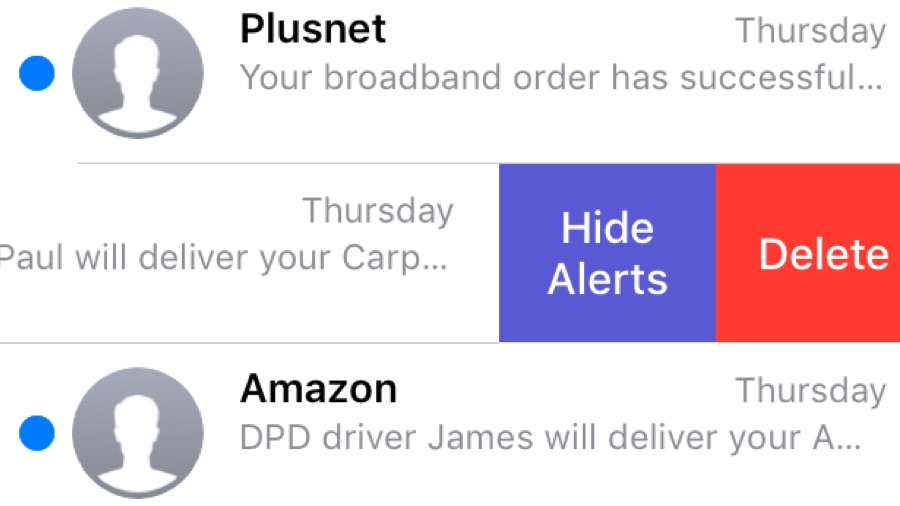
9. Mute messages
If you’ve lost interest in a conversation or just don’t want to be alerted every time your network provider wants to try and sell you stuff, Messages’ new Hide Alerts is your new best friend.
In Messages’ list of current conversations, slide the one you want to mute to the left. You should new see a new option in front of Delete: Hide Alerts. Tap it and enjoy the silence.
10. QR codes
QR codes are often useful, especially for coupons, e-tickets and other handy things, but before iOS 11 you needed a third party app to read them. Not any more: QR scanning is built right into the Camera app in iOS 11.
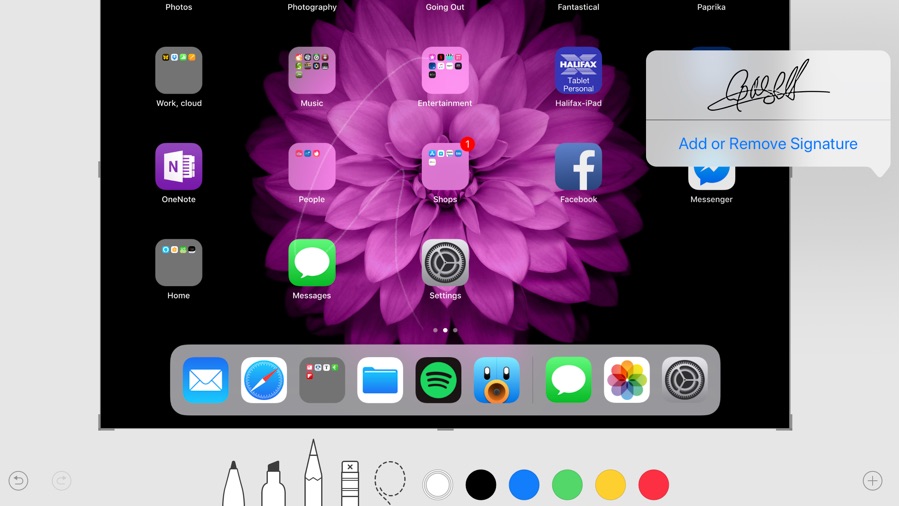
11. Quick screenshot editing
In iOS 10, when you took a screenshot (Home and Power simultaneously) it’d go straight to your Photos. Now, though, it hovers briefly in the lower corner of the screen. Tap it and it opens in an editing window where you can scribble on it, magnify bits of it, sign it or add text.
12. Record your screen
No need for a third party screen recorder any more: there’s one baked into iOS 11’s Control Center, although it doesn’t appear in the default set of buttons.
To get it, go into Settings > Control Center > Customise Controls and add it from the More Controls section. Once you’ve done that you can turn it on and off from its icon in Control Center.
13. Scan documents into Notes
We weren’t sure if this was going to be an iPad-only feature, so we’re delighted to see that document scanning has made it to the iPhone after all. Open Notes and either create a new note or open an existing one.
Now, tap on the circular icon with the plus sign in it and then on Scan Documents. It’s handy for thinning out the receipts, coupons and other confetti that quickly fills your wallet or purse.
14. Smart Invert
You’ve been able to invert the colors in iOS for ages, but iOS 11 introduces a new option that effectively delivers the much-wished-for Dark Mode.
If you go into General > Accessibility > Display Accommodations > Invert Colors and turn on Smart Invert, iOS 11 will invert colors in the interface but not in images or media.
It’s a bit hit and miss on third party apps but works well on Apple’s own.

15. Squash the keyboard
If you have an iPhone Plus you’ll know that unless you’re the BFG, it’s impossible to type with one hand. Not any more. If you press and hold the Emoji icon in the keyboard you’ll now see three keyboard designs.
The normal keyboard is in the middle but the other two icons enable you to squash the keyboard into the left hand side or right hand side of the screen respectively. It’s great for when you can’t use two hands to type or text.
- iPhone 8 and iPhone 8 Plus reviews

Contributor
Writer, broadcaster, musician and kitchen gadget obsessive Carrie Marshall has been writing about tech since 1998, contributing sage advice and odd opinions to all kinds of magazines and websites as well as writing more than twenty books. Her latest, a love letter to music titled Small Town Joy, is on sale now. She is the singer in spectacularly obscure Glaswegian rock band Unquiet Mind.