Beginner's guide to upgrading Mac memory
How to buy and fit more RAM for a faster machine
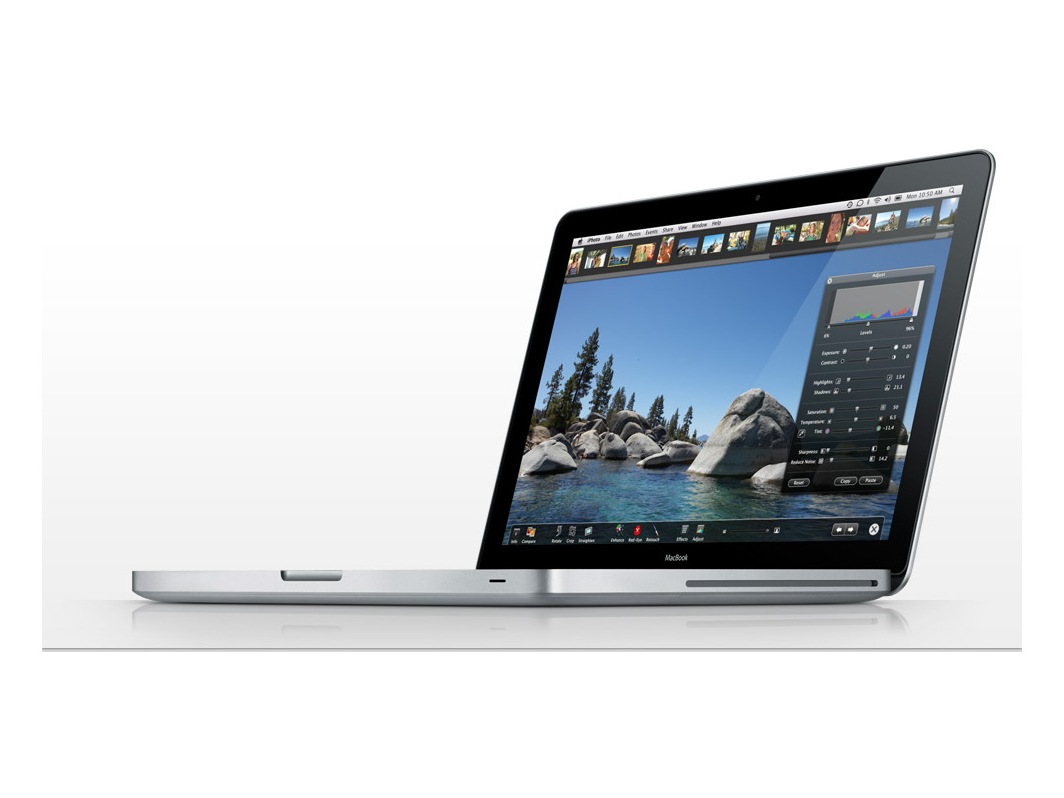
As technology has evolved with dizzying speed in recent years, one thing that's not changed is the huge importance of RAM, or Random Access Memory, to the performance of computers.
RAM is where a computer holds information while it works with it. Data is read from the hard drive, but processors are capable of computing that data far faster than it can be read from, or written to, a moving drive.
So information is read from a hard drive into RAM from where the CPU can access it with lightning speed, making using your Mac as fast and responsive as you expect. RAM has no moving parts and so can transfer data very quickly.
The need for power
The operating system uses at least 512MB of RAM just to work, and every application or process you start up on top of that uses its own portion of RAM, increasing as that program requests more memory from the system.
This is why memory is so vital – the more you have, the more headroom the system has to hold and work with information. In memory-intensive fields like music production, 3D work and video and graphics editing, it's not uncommon for Macs to be fitted with upwards of 4GB of RAM, and to make use of it all.
OS X is clever when it comes to memory management but if it runs out of physical RAM, which often happens when only 512MB or 1GB is present, it will start to write virtual memory swap files to the hard drive. These act as a form of RAM but are slower since they're being written to a moving drive.
Sign up for breaking news, reviews, opinion, top tech deals, and more.
This is why Macs with too little RAM fitted will exhibit the spinning beach ball of death when asked to do several things at once. The problem is compounded if the hard drive is full, as there will be no space for the system to write the files.
The good news is that adding more memory is one of the easiest upgrades you can perform, and it doesn't invalidate your warranty. All recent Macs support at least a few gigabytes of RAM, even if they nearly all ship as standard with only a bare minimum. This is one area where Apple isn't quite so generous.
If you add RAM to your new Mac when you order it, they will charge you a hefty price. A better idea is to buy some and fit it yourself, which isn't as daunting a task as you might think. If you go to www.crucial.com/uk, you will be able to find your Mac model from a list, or use its memory advisor or system scanner tools to help you.
From your Apple menu, choose About This Mac to see your Mac model, CPU and current RAM statistics. RAM comes in different sizes and specifications, so it's vital to get the right kind for your machine. When you find your model, the site will tell you its maximum capacity and how many slots it has. This is important because it determines the sizes of the RAM sticks you buy.
Portable Macs, iMacs and Mac minis have fewer expansion slots so you will probably want to buy bigger capacity sticks as you can fit fewer in. Towers on the other hand have more slots so you can fit lower capacity sticks but more of them, if budget is an issue.
Pair off
You will often find RAM sticks sold in pairs. The reason for this is that many Macs, especially newer ones, will give you a speed boost if you install matching RAM modules in pairs. The technical explanations for this are to do with some Macs having 128-bit memory busses but memory DIMMs being 64-bits wide, so installing them in matching pairs lets the system make maximum use of its resources.