Computing

Welcome to TechRadar’s computing channel. Here, you’ll find all the latest news, reviews, guides and more for anything computer related. We’re not just talking about laptops and PCs (although we have loads of content on them), but also MacBooks, Chromebooks, peripherals (such as mice and keyboards) and the software they run.
The computing landscape is constantly and rapidly changing, which can be both exciting and baffling. An increasing number of us are either working from home or embracing hybrid ways of working, which means picking the best laptop for your needs is essential. Meanwhile, the rise of Artificial Intelligence (AI) chatbots, such as ChatGPT and Google Bard, has given us a tantalizing glimpse of what the future of tech holds.
There’s never been a more exciting time in computing, so let us help you make sense of it all.
Explore Computing
Latest about Computing

The 12 most innovative business tools we tested in 2025
By Steve Clark last updated
I'm TechRadar Pro's hardware editor - here are the 12 coolest business tech we reviewed this year from world-first business laptops to electric office chairs.

The 8 high-precision 3D printers that really impressed us in 2025
By Steve Clark published
As hardware editor, I've picked out the most accurate 3D printers that stood out during all our tests
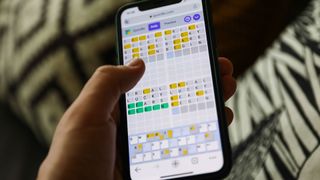
Quordle hints and answers for Thursday, January 1 (game #1438)
By Johnny Dee published
Looking for Quordle clues? We can help. Plus get the answers to Quordle today and past solutions.
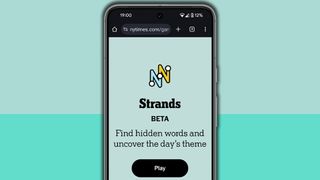
NYT Strands hints and answers for Thursday, January 1 (game #669)
By Johnny Dee published
Looking for NYT Strands answers and hints? Here's all you need to know to solve today's game, including the spangram.

Microsoft in 2025: year in review
By Darren Allan published
Microsoft doubled-down on AI this year, and the resulting backlash marked one of the biggest stumbles for the company.

Past Wordle answers – every solution so far, alphabetical and by date
By Marc McLaren last updated
Knowing past Wordle answers can help with today's game. Here's the full list so far.

10 Windows 11 keyboard shortcuts I can't live without
By Marcus Mears III published
Quick screenshots, easy emojis, and more – I use these shortcuts almost every day.

NYT Wordle today — answer and my hints for game #1656, Wednesday, December 31
By Marc McLaren last updated
Looking for Wordle hints? I can help. Plus get the answers to Wordle today and yesterday.
Sign up for breaking news, reviews, opinion, top tech deals, and more.

