How to speed up your Mac
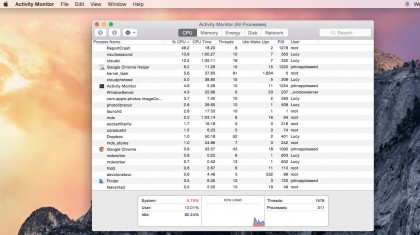
Monitoring CPU and RAM
Use Activity Monitor (in /Applications/Utilities) to establish what apps and processes are using up the most CPU or RAM. Its CPU tab lists active processes in a real-time view of what's going on.
Switch to different stats
Activity Monitor details five different resources: CPU, Memory, Energy, Disk, and Network usage. Switch between them by clicking on the tabs at the top of the windows.
If you think your Mac is running slowly, the CPU and Memory sections are likely to be of most interest.
Sort by usage
Each tab's columns show how processes are using that particular resource. Typically the second column is the most important. Click a column name, such as % CPU or Memory, so the arrow points down to sort processes so the ones using the most amount of that resource are at the top.
Items at the top of the list are usually the ones using the highest percentage of CPU power. Fluctuations and spikes in this are shown on the graph at the bottom.
It's perfectly normal for these to occur as you open an app, download a video or render a complex, layered image.
If Safari shows a web-based game or video clip using a significant portion of the CPU even after you've stopped using it, it's likely to have stalled.
Sign up for breaking news, reviews, opinion, top tech deals, and more.
Force quit unruly apps
When a process is shown in red, this is Activity Monitor's way of saying it's unresponsive. This is usually accompanied by unresponsive behaviour from the app in question (although some processes run behind the scenes).
To force quit an item, click it in Activity Monitor's list, then on the X at the left of the toolbar, then confirm you want to force quit it.
Search and monitor
Use the Search bar to check on a specific program or process. If you have Dropbox or Spotify installed, it's worth checking whether they are using too much network bandwidth, for example.
You can check whether large backups or downloads are taking place in the Network tab.
Generating diagnostics
Choose View > run System Diagnostic to generate a diagnostics report containing files that allow Apple to investigate issues with your Mac.
Accept the privacy agreement, then enter your account's password to allow Apple access the information for the diagnostics test.
- Enjoyed this article? Get more tutorials, guides, and tips on how to get the most from your Apple devices inside MacFormat. Take advantage of an exclusive offer in our sampler today.