Find My: How to use the app, from setting up your iPhone, to locating your AirTag
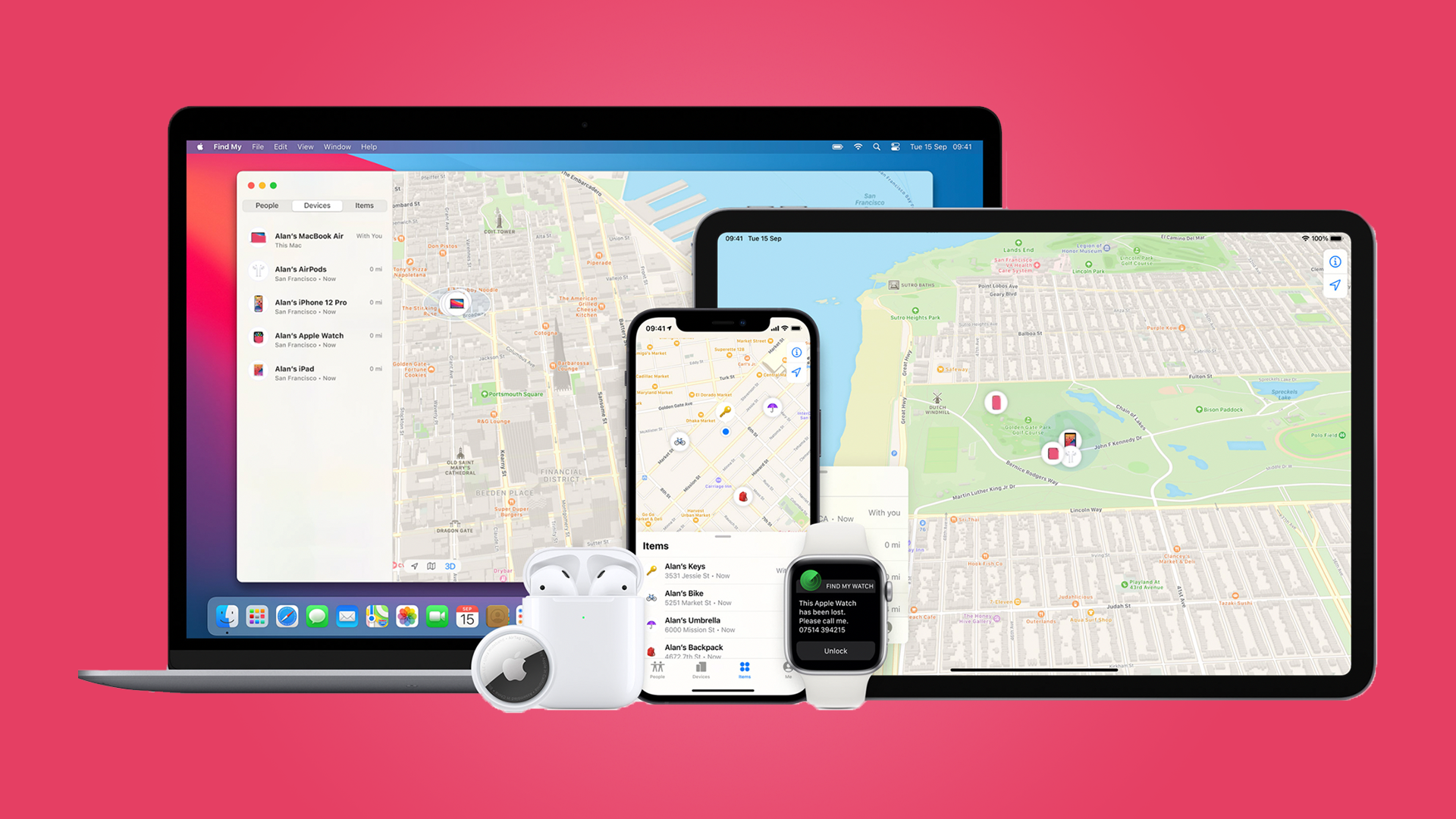
The worst feeling you can get when owning an Apple device is forgetting where you left it - you might have lost an iPhone under the bed or your AirPods somewhere in the garden.
Find My first appeared as Find My iPhone in 2010, which did what it said with its name. As the years passed the app would be updated to locate your Mac and other Apple products, which prompted the name change to Find My.
There was also a separate app called Find My Friends, which also did as it described, but this was combined into Find My in 2019.
It's become an app that can be crucial for when the worst scenario occurs. You can mark your Mac as lost, find your iPad on a map, make your iPhone ring a piercing sound, or use a recently new feature in iOS 15 to help find your AirTags with an AR-focused view.
With this in mind, our guide will show you how to use all the features of the app, so you can have that peace of mind for those moments when you can't find your iPhone.
How to set up your iPhone, iPad, Apple Watch, and AirPods with Find My iPhone
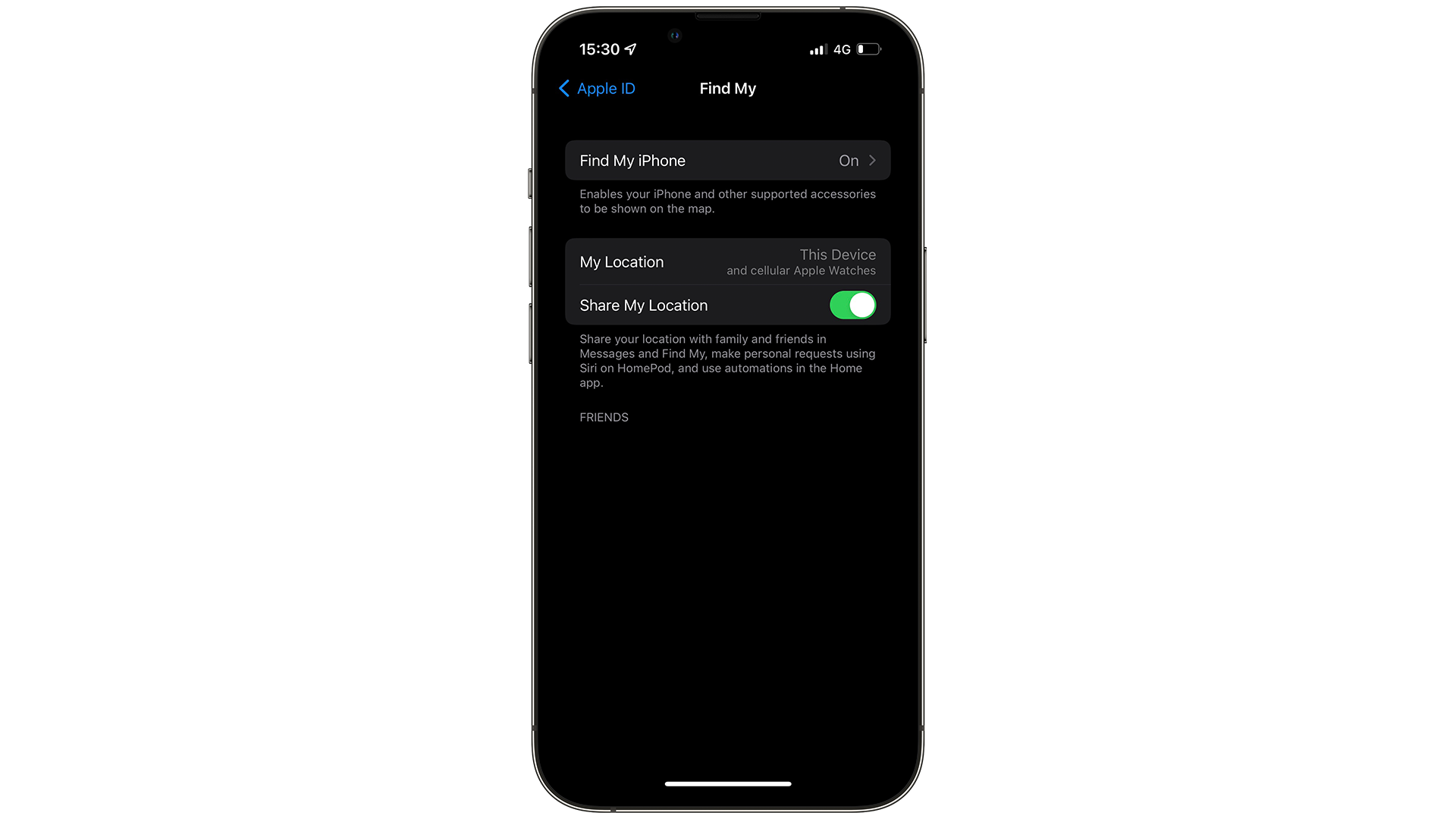
When you buy an Apple device, one of the first steps will be to sign in with an iCloud account. This activates many features, such as mail and syncing between other devices, but it will also register the device for Find My.
But if you want to check - go to Settings > Account name at the top > Find My, and check whether 'Find My iPhone' is switched on. The Apple device name here will change, depending on what device you're using for this.
Sign up for breaking news, reviews, opinion, top tech deals, and more.
But if you've gone through to the setup screen at the start without logging in with an iCloud account, or you don't yet have an Apple ID, choose Create a new Apple ID and follow the instructions.
While you're here, make sure to turn on Share My Location. This feature will keep the location of the iPhone, iPad, and others be constantly updated to Find My.
A new feature of the iPhone 13 devices and above is that they will still transmit location, even when the battery has run down or it's switched off.
How to set up Find My Mac
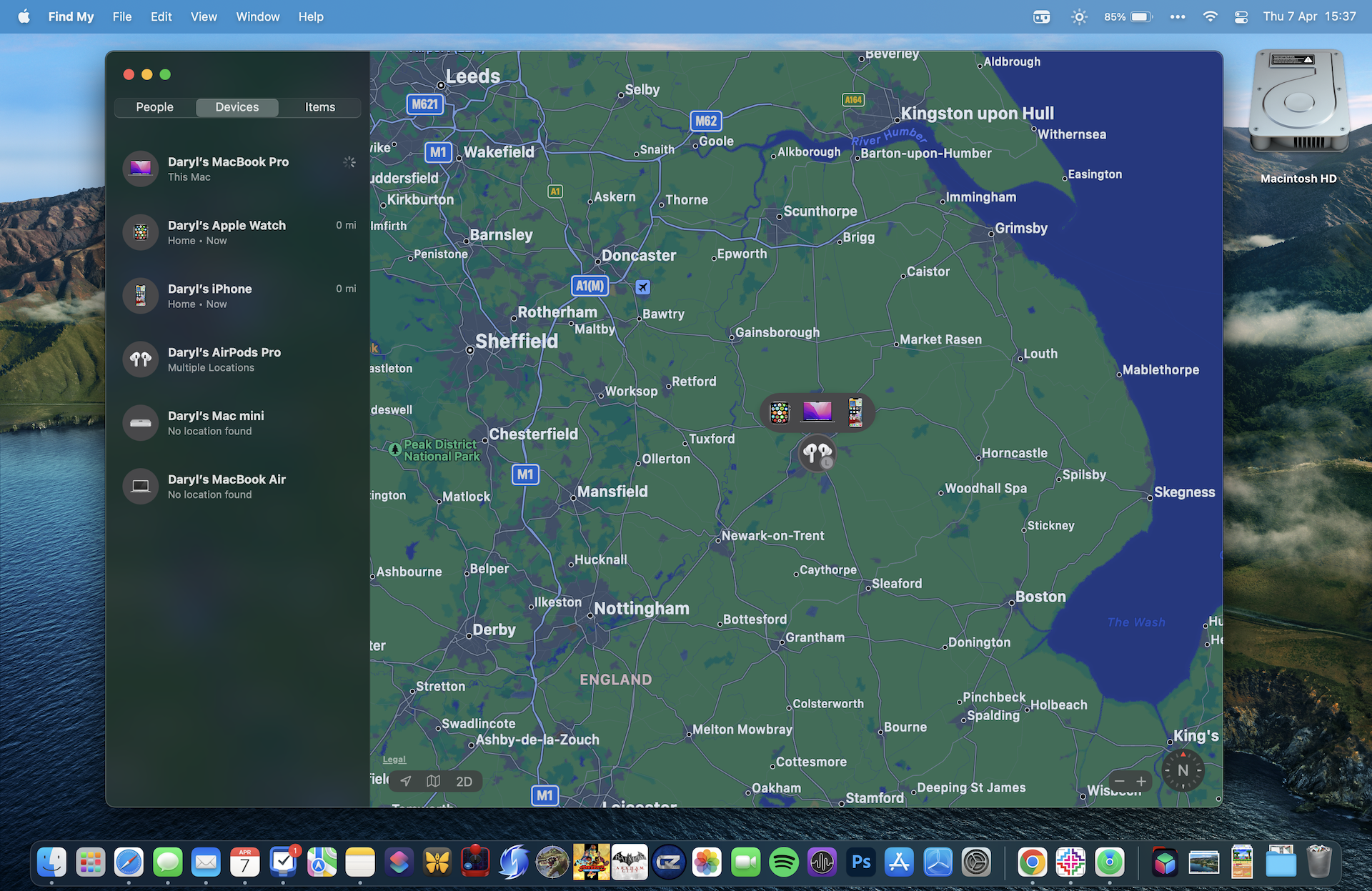
Find My on the Mac looks similar to the iPad, so you'll be on familiar ground here. There's a sidebar that will list your friends and family location, as long as they've allowed it, alongside your devices, and any keys that are compatible with Find My. You can access the same features on the app that's on your iPhone and iPad, such as enabling a sound or Lost Mode.
If you want to make sure that it's switched on, go to System Preferences > AppleID > Find My Mac > Options.
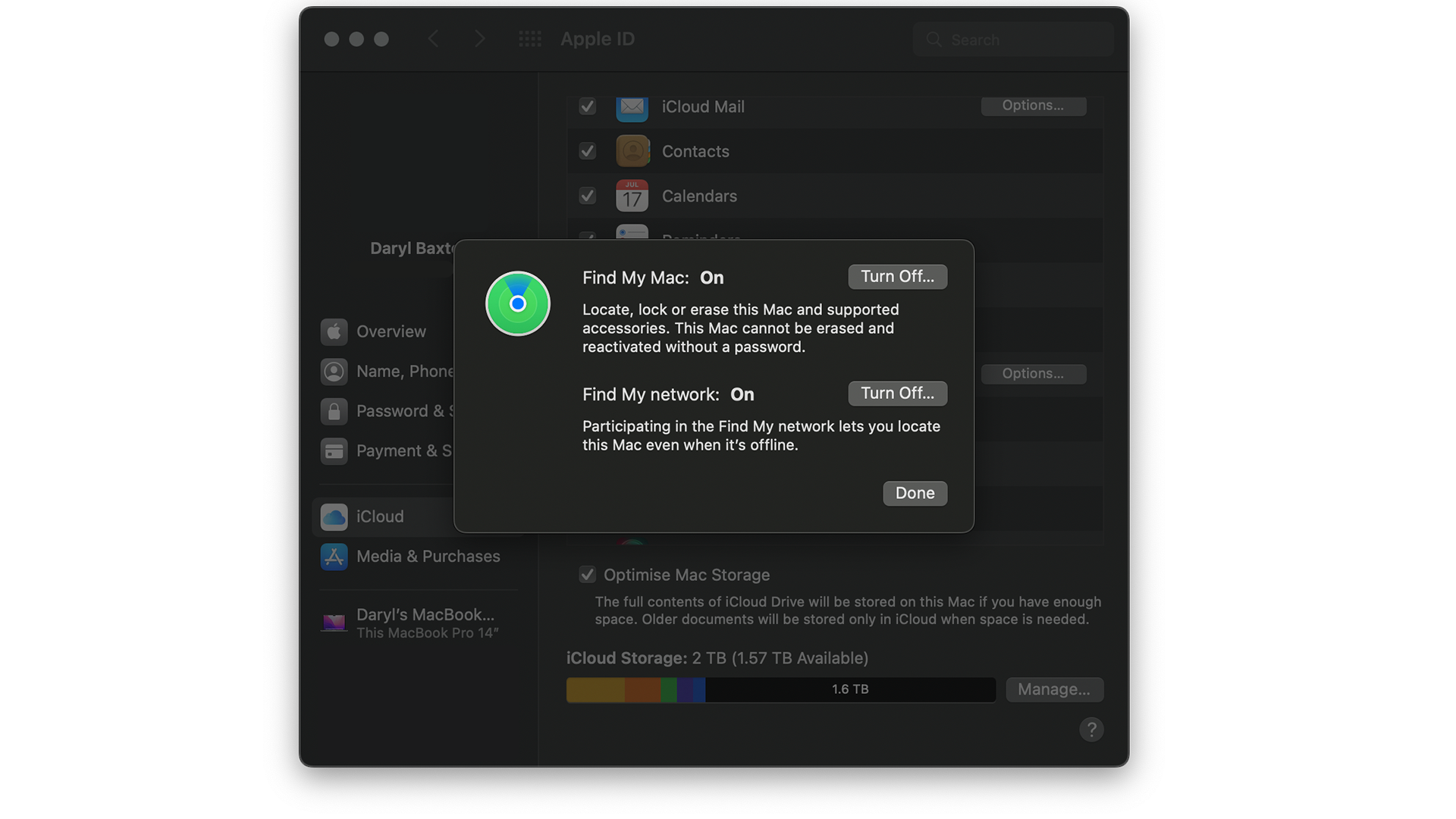
If it's On, you've got nothing else to do. However, if you plan on selling your Mac, make sure to switch this off, as it won't fully erase if it's left alone.
Setting up and using your AirTags in Find My
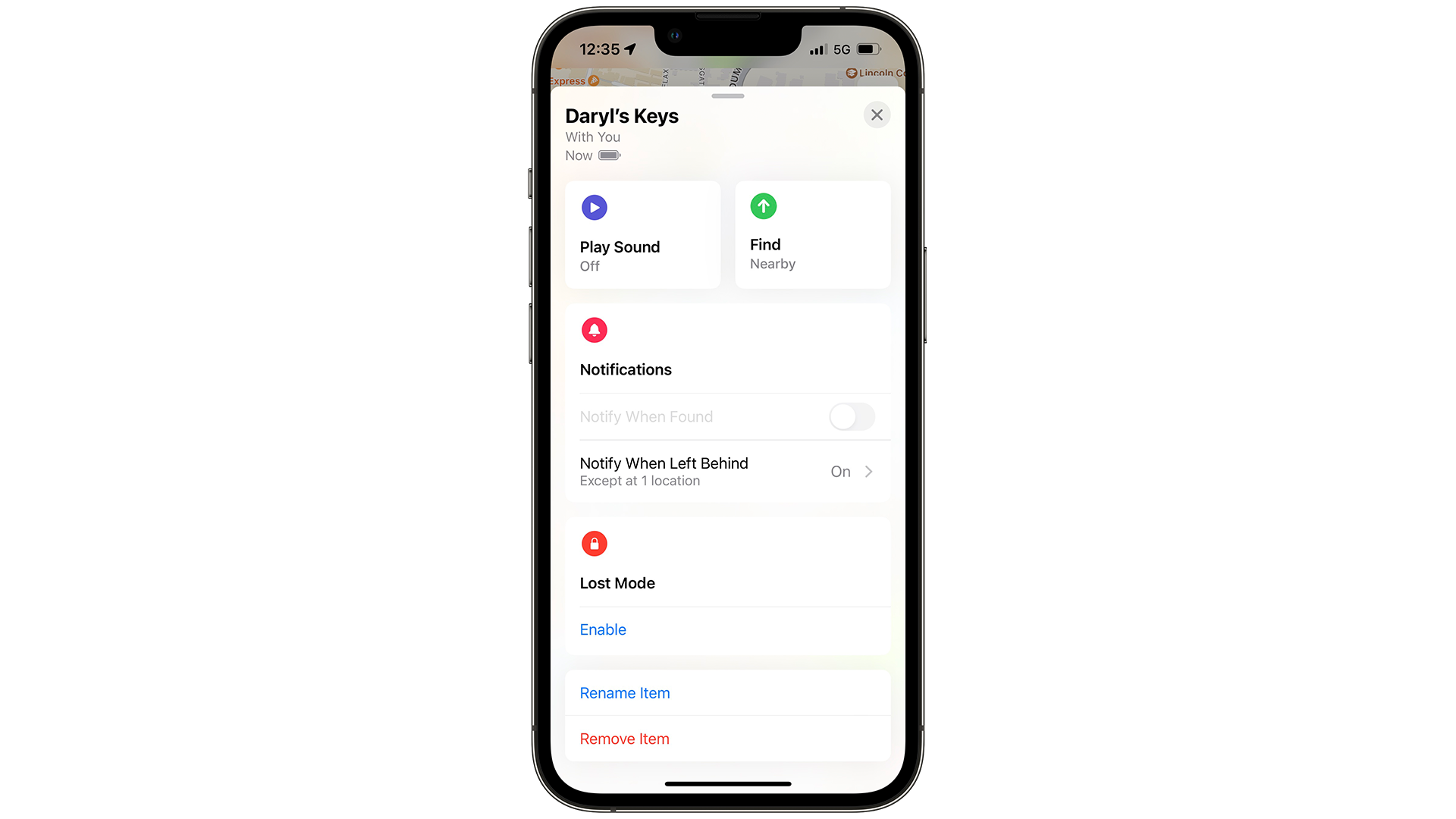
Released in April 2021, these are the size of a coin that can be placed in bags, laptop cases, and in accessories that can allow Tags to be slotted in and attached to keys.
Once you've activated them by pulling the tag, they will pair to your iPhone, followed by showing in FindMy.
There's a new feature that's currently associated with AirTags that allows your iPhone to direct you to where they're located.
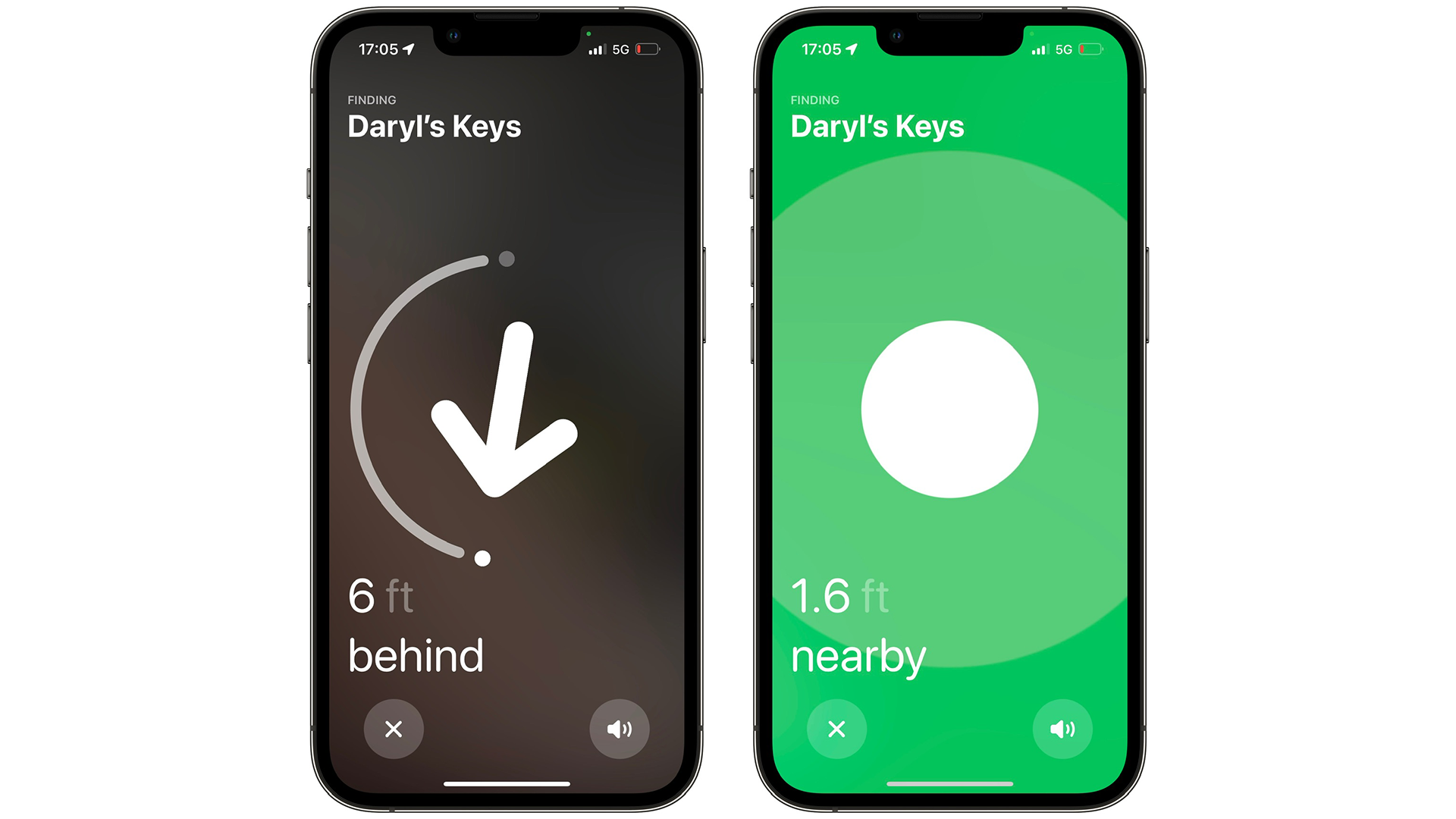
Go to Find My > Items > Name of your AirTag > Find, and the app will try to connect to the AirTag.
Once this is done, it'll prompt you with the direction and how far it is. Follow the arrow and the taps on your iPhone will get faster, the closer you get to the AirTag.

Daryl is a freelance writer and author of two books—The Making of Tomb Raider and 50 Years of Boss Fights. A third book, the follow up to ‘Tomb Raider’, comes out in 2026. Having worked at TechRadar previously as a software writer from 2021 to 2023, Daryl understands how software can benefit users, as well as having an interest in how accessibility features can benefit others.
With over a decade of experience, his work has been featured in Tom’s Guide, SUPERJUMP, Pocket Tactics, Radio Times, The Escapist, and more.