How to get the Windows 10 May 2021 (21H1) update
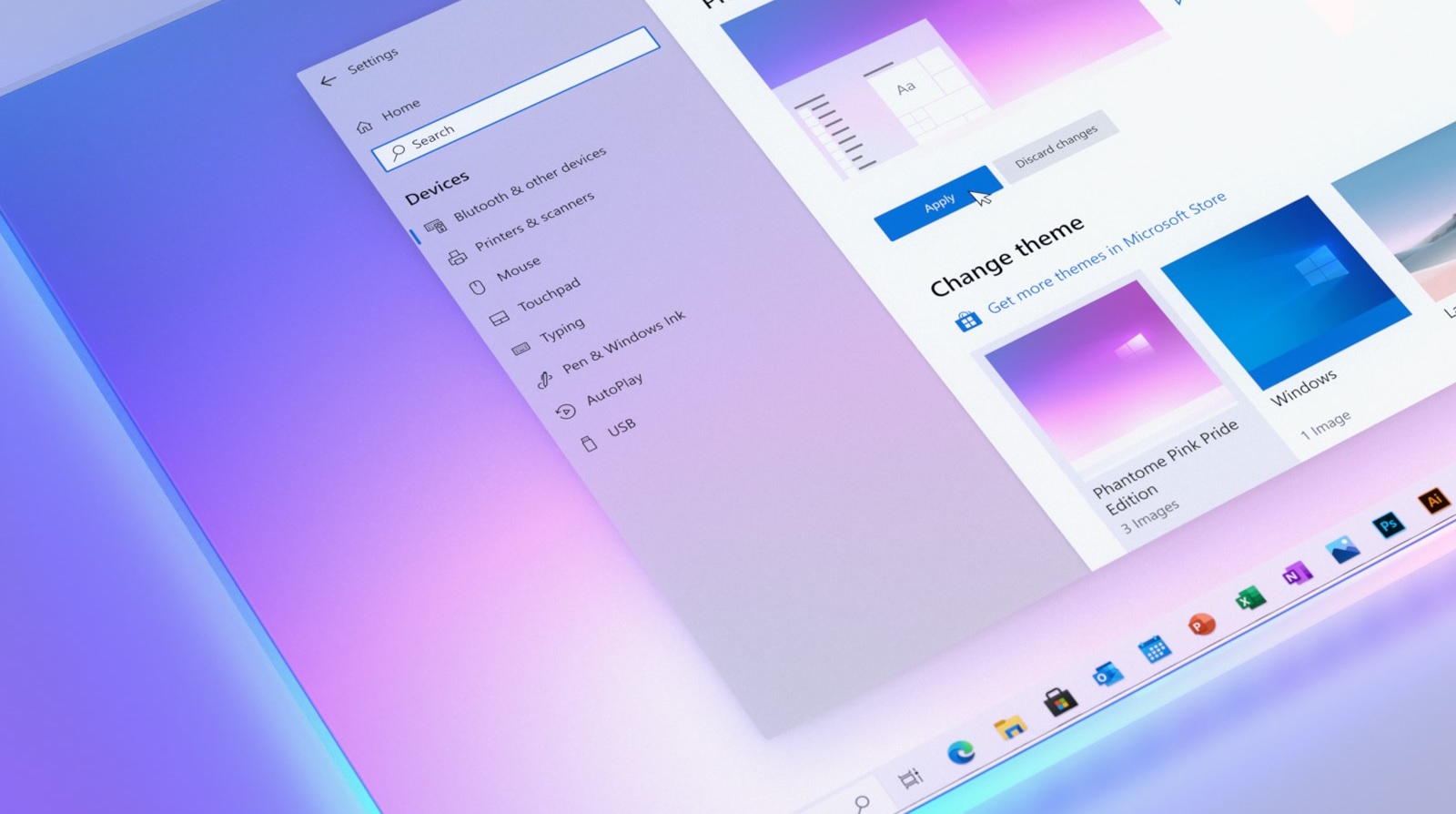
The Windows 10 May 2021 (21H1) update is the first big release of the year from Microsoft and it’s available to get on your PC or laptop right now. As ever, this is a free update and follows Microsoft’s pattern of two major Windows 10 updates per year. Windows 10 21H2 is currently expected to appear later on in the year.
The official public release date of the Windows 10 May 2021 update has yet to be announced, but if you’re keen to avoid the day one rush and get it right now, there’s a pretty straightforward method you can use.
All you need is your Microsoft account, your PC and a few spare minutes to get set up.
Windows 10 May 2021 (21H1) update final build
Microsoft has confirmed that as things currently stand, Build 19043.928 is to be the final public release candidate for the Windows 10 May 2021 update.
Folks who are comfortable with ISO files or who want to do a clean install of Windows 10 with the May 2021 update can download the media for this build right now.
For everyone else, there’s an easier way to get the Windows 10 May 2021 update right now.
How to get the Windows 10 May 2021 (21H1) update
Anybody with a Windows 10 PC can get the Windows 10 May 2021 update right now, even before the public launch. All that’s required is to sign up for the Windows Insider Program.
Sign up for breaking news, reviews, opinion, top tech deals, and more.
Microsoft is currently delivering the Windows 10 May 2021 Update to the beta and release preview channels, and it’s the latter we’ll be focusing on here.
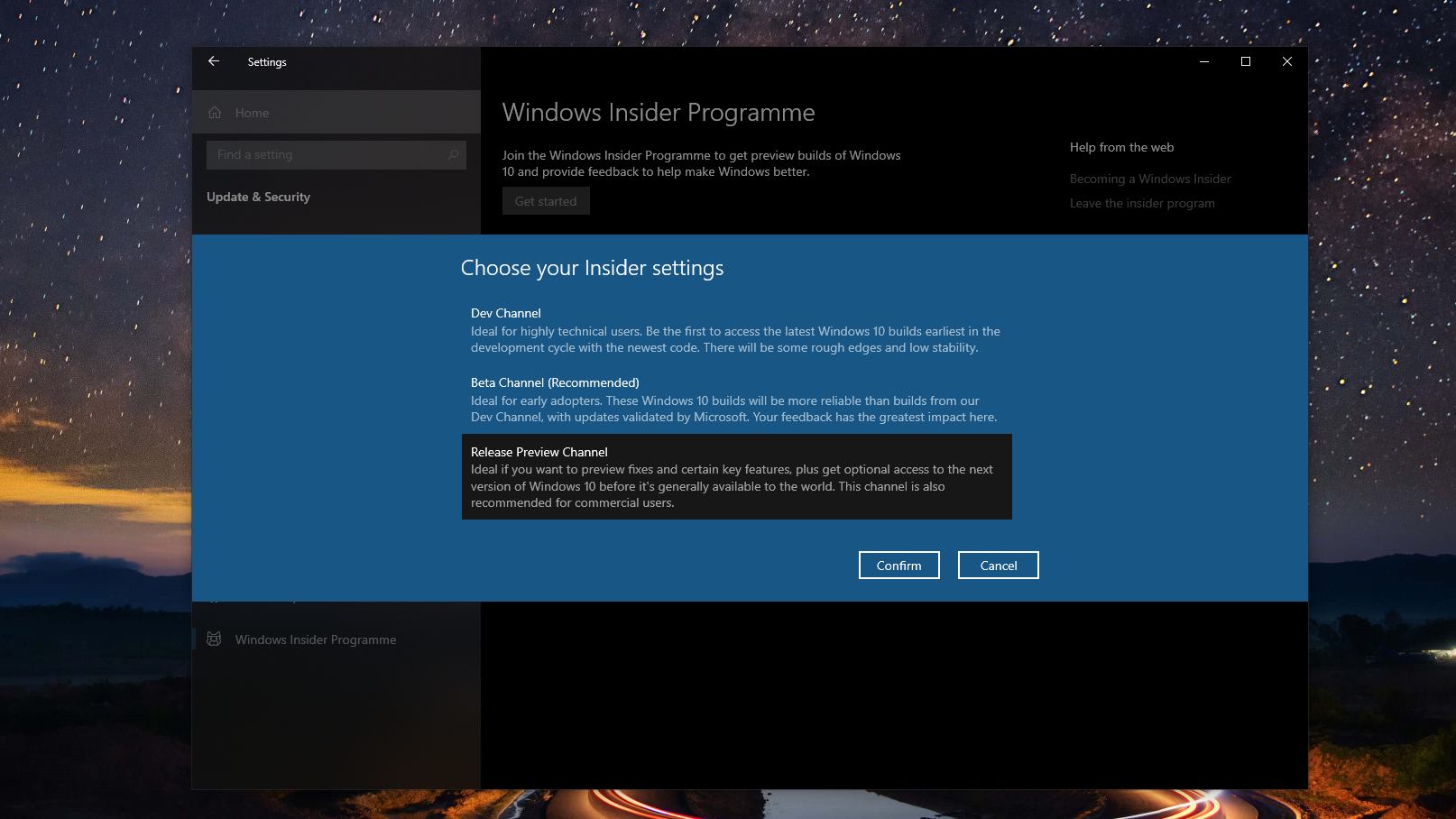
1. Sign up to the Windows 10 Insider Program
On the PC you want to install the Windows 10 May 2021 on, first open up the ‘Settings’ app. Click on ‘Update & Security’ and in the sidebar, at the very bottom you’ll find the ‘Windows Insider Program’.
Before you sign up you’ll only see an option to begin. Once you click to get started, you’ll be asked to choose a Microsoft account to link to the program and then to select the channel you want to be part of.
Select the ‘Release preview Channel’ and click ‘Confirm’. You’ll have to restart your PC for the change to take effect, so go ahead and do that before moving on.
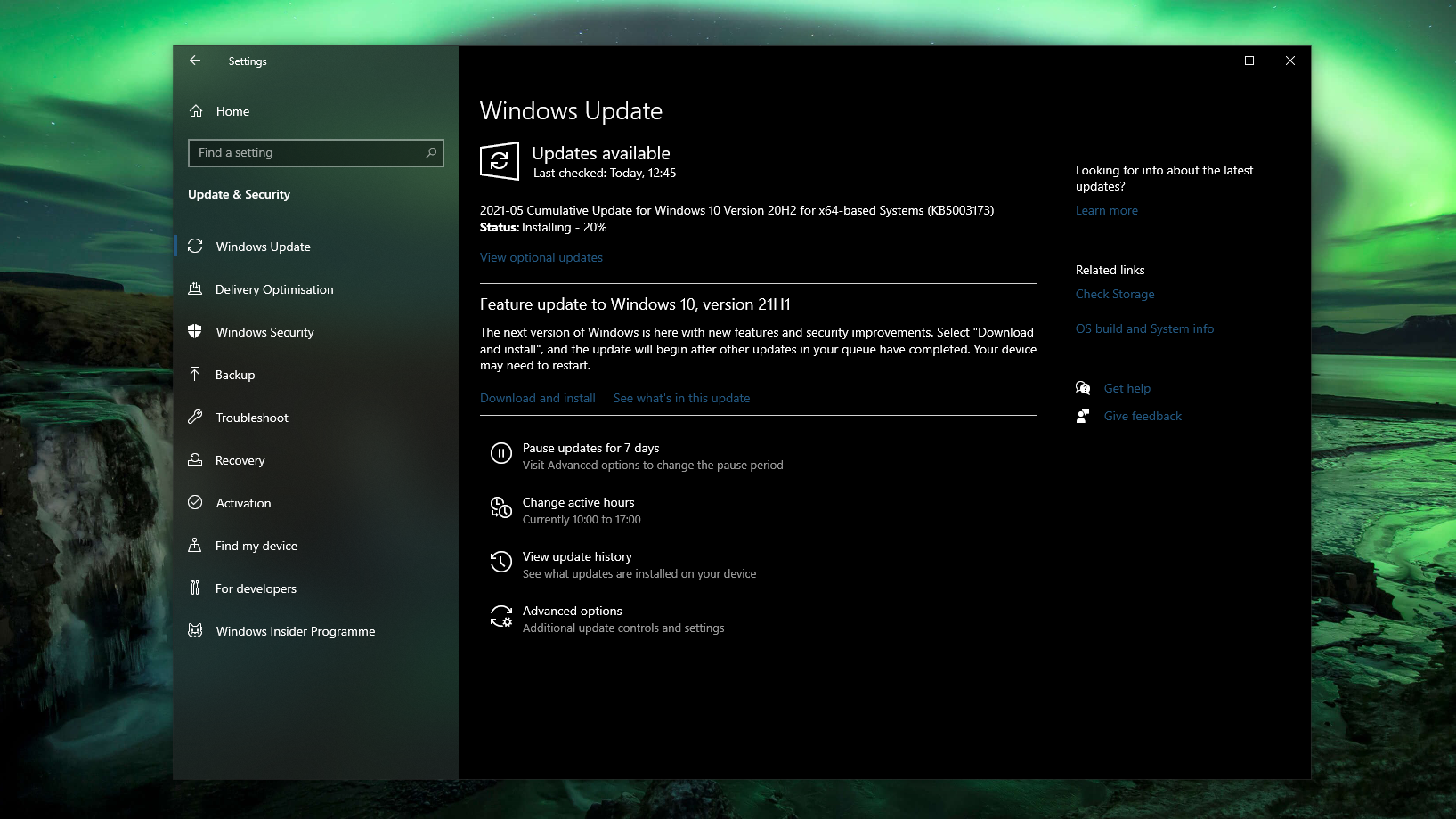
2. Download the Windows 10 May 2021 (21H1) update
Once your PC has restarted go back into the ‘Settings’ app and go into the ‘Windows Insider Program’ section as detailed in the previous step. If all went to plan you will now see your Microsoft account and the Release Preview Channel listed. This means you can now go ahead and download the Windows 10 May 2021 update.
Click on ‘Windows Update’ in the sidebar. If you don’t see any update showing, click the ‘Check for updates’ button first. You should now see a secondary section asking you to download and install the Windows 10 version 21H1 update.
Click ‘Download and install’ and leave it to finish. When the update is ready to complete you will receive a notification to restart your PC. Go ahead and restart to complete the installation process of the Windows 10 May 2021 update.
Summary
Microsoft will push out the Windows 10 May 2021 (21H1) update fairly soon but if you want to get ahead of the game you can with ease. The Release Preview Channel build is slightly ahead of the expected public release but it’s the most stable pre-release build so you can install it with less fear of massive bugs.
If you want to ensure you always get the latest big releases a little early, like the Windows 10 21H2 update scheduled for later this year then you can stay in the Release Preview Channel. Or you can opt-out again once you have the Windows 10 May 2021 update installed. The choice is yours.
- Best laptop 2021: our pick of the 15 best laptops you can buy this year