How to download and install macOS 11 Big Sur
Download and install macOS 11 Big Sur and take advantage of everything from an overhauled interface to updated colors and new icon designs
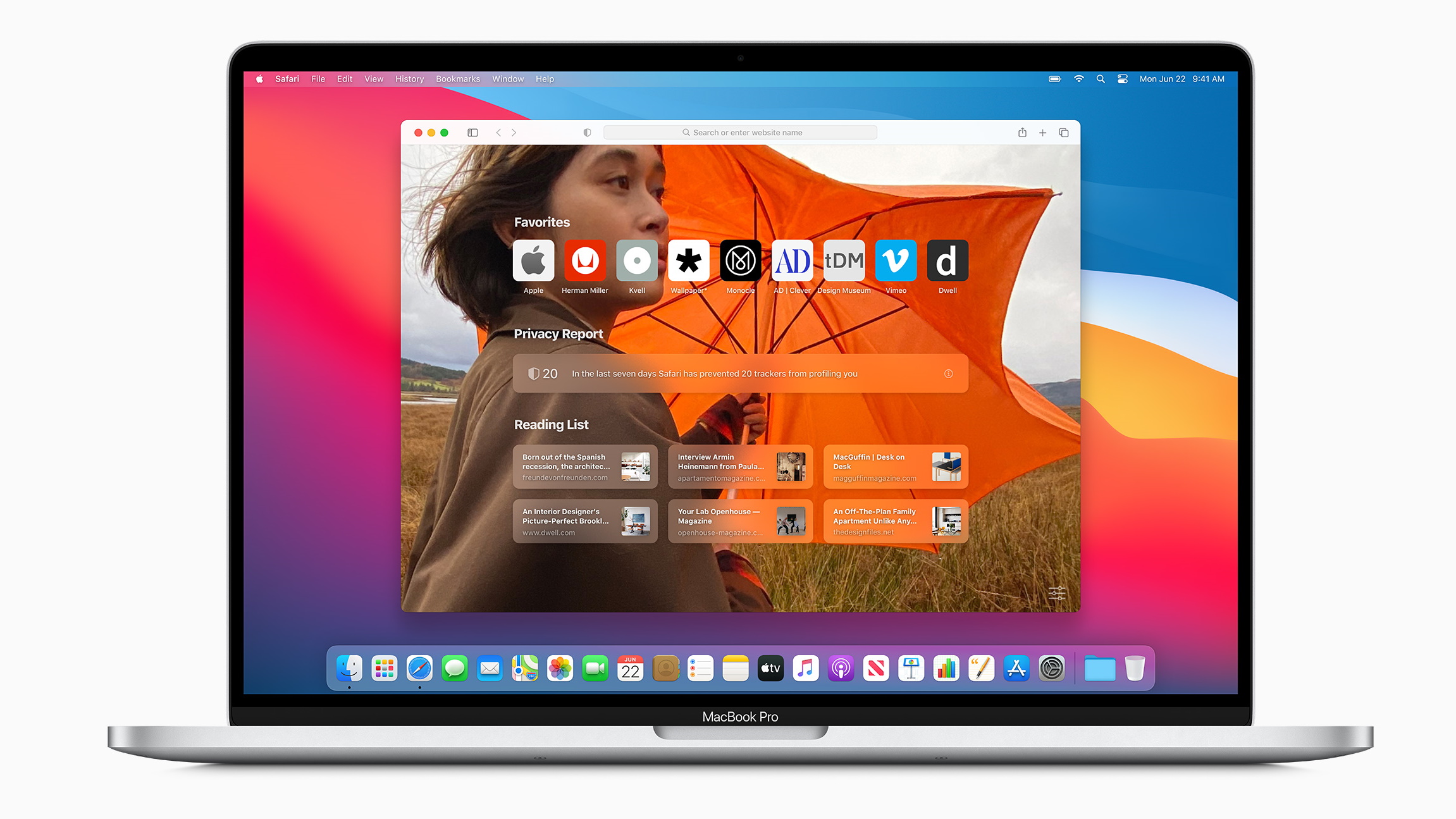
Looking to download and install macOS 11 Big Sur? You're not alone. Released at the end of 2020, macOS 11 Big Sur brought with it the biggest updates we'd seen in years with exciting new features and major improvements that had everyone wanting to get in on the action.
And although macOS 11 Big Sur has been slightly overshadowed by the arrival of its sparkly new sibling, macOS 12 Monterey, the small gains offered by the latter mean that the former is still one of the most sought after operating systems for us devout Apple enthusiasts.
If you have a much-loved Mac that's running an older OS and you're not quite ready to invest in one of the best MacBooks and Macs to have been released over the past 12 months, then you'll be pleased to know that while you may not be in a position to upgrade the outside of your computer, you can still work your magic on the inside. That's where knowing how to download and install macOS 11 Big Sur can come in handy.
First unveiled in June 2020, macOS 11 Big Sur features everything from an overhauled interface - including an update to the curvature of the windows - to updated colors and new icon designs for the dock. New system sounds have been introduced as well, plus there's new symbols in the various menus and sidebars to give a consistent look across different apps.
Below, we walk you through how to download and install macOS 11 Big Sur, and, believe it or not, it's fairly straightforward. While most of us will be looking to upgrade from our current OS, for those of you who aren't all that impressed with Monterey, you'll find our guide to how to downgrade macOS super helpful in guiding you through this process. And if you have any issues once you've performed the switch, here's how to fix macOS Big Sur problems.
When will macOS 11 Big Sur be available to download?
Good news - you can download and install macOS 11 Big Sur right now. You should receive a notification that a new update is available, but if you haven't seen it, you can check under System Preferences to initiate the download and installation.
Alternatively, you can access the update through the App store on your Mac, which will allow you to download and install the update. You can also go through Apple's website to get started with the update.
Sign up for breaking news, reviews, opinion, top tech deals, and more.
While the initial public release of Big Sur is a lot more stable than the public beta, that doesn't mean all the bugs have been worked out.
While it shouldn't be as much of an issue as it was with the public beta, if you don’t want your Mac or Macbook crashing at random times while you’re working, we’d strongly recommend waiting for a few weeks after the initial release to be entirely certain that any bugs or issues have been fixed.
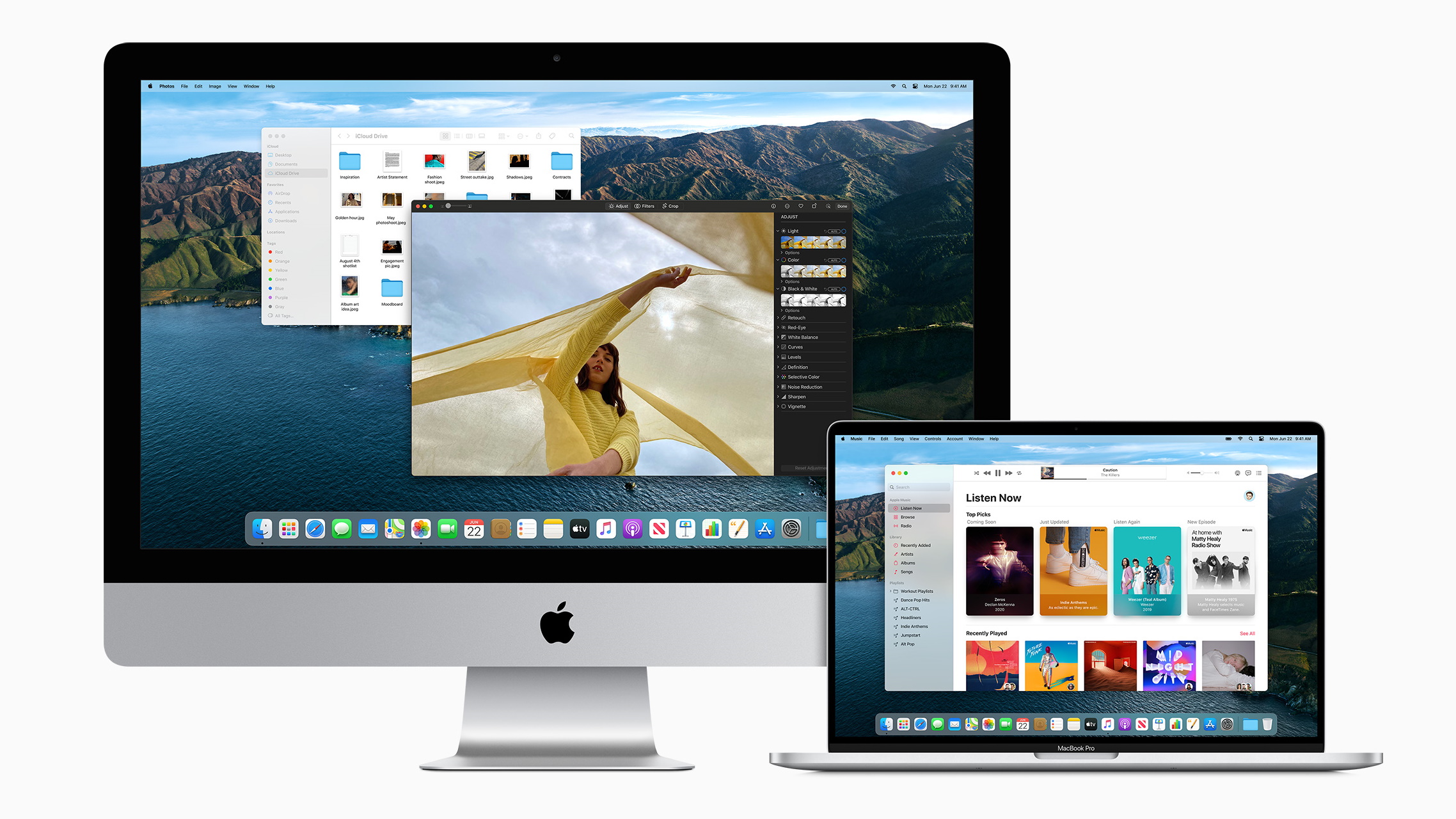
Can your Mac run macOS 11 Big Sur?
Before you begin to download the macOS 11 Big Sur, you should make sure your Mac can run the software.
These are the Macs that can install macOS 11 Big Sur as of now:
- 12-inch MacBook (2015 and later)
- MacBook Air (2013 and later)
- MacBook Pro (Late 2013 and later)
- Mac mini (2014 and later)
- iMac (2014 and later)
- iMac Pro (all models)
- Mac Pro (2013 and later)
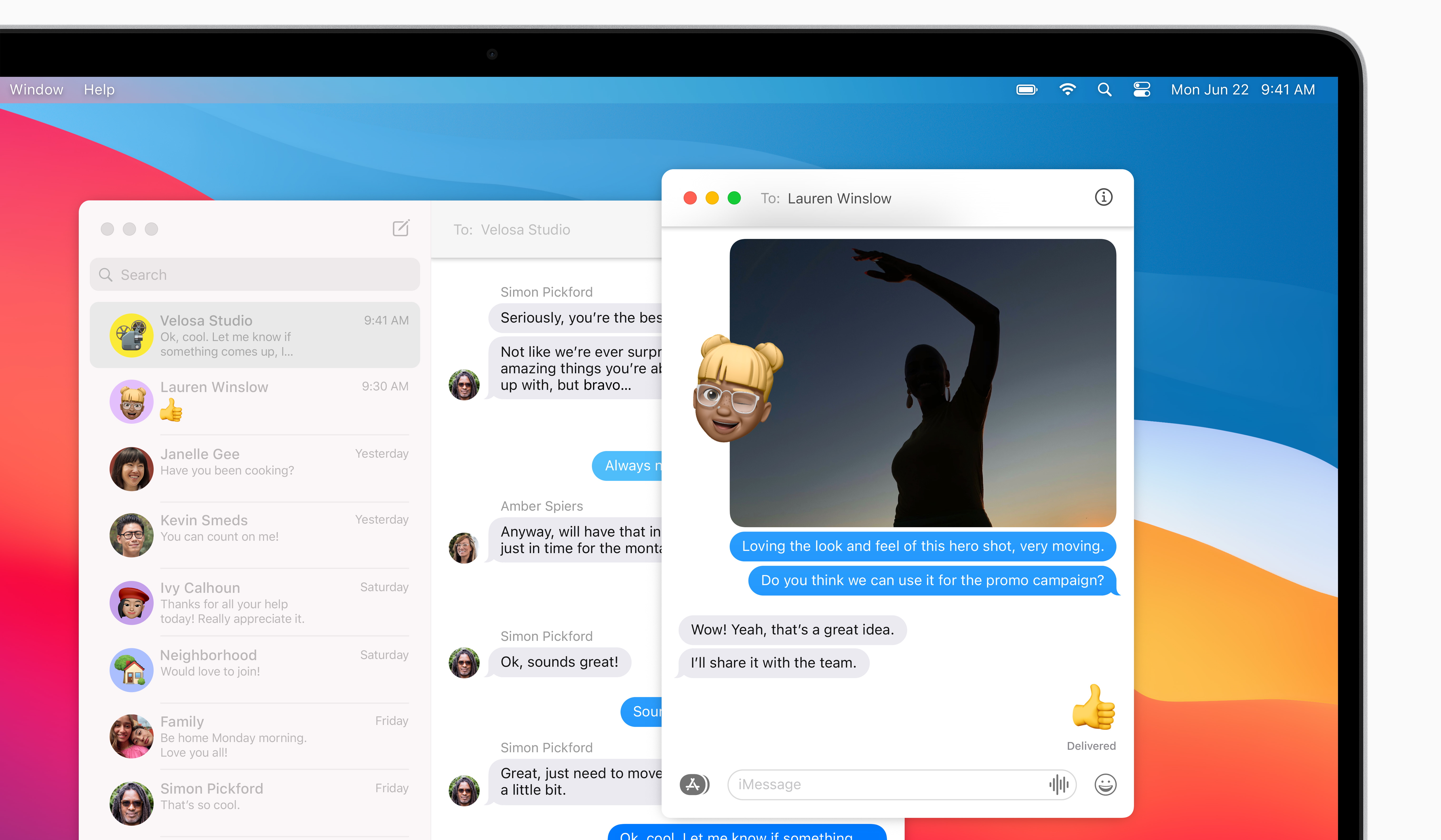
Back up your Mac before upgrading to macOS 11 Big Sur
Whenever you upgrade your operating system we highly recommend backing up the files on your Mac, so if anything goes wrong you can quickly restore your machine to its previous working order.
Before you download and install macOS 11 Big Sur, make sure your Mac is backed up. For information on how to do this, head over to our ultimate guide to backing up your Mac.
How to enroll in the Apple Developer Program
Once you've downloaded macOS 11 Big Sur, you might want to play with the more cutting edge developments in the OS that aren't available to the public yet. To do that, you need to be enrolled in the Apple Developer Program.
If you’re not currently enrolled, then go to the Apple Developer Program enrollment webpage, which will show you everything you need to sign up.
You'll need an Apple ID, and provide your basic personal information. Click the 'Start Your Enrollment' to begin and then follow the instructions. Remember, you'll need to pay $100 (about £69, AU$140) to enroll.
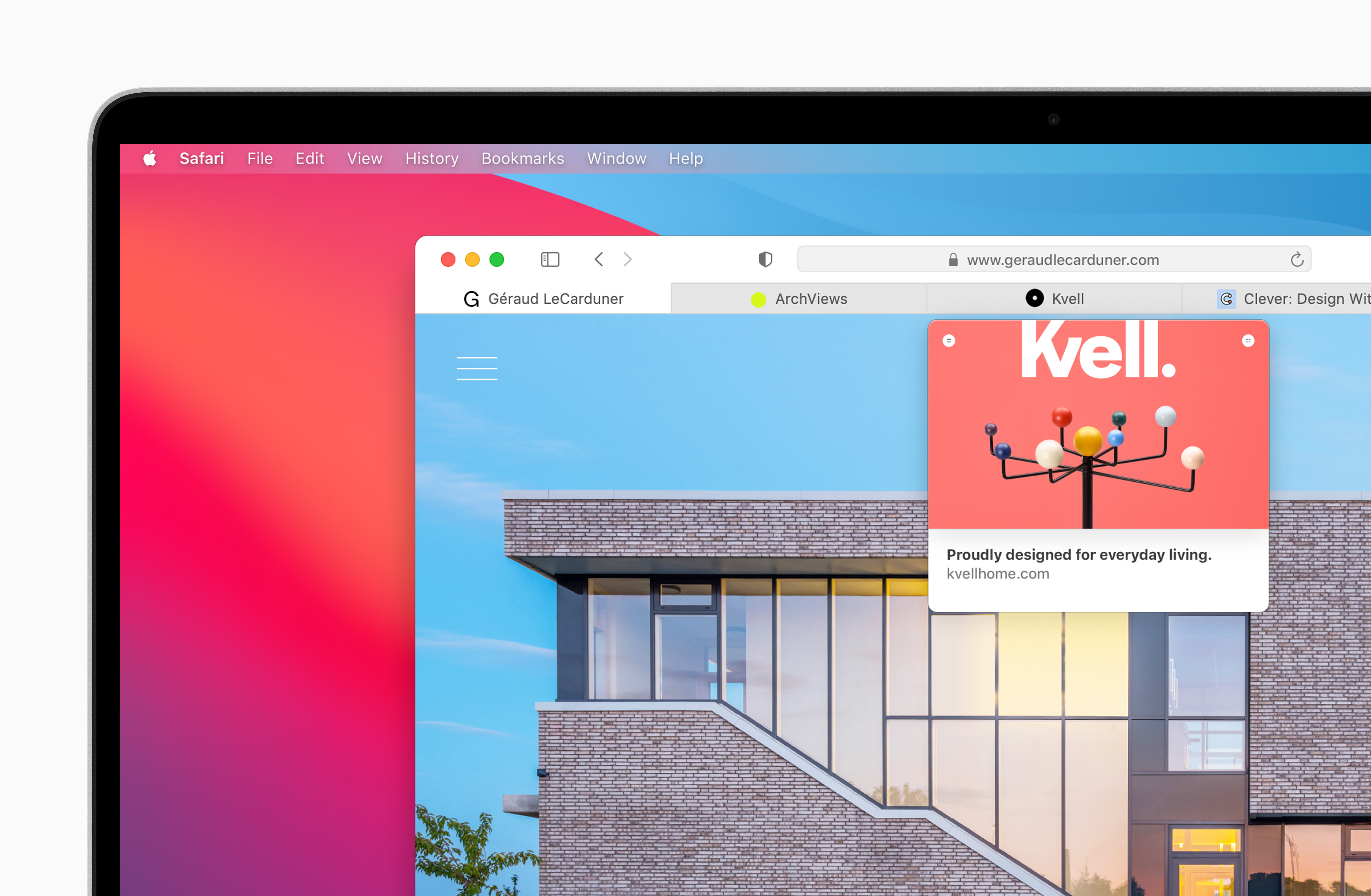

Matt is TechRadar's Managing Editor for Core Tech, looking after computing and mobile technology. Having written for a number of publications such as PC Plus, PC Format, T3 and Linux Format, there's no aspect of technology that Matt isn't passionate about, especially computing and PC gaming. He’s personally reviewed and used most of the laptops in our best laptops guide - and since joining TechRadar in 2014, he's reviewed over 250 laptops and computing accessories personally.
- John LoefflerComponents Editor