
Xbox Game Pass is great for voracious gamers, but if you don’t have the time to play all the best Xbox Game Pass games - or even some of them - or want to keep costs down, the service quickly loses its value. And in all honesty, the price rises and changes we've seen to the service during this generation have impacted its value proposition somewhat.
Thankfully, getting rid of Xbox Game Pass is easy; all you need is your login info for your Microsoft account that has Xbox Game Pass and your PC or Mac, and you’re good to go.
Of course, before we begin, it’s worth pointing out that you can’t just cut and run with all of those games you downloaded from the service - once your subscription is over, you won’t be able to play any of the games you downloaded via the Xbox Game Pass service. So, if you’re right in the middle of one of those games, you should quickly finish that up before proceeding.
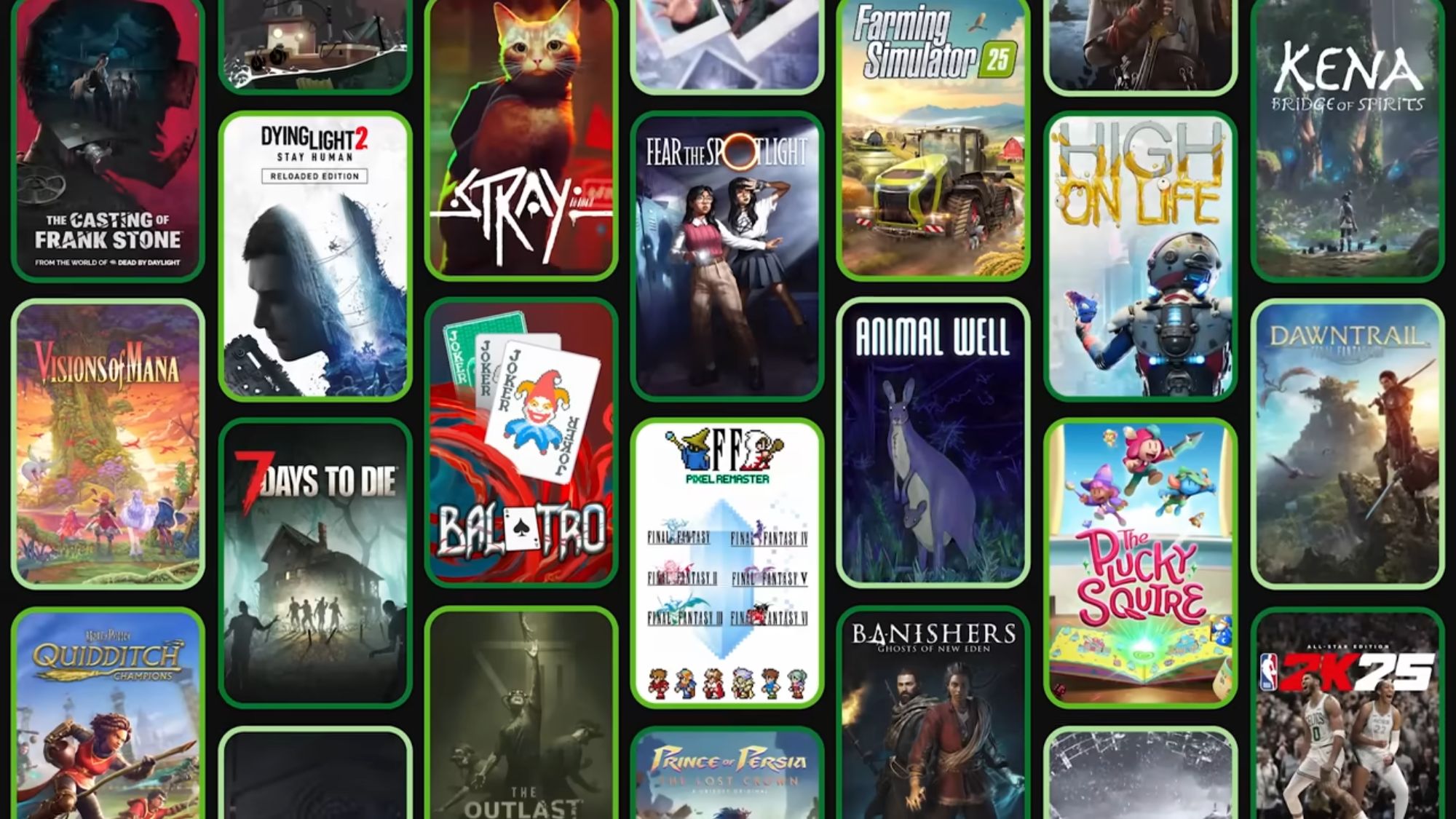
How to cancel on PC
1. Head to the Microsoft website and login
Head over to Microsoft’s website to cancel your account.
From there, click the sign-in link at the top-right corner of the page, and log in using your Microsoft account information (i.e., the email you used to sign up for an Xbox account in the first place).
1. Head to Microsoft.com
2. Login to your Microsoft account
3. Click "My Microsoft Account"
4. Click Services & Subscriptions
5. Under Xbox Game Pass, click Manage, then Cancel
2. Go to My Microsoft Account to view your active subscriptions
Once you’re signed in, you can click your name in the top-right corner and then click the “My Microsoft Account” link highlighted in blue.
At the top of the next page, you should see a long navigation bar that has the subheads Account, Your Info, Privacy, Security, Rewards, Payment & Billing, and Services & Subscriptions. Click that last one.
Sign up for breaking news, reviews, opinion, top tech deals, and more.
The next screen will allow you to manage your subscriptions, allowing you to Cancel Xbox Game Pass.

How to cancel Xbox Game Pass on console
1. Boot up your console and head into settings
It's easy to cancel on your Xbox console nowadays, too - regardless of whether it's a Series X, Series S, or older Xbox One.
First off, simply boot up your console, and begin by pressing the Xbox button when you're on the home screen. Then head into settings.
1. From the home menu, press the Xbox button
2. Select Profile
3. Select Settings
4. Select Accounts
5. Select Subscriptions
6. Press Cancel
2. Go to accounts, find subscriptions, and then cancel
After you've gone into settings, navigate to and enter the Accounts submenu, then into Subscriptions, and then you should see a straightforward and obvious Cancel button to click.
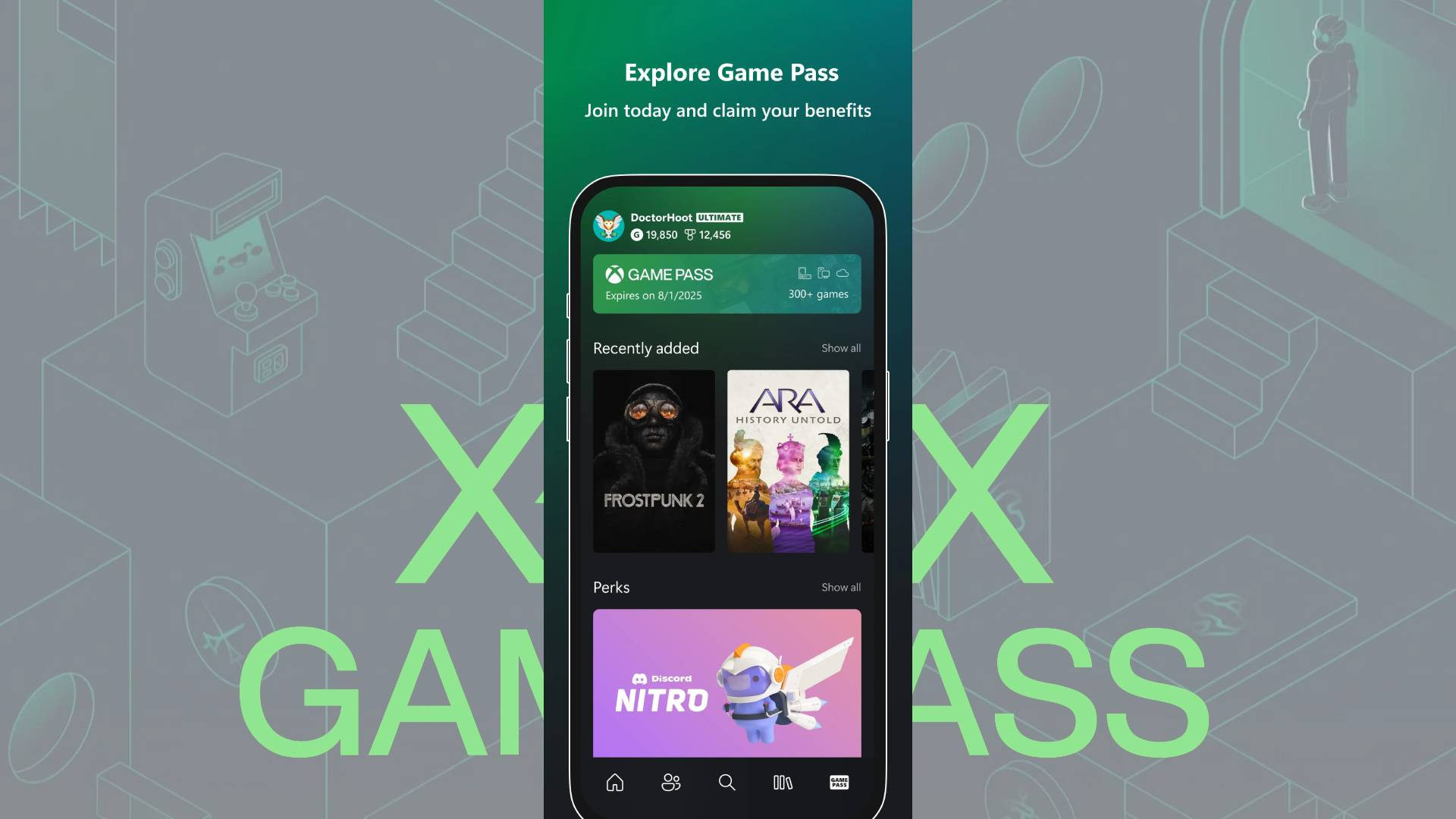
How to cancel Xbox Game Pass on the app
1. Log in, select your profile, and then hit the settings gear
Luckily, you can also cancel Xbox Game Pass via the handy Xbox mobile app, which is excellently convenient.
Assuming you're logged in to your app, first hit your profile icon in the top left and then the gear icon in the top right
1. Go to Home
2. Click your profile icon in the top left
3. Click the gear icon in the top right
4. Select My Subscriptions
5. Click 'Manage'
6. You'll be redirected to the same page as on PC above in your mobile browser
7. Login if you need to
8. Under Xbox Game Pass, click Manage, then Cancel
Go to My Subscriptions, hit manage, and then follow PC step 5
Then, click on 'My Subscriptions' in order to find a button called 'Manage' to click on.
You'll then be redirected to the Microsoft website on your mobile browser and can then follow the same steps as on PC above. In brief, log in again if you need to, then under Xbox Game Pass, click manage, and then cancel.
You might also like...
- Best Xbox Series X games 2025: smash hits for Microsoft's top console
- The best Xbox deals on Series X and S console, games, and subs
- Best Xbox Series X hard drives and SSDs in 2025: upgrade your storage for less

Rob is the Managing Editor of TechRadar Gaming, a video games journalist, critic, editor, and writer, and has years of experience gained from multiple publications. Prior to being TechRadar Gaming's Managing Editor, he was TRG's Deputy Editor, and a longstanding member of GamesRadar+, being the Commissioning Editor for Hardware there for years, while also squeezing in a short stint as Gaming Editor at WePC just before joining TechRadar Gaming. He is also a writer on tech, gaming hardware, and video games but also gardens and landscapes, and has written about the virtual landscapes of games for years.
You must confirm your public display name before commenting
Please logout and then login again, you will then be prompted to enter your display name.