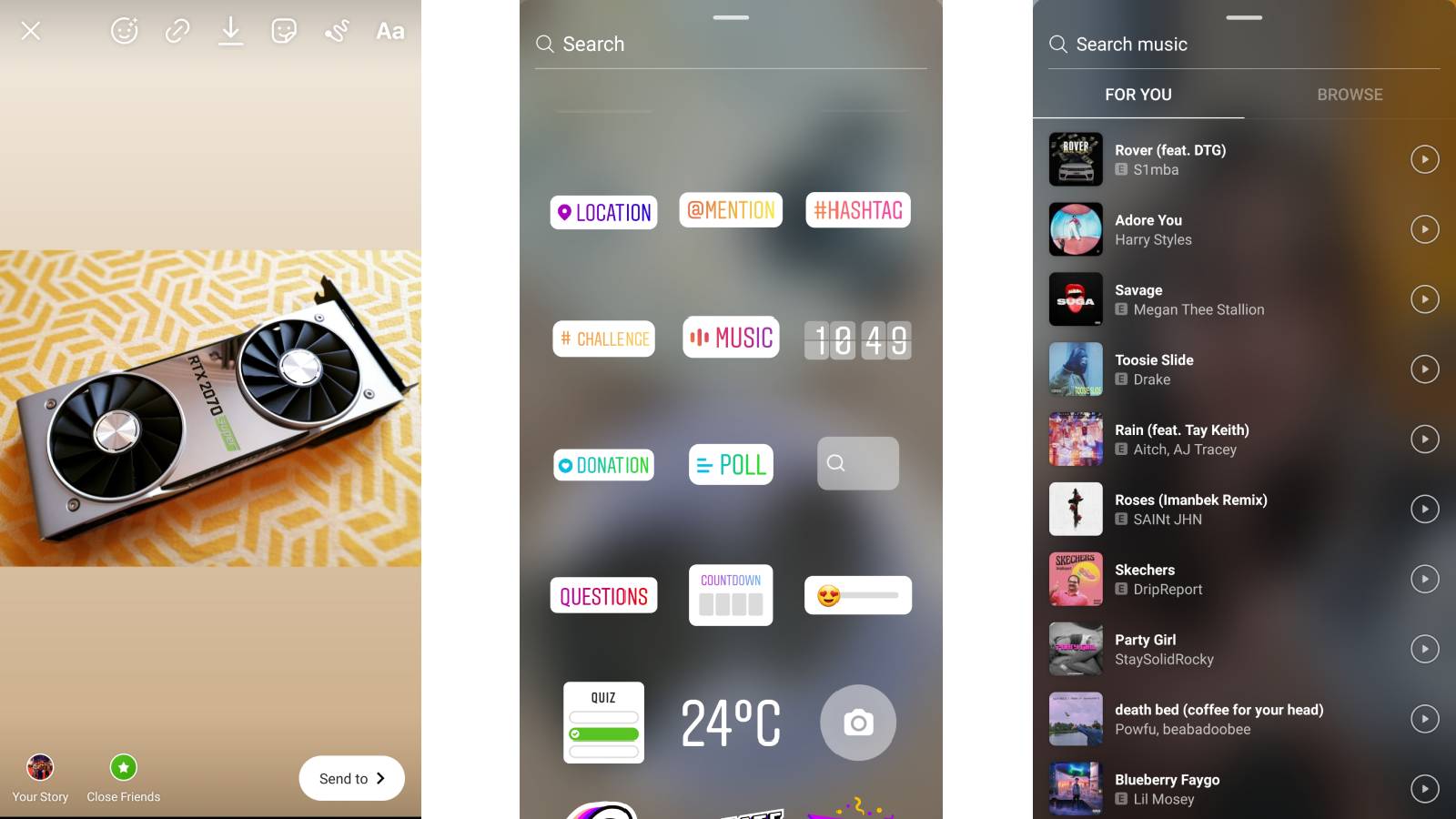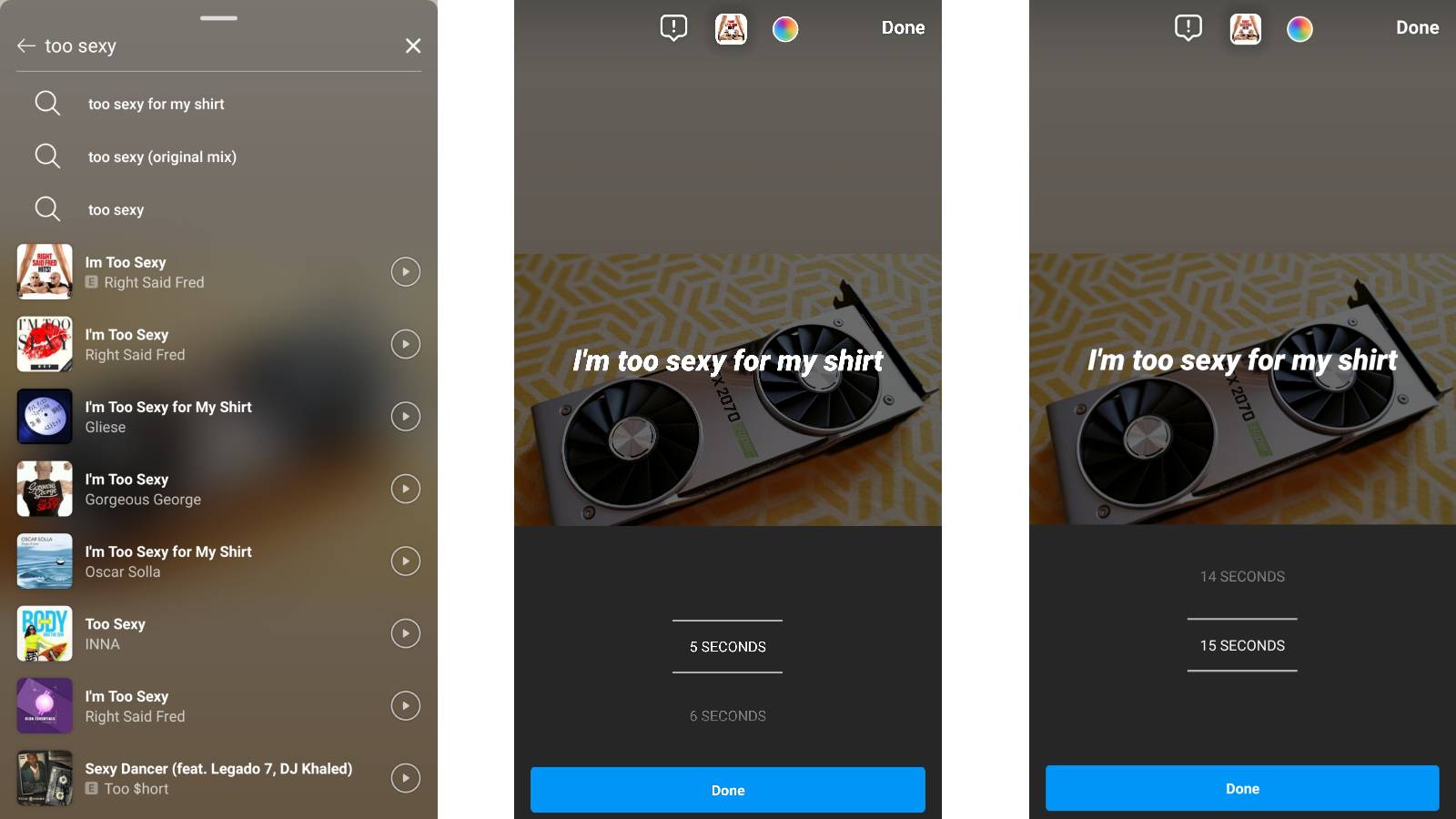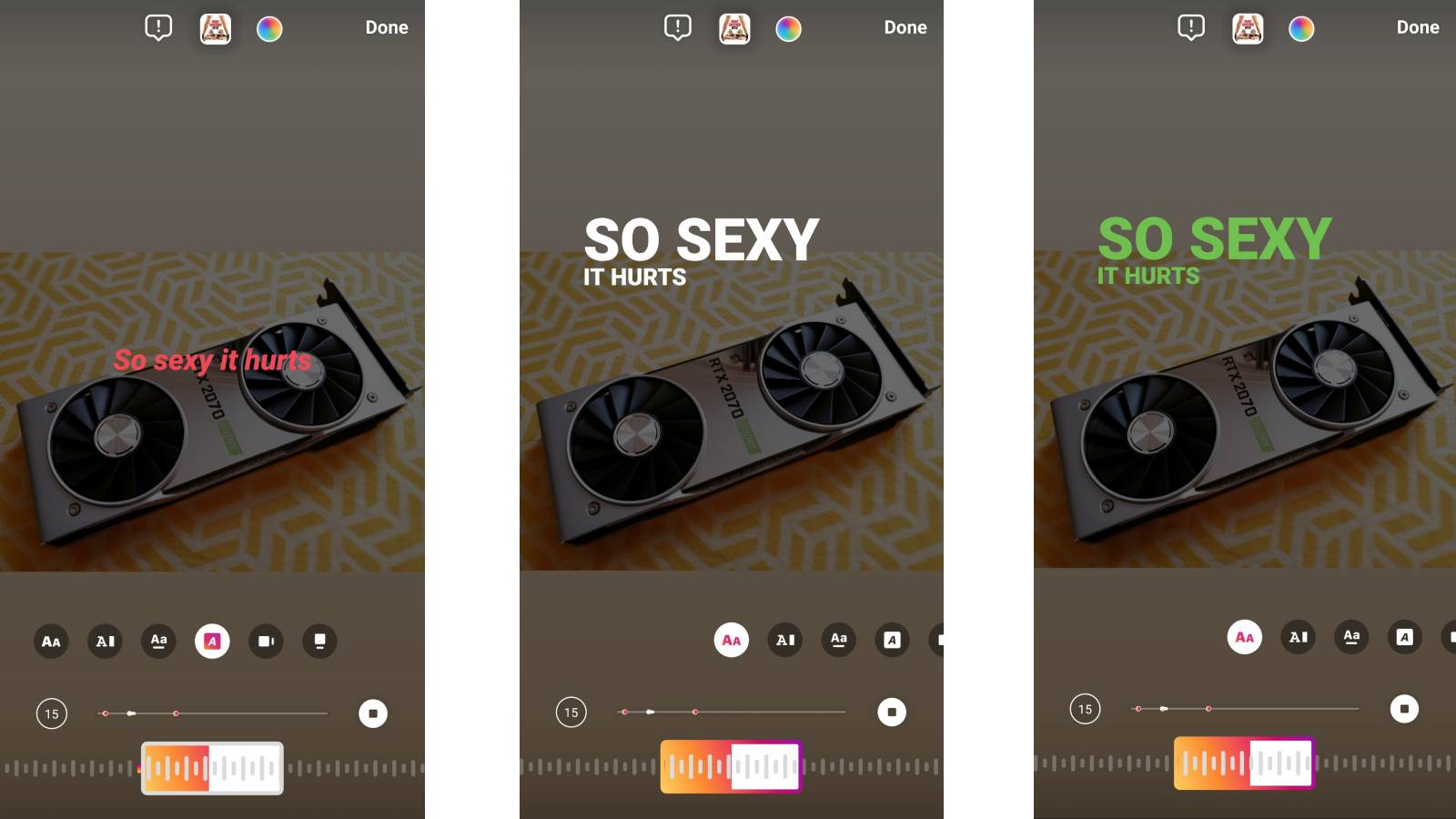How to add music to your Instagram Story
Play that funky music, Insta!

If you’ve ever wondered how to add music to Instagram Stories, we’ve whipped up a quick and easy guide that might be exactly what you’re looking for.
A picture may paint a thousand words, but adding the right music track to an Instagram Story speaks volumes. Thankfully, Instagram offers a wide selection of top-quality tunes from its own library to choose from.
It’s possible, then, to find music that fits any situation - although we’re not sure which song goes best with a picture of avocado on toast. Either way, we’ll show you exactly how to add music to your Instagram stories below.
1. Open the Instagram app and head to 'Your Story'
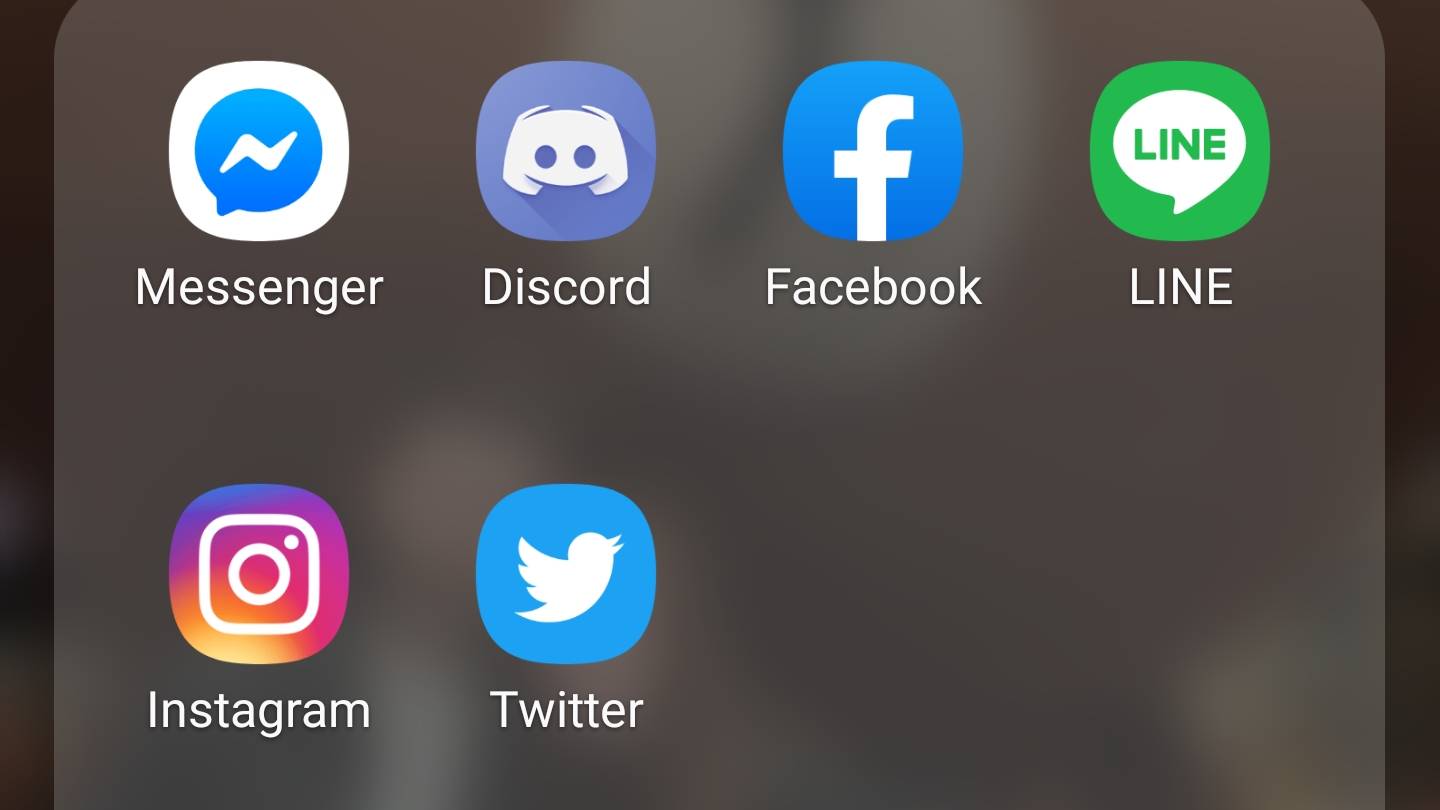
Open up the Instagram mobile app, and tap on ‘Your Story’ in the top left corner. You can either take a photo or video or choose from media saved in your library. Once you’re happy with the content you’d like to share, click on the sticker icon at the top of the screen (it should be the third one from the right).
2. Select the Music sticker
Once you’ve tapped on the sticker icon, a menu will appear with a variety of options to choose from. You’ll want to tap on ‘Music’, which should be in the middle of the second row. From here, you’ll have a couple of choices: search for music, ‘browse’ and ‘for you’. ‘For You’ provides a list of recommended songs, while browse lets you search through different genres and moods.
3. Choose the length of the song
After you’ve picked an appropriate song, you can scroll to specific parts using the slider at the bottom of the screen. You can play a track for a maximum of 15 seconds and a minimum of five, but if you’re sharing a video or Boomerang clip, the track will be limited to the length of the video.
4. Customize how your Instagram Story looks
Now it’s time to customize how the music overlay looks. Simply tap on the available options above the slider at the bottom of the screen, and pick between either a selection of scrolling lyrics to the album art. You can also change the color of the text that appears on screen and resize/move the text or image.
Sign up for breaking news, reviews, opinion, top tech deals, and more.
And that’s all there is to it! You can now share your Instagram Story with the world, your close friends or send it to someone specific.

Adam was formerly TRG's Hardware Editor. A law graduate with an exceptional track record in content creation and online engagement, Adam has penned scintillating copy for various technology sites and also established his very own award-nominated video games website. He’s previously worked at Nintendo of Europe as a Content Marketing Editor and once played Halo 5: Guardians for over 51 hours for charity. He is now an editor at The Shortcut.