There's much more to the update than its interface. One of the problems with the Windows Store is it isn't big enough. Because it's limited to apps built on the Universal Windows Platform, or UWP for short, it doesn't have some of the big-name apps and games that exist for Windows.
Microsoft has addressed that by creating a tool for developers that enables them to convert their apps so they'll work in the store without having to remove any features. That's important news for gamers, as some key features, such as Crossfire and SLI support are missing from current Windows Store apps.
Microsoft says that the new approach means games in the Store will be able to add the missing features and support modding, multi-GPU video cards and high-end hardware. Microsoft wants apps to be the same across not just Windows but the Xbox One too, so Cortana's coming to the console as well.
If you're always running out of battery you'll appreciate the new Battery settings. There's a new third option to supplement the per-app 'Never allow' and 'Always allow in background' options, and that's 'Managed by Windows'.
What that means is Windows will keep an eye on your apps to see if you're using them, and if you aren't and the apps are using too much power it'll throttle them back. The result should be a big improvement in battery life.
Smart stuff
Windows Update is smarter too. We can't be the only ones who've cursed Microsoft when an automatic update has rebooted our PC at the worst possible time.
With the Anniversary Update, Windows Update enables you to set active hours. Whatever hours you set, Windows Update will respect them and won't interrupt what you're doing to perform an unwelcome reboot.
Sign up for breaking news, reviews, opinion, top tech deals, and more.
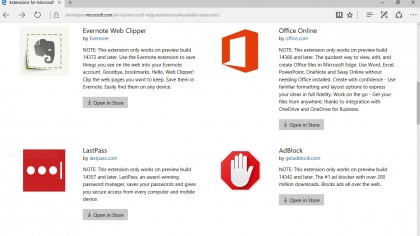
Some of our favourite changes are in the Edge web browser. At long last it gets support for extensions, the little add-ons you'll be familiar with if you've used Firefox or Chrome.
Extensions were planned for the initial release of Windows 10, but unfortunately they didn't make the cut. There should be plenty to choose from too, as Microsoft has made a tool for developers that makes it easy to turn Chrome extensions into Edge ones.
Video killed
If like us the curse of noisy auto-playing adverts means you tend to surf the web with your speakers off , there's good news on that front too. Edge will automatically pause non-essential Flash videos, so they won't play until you click on them.
That won't stop content that you've requested from playing – your favourite online videos and games should be fine – but it should mean the end of one of the most irritating things on the internet. It should also help keep your PC secure and improve battery life.
Flash is a power hog, and it often suffers from security issues too. Extensions weren't the only area where Edge was falling behind the competition – rival browsers offer features such as pinned tabs, where you can turn a tab into an icon for instant access (great for webmail, Spotify and so on) and website notifications.
With the Anniversary Update, Edge gets both. It also gets phone-style linking between websites and apps, so for example clicking on an Expedia link in Edge would open it in the Expedia app on your PC, assuming you had the app. That might not be available immediately, as it requires a little tweak for existing apps to recognise the feature.
In addition to improved security in Edge, Windows offers improved security system-wide – and that includes Windows Defender, which can now work alongside other security apps. At the moment, Windows Defender turns itself off if you install other security software. In the Anniversary Update it has an option called 'Limited Periodic Scanning'. Enabling this feature means Windows Defender will scan your system to make sure your other software hasn't missed anything nasty.
Microsoft has even tweaked something it hopes you won't see – the dreaded Blue Screen, which appears when Windows hits a problem it can't recover from. With the Anniversary Update, the screen won't just tell you the bad news, it'll show you a QR code you can scan with your phone in order to find out what's gone wrong. How's that for attention to detail?
Current page: Security updates
Prev Page Start Menu and Taskbar upgrades Next Page Other new Windows 10 features