Tired of guessing how good music from your phone actually is? Meet the free Bluetooth Codec Changer app I can't live without
Love music, hate codec jargon? You need this

Here’s one for all you audio nerds out there. You already know that using a high-quality Bluetooth codec can improve the audio quality of your best wireless headphones or earbuds. But how do you know which codec it is currently using right now, as you listen? And perhaps more importantly, how do you change it if it’s not the one you want?
This is part of a regular series of articles exploring the apps that we couldn't live without. Read them all here.
If you answered, “Developer Options,” or “Bluetooth Settings,” I’m about to rock your world.
But before I do, a quick note for iPhone owners: none of this applies to you. I hate to be the bearer of bad news, but until Apple sees fit to support anything other than SBC and AAC on its devices, you’re stuck without any say over your phone’s Bluetooth audio quality from the box – and yes, that applies to even the newest and best iPhones.
But don’t worry, I’ve got a few tips on how you, too, can wrestle codec control away from your phone at the end of this article.
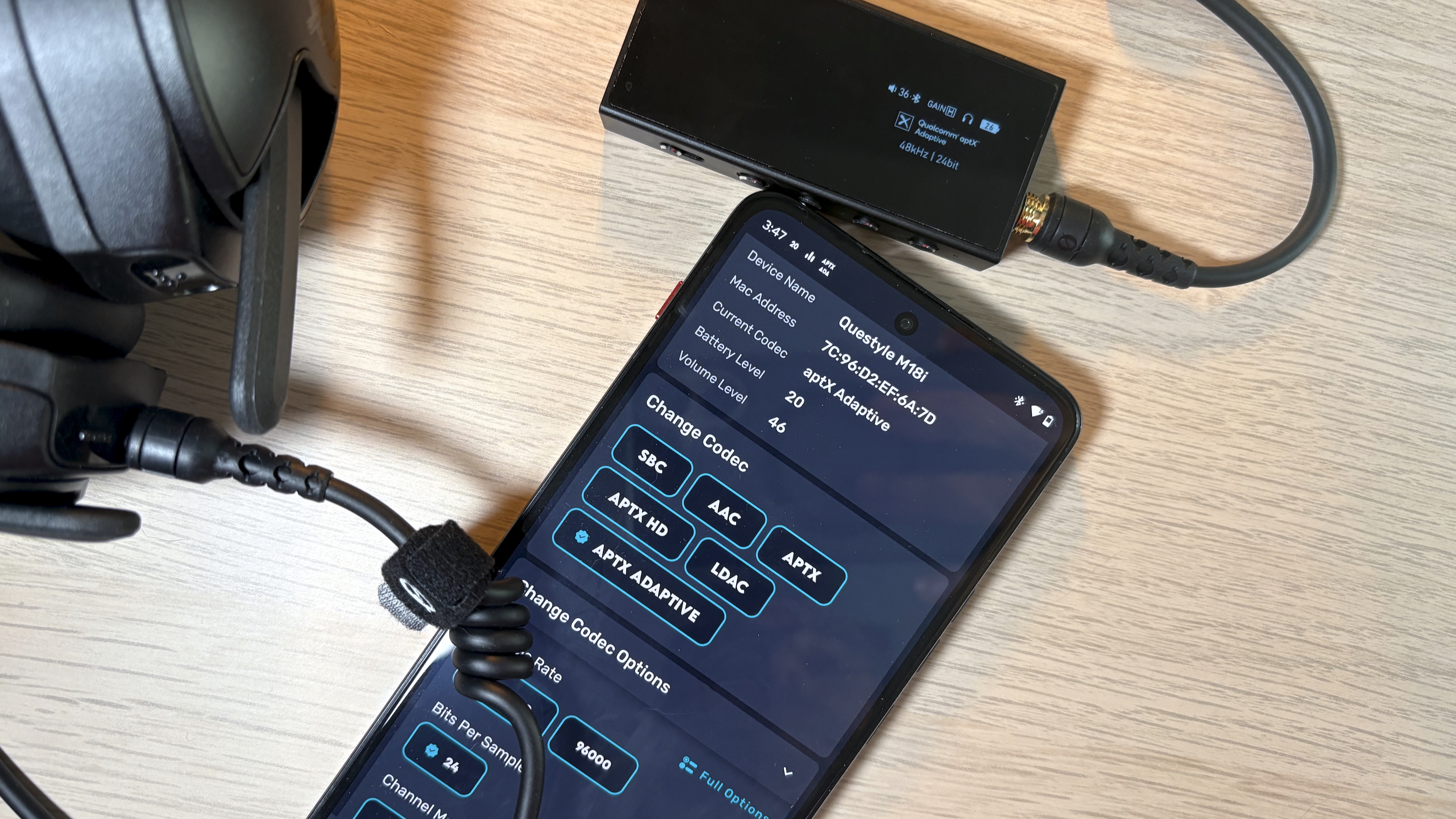
Codecs 101
Why do codecs matter? While SBC and AAC can be perfectly fine for casual listening, they nonetheless remove a lot of the audio information from high-quality music and make it a lot more humble than the quality you'd get from a CD – and I say CD simply because that particular resolution (16-bit / 44.1kHz) is the starting marker for hi-res music.
Thankfully, better options than SBC and AAC exist, especially in the Android world. These include LDAC, LHDC, LC3plus, aptX HD, aptX Adaptive, and aptX Lossless, just to name the most commonly available codecs in the hi-res audio space.
These codecs preserve far more information than SBC and AAC, through a combination of higher bitrates and more efficient compression. Some can support audio up to 24-bit/96kHz, and Qualcomm even claims that its aptX Lossless codec is bit-perfect for CD quality playback (under the right conditions).
Sign up for breaking news, reviews, opinion, top tech deals, and more.
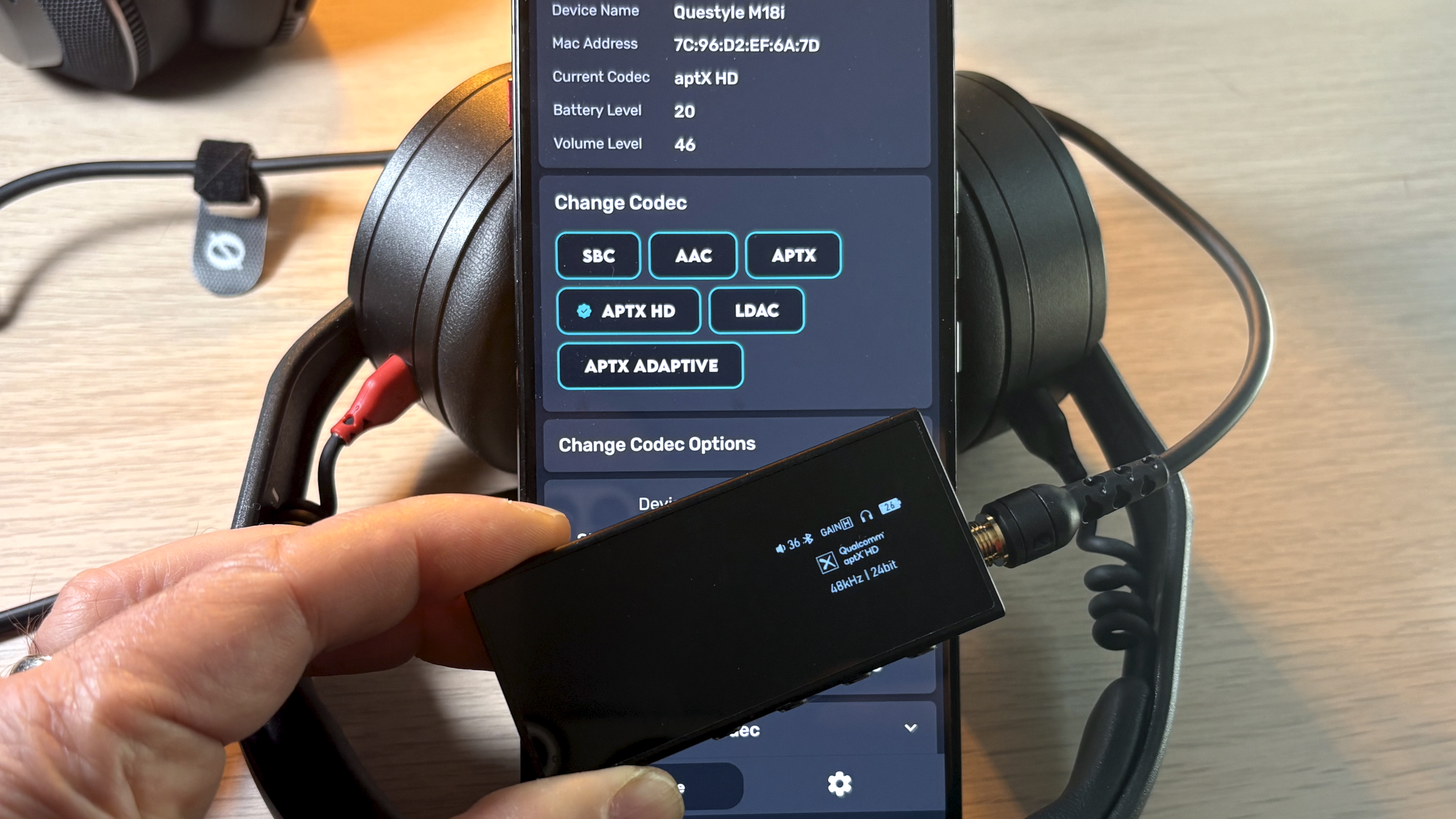
Codec control ain’t easy
Let’s assume that your phone and your wireless headphones (or something from our best earbuds guide – good choice, by the way) both support one or more of these high-quality codecs. Note: read the codec specs very carefully before buying.
It’s tempting to think that you’ll automatically get the full benefit of the mutually supported codec as soon as you connect these devices, but sadly, this isn’t always the case.
On Xiaomi’s phones, LDAC is typically used automatically when your headphones support it. On even the best Samsung phones however, it must be manually enabled.
Once connected, most Android phones will confirm which codec is in use when you access your headphones’ settings from the Bluetooth menu. But alas, this can vary from one smartphone to another. Even when the current codec is displayed, your phone likely won’t let you access the settings for that codec.
For instance, Sony’s LDAC has three connection modes, each with its own bitrate: 330, 660, and 990 kbps. 330 and 660 tend to be more stable, especially at longer distances. However, 990 kbps delivers the highest quality audio. Standard Bluetooth settings in Android won’t give you control over these modes and generally speaking, neither will your headphones’ companion app.
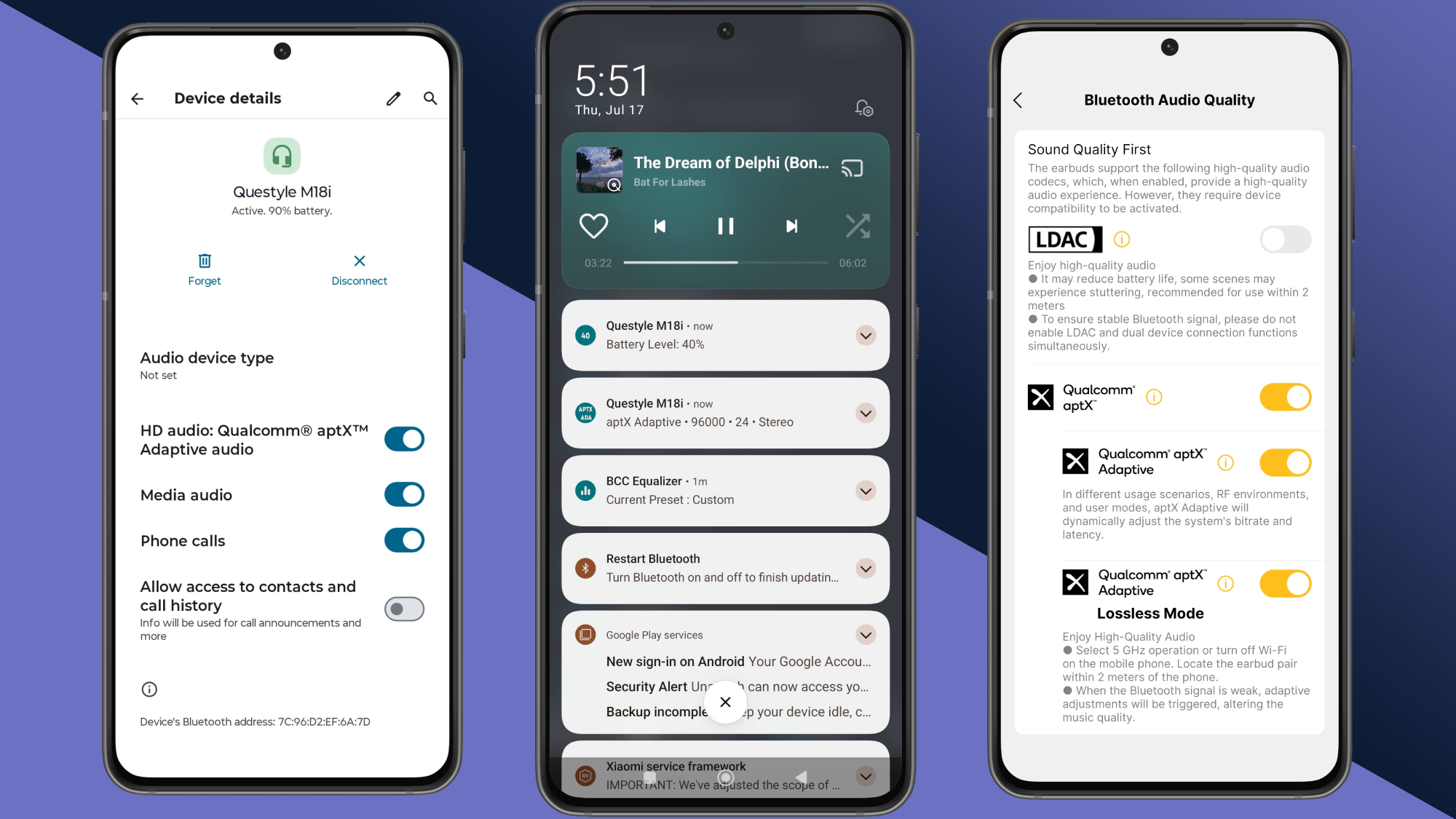
In the weeds with Developer Options
If you want to exercise total control over your codecs, you need to enable Android’s Developer Options. Deep within this hidden menu are options that let you select your preferred codec as well as the bit-depth and sample rate that should be used, based on the capabilities of your phone and your connected headphones.
Developer Options is free to enable, but it’s cumbersome to work with. Because it’s a sub-menu of Android’s settings, the only way to access other Android settings (like the main Bluetooth menu) is to back out of Developer Options – a real pain when you’re trying to see the effects of different settings.
Moreover, there’s no quick and easy way to confirm your chosen settings at a later date without diving back into Developer Settings.
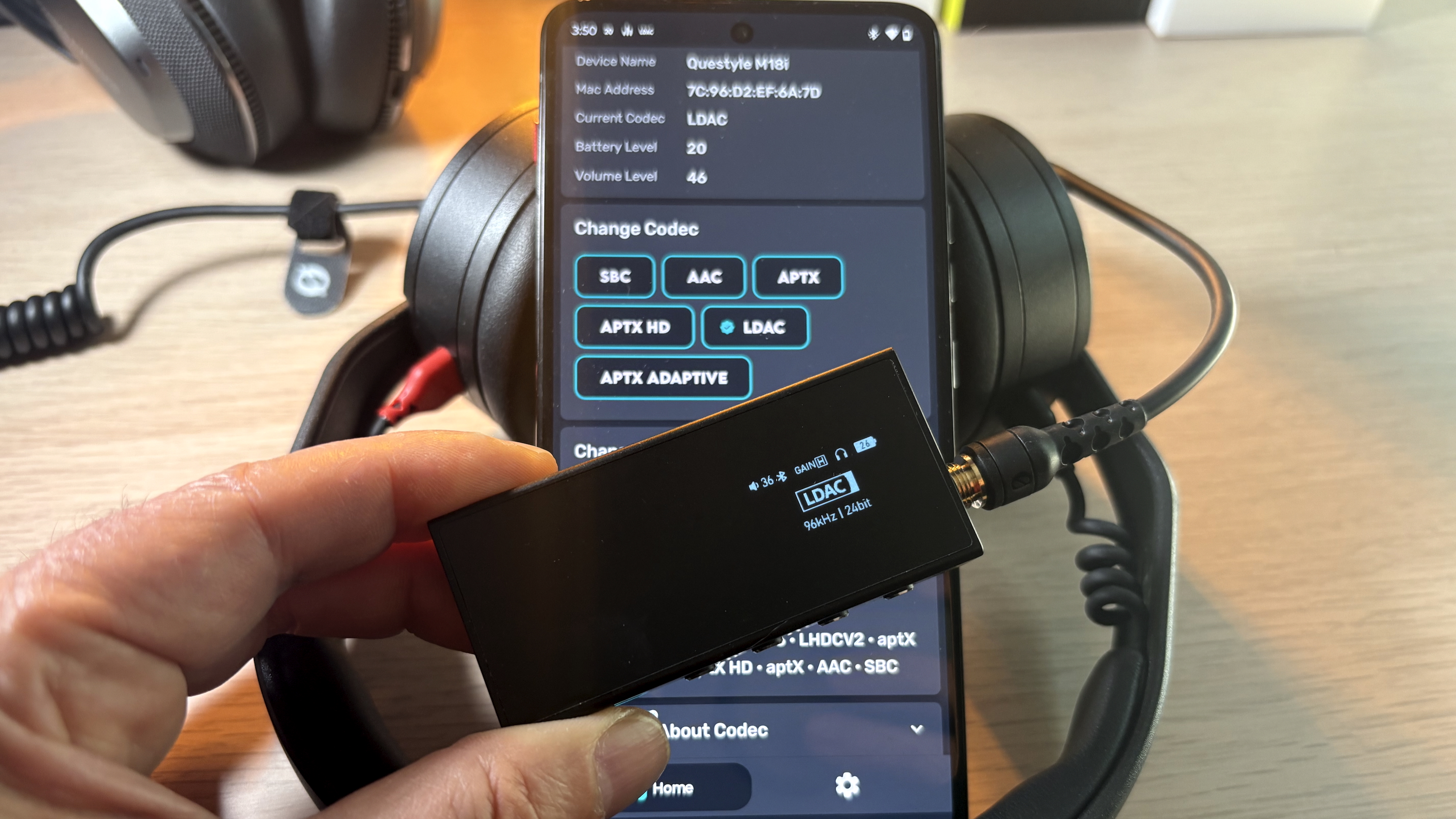
Enter Bluetooth Codec Changer
For years, this was the painful routine I used to extract the best audio quality from my devices. But then I came across the aptly-named Bluetooth Codec Changer app, and I knew I never wanted to be without it on any of my Android phones.
It does what Android should already let you do: see all of the codecs your phone and your wireless headphones have in common, and then quickly change the active one.
Better yet, it gives you access to that codec’s sample rate and bit-depth settings. For LDAC and LHDC, you can also force the connection’s bitrate. These features are free when you download the app, and there are no annoying ads.
The more codecs your device supports, the more useful the app is. In the accompanying photos, I’m using Bluetooth Codec Changer to control my Questyle M18i DAC, a Bluetooth Swiss Army Knife that supports LDAC and almost every flavor of aptX.
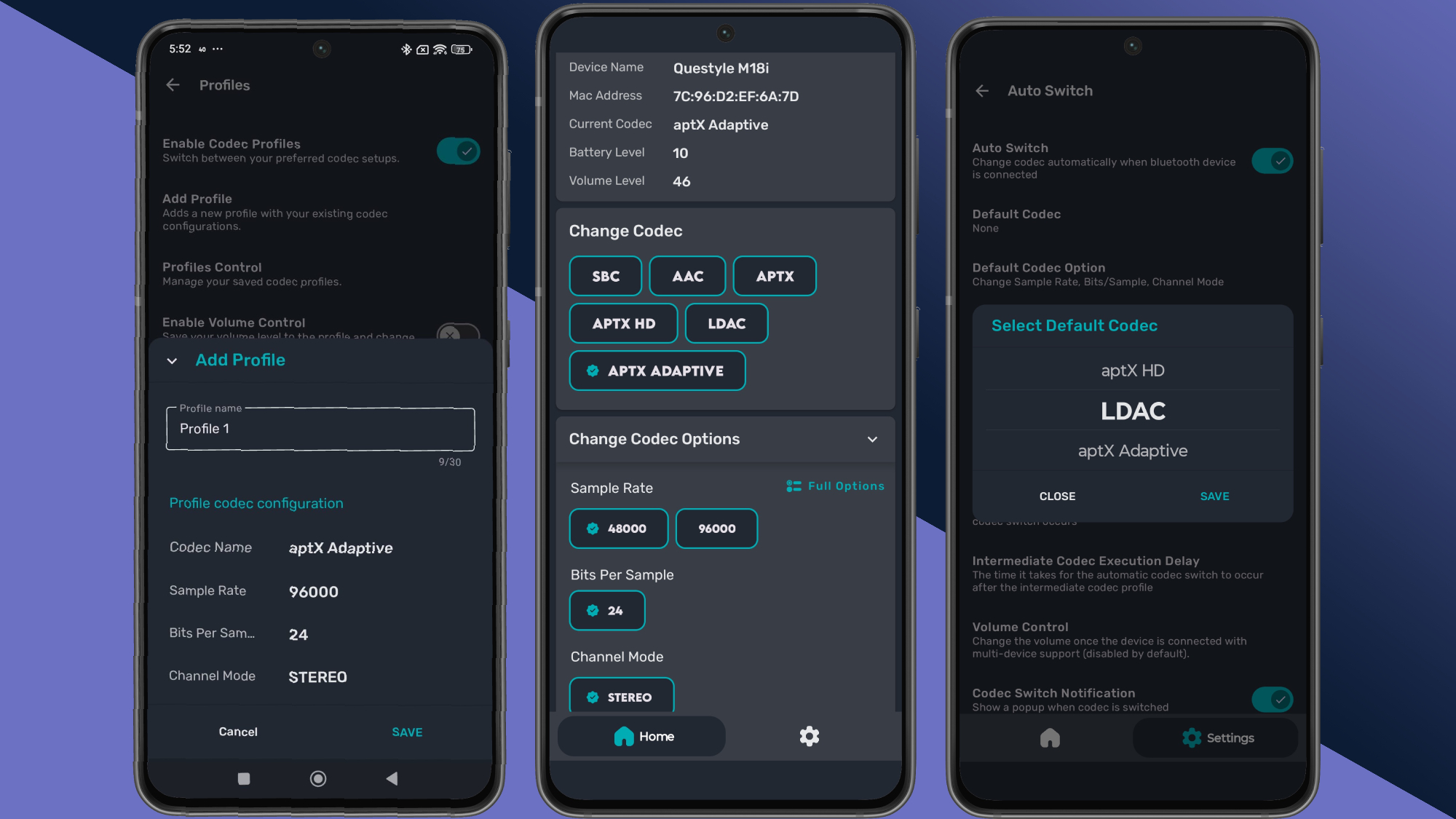
If you just want a simple way to adjust codec settings, you’re now good to go. However, AmrG DEV – the brains behind the app – has added a ton of additional tools that can be unlocked with a one-time fee of $7 for the Premium version.
You can create unlimited codec profiles, letting you save codec/settings/volume level combos for easy access.
With coded Auto Switch, you can set a codec as your default when a Bluetooth device connects to your phone. This can be used with any codec profiles you’ve saved.
Once you’ve created a profile, it can be applied on an app-by-app basis. For instance, if you find that a high-quality codec like LDAC creates too much latency when doing video calls on Zoom or Google Meet, you can assign a lower-latency codec like aptX or LC3.
One of my favorite premium features is adaptive sampling. It’s a bit of a hassle to set up – you’ll need to enable a few settings in Developer Options first – but once that’s done, the app can match your codec’s sample rate and bit depth to those of your currently playing music. For aficionados, this can help prevent resampling, a cardinal sin in the audiophile world.
The premium version also adds home screen widgets, an equalizer (though this feature may not work with all Android phones or all audio apps), and a battery monitoring feature that can guesstimate how much time is left on your headphones’ current charge.
As a wireless headphones, earbuds, and speakers reviewer, I’ve come to find Bluetooth Codec Changer indispensable. If you’ve ever had doubts about getting the best possible Bluetooth audio from your gear, I highly recommend it.
Bluetooth Codec Changer is currently available on Android.
You may also like
- Everyone needs 5 pairs of headphones, and these are the ones to buy
- USB-C audio in AirPods Max doesn't just sound great on paper: for me, Lossless audio quality finally makes them worth it
- No, you can’t touch my FiiO: why this hi-res ‘MP3 player’ is still trouncing my old, retired iPod Classic a year on
Simon covers all things audio/video, whether it's reviewing the latest wireless earbuds, or explaining tech terms like spatial audio and PHOLED in language anyone can understand.
He has been covering technology for nearly 20 years; first as the editor of Canada's most visited Science and Technology hub on Sympatico/MSN, then later as a freelance journalist with bylines at Digital Trends, Ozy.com, Mobilesyrup, Driving.ca and VentureBeat. Simon has appeared as a guest tech expert on international TV and radio programs, including BBC Radio, CTV News Channel, and CBC Radio.
You must confirm your public display name before commenting
Please logout and then login again, you will then be prompted to enter your display name.
