ChatGPT memories are disappearing for some users – here’s what you can do to protect yours
Don’t you forget about me
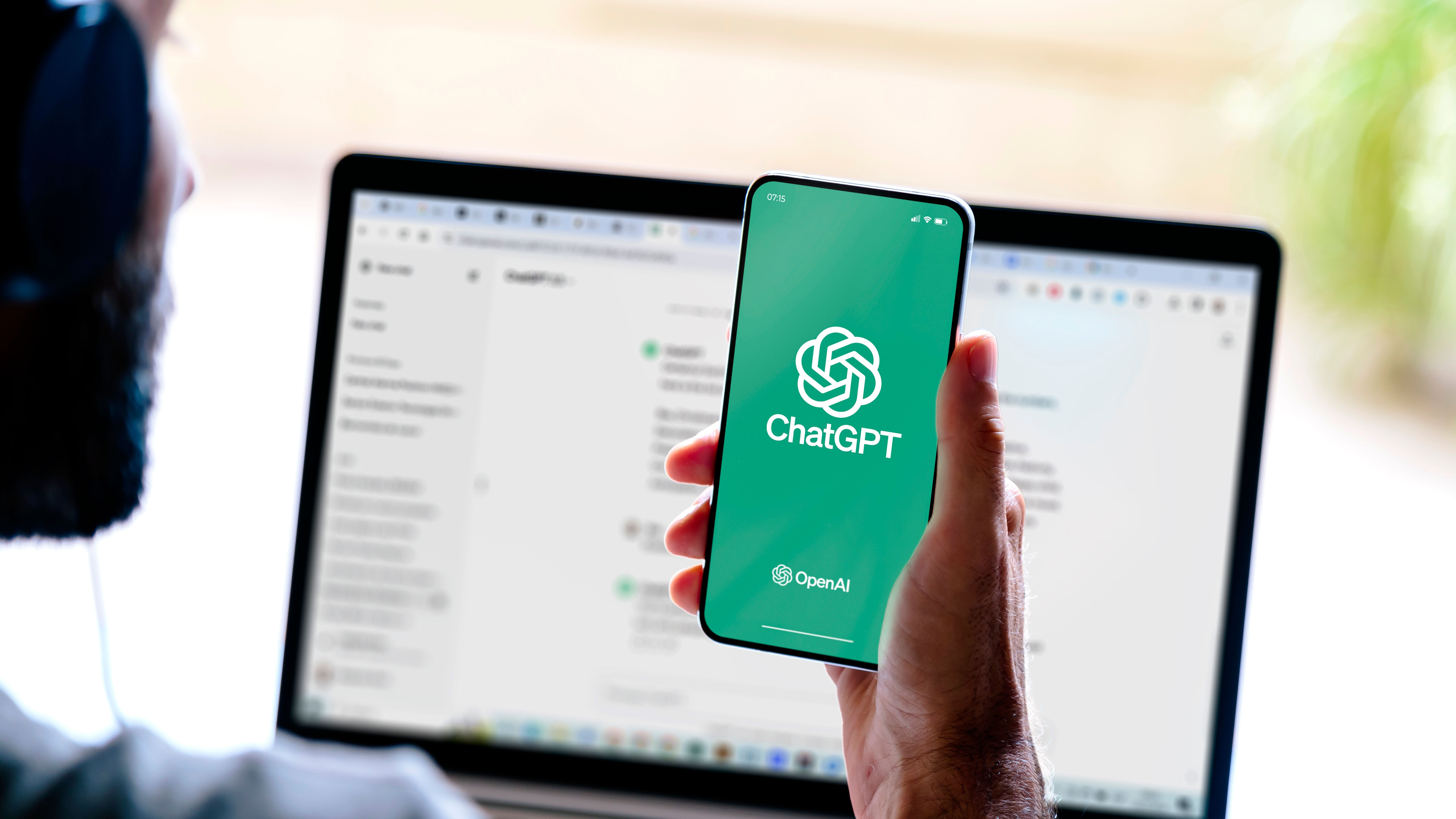
If you have used ChatGPT for any length of time, the idea that it could suddenly lose all its saved memories about you sounds incredibly frustrating. However, that is exactly the situation a number of users have recently reported on Reddit.
“My ChatGPT was writing a recipe to memory, and after it was done, the entire ‘saved memory’ panel was blank, with no history at all. Everything is just gone,” said user WebCoder. Several others replied saying they had experienced the same issue. “Same. Business account, desktop, mobile, and web app all affected,” wrote LadyFace, while Little_Doveblade added: “Same here. Comforting to know I am not alone in this.”
There has been no acknowledgment of the issue on ChatGPT’s status page, so it does not appear to be widespread. That said, if it does become a problem, it may be wise to create a backup of your memories now so you have a copy should the worst happen.
Memories are made of this
Memories are the pieces of information ChatGPT stores about you in order to offer a more personalized experience. For example, if you are allergic to nuts, you could type “Remember that I am allergic to nuts,” and ChatGPT would take that into account when recommending recipes. Similarly, you could ask it to remember where you live so that it can provide more relevant local answers.
To use Memories, make sure the feature is enabled in Settings > Personalization. There are two switches to turn on: Reference chat history and Reference saved memories. Both must be active.
Pro and Plus subscribers can view and edit what ChatGPT remembers by going to Settings > Personalization > Manage Memory. This page displays all stored memories. You can reorder and prioritize the memories based on significance, while all users can remove a specific memory using the three-dots menu.
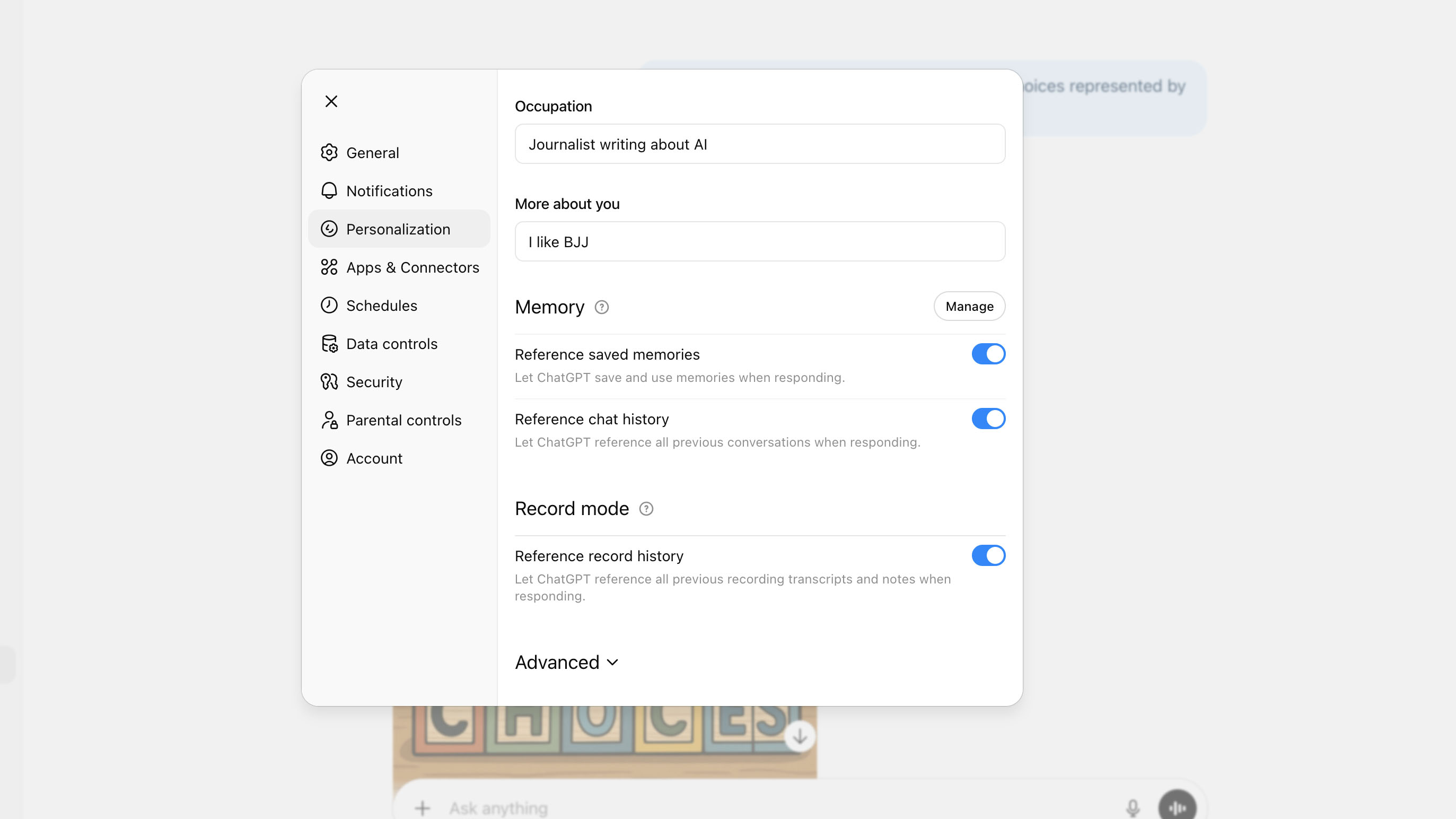
Backing up your memories
Creating a copy of what ChatGPT remembers about you is surprisingly simple. Open the Manage Memory panel, copy the contents, and paste them into a text document to save locally. If your memories ever disappear, you will at least have a record.
Sign up for breaking news, reviews, opinion, top tech deals, and more.
Unfortunately, you cannot paste text back into the memory interface to restore it automatically. To re-add each memory, you must type “Remember that…” followed by the relevant detail into the main ChatGPT prompt field.
If you find your memories have vanished, logging out and logging back in should be your first troubleshooting step. Some users report this has resolved similar issues in the past.
There is no official confirmation from OpenAI regarding a memory-wipe problem, but a quick manual backup provides peace of mind. It takes less than five minutes and could save you significant inconvenience. Your memories are almost certainly safe, although a little preventative action never hurts.
Follow TechRadar on Google News and add us as a preferred source to get our expert news, reviews, and opinion in your feeds. Make sure to click the Follow button!
And of course you can also follow TechRadar on TikTok for news, reviews, unboxings in video form, and get regular updates from us on WhatsApp too.
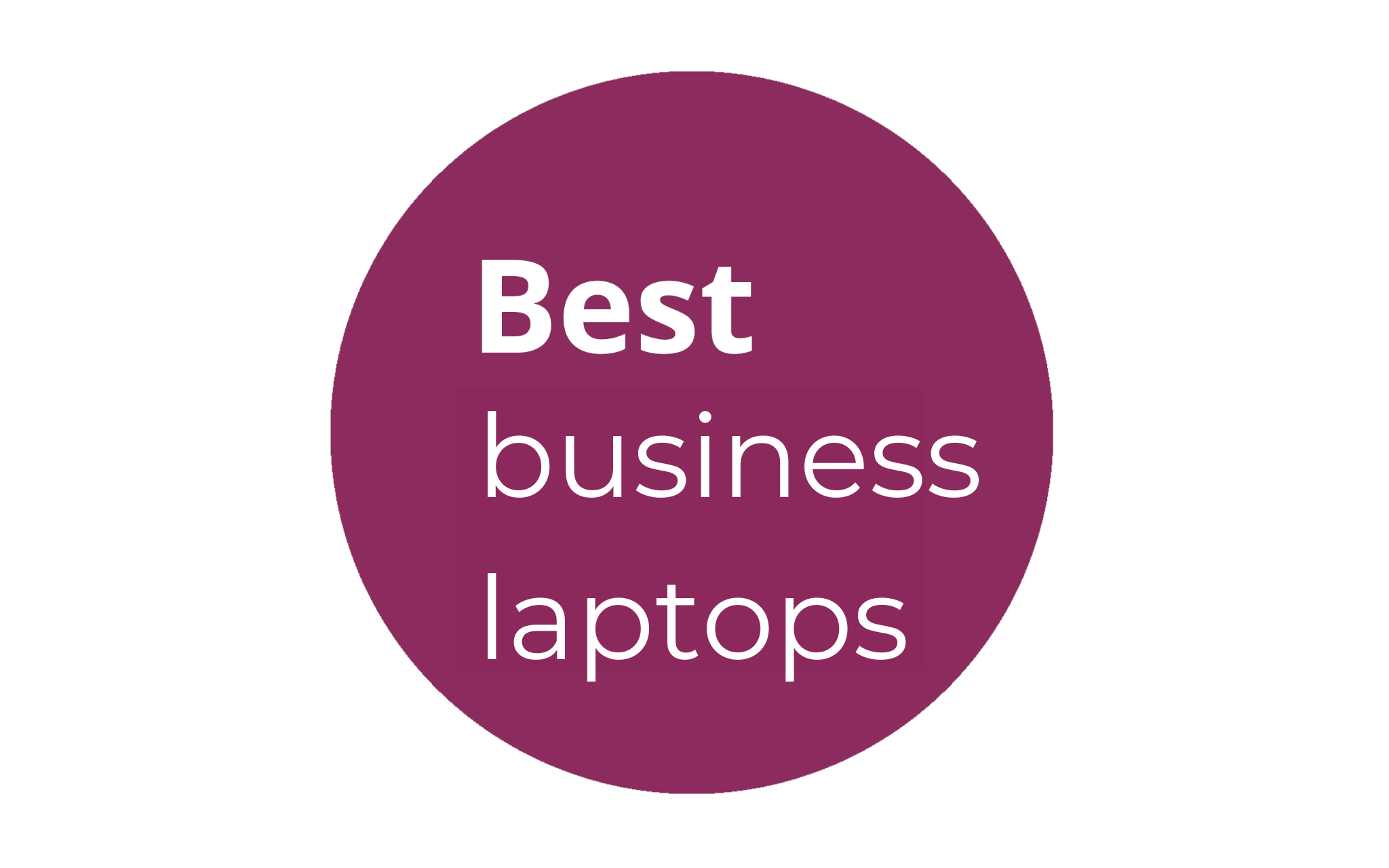
➡️ Read our full guide to the best business laptops
1. Best overall:
Dell Precision 5690
2. Best on a budget:
Acer Aspire 5
3. Best MacBook:
Apple MacBook Pro 14-inch (M4)

Graham is the Senior Editor for AI at TechRadar. With over 25 years of experience in both online and print journalism, Graham has worked for various market-leading tech brands including Computeractive, PC Pro, iMore, MacFormat, Mac|Life, Maximum PC, and more. He specializes in reporting on everything to do with AI and has appeared on BBC TV shows like BBC One Breakfast and on Radio 4 commenting on the latest trends in tech. Graham has an honors degree in Computer Science and spends his spare time podcasting and blogging.
You must confirm your public display name before commenting
Please logout and then login again, you will then be prompted to enter your display name.